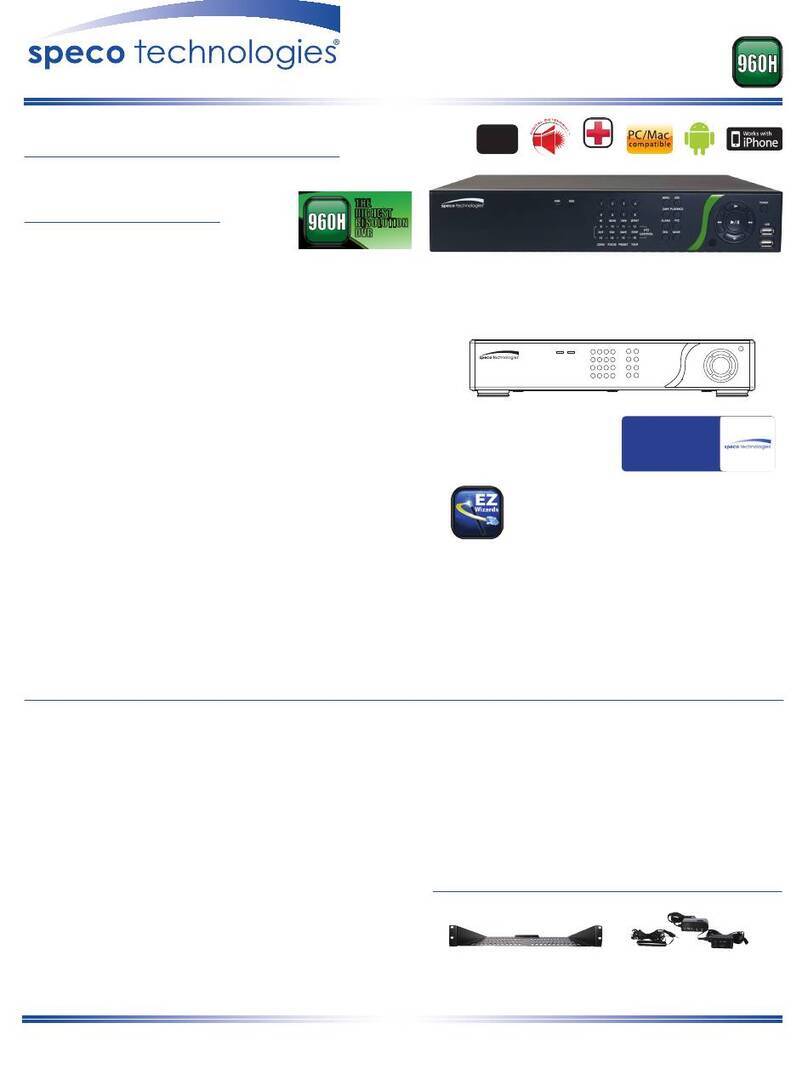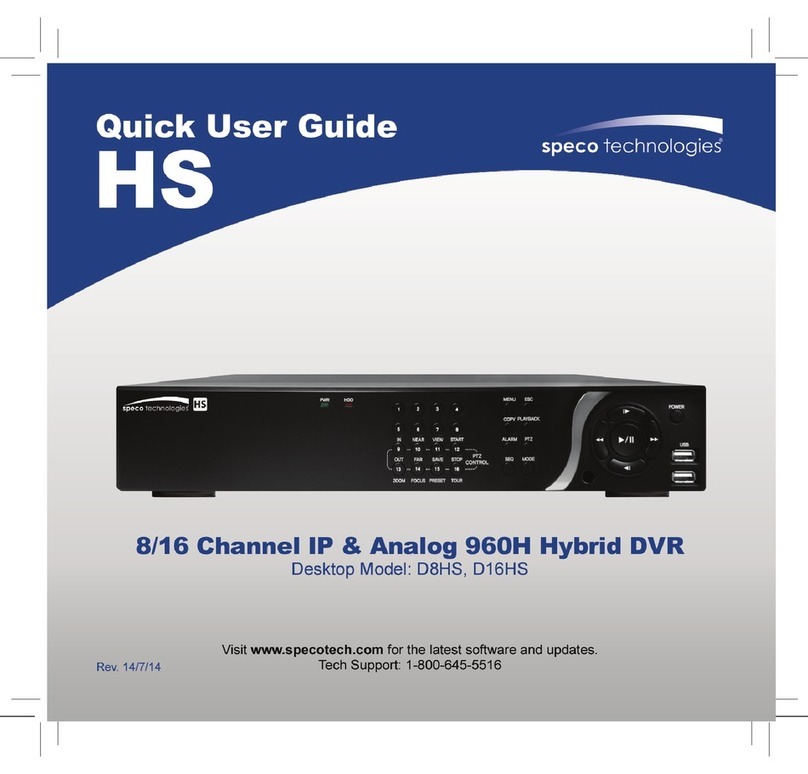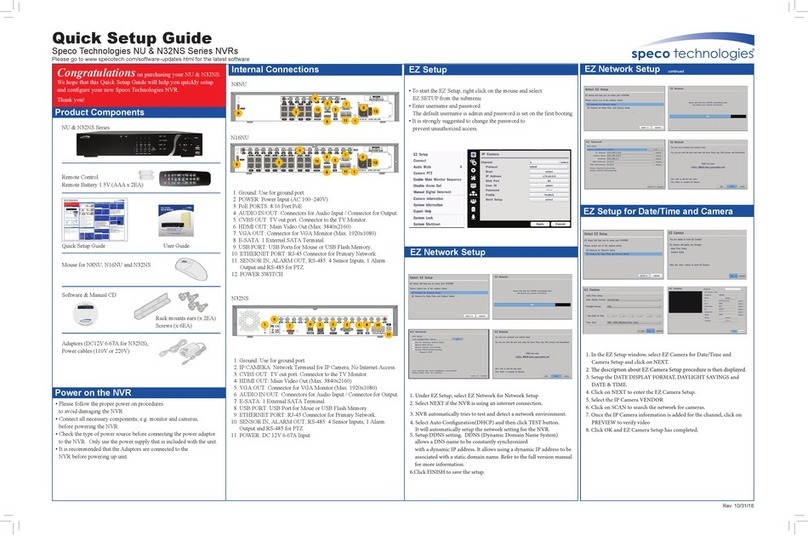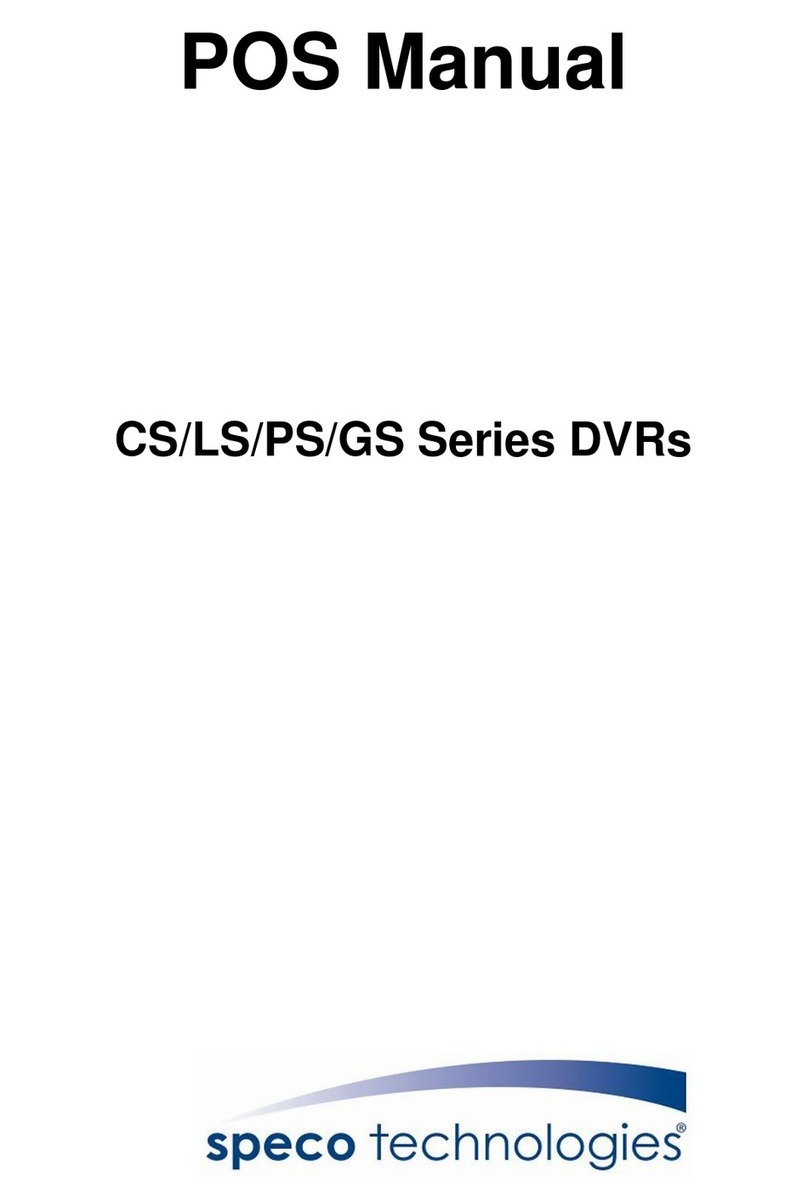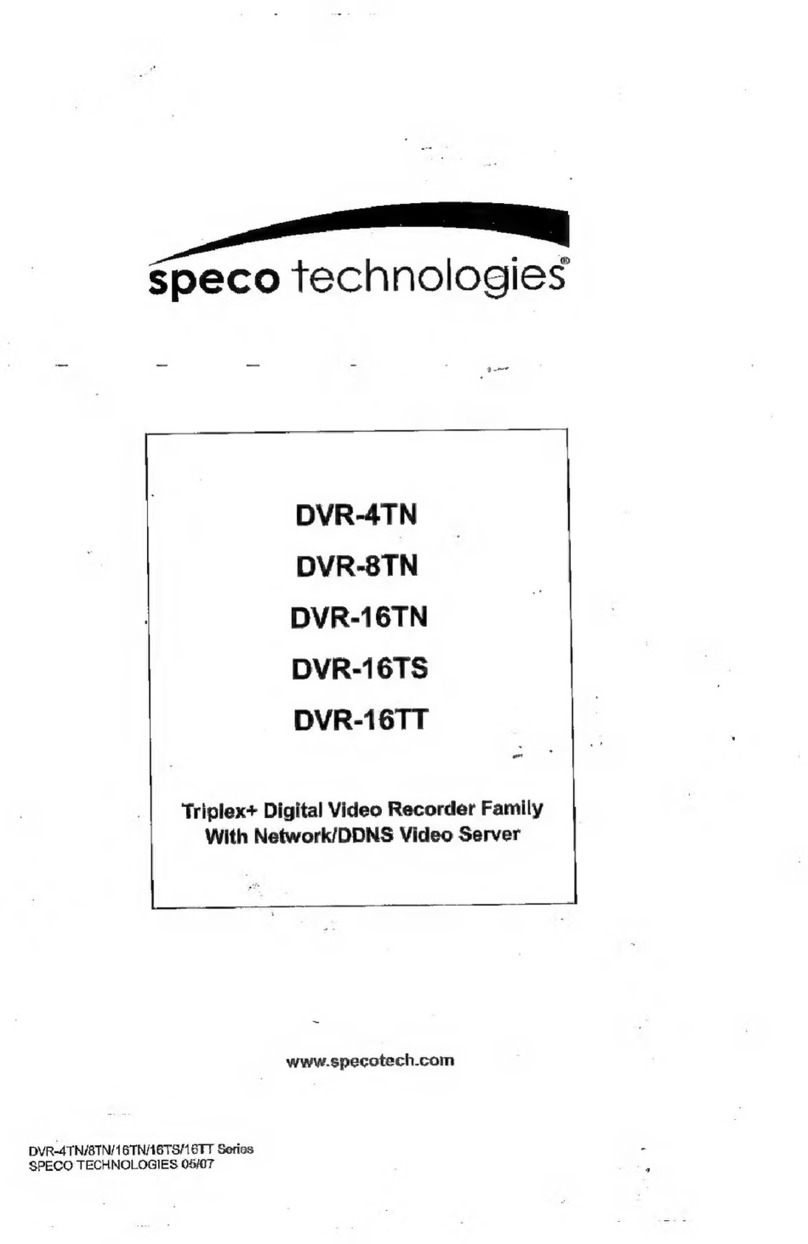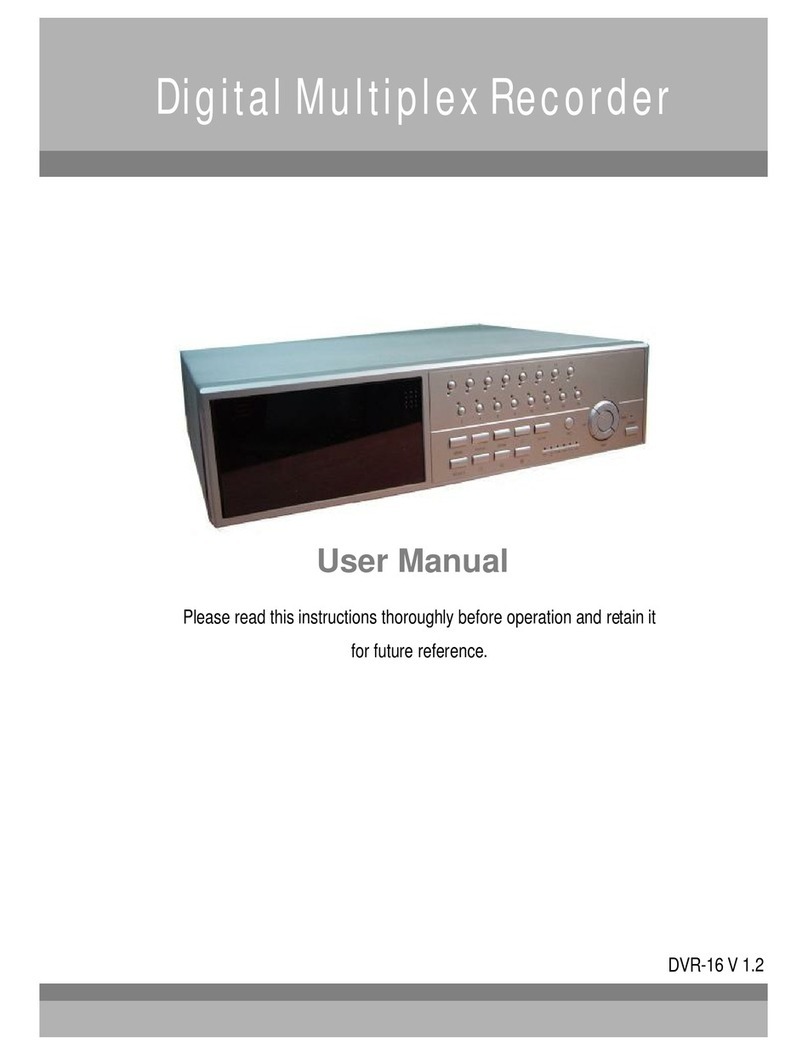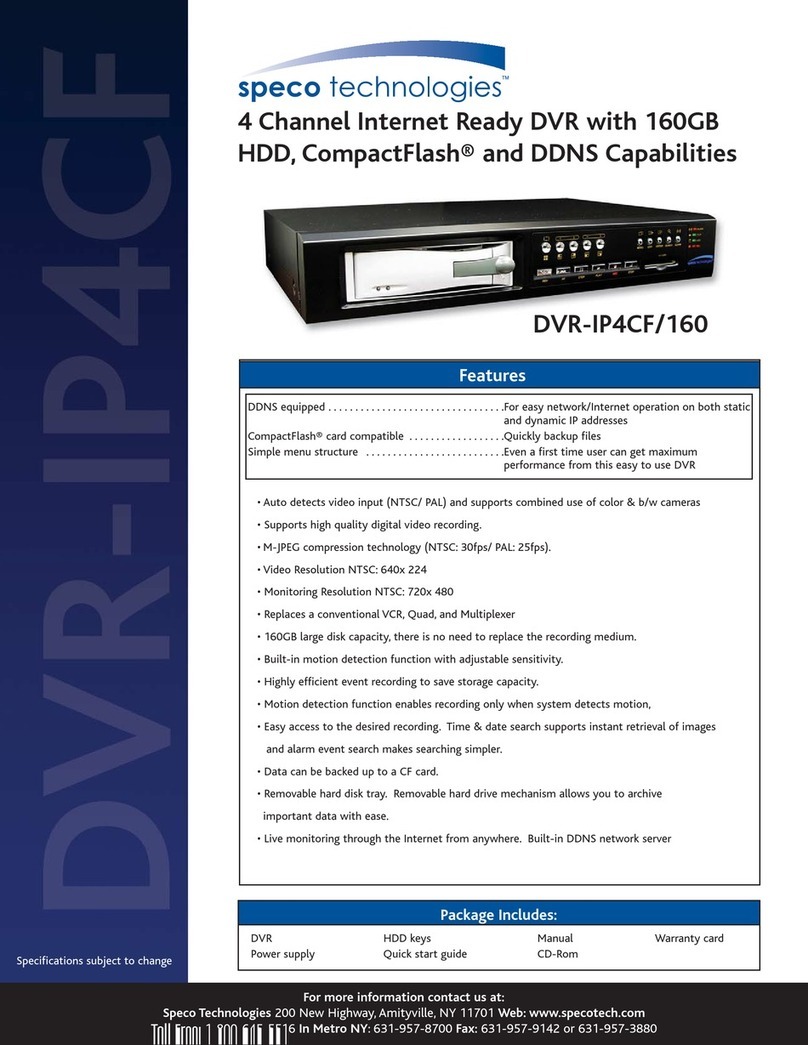Speco HS Rev 1.0 Copyright I-View Now, LLC 2014 10
Network Setup
After logging into the device for the first time and setting the proper login and password, the first setting that should be
changed is the IP address. The DVR requires a static internal IP address at the site behind the router/firewalls. In
addition, one or more communication ports will have to be forwarded to it from the firewall/router on site.
Be sure to write on the installation note on the external IP address representing the Internet facing location where the
Speco DS/NS is installed (Location IP Address). This value is typically the IP address of the router facing the Internet for
the site. In addition, the Device Port Number is vital to enable the router to ‘port forward’ incoming I-View requests to
the Speco DS/NS machine. The IT staff responsible for the site needs to assist you in ensuring these prerequisites are in
effect in their network facilities.
After changing the login and password the next setting changed should be the IP address. The DVR requires a static
internal IP address. Its communication ports will be forwarded from the firewall/router on site to this static IP along
with specific ports for video or control communication. The IP address is set on the NETWORK panel. This menu can be
brought forward by moving the mouse cursor over the icon and clicking on it.
This is what the screen should look like after bringing up the NETWORK panel. Each field has an explanation intending to
describe how to configure the various settings to prepare the system for integration with I-View:
Set the “NETWORK TYPE” to “STATIC”
Set the static “IP” address to the value provided by
your site administrator
Enter the “SUBNET MASK” which is usually
“255.255.255.0” since the far right number
is the only one changing, but this can vary
Enter the “GATEWAY” number provided by
your site Administrator which is typically a router
for the site
Ask the Site’s IT staff for a preferred DNS server
or use the Google public DNS (PRIMARY)
server at 8.8.8.8 and (SECONDARY) at 4.2.2.2
DDNS –stands for DDNS (Dynamic DNS) and is
primarily applicable to Dynamic IP addresses
whereas the I-View setup uses a STATIC IP.
As such the DDNS option can be set OFF.
The NETWORK PORT is used for port forwarding
from the router to the DVR for the IView service. The
Value here: 5445 is the default setting to be used. The
NETWORK AUDIO PORT is not used in this IView
application.
Set the WEB PORT to 80
The NETWORK STREAM values should be H.264, CIF, 10 Frames and LEVEL 2 quality.
Double check your settings before clicking APPLY as some addresses can automatically adjust as values are updated.
Leave Wireless OFF
Note, port 5445 is the default port used by the Speco HS and should be used if possible when setting up the DVR for port
forwarding from the router. These were the values used when testing in the I-View lab environment and should provide
a high degree of confidence in their use at a customer site. It should be noted that the ports used to forward messages
to the Speco HS must be unblocked in any firewall or peripheral devices, which is often simply the router.