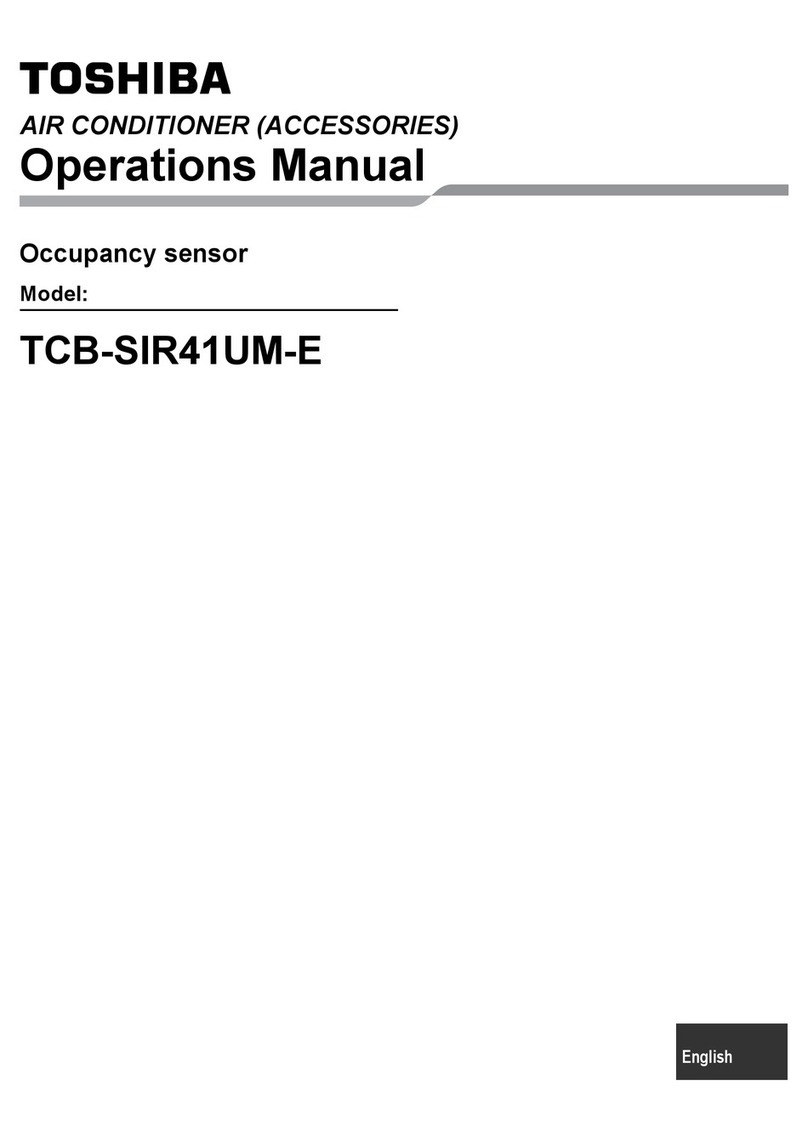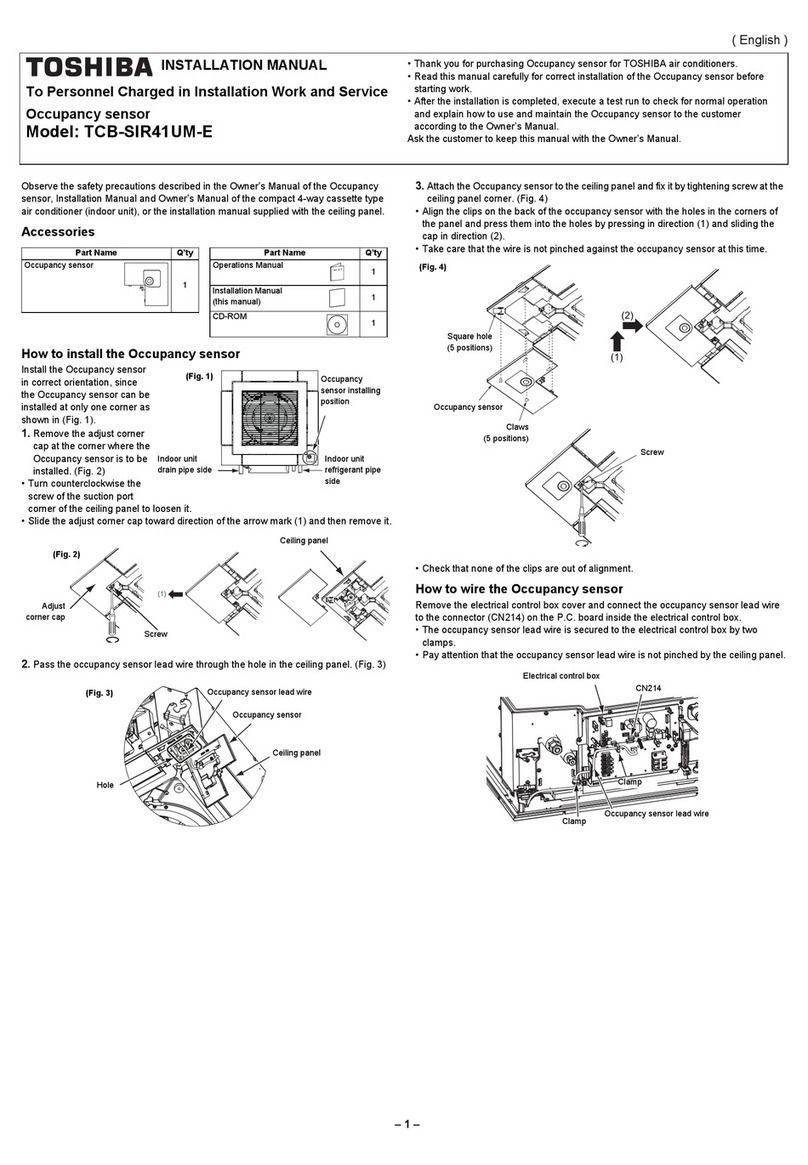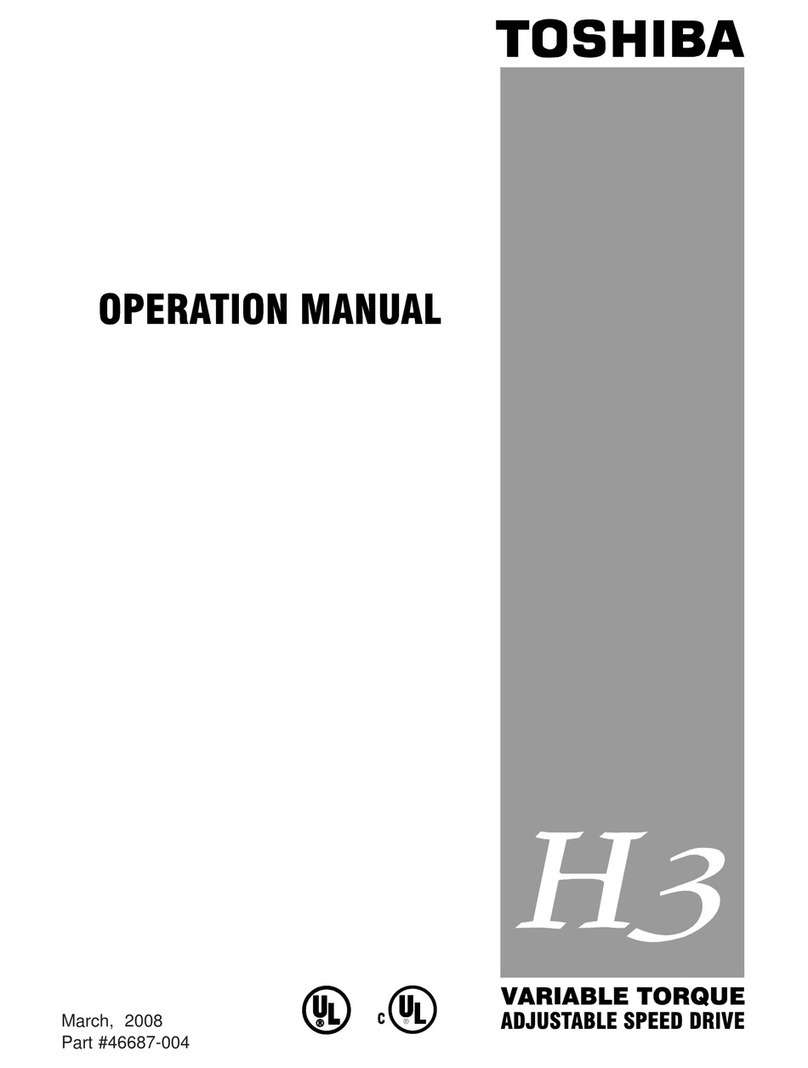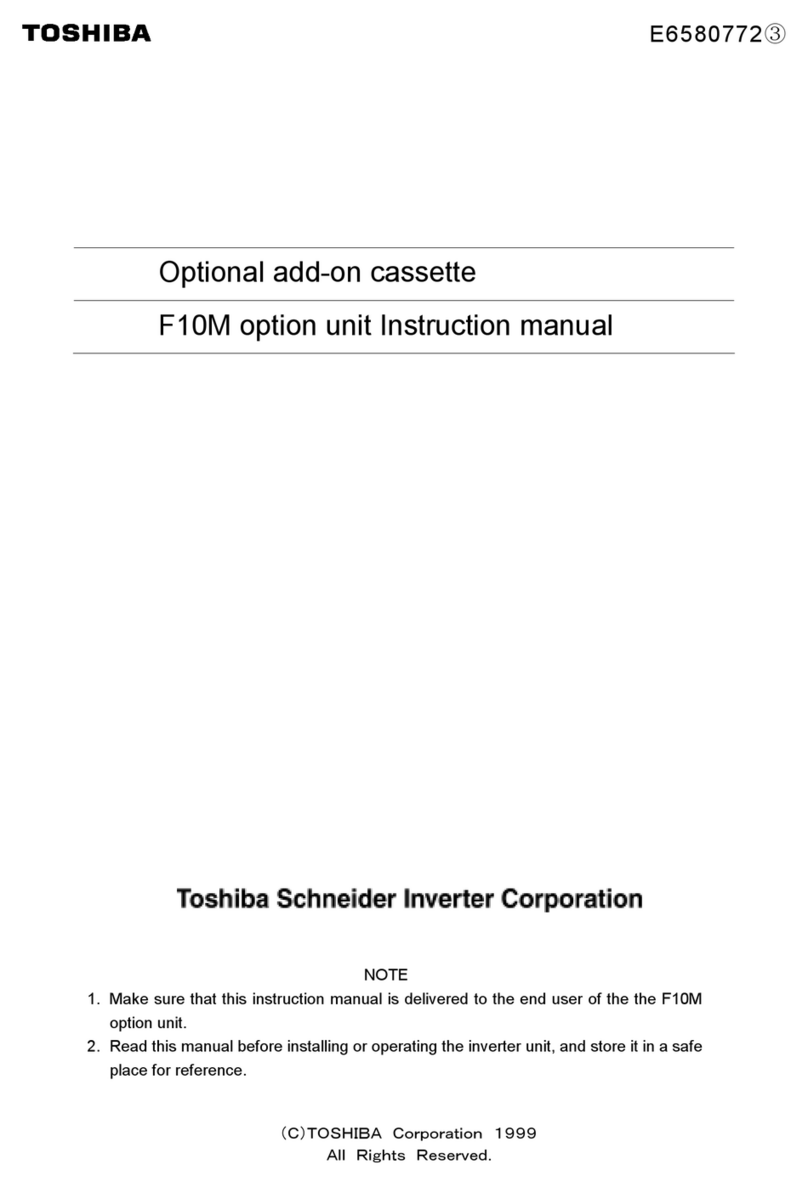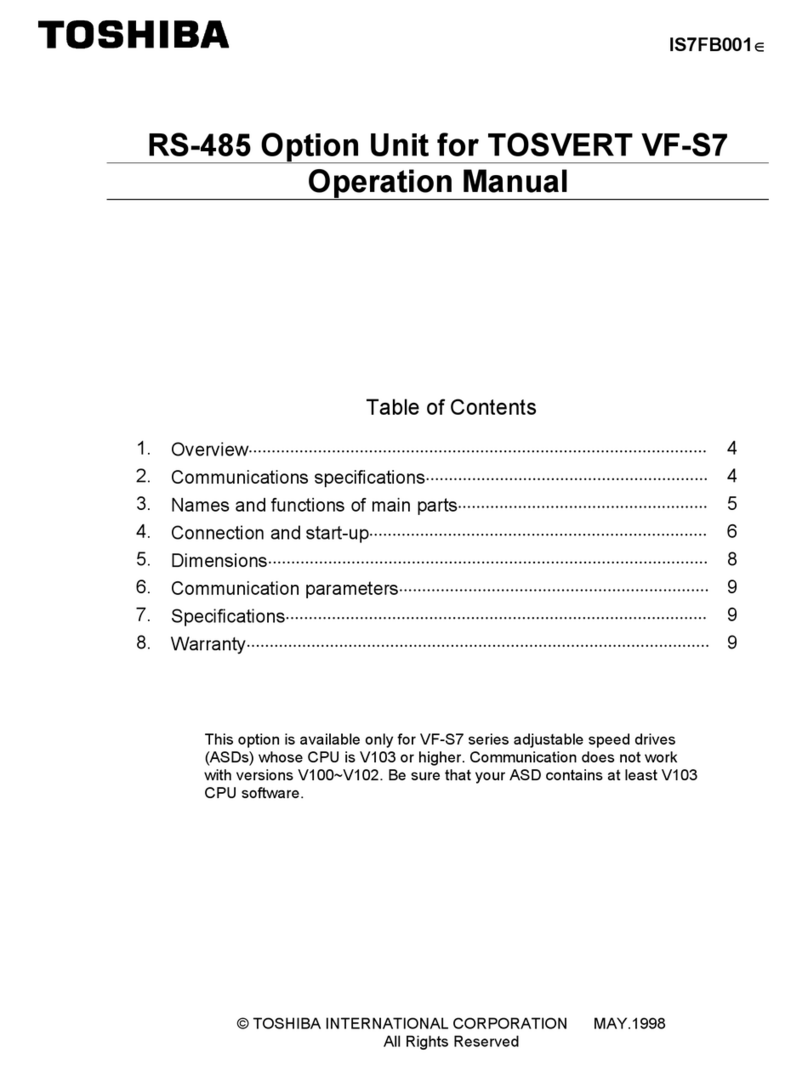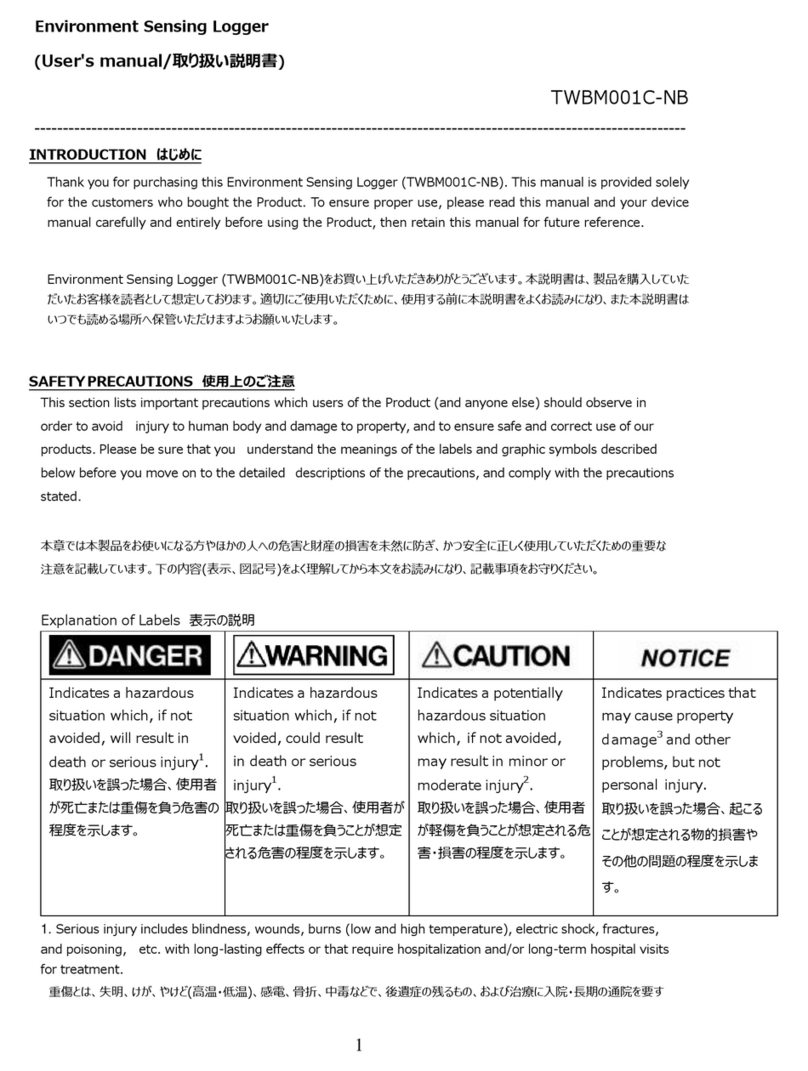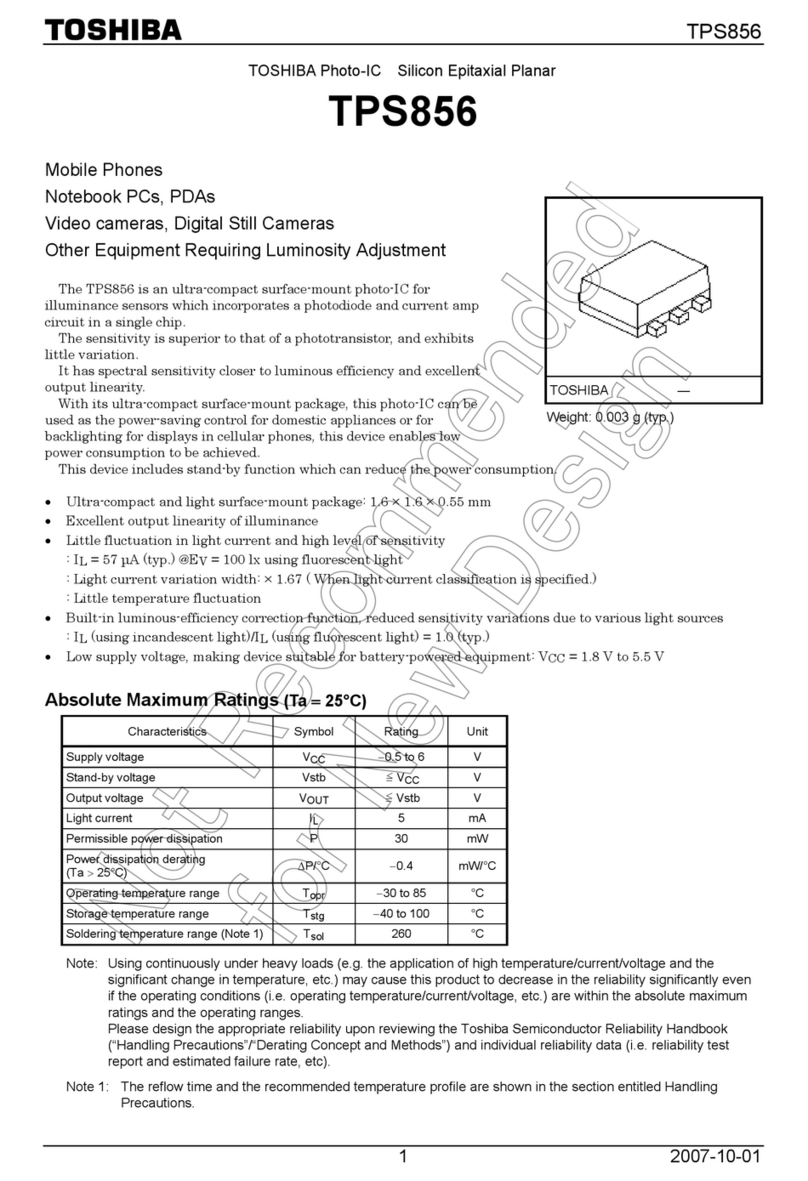‒1 ‒
INSTALLATION MANUAL
To Qualified Installer in Installation Work and Service
Occupancy sensor kit
Model: TCB-SIR41UYP-E
• Thank you for purchasing Occupancy sensor kit for TOSHIBA air conditioners.
• Read this manual carefully for correct installation of the Occupancy sensor before
starting work.
• After the installation is completed, execute a test run to check for normal operation
and explain how to use and maintain the Occupancy sensor to the customer
according to the Owner’s Manual.
Ask the customer to keep this manual with the Owner’s Manual.
Observe the safety precautions described in the Installation manual supplied with the
ceiling panel and air conditioner (indoor unit).
Accessories
Part Name Q’ty
Occupancy sensor
1
Part Name Q’ty
Operation Manual 1
Installation Manual
(this manual) 1
CD-ROM
1
How to install the Occupancy sensor
Install the Occupancy sensor
in correct orientation, since
the Occupancy sensor can be
installed at only one corner as
shown in. (Fig. 1)
1. Remove the adjust corner
cap at the corner where the
Occupancy sensor is to be
installed. (Fig. 2)
• Pull the edge of the adjust corner cap
in the direction of arrow.
• Remove strap from the pin and detach
the adjust coner cap from the ceiling panel.
(Fig. 2)
Pull
Adjust corner cap
Ceiling panel
Pin
Strap
2. Wiring the occupancy sensor lead wire through to the clamp in the back side of the
ceiling panel.
Occupancy sensor wire
Clamp Clamp
3. Attach the Occupancy sensor cap to the Occupancy sensor.
• Hook the strap of the Occupancy sensor cap securely to the pin.
• Insert the two claws A of the Occupancy sensor cap into the rectangular holes of the
ceiling panel in the direction of arrow.
• Push the Occupancy sensor cap so that the two claws B
on the back of the cap are fitted.
Pin
Claws A
Claws B Occupancy sensor cap
Strap
Push
CAUTION
Press the two claws B of the adjust corner cap firmly as far as they will go, and
then check that the adjust corner cap is closely attached.
Failure to do so may result in water leakage.
4. Connecting wires of Occupancy sensor.
• Remove the screw of the electrical control box cover, and detach the electrical
control box cover by slide.
(The eletrical control box cover is clamped onto the hinge.)
• Pass the occupancy sensor wire from the ceiling panel through the clamper as
shown, and connect the wire to connector CN214 on the P.C. board of the indoor unit.
* Connect the wire firmly to the connector to ensure operation of the
Occupancy sensor.
• Attach the electrical control box cover by reversing the procedure of detaching.
* Make sure that no wire is caught between the electrical control box and the
cover.
* Make sure that no wire is caught between the indoor unit and the ceiling
panel.
Electric control
box cover
CN214 Clamper
Pass the wire
through the clamper
as illustrated.
Occupancy sensor wire
Screw
Wire Connection (For illustrative purpose the orientation of the indoor unit is not the actual orientation)
(Fig. 1)
Occupancy
sensor installing
position
(English)