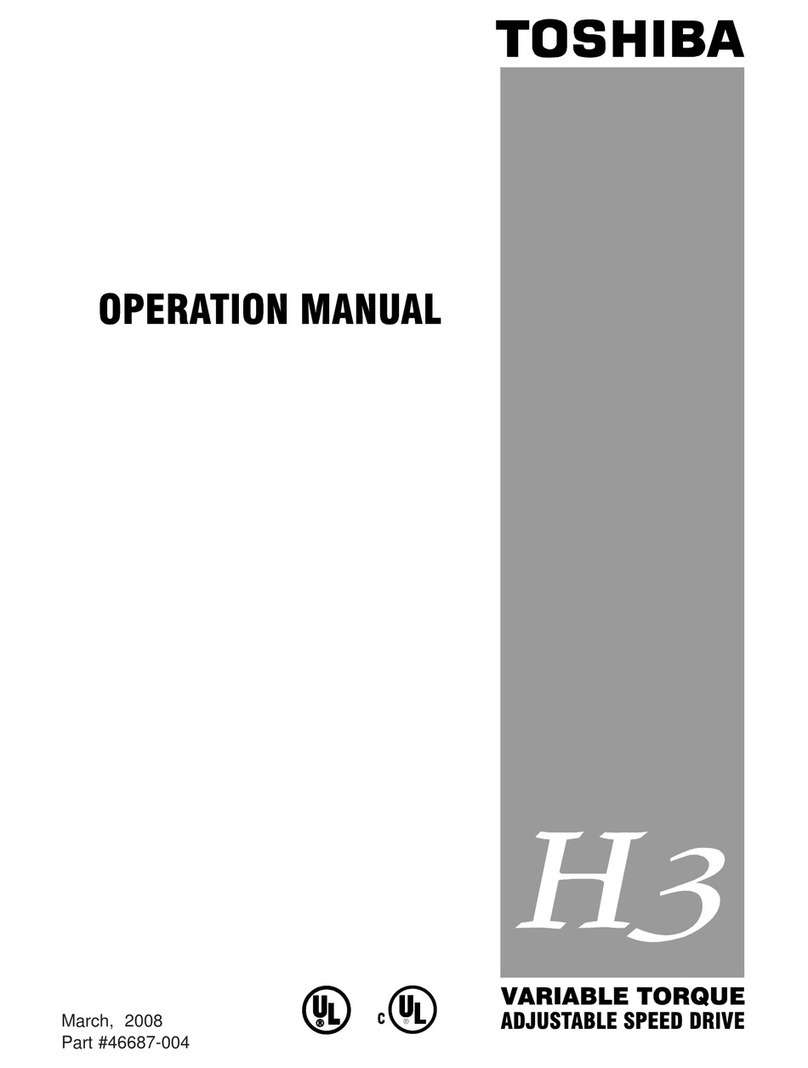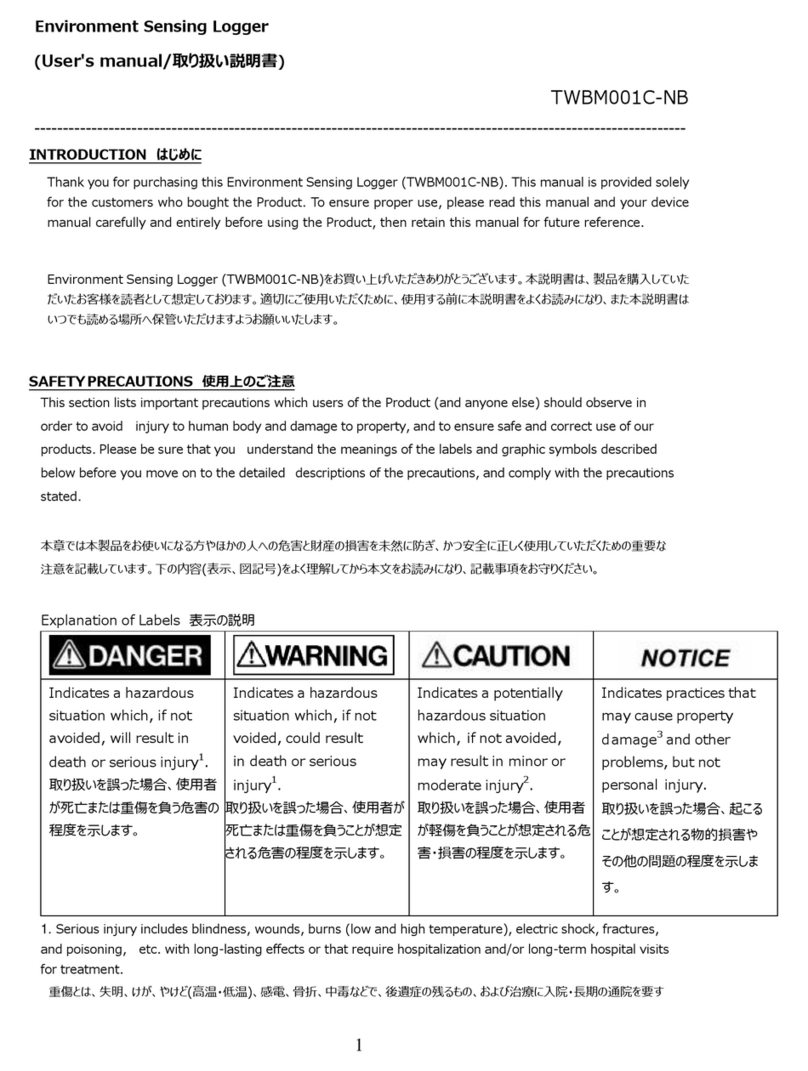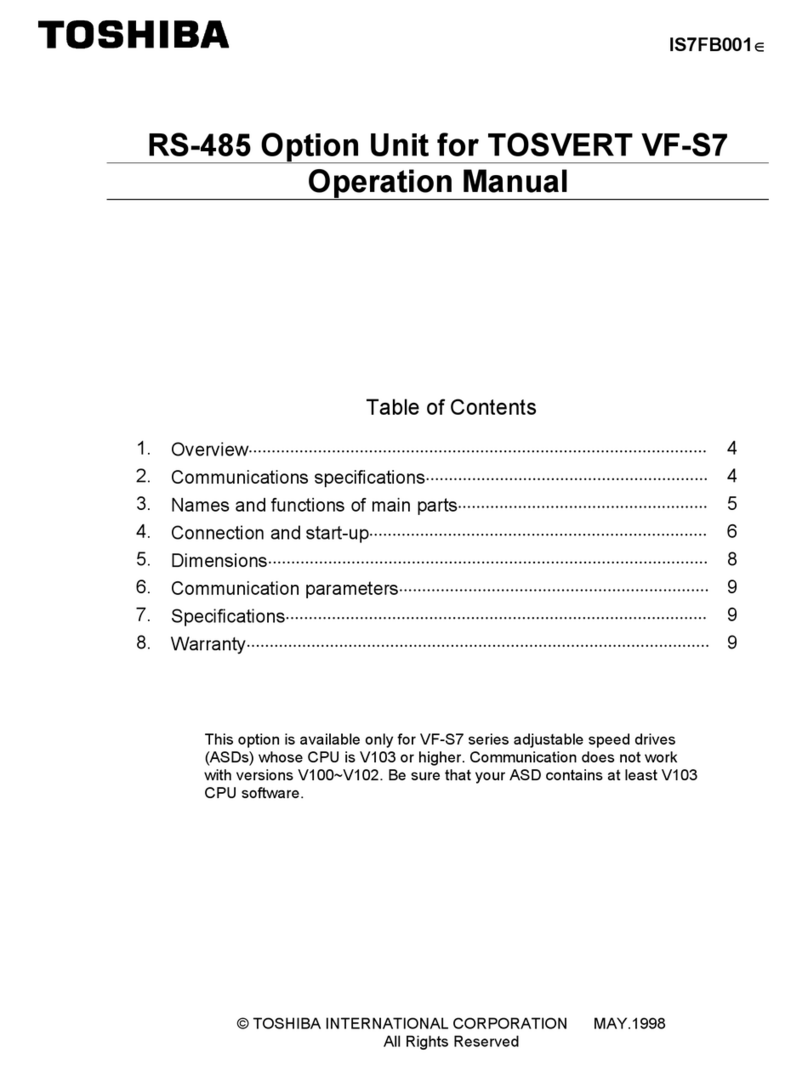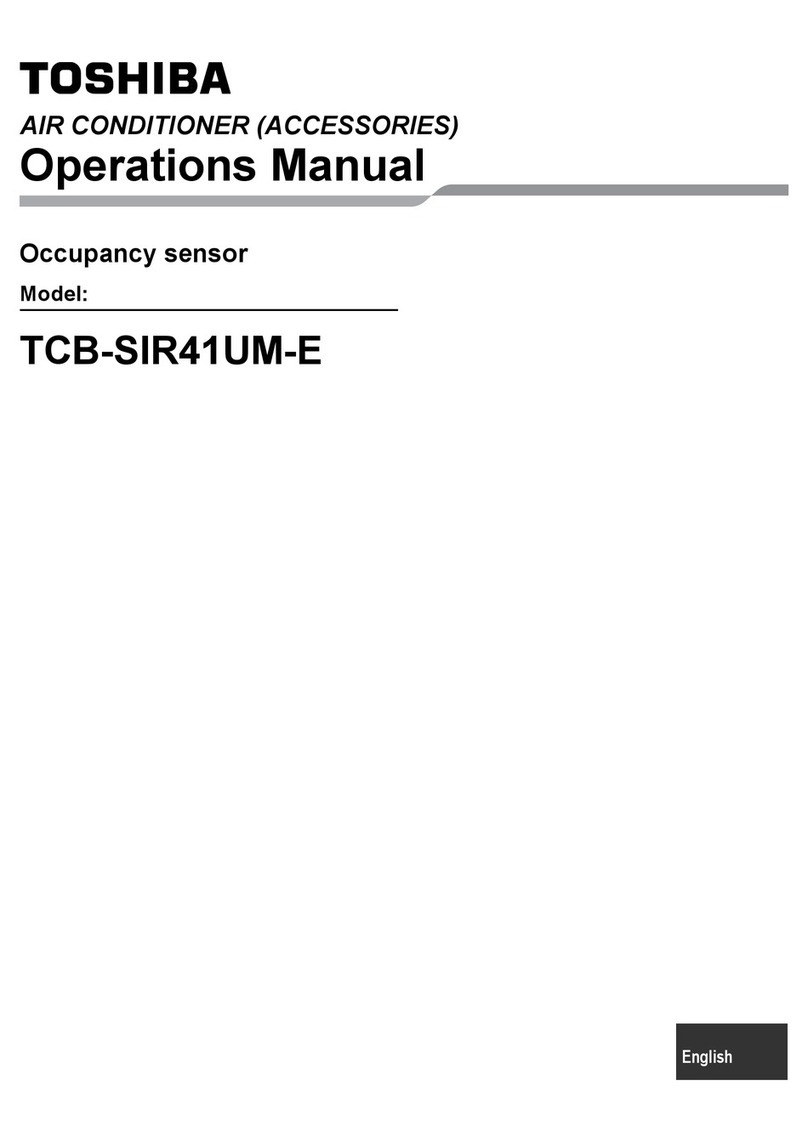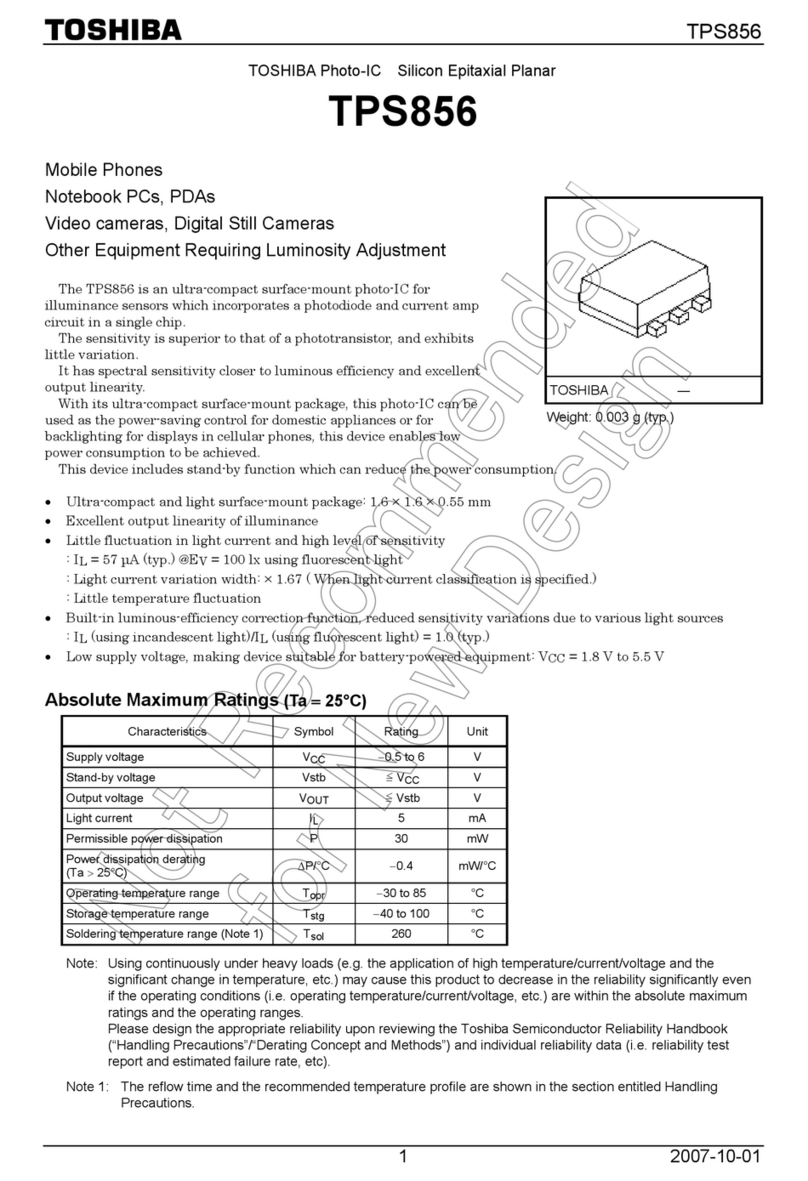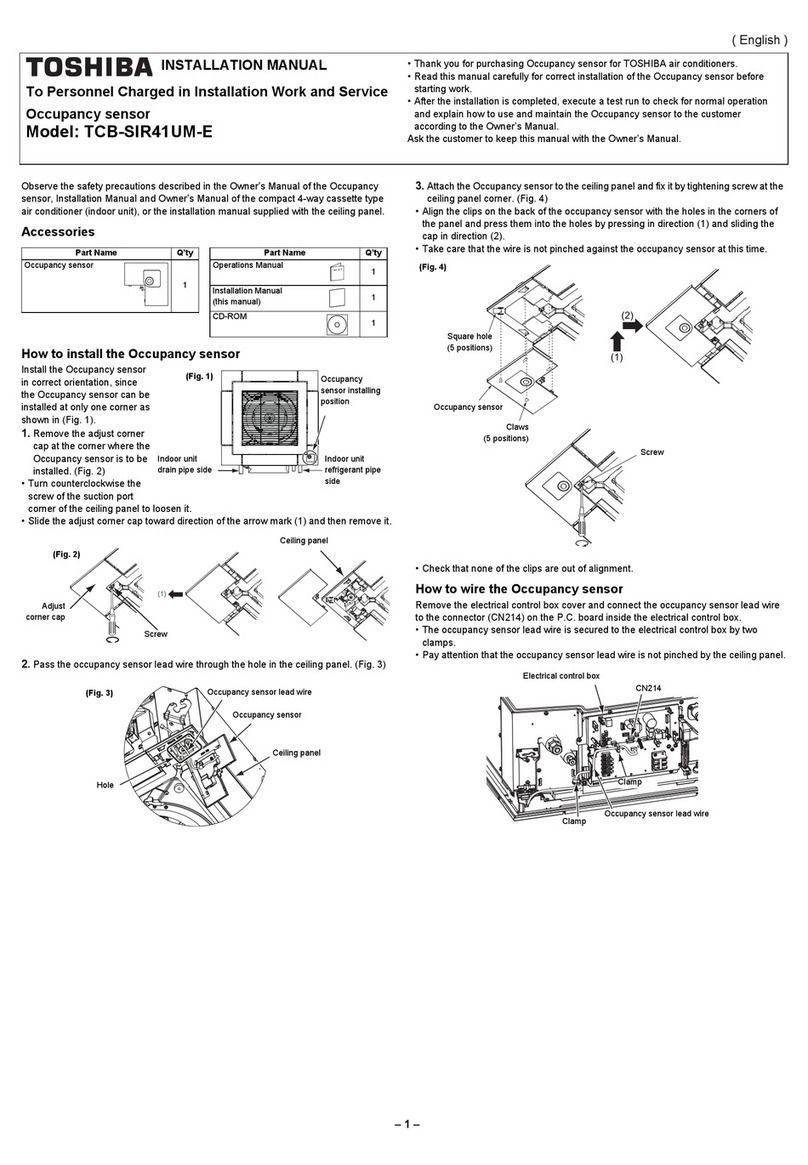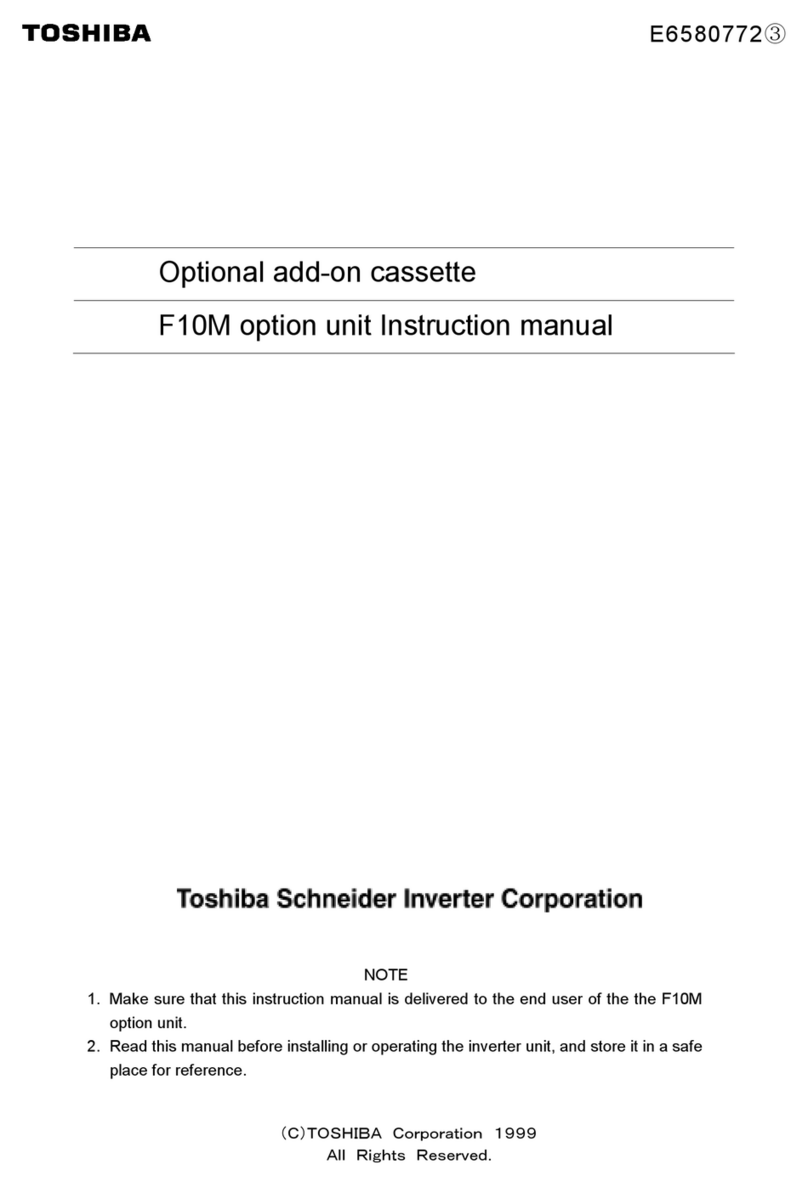EN-2 User’s Manual
CANVIO for Smartphone
User’s Manual
Regulatory statements
CE Compliance
This product is CE marked in accordance with the
requirements of the applicable EU Directives.
Responsible for CE marking is Toshiba Electronics
Europe GmbH, Hansaallee 181, 40549 Düsseldorf,
Germany.
Working Environment
The Electromagnetic Compliance (EMC) of this product has been verified
typically for this product category for a so called Residential, Commercial &
Light Industry Environment. Any other working environment has not been
verified by Toshiba and the use of this product in these working
environments is maybe restricted or cannot be recommended. Possible
consequences of the use of this product in non verified working
environments can be: Disturbances of other products or of this product in
the nearby surrounding area with temporary malfunction or data loss/
corruption as result. Example of non verified working environments and
related advices:
■Industrial environment (e. g. where 3-phase 380V mains is being used
mainly): Danger of disturbances of this product due to possible strong
electromagnetic fields especially near to large machinery or power units.
■Medical environment: Compliance with the Medical Product Directive
has not been verified by Toshiba, therefore this product cannot be used
as a medical product without further verification. Utilisation in usual
office environments e.g. in hospitals should be no problem if there is no
restriction imposed by the responsible administration.
■Automotive environment: Please refer to owner instructions for the
related vehicle for information regarding the use of this product
(category).
■Aviation environment: Please follow flight personnel instructions
regarding restrictions on use.
Additional Environments not related to EMC
■Outdoor use: As typical home/office equipment this product has no
special resistance against ingress of moisture and is not protected
against shocks.
■Explosive atmosphere: The use of this product in an explosive working
environment (Ex) is not allowed.