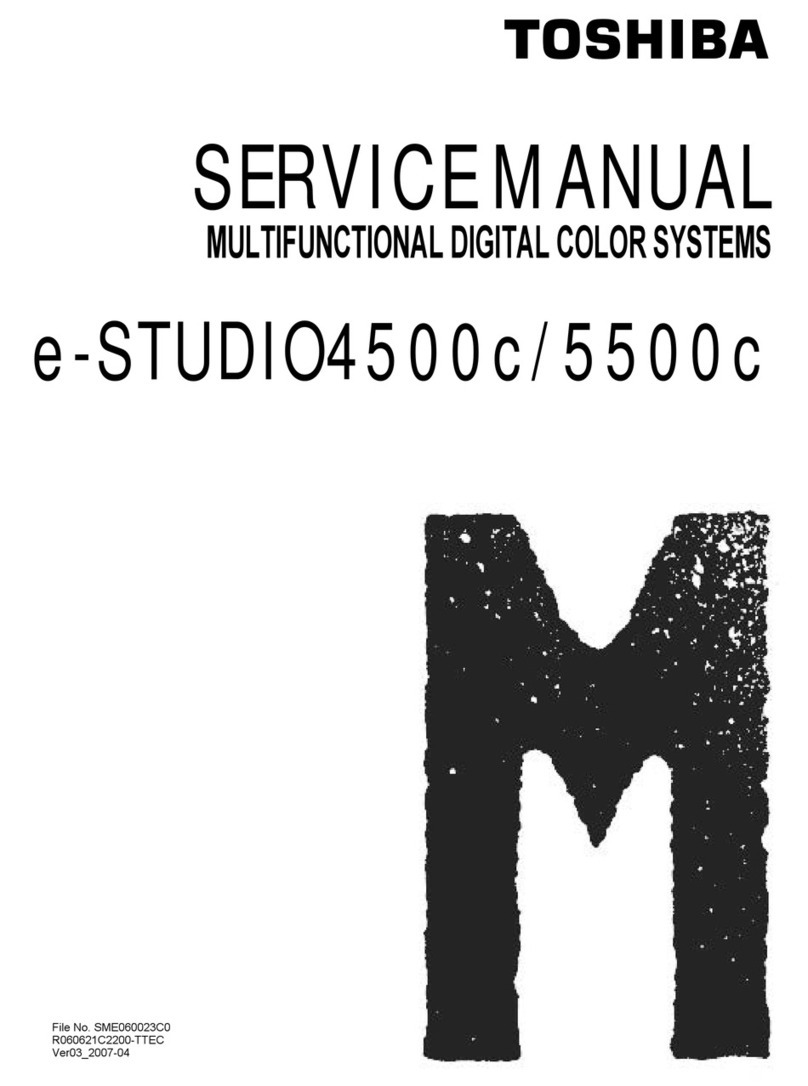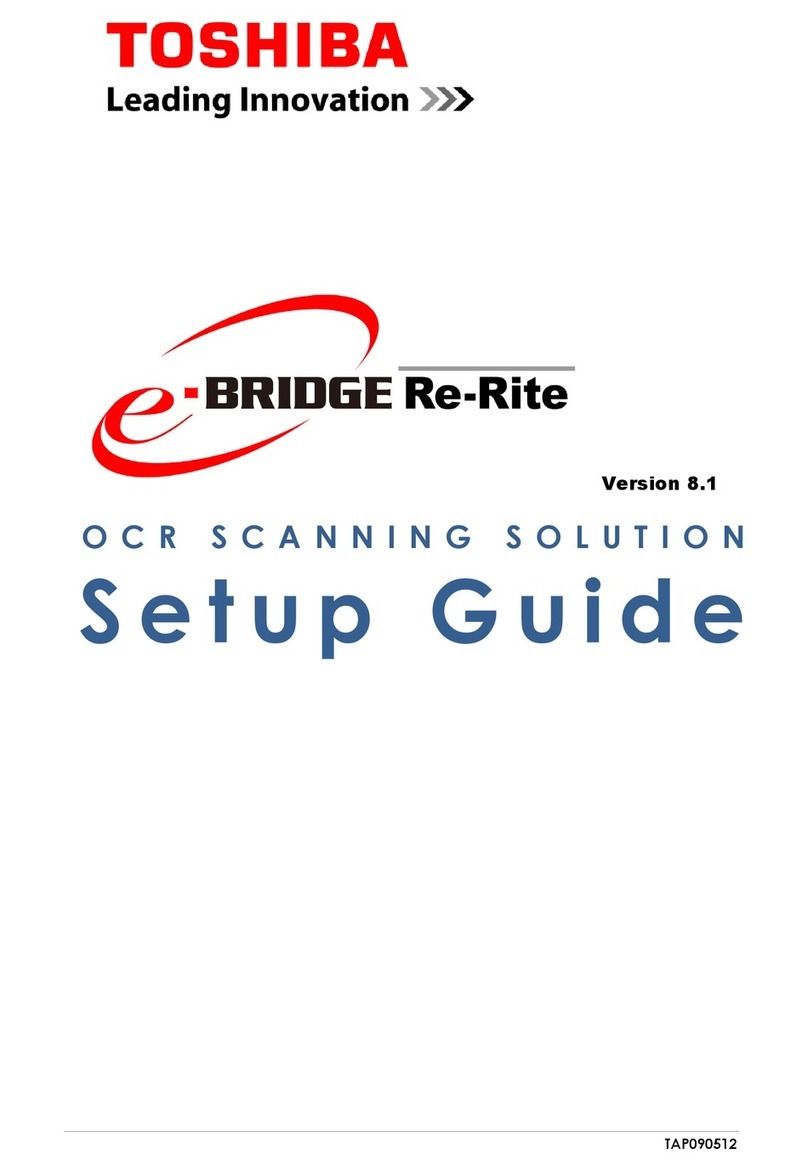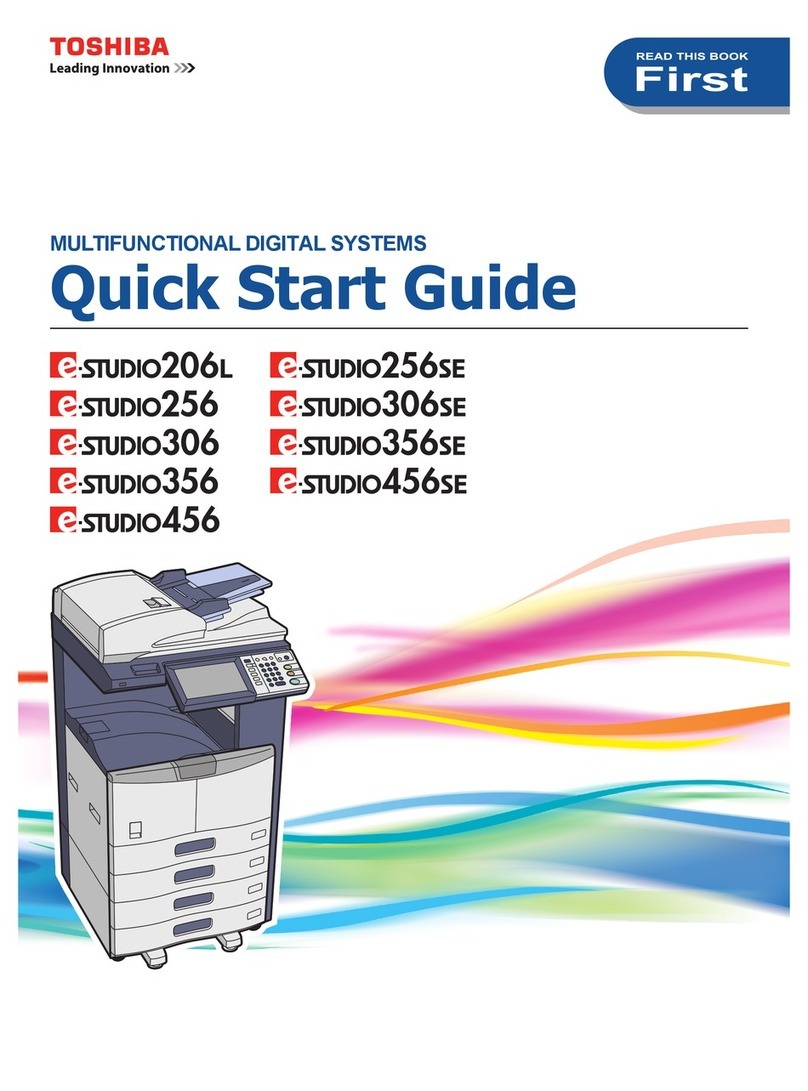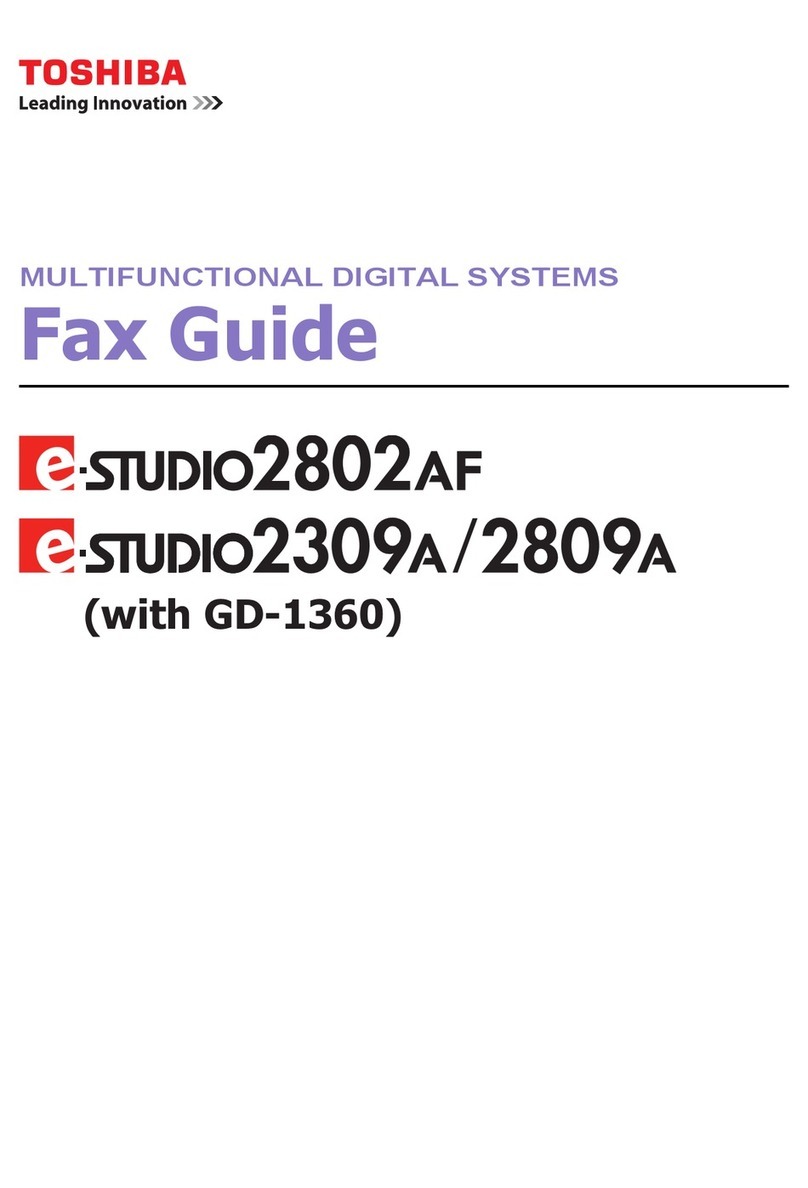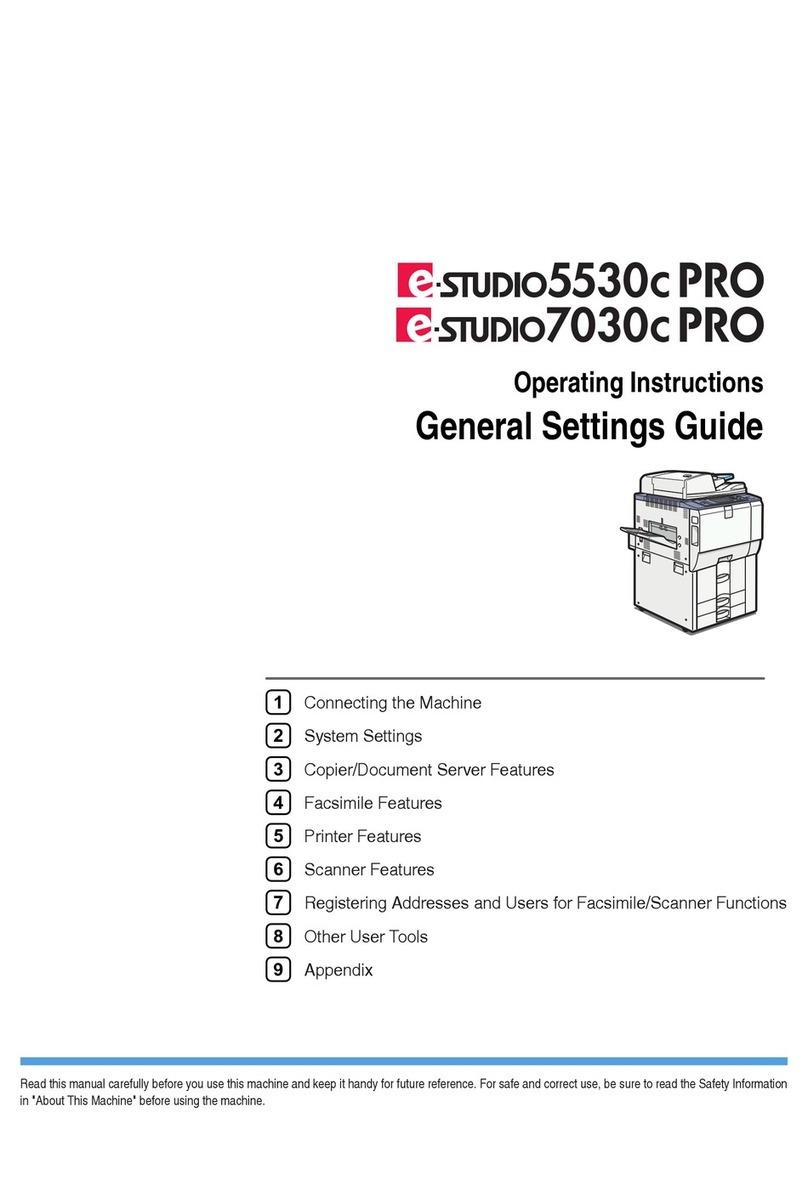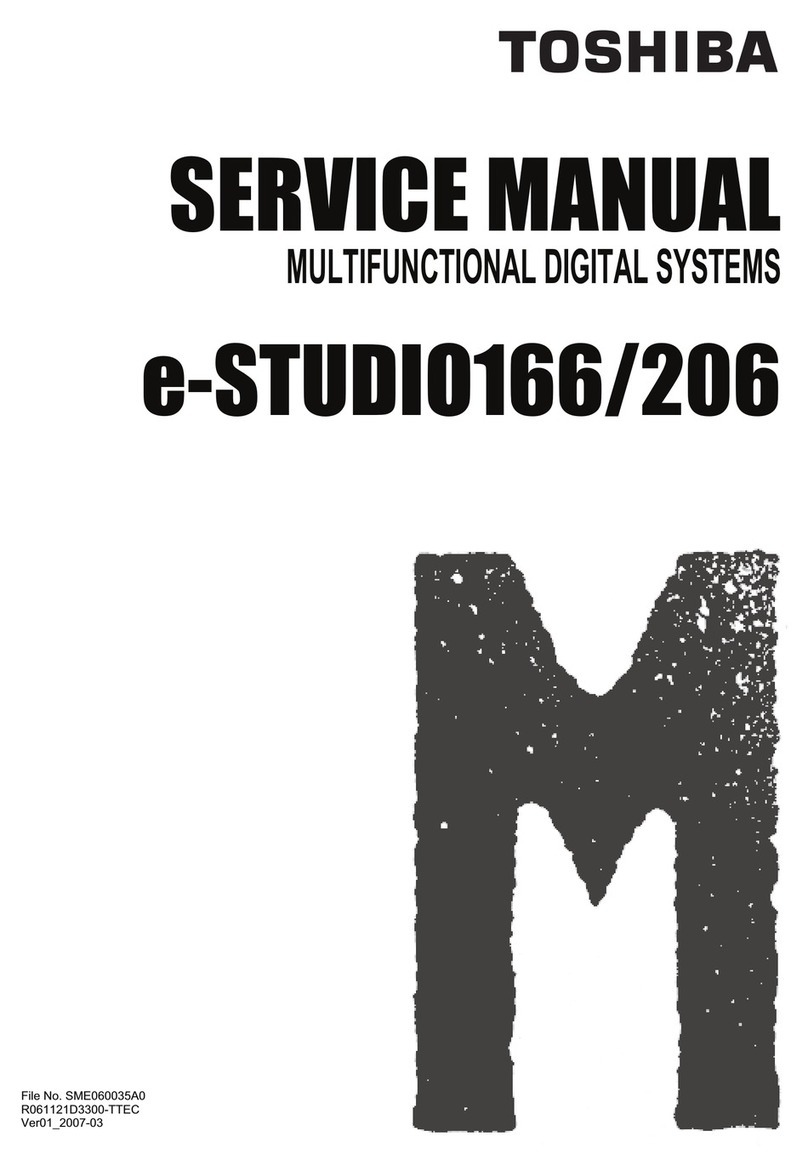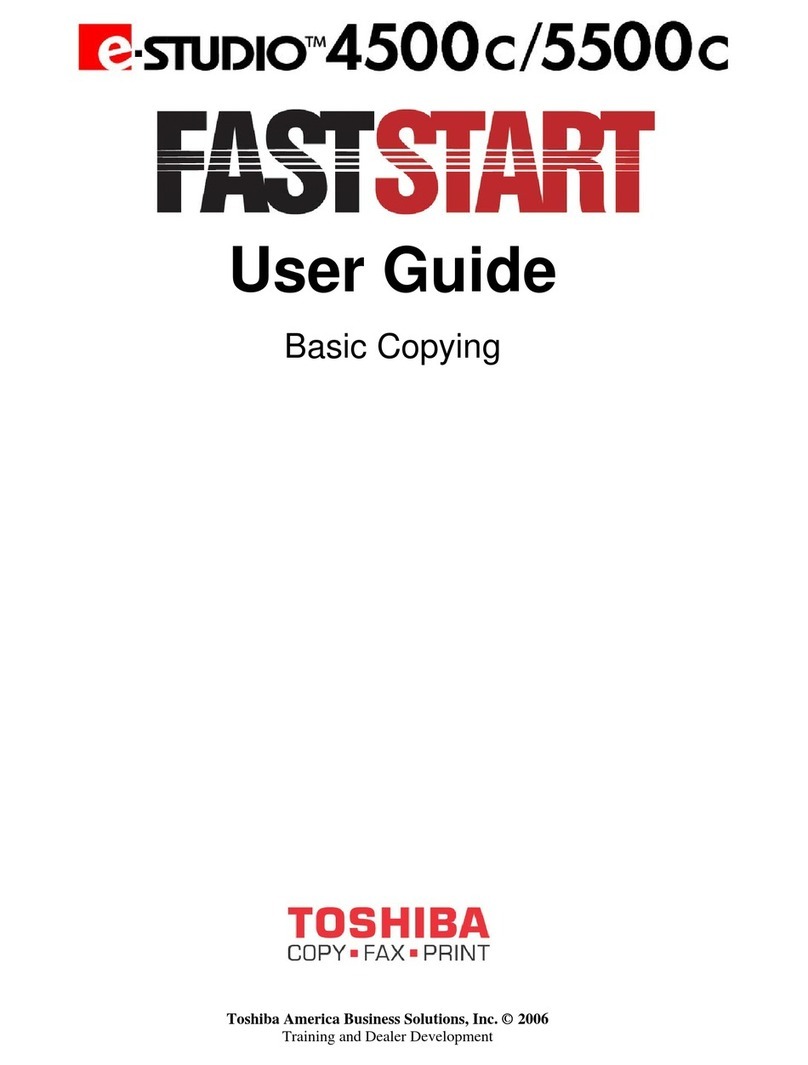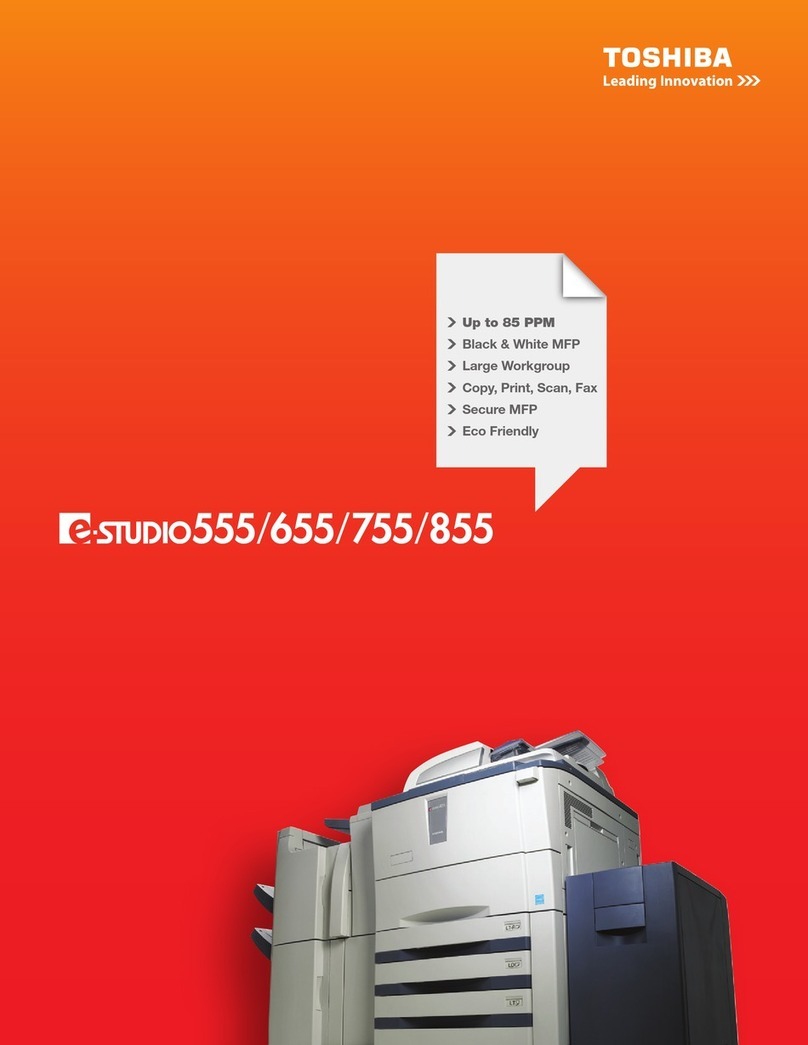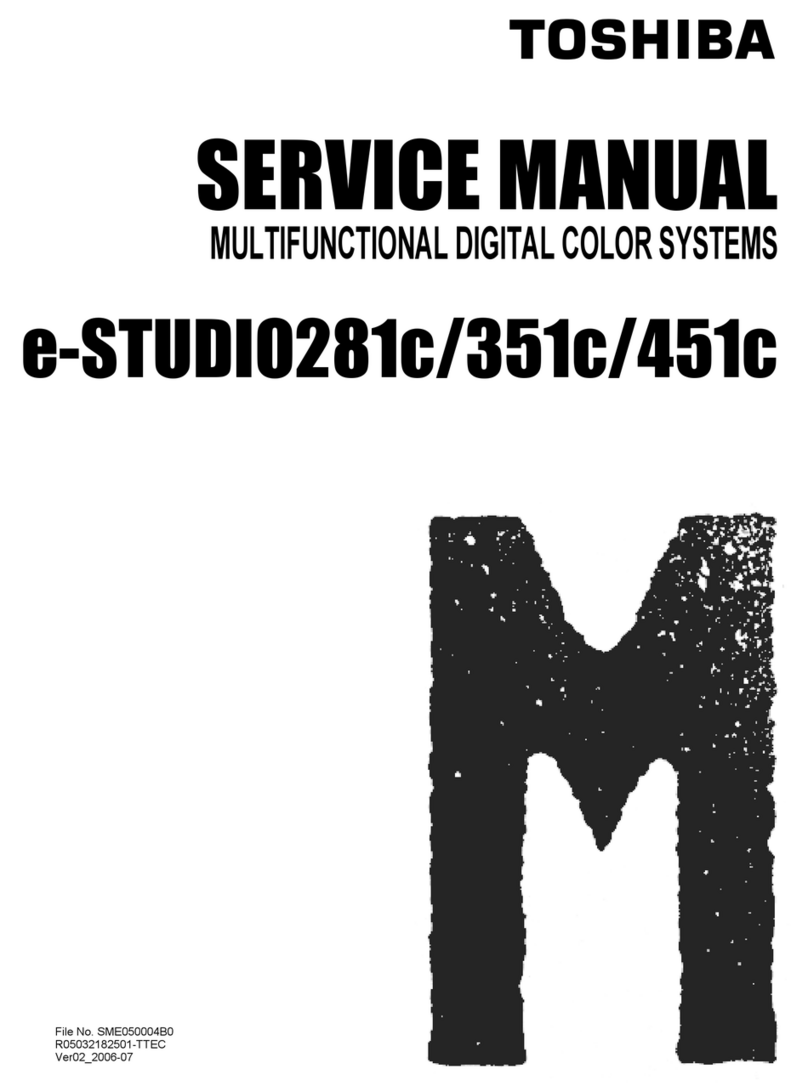e-STUDIO5540C/6540C/6550C/5560C/6560C/6570C © 2011 - 2014 TOSHIBA TEC CORPORATION All rights reserved
ERROR CODE and TROUBLESHOOTING
8 - 2
8.1.2 Collection of debug logs with a USB device
Notes:
To collect the debug log with USB media, External version of HD data (08-8952) needs to be
“T130HD0W3000” or later. (e-STUDIO5540C/6540C/6550C)
[ 1 ] General description
The purpose of collecting the debug logs is to acquire the information for analyzing problems which
occurred during the MFP's operation. In such a case, you can collect the debug logs by inserting a USB
device into the MFP. Even if the power has to be turned OFF with the main power switch after a
problem occurs, the debug logs will be saved in the MFP (up to 3 logs). If the debug logs have already
been saved in the MFP, they also can be collected.
The following information is included in the USB debug logs.
Internal operation, Job history, HDD/memory usage status, etc. (Personal/Corporate information
(address book) not included)
When the debug logs are collected, also do so for the following information since it may be difficult to
investigate only using the debug log.
• List print mode ([9] + [START]) [300: All CSV files]
• Job logs below in TopAccess -> [Logs] -> [Export Logs]
- Print Job Log Export
- Fax Transmission Journal Export
- Fax Reception Journal Export
- Scan Log Export
- Messages Log Export
• Problem occurrence time
Or the time when the customer called if it is difficult to work out when it occurred.
• Status of when you collected the debug log
As in the example below, check the status to know if the problem occurred at the debug log
collection or how the customer recovered it.
E.g.
- You checked the problem and connected a USB device to the equipment.
- No problem occurred when an attempt to collect the debug log was made; however the customer
did turn the main power switch OFF when the problem occurred, so the log can be collected.
[ 2 ] Collection procedure
1. Note
When collecting a log, be sure to obtain consent from the user in advance and get the dedicated
script file from the service center.
2. About USB devices
Be sure to format the USB device with FAT16/32 beforehand. (Recommend size: 2GB or more)
3. Advance preparation of collection
Store the dedicated script file to the root directory of the USB device.
4. Procedure for collecting debug logs
1. Insert USB device, in which the dedicated script file is stored, into the MFP while the
power is ON.
2. The LED in the MFP starts blinking after the USB device has been inserted.
3. When the collection of the debug logs is finished, beeping is heard.
4. After the beeping has stopped, remove the USB device.
Notes:
• Do not remove the USB device while the LED in the MFP is blinking.
• If the LED does not start blinking after the USB device is inserted and a few minutes have
passed, try the procedure from step 1 again.
• If there is no beeping after the LED starts blinking (about 20 minutes), try procedure from step
1 again.
• If the USB device is inserted when the MFP is not ready, the debug logs cannot be collected.