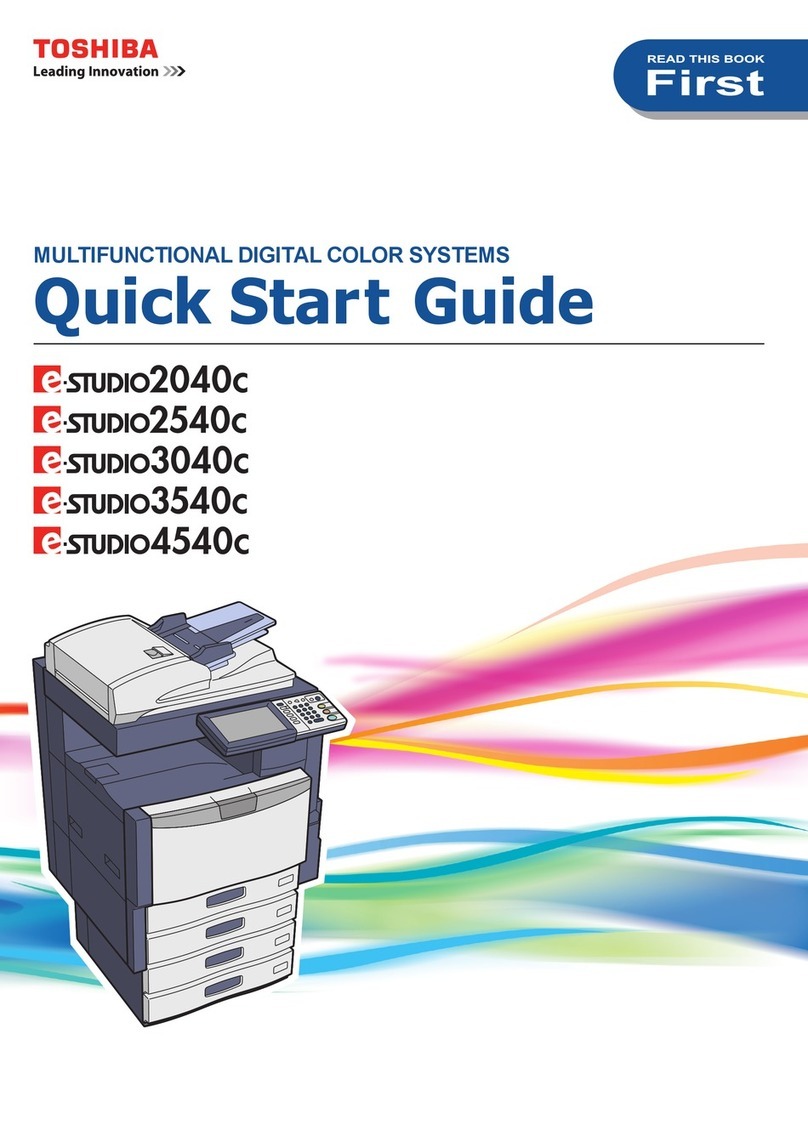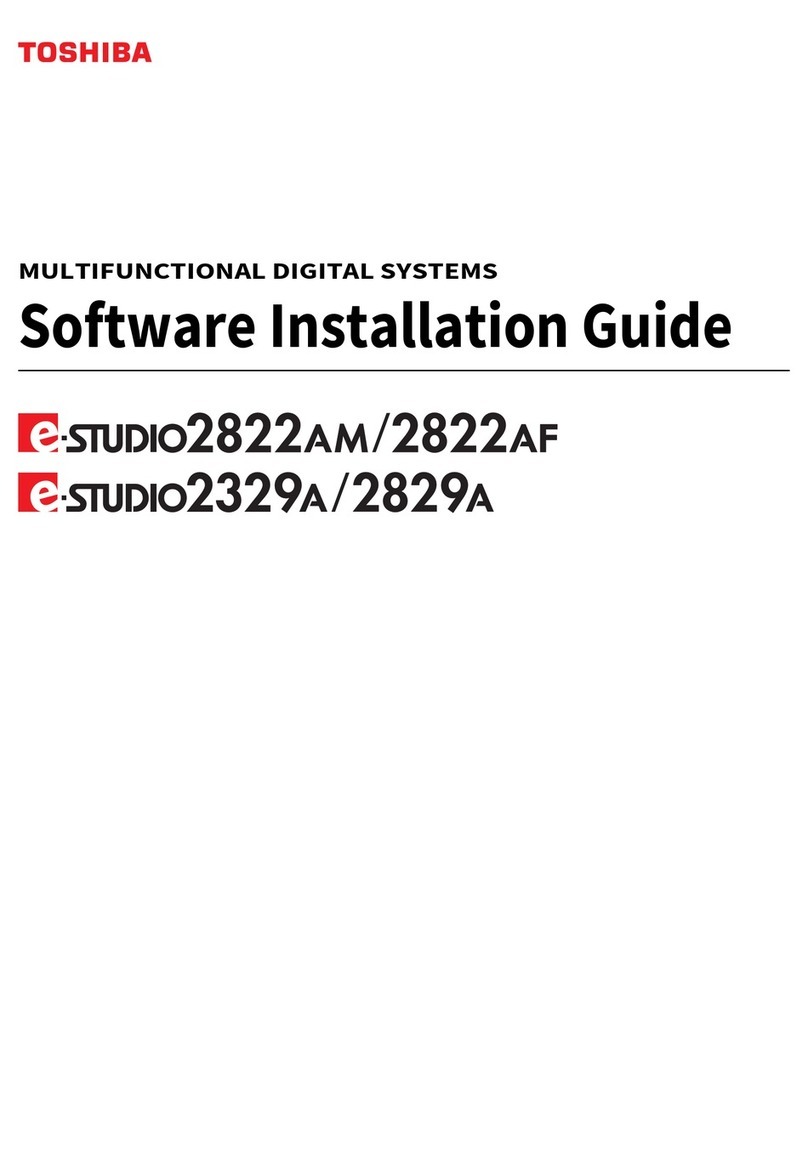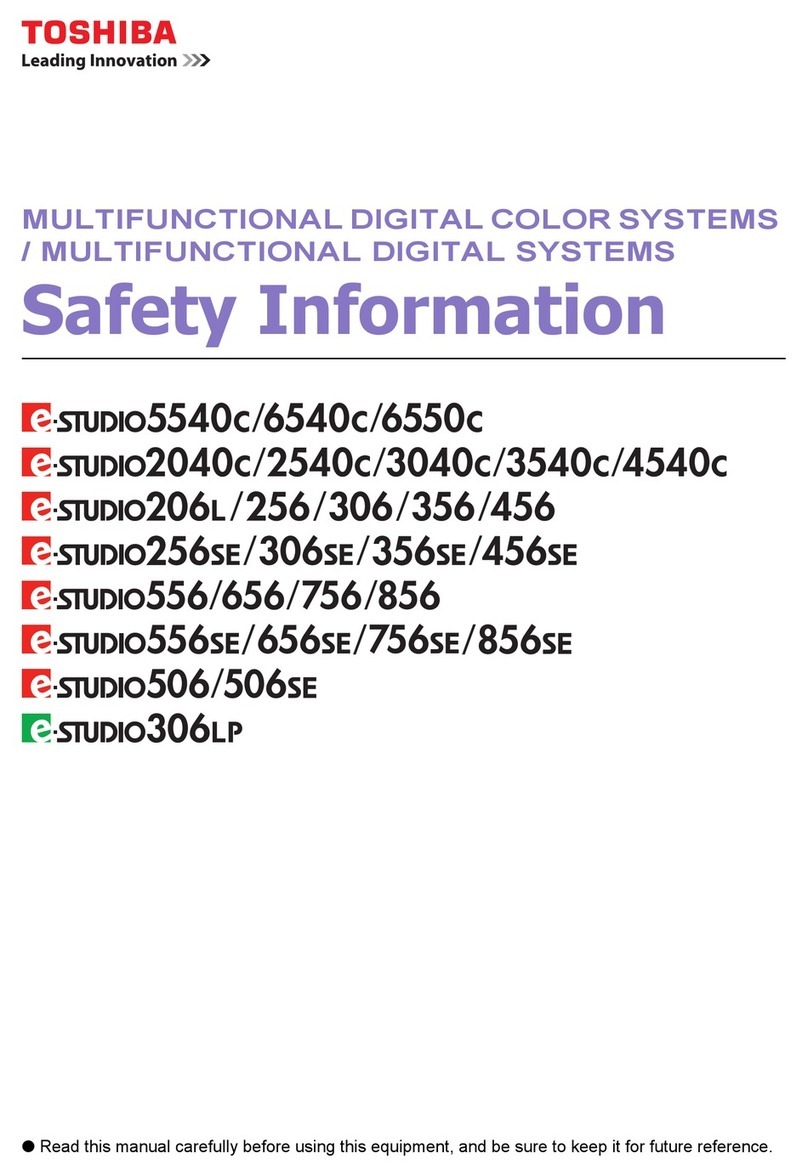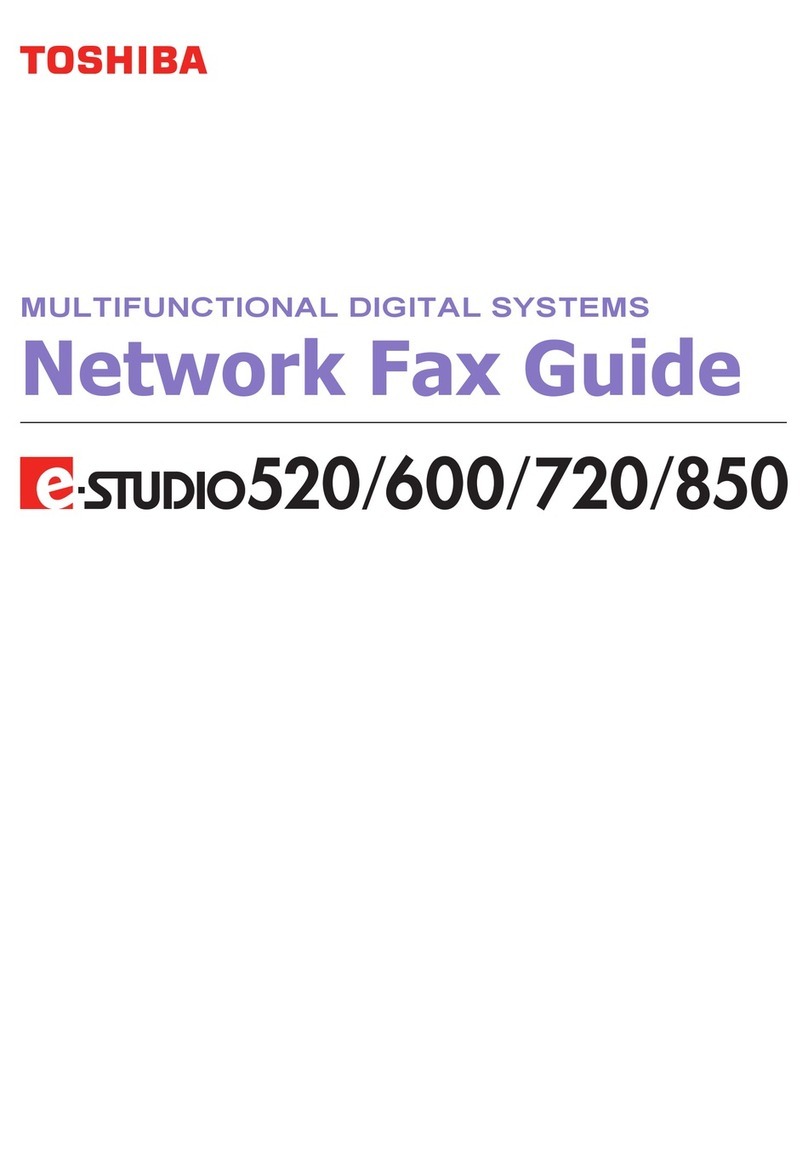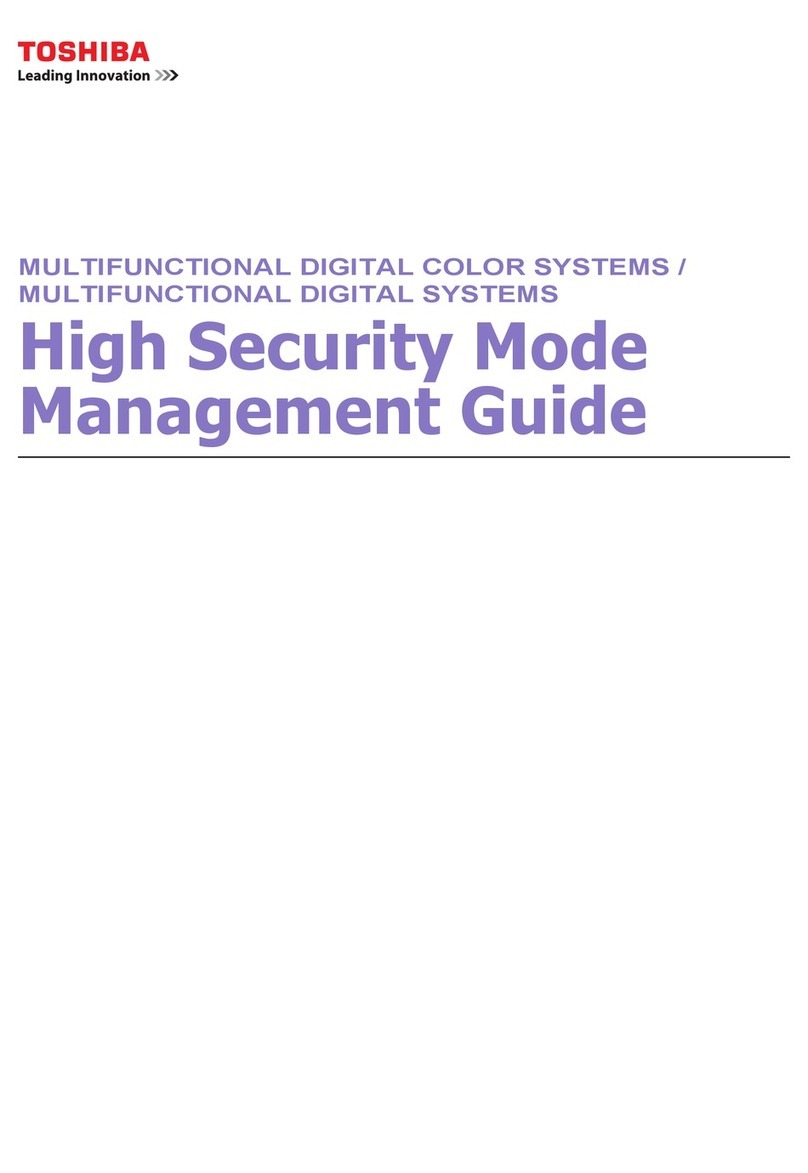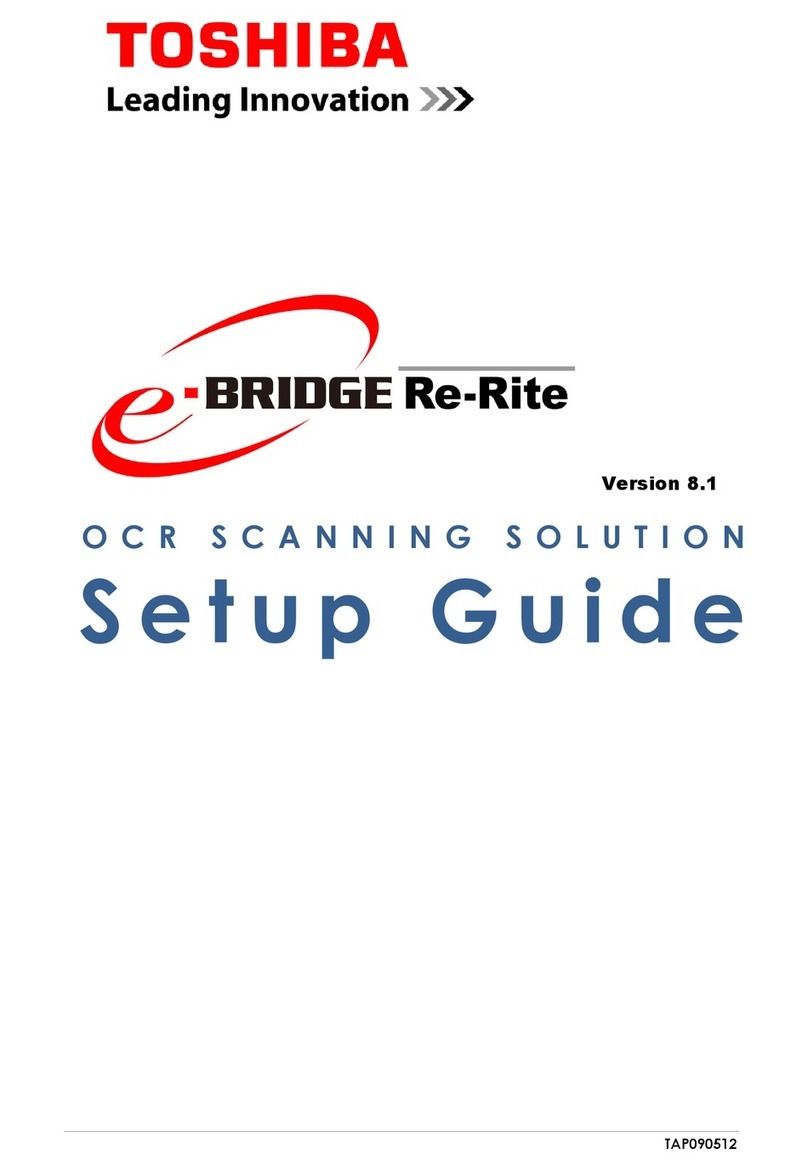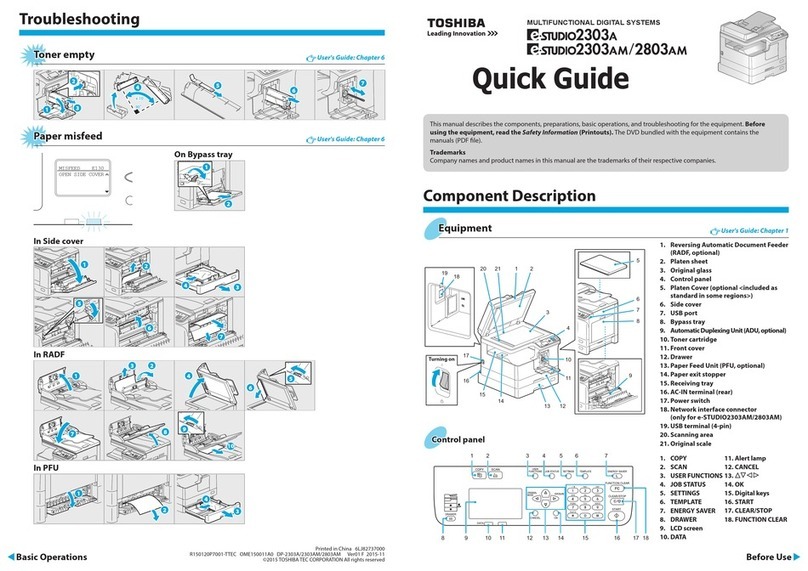Printer
and
scanner
functions
are
available.
Component Description Troubleshooting
Before UseBefore Use Basic OperationsBasic Operations
1. Select [Print] from the application's [File] menu. Scan to USB MemoryScan to USB Memory
1. Place the original(s).
2. Press [SCAN].
3. Connect the USB storage device to the equipment and
wait a few seconds.
4. Press or to select “USB”, and then press [OK].
5. Press to make the scan settings as required.
6. Press [START] to scan your documents.
TWAIN ScanTWAIN Scan
1. Place the original(s).
2. Launch a TWAIN-compliant application.
3. Select the device from the application’s [File] menu.
4. Select the menu to scan from the application’s [File]
menu.
5. Make the scan settings, and then click [Scan].
3. Enter the number of copies
with the digital keys
, and
then press [START]
to copy.
To stop copying
Press [CLEAR/STOP]
Shortcut keys
Press : “ORIGINAL MODE”
Press : Europe and the Americas“EXPOSURE”,
Except Europe and the Americas “ID
CARD”
2
1
2. Select your printer
, and
then click [Preferences]
.
3. Make print option settings, and then click [OK].
4. Click [Print] ([OK]).
CopierCopier User's Guide: Chapter 2
2
1
PrinterPrinter User's Guide: Chapter 3 ScannerScanner User's Guide: Chapter 5
Bypass trayBypass tray
DrawerDrawer
Loading paperLoading paper User's Guide: Chapter 1
1
2
5 5
6
3
4
4
7
1
2
34
To reset settings and LCD screen after copying
Press [FUNCTION CLEAR]
2. Press [COPY] and make the
copy settings.
100%
AUTO EXPOSURE
1A4
RADF
1. Place the original(s). Original glass
Note when placing
originals on RADF
When placing long
originals (A3, B4, A4-R, LD,
LG, COMP, or 8K), open the
original holder so that the
size of the original can be
detected correctly.
To print on an A3 (LD) page
Load paper in the bypass tray, and follow the pop-up
instructions to set the paper size and paper type.
To set paper size of Drawer
When you load paper in the drawer, a pop-up window appears.
Follow the instructions and set the paper size. (When the “POP
UP” function is set to “ENABLE”.)
Use the installer in the DVD to install the driver.
Installing the driver requires the administrator authority. Note when installing from installer
• Close all running applications.
• If the installer does not automatically start, double-
click “Setup.exe” in the DVD.
• When the Windows Security screen appears, just click
[Install].
Driver installationDriver installation Software Installation Guide: Chapter 2
Using installerUsing installer
1. Close all running applications.
2. Make sure that the equipment is turned on.
3. Insert the DVD into the computer.
4. Double-click “Setup.exe”.
5. Follow the on-screen instructions.
Connecting computerConnecting computer
Before installing the drivers, connect the equipment
and the computer with a USB cable or Network interface
cable.
Sending a FaxSending a Fax
1. Place the original(s).
2. Press [FAX].
3. Make settings for
transmission conditions.
4. Specify the destination.
5. Press [START].
FaxFax Fax Guide
Registering an Address BookRegistering an Address Book
1. Press [USER FUNCTIONS].
2. Select “ADDRESS BOOK” →“PHONE
BOOK”.
3. Make settings for “SPEED DIAL”,
“GROUP DIAL”, and “ONE TOUCH”,
and then press [OK].
Connecting CablesConnecting Cables
1. LINE Connect a telephone line.
2. TEL Connect an external telephone.
2
1