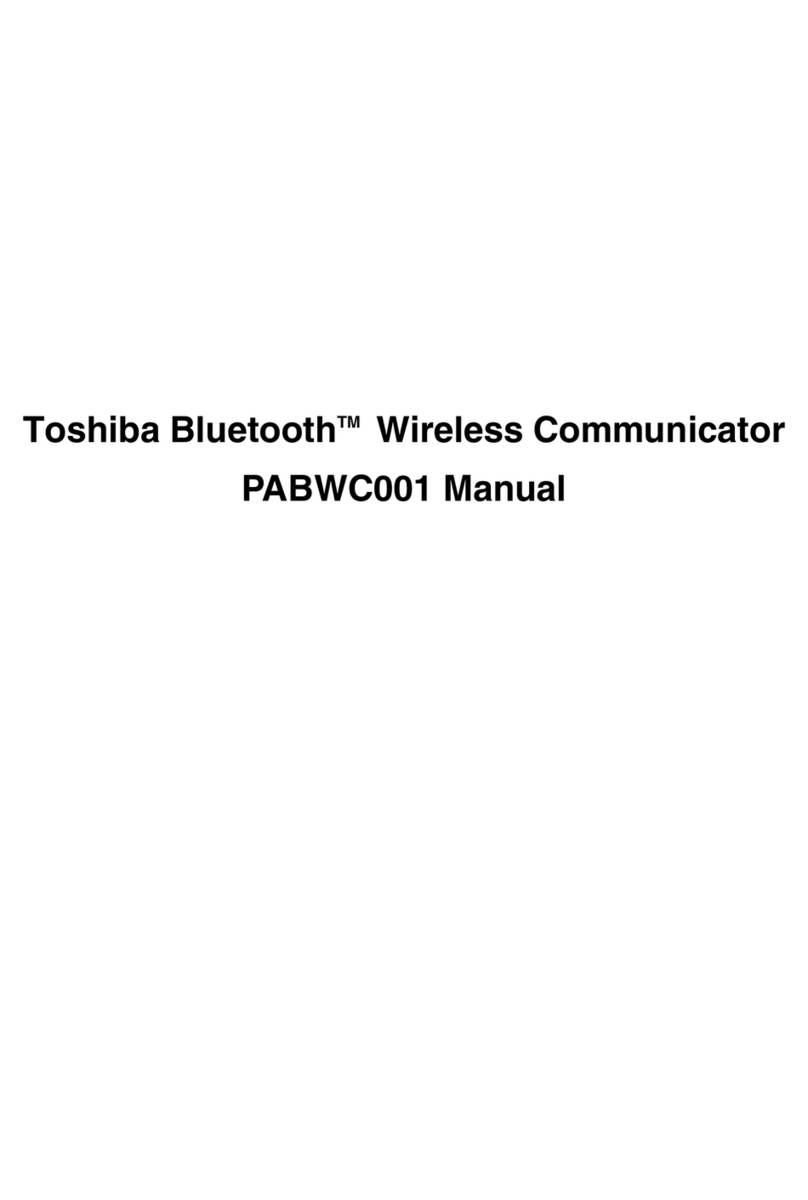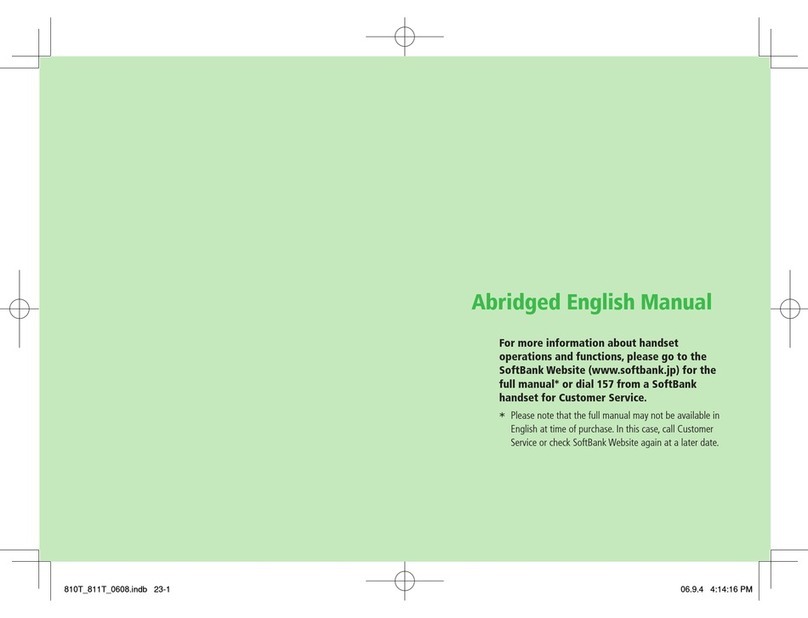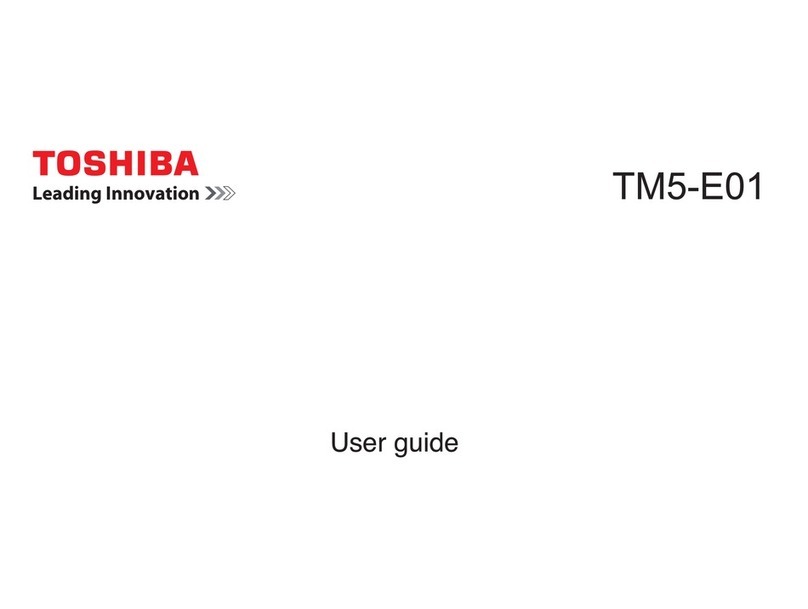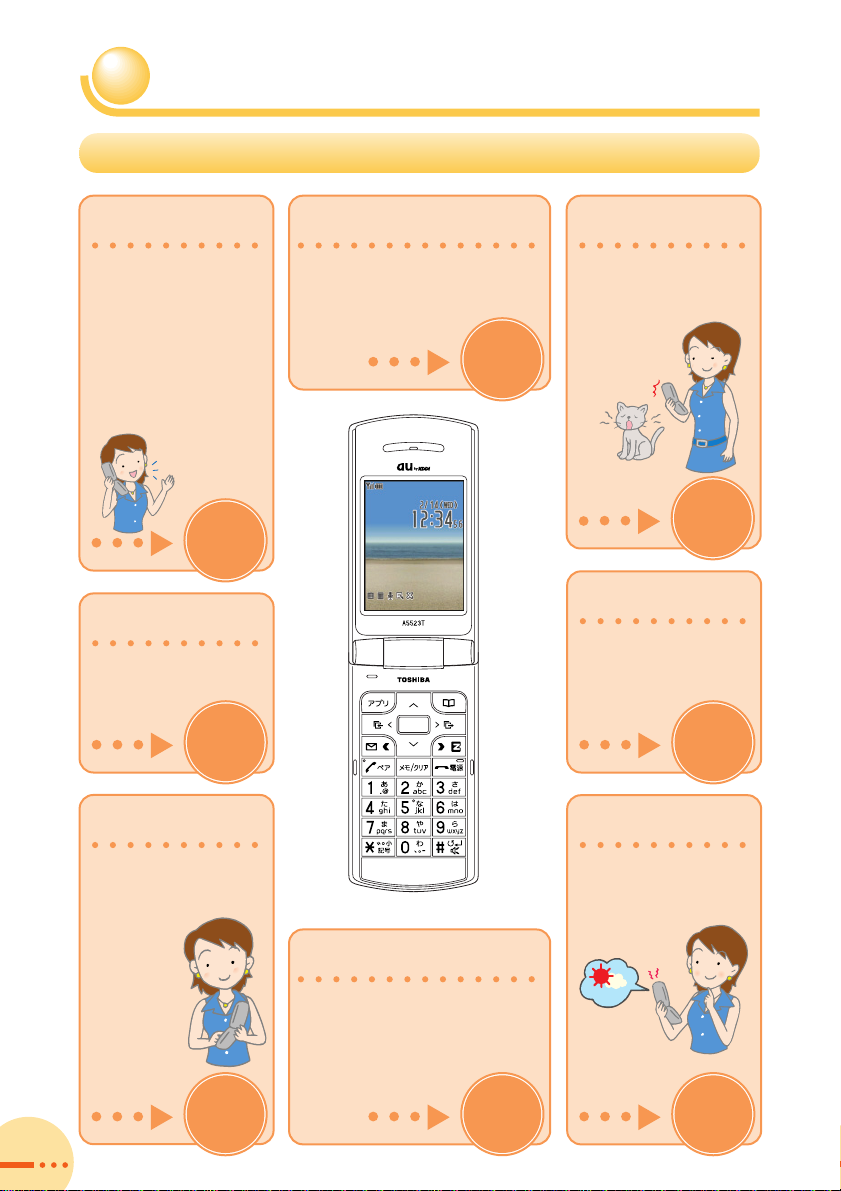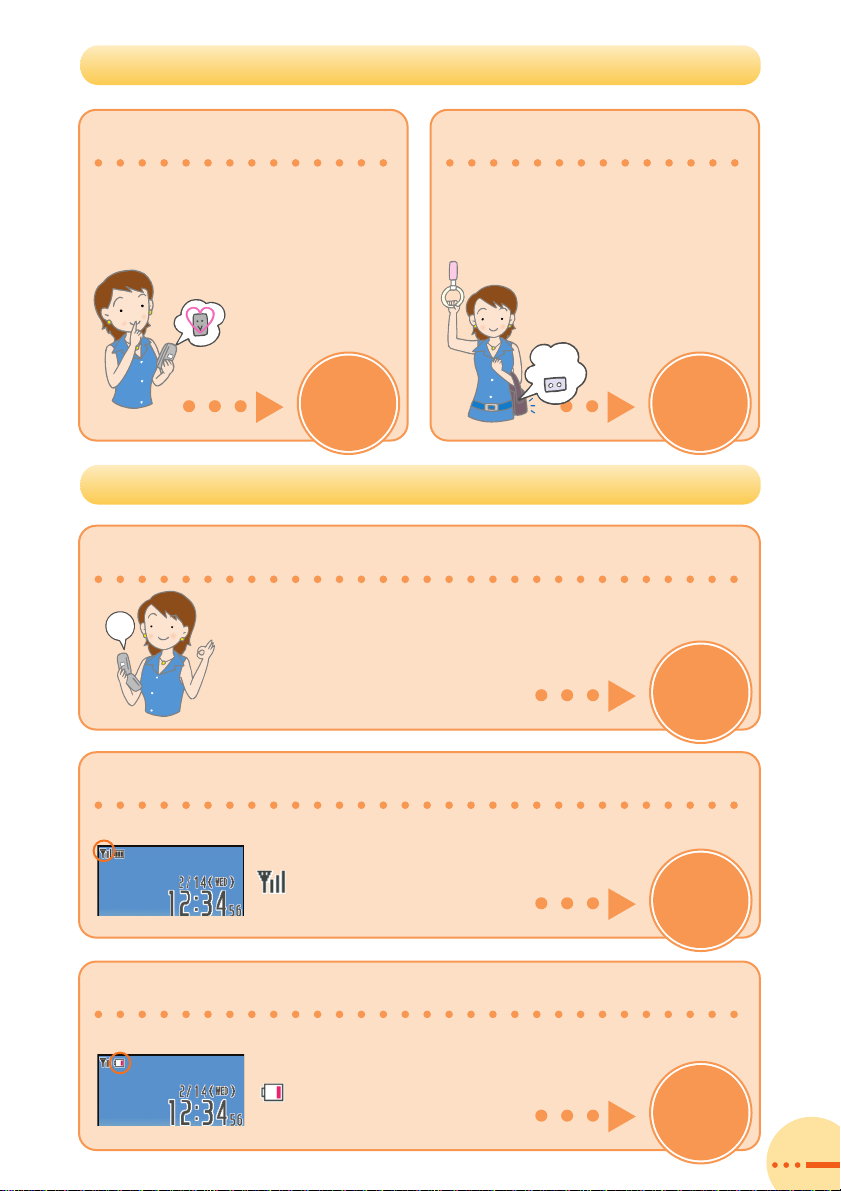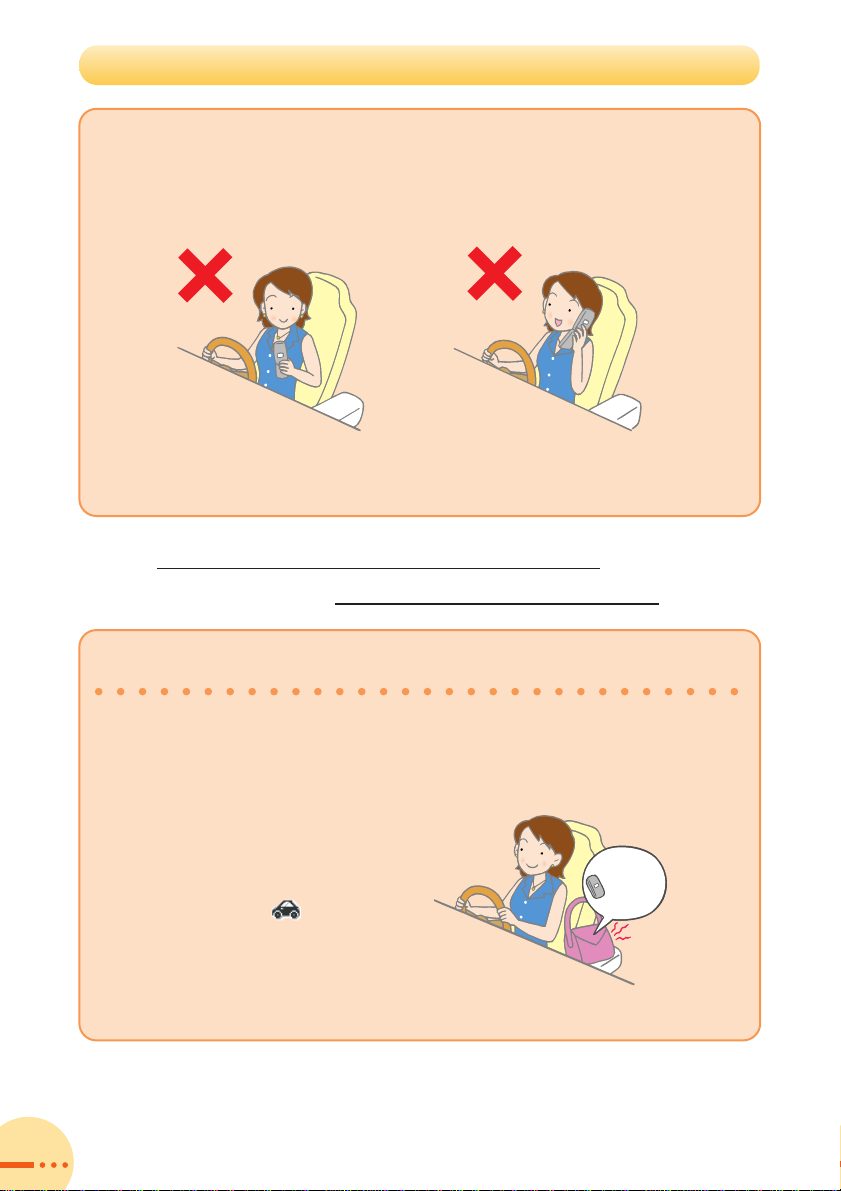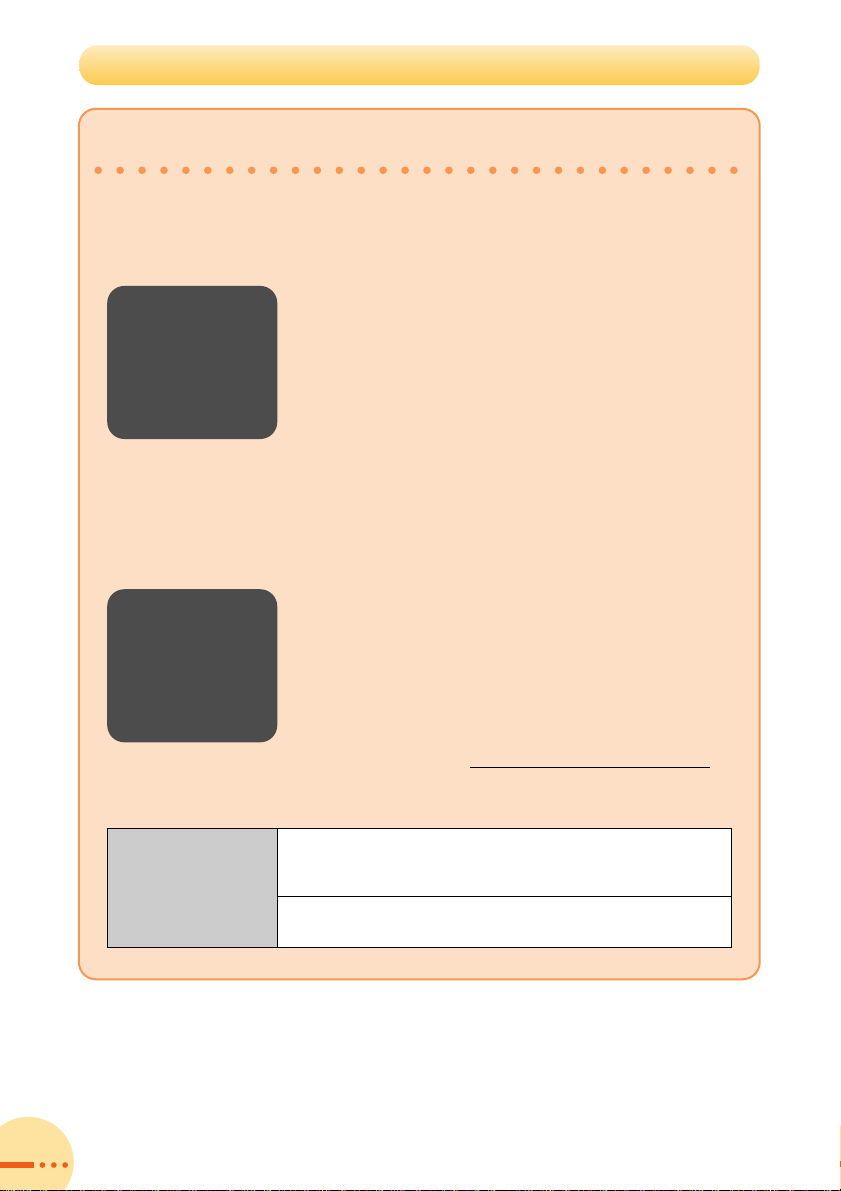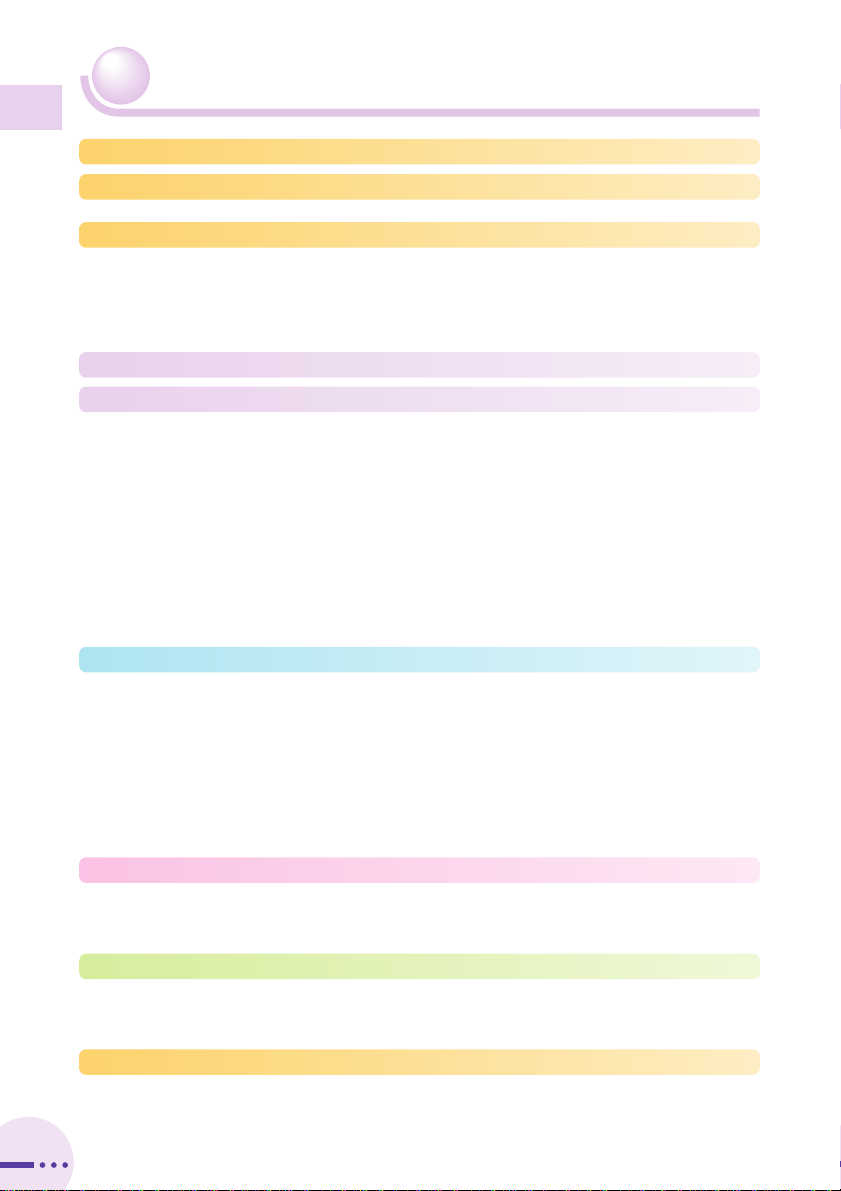Etiquette for Cell Phone Use・・・・・・・・・・・・・・・・・・・・・・・・・・・・・・・・・・・・・・・・・・・・・・・・・・・・・1
Cell Phone Features・・・・・・・・・・・・・・・・・・・・・・・・・・・・・・・・・・・・・・・・・・・・・・・・・・・・・・・・・・・・2
Manner Mode and Voice Memo ・・・・・・・・・・・・・・・・・・・・・・・・・・・・・・・・・・・・・・・・・・・・・・・・・・3
Checking the Power, Signal Strength, and Battery Level・・・・・・・・・・・・・・・・・・・・・・・・・・・・・3
Do not use the cell phone while driving! ・・・・・・・・・・・・・・・・・・・・・・・・・・・・・・・・・・・・・・・・・・・4
Spam and One-ring Calls・・・・・・・・・・・・・・・・・・・・・・・・・・・・・・・・・・・・・・・・・・・・・・・・・・・・・・・・5
Disaster Message Board Service ・・・・・・・・・・・・・・・・・・・・・・・・・・・・・・・・・・・・・・・・・・・・・・・・・6
Checking the Contents of the Box・・・・・・・・・・・・・・・・・・・・・・・・・・・・・・・・・・・・・・・・・・・・・・・10
Names of Parts・・・・・・・・・・・・・・・・・・・・・・・・・・・・・・・・・・・・・・・・・・・・・・・・・・・・・・・・・・・・・・・11
Security Code and Passwords・・・・・・・・・・・・・・・・・・・・・・・・・・・・・・・・・・・・・・・・・・・・・・・・・・12
Charging the Battery Pack ・・・・・・・・・・・・・・・・・・・・・・・・・・・・・・・・・・・・・・・・・・・・・・・・・・・・・13
Learning the Basics ・・・・・・・・・・・・・・・・・・・・・・・・・・・・・・・・・・・・・・・・・・・・・・・・・・・・・・・・・・・14
Turning On Power ・・・・・・・・・・・・・・・・・・・・・・・・・・・・・・・・・・・・・・・・・・・・・・・・・・・・・・・・・・・・16
Configuring Initial Settings ・・・・・・・・・・・・・・・・・・・・・・・・・・・・・・・・・・・・・・・・・・・・・・・・・・・・・17
Switching the Display Language to English・・・・・・・・・・・・・・・・・・・・・・・・・・・・・・・・・・・・・・・18
Viewing the Display ・・・・・・・・・・・・・・・・・・・・・・・・・・・・・・・・・・・・・・・・・・・・・・・・・・・・・・・・・・・20
Using Menus・・・・・・・・・・・・・・・・・・・・・・・・・・・・・・・・・・・・・・・・・・・・・・・・・・・・・・・・・・・・・・・・・22
Initializing E-mail and EZweb・・・・・・・・・・・・・・・・・・・・・・・・・・・・・・・・・・・・・・・・・・・・・・・・・・・25
Checking Your Phone Number and E-mail Address ・・・・・・・・・・・・・・・・・・・・・・・・・・・・・・・25
Changing Your E-mail Address ・・・・・・・・・・・・・・・・・・・・・・・・・・・・・・・・・・・・・・・・・・・・・・・・・26
Using Extra Large Characters ・・・・・・・・・・・・・・・・・・・・・・・・・・・・・・・・・・・・・・・・・・・・・・・・・・28
Making a Call ・・・・・・・・・・・・・・・・・・・・・・・・・・・・・・・・・・・・・・・・・・・・・・・・・・・・・・・・・・・・・・・・29
Making an International Call・・・・・・・・・・・・・・・・・・・・・・・・・・・・・・・・・・・・・・・・・・・・・・・・・・・・29
Answering a Call・・・・・・・・・・・・・・・・・・・・・・・・・・・・・・・・・・・・・・・・・・・・・・・・・・・・・・・・・・・・・・30
Redialing (Outgoing History/Incoming History)・・・・・・・・・・・・・・・・・・・・・・・・・・・・・・・・・・・・31
One-ring Calls・・・・・・・・・・・・・・・・・・・・・・・・・・・・・・・・・・・・・・・・・・・・・・・・・・・・・・・・・・・・・・・・32
Turning On Manner Mode・・・・・・・・・・・・・・・・・・・・・・・・・・・・・・・・・・・・・・・・・・・・・・・・・・・・・・33
Turning On Voice Memo・・・・・・・・・・・・・・・・・・・・・・・・・・・・・・・・・・・・・・・・・・・・・・・・・・・・・・・34
Playing a Voice Memo・・・・・・・・・・・・・・・・・・・・・・・・・・・・・・・・・・・・・・・・・・・・・・・・・・・・・・・・・35
Changing the Incoming Ring Tone ・・・・・・・・・・・・・・・・・・・・・・・・・・・・・・・・・・・・・・・・・・・・・・36
Adjusting the Incoming Ring Tone Volume ・・・・・・・・・・・・・・・・・・・・・・・・・・・・・・・・・・・・・・・38
Adjusting the Earpiece Volume during a Call ・・・・・・・・・・・・・・・・・・・・・・・・・・・・・・・・・・・・・39
Character Entry Modes・・・・・・・・・・・・・・・・・・・・・・・・・・・・・・・・・・・・・・・・・・・・・・・・・・・・・・・・40
Entering Single-byte Alphanumeric Characters ・・・・・・・・・・・・・・・・・・・・・・・・・・・・・・・・・・・40
Entering E-mail Addresses・・・・・・・・・・・・・・・・・・・・・・・・・・・・・・・・・・・・・・・・・・・・・・・・・・・・・42
Entering Pictograms・・・・・・・・・・・・・・・・・・・・・・・・・・・・・・・・・・・・・・・・・・・・・・・・・・・・・・・・・・・44
Saving a Phone Book Entry ・・・・・・・・・・・・・・・・・・・・・・・・・・・・・・・・・・・・・・・・・・・・・・・・・・・・45
Dialing from the Phone Book ・・・・・・・・・・・・・・・・・・・・・・・・・・・・・・・・・・・・・・・・・・・・・・・・・・・47
Editing Phone Book Entries ・・・・・・・・・・・・・・・・・・・・・・・・・・・・・・・・・・・・・・・・・・・・・・・・・・・・48
Saving a Phone Number from the Incoming or Outgoing History ・・・・・・・・・・・・・・・・・・・・49
Registering a Pair Partner ・・・・・・・・・・・・・・・・・・・・・・・・・・・・・・・・・・・・・・・・・・・・・・・・・・・・・50
Making a Call to a Pair Partner ・・・・・・・・・・・・・・・・・・・・・・・・・・・・・・・・・・・・・・・・・・・・・・・・・51
Sending a Mail to a Pair Partner ・・・・・・・・・・・・・・・・・・・・・・・・・・・・・・・・・・・・・・・・・・・・・・・・52
Inviting Members to a Hello Messenger Meeting from the Pair Partner Function・・・・・・・52
Contents
8
Contents
●Pair Function 50
●Introduction
●Cell Phone Etiquette 1
●Cell Phone Basics 2
●Character Input 40
●Getting Ready 10
●Contents 8
●Making and Answering Calls 29
●Phone Book 45