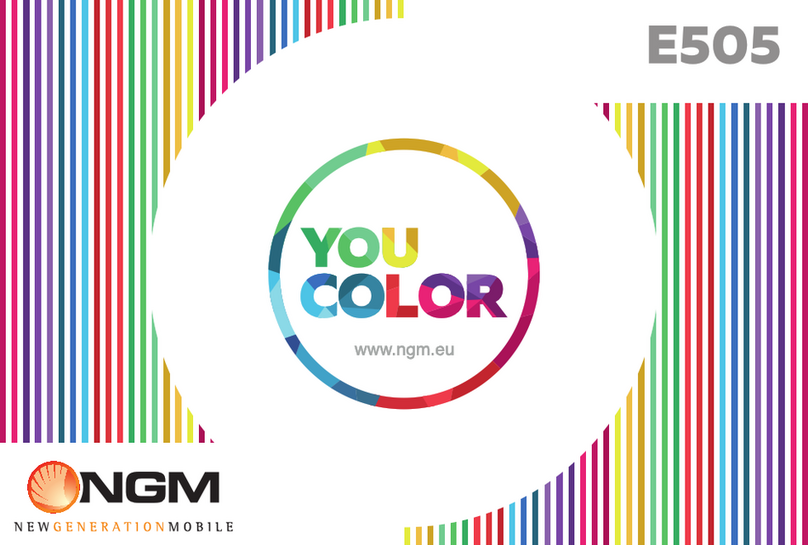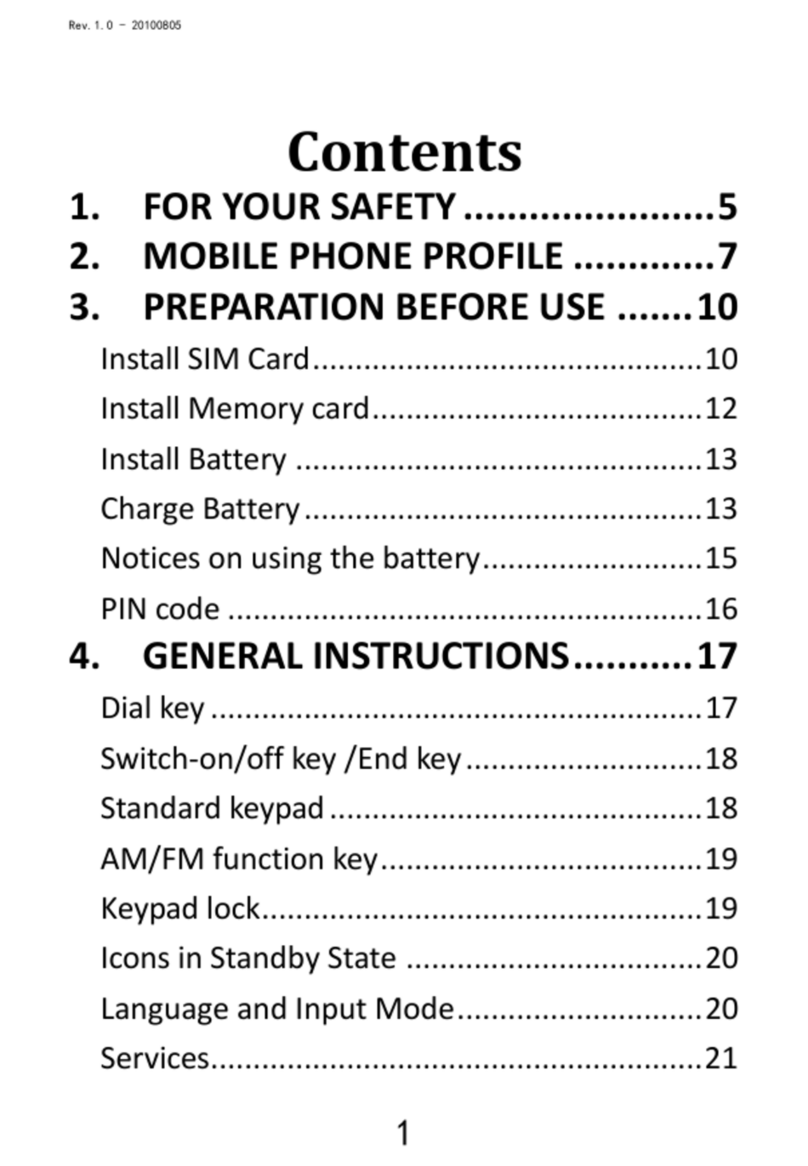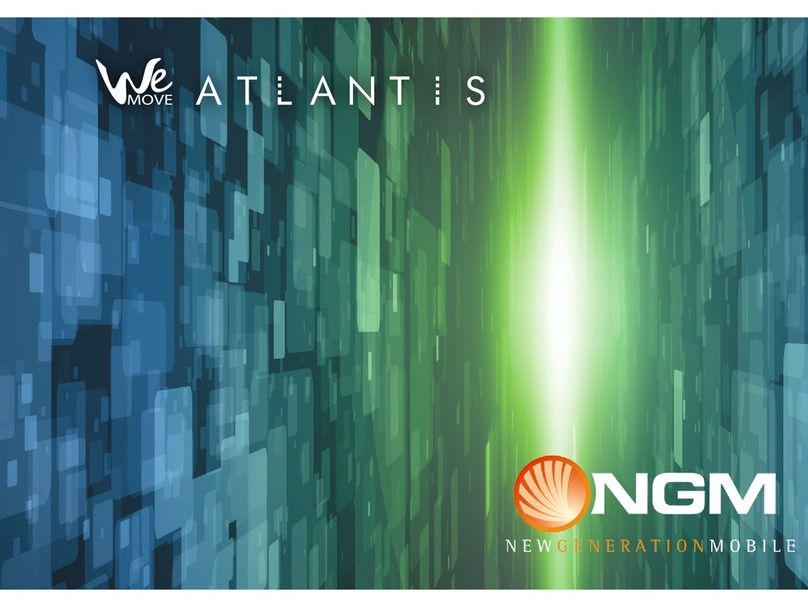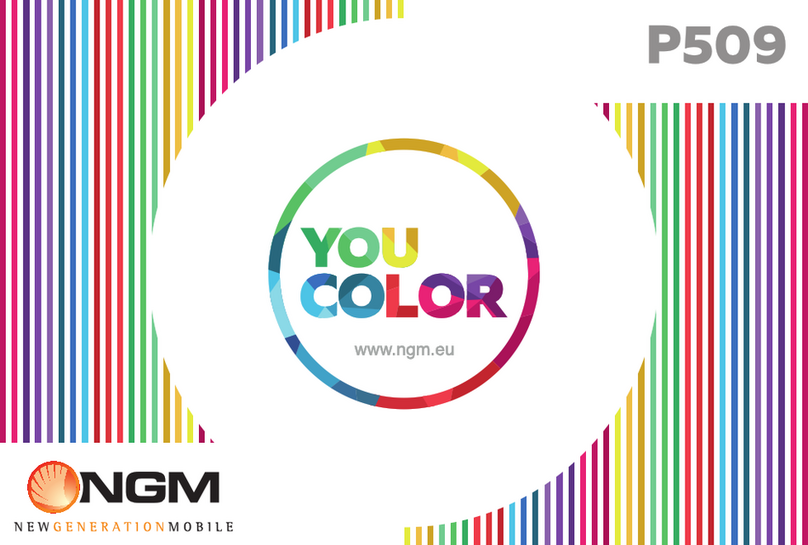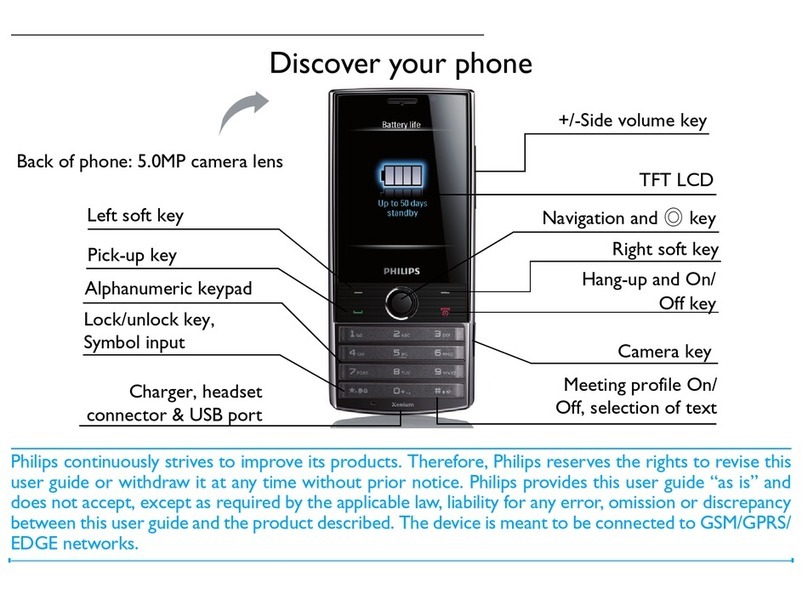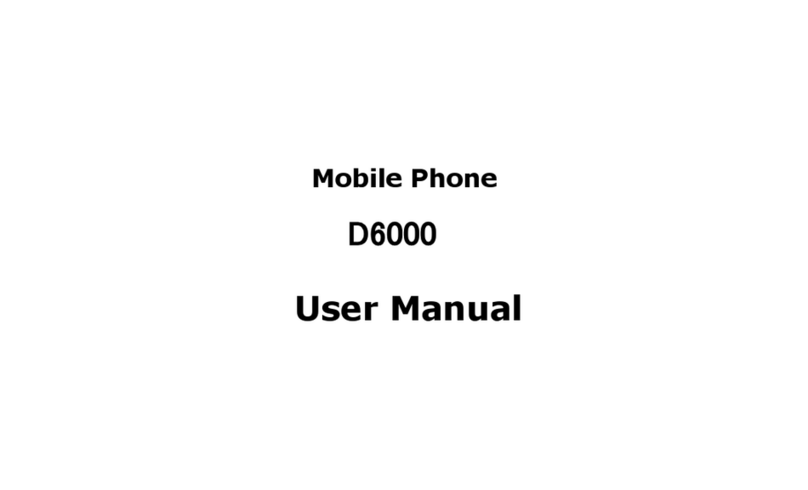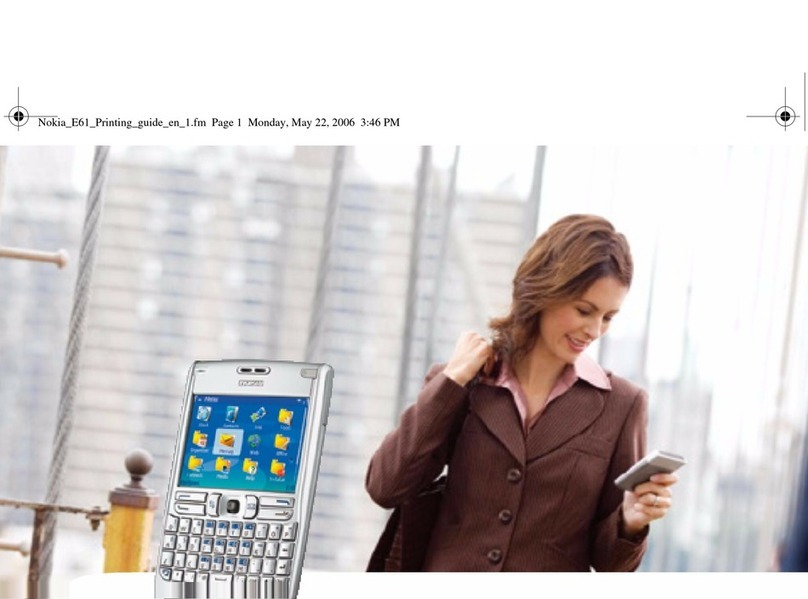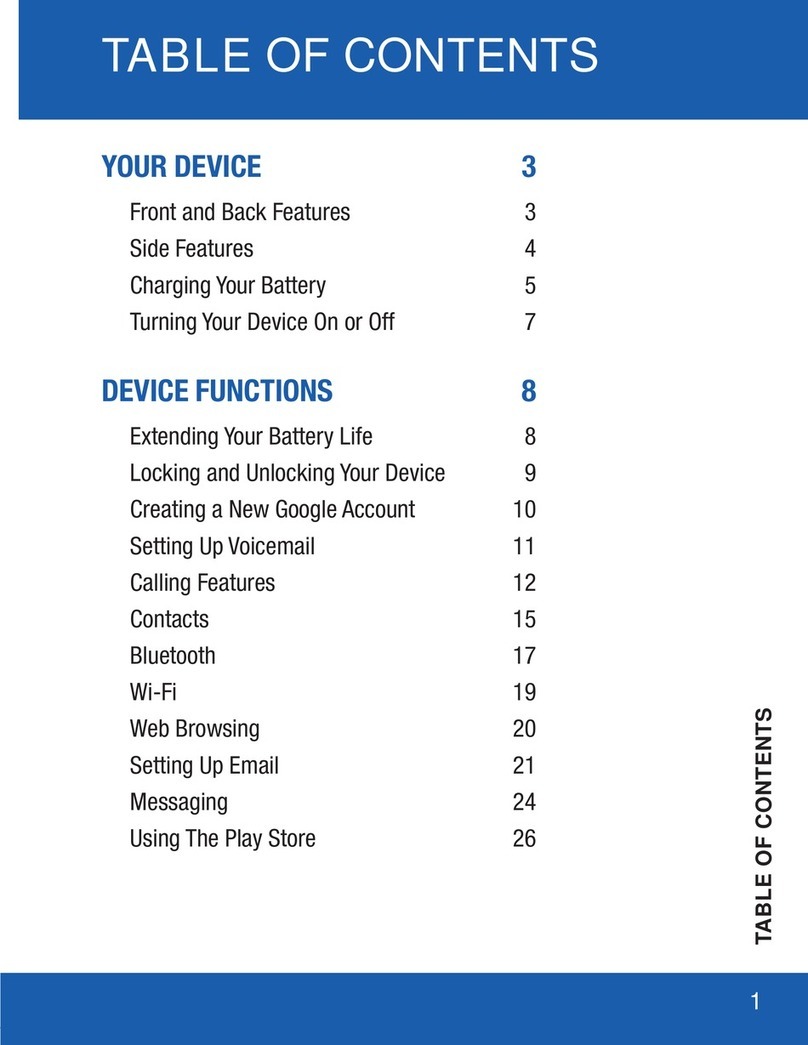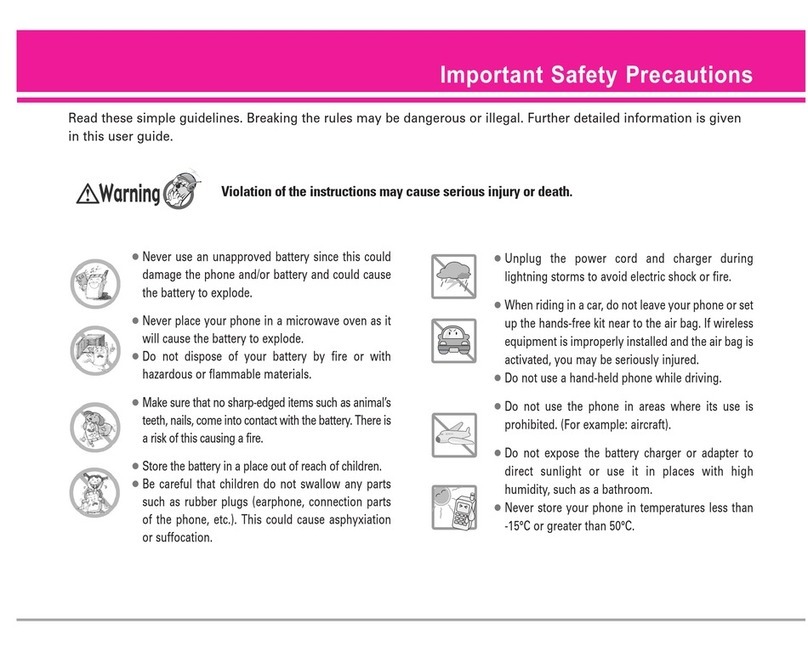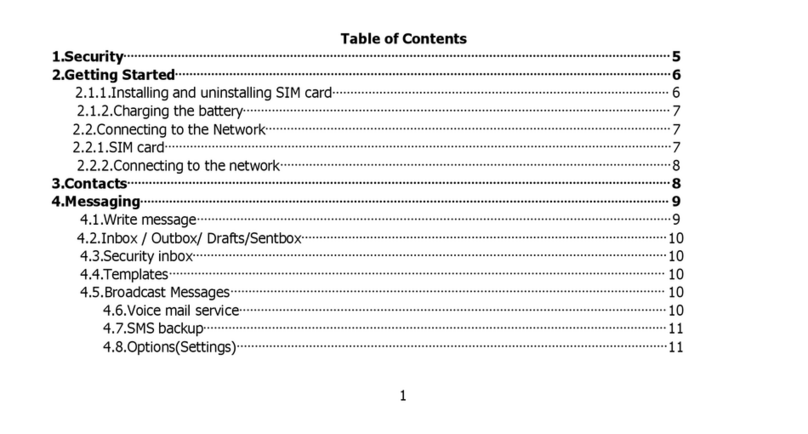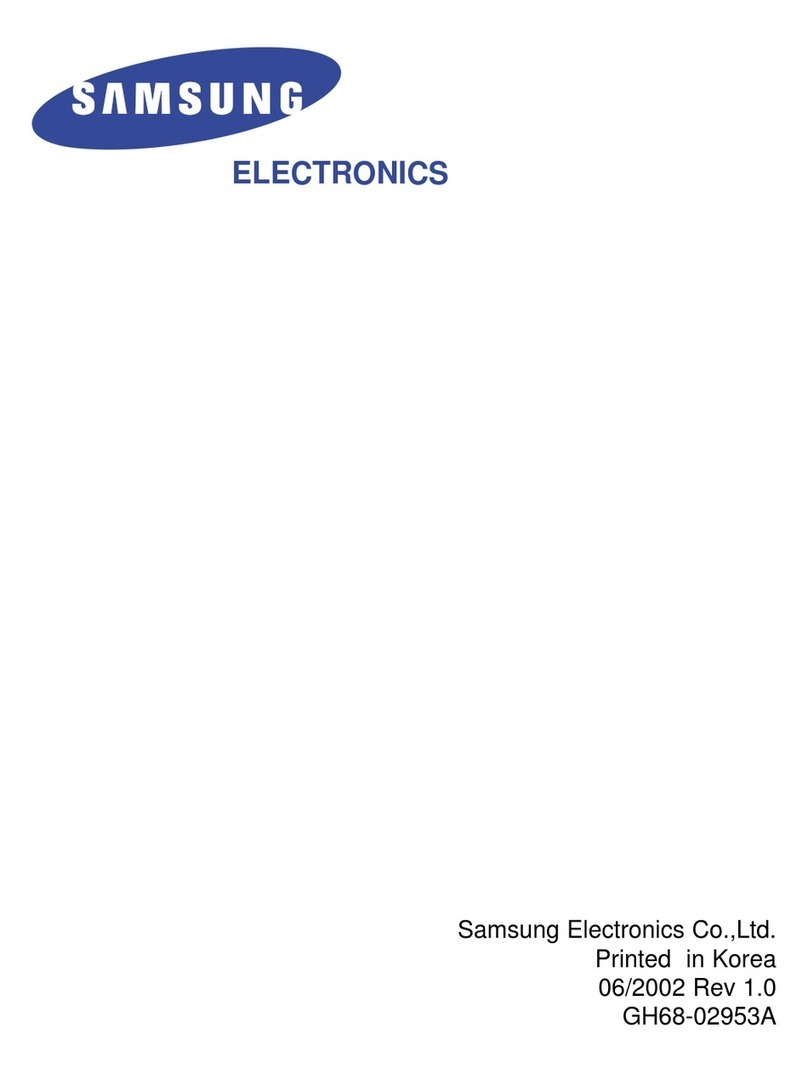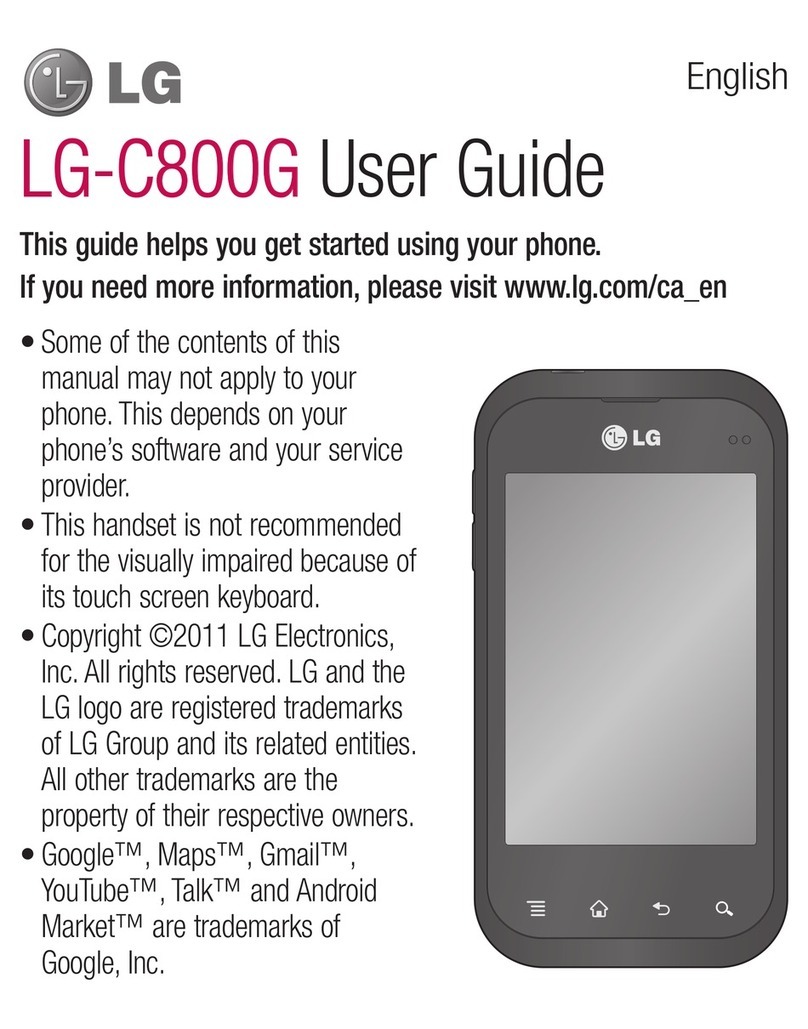NGM You Color M502 User manual

M502 User manual
1/ 43
M502 Android Smartphone
User Manual
www.hongyucom.com
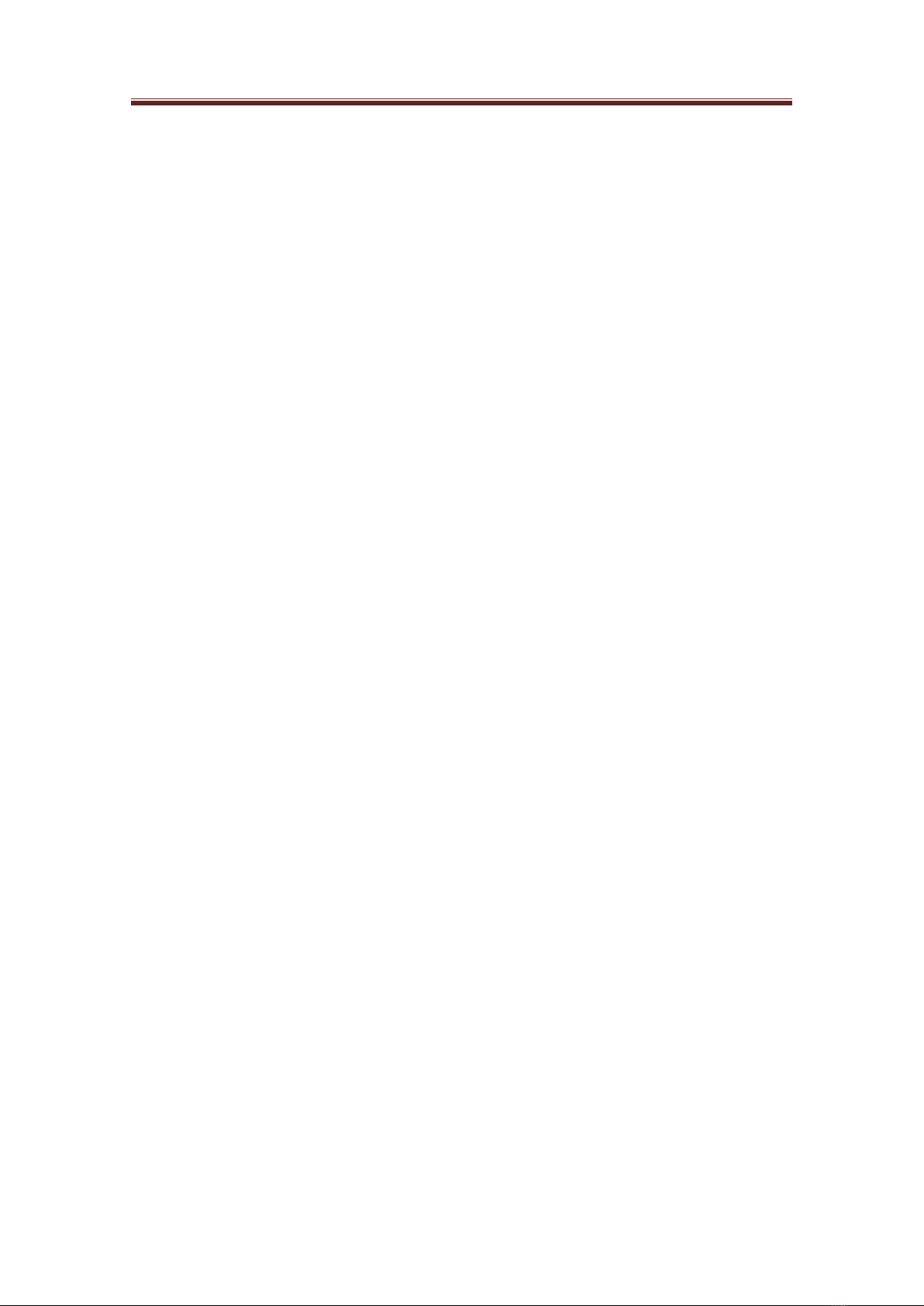
M502 User manual
2/ 43
Contents
Welcome to use................................................................................................................. 6
Safety and Maintenance .................................................................................................... 6
1. Brief of Functions........................................................................................................... 9
Description of Keys............................................................................................................... 9
Guide of the main functions ................................................................................................ 10
1.1 Dial a call................................................................................................................... 10
1.2 Phonebook................................................................................................................. 10
Notice Icons........................................................................................................................ 11
Status Icons........................................................................................................................ 12
2. Introduction................................................................................................................ 13
2.1 Connect the network for the first time ...................................................................... 13
2.1.1 SIM Card............................................................................................................... 13
2.1.2 Insert and take out the SIM Card....................................................................... 13
2.1.3 Switch on /off the phone....................................................................................... 13
2.1.4 Unlock the SIM card............................................................................................ 13
2.1.5 Unlock the phone.................................................................................................. 14
2.1.6 Connect the network ............................................................................................ 14
2.1.7 Dial a call............................................................................................................... 14
2.1.8 Dial domestic calls ................................................................................................ 14
2.1.9 Dial fixed-line telephone extension...................................................................... 14
2.1.10 Answer calls ........................................................................................................ 15
2.1.11 Call menu ............................................................................................................ 15
3. Basic Operation .......................................................................................................... 16
3.1 Basic operation ............................................................................................................ 16
3.1.1 Exit menu .............................................................................................................. 16
3.1.2 Lock screen by one key ........................................................................................ 16
3.2 Menu structure ............................................................................................................ 16
3.2.1 Outer menu interface ................................................................................................ 16

M502 User manual
3/ 43
3.2.2 Inner main menu interface.................................................................................... 17
3.2.3 Notice bar(background list)............................................................................. 18
4. Usage Detail................................................................................................................. 19
4.1 Dial a call...................................................................................................................... 19
4.1.1 Enter the Dial Page............................................................................................... 19
4.1.2 Video call............................................................................................................... 19
4.1.3 Dial an emergency call ......................................................................................... 20
4.2 Receive or reject calls.................................................................................................. 21
4.2.1 Receive calls .......................................................................................................... 21
4.2.2 Reject calls............................................................................................................. 21
4.2.3 Call options ........................................................................................................... 22
4.3 Call records.................................................................................................................. 23
4.3.1 Use call records..................................................................................................... 23
4.3.2 Create new contacts.............................................................................................. 24
4.4 Activate and deactivate mobile phone function........................................................ 24
4.4.1 Activate or deactivate flight mode. ..................................................................... 24
4.5 Create and manage of contacts .................................................................................. 24
4.5.1 View contacts ........................................................................................................ 25
4.5.2 Add new contacts.................................................................................................. 25
4.6 SMS and MMS............................................................................................................. 25
4.6.1 View messages....................................................................................................... 25
4.6.2 Create and send SMS and MMS......................................................................... 25
4.6.3 Create and send SMS........................................................................................... 26
4.6.4 Create and send MMS.......................................................................................... 27
4.6.5 Store message as draft.......................................................................................... 27
4.6.6 Receive SMS and MMS........................................................................................ 27
4.6.7 Manage message and message conversation group........................................... 27
4.7 E-mail ........................................................................................................................... 28
4.7.1 Open E-mail.......................................................................................................... 28
4.7.2 Create new POP3 / IMAP E-mail account......................................................... 28

M502 User manual
4/ 43
4.8 Set connection .............................................................................................................. 28
4.8.1 Connect to the network........................................................................................ 28
4.9 Use the browser ........................................................................................................... 30
4.9.1 Activate the browser............................................................................................. 30
4.9.2 Go to WebPages.................................................................................................... 30
4.9.3 Set web page.......................................................................................................... 30
4.9.4 Browse WebPages................................................................................................. 30
4.9.5 Zoom on the web................................................................................................... 31
4.10 Use Bluetooth function.............................................................................................. 31
4.11 Camera and Video recorder..................................................................................... 32
4.11.1 Preparation ......................................................................................................... 32
4.11.2 Activate camera.................................................................................................. 32
4.11.3 Deactivate the Camera....................................................................................... 32
4.11.4 Capture mode...................................................................................................... 32
4.11.5 Change capture mode......................................................................................... 32
4.11.6 Capture Photos ................................................................................................... 32
4.11.7 Capture Videos ................................................................................................... 32
4.12 Image-video Gallery.................................................................................................... 32
4.12.1 Activate image-video gallery.............................................................................. 33
4.12.2 Use photos ........................................................................................................... 33
4.12.3 View photos......................................................................................................... 33
4.12.4 Browse photos..................................................................................................... 34
4.12.5 Cut photos ........................................................................................................... 35
4.13 Play videos.................................................................................................................. 35
4.13.1 Use videos............................................................................................................ 35
4.13.2 Watch videos....................................................................................................... 35
4.14 Music........................................................................................................................... 36
4.14.1 Use Music ............................................................................................................ 36
4.15 Install applications..................................................................................................... 37
4.15.1 Search for applications....................................................................................... 37

M502 User manual
5/ 43
4.15.2 Install applications.............................................................................................. 37
4.16 Management of the Mobile Phone ........................................................................... 37
4.16.1 Basic Settings ...................................................................................................... 37
4.16.2 Display Settings................................................................................................... 38
4.16.3 Tone setup ........................................................................................................... 38
4.16.4 Protect the mobile phone ................................................................................... 38
4.16.5 Unlock the SIM card .......................................................................................... 38
4.16.6 Restore Phone Factory Settings......................................................................... 39
5. Common Troubles........................................................................................................ 39
5.1 TF Card & USB Function Setting.............................................................................. 39
5.1.1 Installation and removing of T-flash card ............................................................. 40
5.1.2 Use of T-flash card ................................................................................................. 40
5.1.3 USB Function Setting ............................................................................................. 40
5.2 Common Troubles and Troubleshootings................................................................. 40

M502 User manual
6/ 43
Welcome to use
Safety and Maintenance
When using the mobile phone, you shall abide by the following regulations:
Before use, please read carefully the user’s manual or the marks on the battery surface.
Please do not open the phone when phone using is prohibited or when phone using
might cause disturbance.
During flight, always switch off your mobile phone. If the alarm clock and memo
functions etc of your mobile phone can be automatically switch on the mobile phone, be
sure to cancel these functions for safety check.
When using the mobile phone, keep it away from heat source and high-voltage
environment, such as electrical appliances and electrical cooking devices.
Pay attention to fire. Switch off the mobile phone near chemical factory, gas station and
fuel storehouse etc with flammable substances.
During driving, never use mobile phone. Do not put the mobile phone above the safety
airbag or any other place the expanded airbag can reach so as to prevent the mobile
phone standing strong exterior force from the expanding airbag and thus causing severe
injury to you.
Use only the standard battery, charger and accessories specified by the company. We
will not be responsible for any consequence caused by the use of the third party’s
accessories.
As interference may be caused when the mobile phone is close to electronic devices,
keep it from electronic devices such as TV set, radio, PC etc. Never put the mobile
phone near credit card or magnetic field.
Switch off the mobile phone near the hospital or healthcare center; otherwise, the use of
the mobile phone will interfere with the medical equipments in these places such as
pacemaker, deaf-aid etc.
Prevent the mobile phone from mechanic vibration or shaking and never knock its
screen with sharp object.
Mobile phone sheath or plastic mobile sheath may damage the coating of the mobile
phone.
Never dismantle the mobile phone without permission.
Never use solvent such as benzene, thinner or spirit to wipe the outer casing of the
mobile phone, nor let erosive chemical or cleanser touch the mobile phone. Use only
clean soft cloth to wipe your mobile phone slightly.
Never expose the mobile phone under direct sunshine or in the place with too much
smoke and dust.
Be careful to use headset etc. Where unnecessary, never touch the antenna. Use only the
original antenna. The use of any other antenna without permission may cause damage to
the mobile phone.
Always hold the plug rather than the cable of the charger to pull the charger out.
Do not take the mobile phone as the only communication tool in emergency case, such

M502 User manual
7/ 43
as medical aid.
Always keep the mobile phone out of children’s reach so as to prevent danger.
When using the battery you shall abide by the following regulations:
Before use, please read carefully the user’s manual or the marks on the battery surface.
Please charge the battery in cool and well-ventilated room; otherwise, too high
temperature will cause heat, smoking, burning or distortion and even explosion.
As the battery has special protection circuit and unit inside, never dismantle the battery;
otherwise, broken LCD board or liquid crystal leakage may be caused. In the event
where liquid crystal enters eyes, which may cause blindness, immediately wash the eyes
with clear water (never knead the eyes) and see a doctor immediately.
Never squeeze the battery, mechanical vibration or shaking, battery short, because this
will damage the battery or the components connected with the battery. Short may be
caused by connecting the positive pole and negative pole of the battery with coil, pen
and pin etc; therefore, never put the battery together with metal objects.
Keep the metal contact and the battery clear all the time.
Never use broken or consumed battery.
Replace the battery when it cannot meet the performance requirements. The battery can
be charged hundreds of times until it must be replaced. As the battery is consumable,
although it can be charged hundreds of times, its power capacity may be lowered
gradually. When finding the work time (call time and standby time) is shortened,
immediately replace the battery.
Never expose the battery directly under sunshine or the place with too much smoke and
dust. Never use the battery in the place with too much moisture such as bathroom. The
battery is not waterproof, so always keep it from rain or moisture.
Never put the battery in too hot or cold place; the temperature above 50 °C or below
-10 °C environment will affect battery performance.
Never throw the battery into fire so as to prevent explosion.
Never put the battery into water so as to prevent inner short and heat, smoking,
distortion, break and even explosion.
Please dispose the battery as specified (such as recycle); never treat the waste battery as
common waste so as to prevent explosion and pollution.
Use only the specified charger to charge the battery; and keep the continuous charging
time below 24h.
Always keep the battery out of children's reach so as to prevent danger.
When using the charger, you shall abide by the following regulations:
Before use, please read the use instructions and the icons on the charger surface
carefully.
Do not dismantle or modify the charger; never use the charger when the power cable is
broken, otherwise, electric shock, fire and break may occur.
Never touch the charger with wet hand. If the charger touches water or other liquids,
immediately cut off the power.
Never make the charger short and prevent mechanical vibration or shaking, direct
sunshine; never use the charger in the place with too much moisture such as bathroom.
The charger is not waterproof, prevent it from rain or moisture.

M502 User manual
8/ 43
Never use the charger near TV set, radio etc.
Never plug or unplug the battery by holding the plug instead of pulling the power cable.
Always keep the charger out of children's reach so as to prevent danger.
When using the headset(Maybe headset shall be additionally bought)., you shall
abide by the following regulations:
Please pay attention to appropriately control the volume lest hearing may be damaged.
Please do not pull the headset line forcefully lest rupture phenomenon may occur.
Long time use of headset in places of high temperature and high humidity may easily
damage the headset or reduce its service life
Please do not use headphones when driving a car, riding a bicycle or walking on the
road, otherwise, traffic accidents will happen easily.
Always keep the headset out of children's reach so as to prevent danger.

M502 User manual
9/ 43
1. Brief of Functions
Description of Keys
Key
Descriptions
Power Key
In the power-on state, press this key shortly to allow the mobile phone to enter
the sleep state and long to activate the power-off menu.
In the power-off state, press this key shortly to get no reaction and long to
power on.
Back Key
Return to previous menu
Home Key
Return to the standby interface.
Menu Key
Enter the main menu.
Volume Key
Adjust the volume.

M502 User manual
10 / 43
Guide of the main functions
1.1 Dial a call
After the logo of the network supplier is shown on the screen, you can make or answer calls. The
signal bars at the up right corner of the screen show the strength of the signal. The conversation
quality is strongly affected by barriers. So, moving with in small area when making the call will
improve the conversation quality.
Dial a Domestic Call
Input phone number under standby state, and then press the Dial-up icon to dial the call. When the
called party answers the call, information about the conversation status will be shown on the
screen. After the conversation, press the End Call icon to end the conversation.
1.2 Phonebook
You can use the Phonebook to save important information, such as names, mobile numbers, fixed
telephone numbers, office telephone numbers, etc.
Note: The number of phone numbers the SIM can store depends on the capacity of the
SIM card.
Input Text
This mobile phone has been installed with input methods. You can download other input method
to install and use.
You can input text in the following items:
-Input and edit messages
-Input and edit names in the Phonebook
……
Input method
After choosing input method, you can click the icon on the input method interface to
switch input mode:
Input number/Chinese/symbols/letter according to need.
You can also install other input methods by your own.

M502 User manual
11 / 43
Notice Icons
The following icons may appear in the notice area of the status bar:
New message received
More (not displayed) notice
New SMS/MMS
Calling
Message Send Failed
Missed Calls
New Instant Message
Holding
New Voicemail
Call divert function is activated
Todo list
No T-flash card
Playing music
Data Downloading
Login/ synchronization error
Video call
Memory full
Downloaded Content
USB Connected
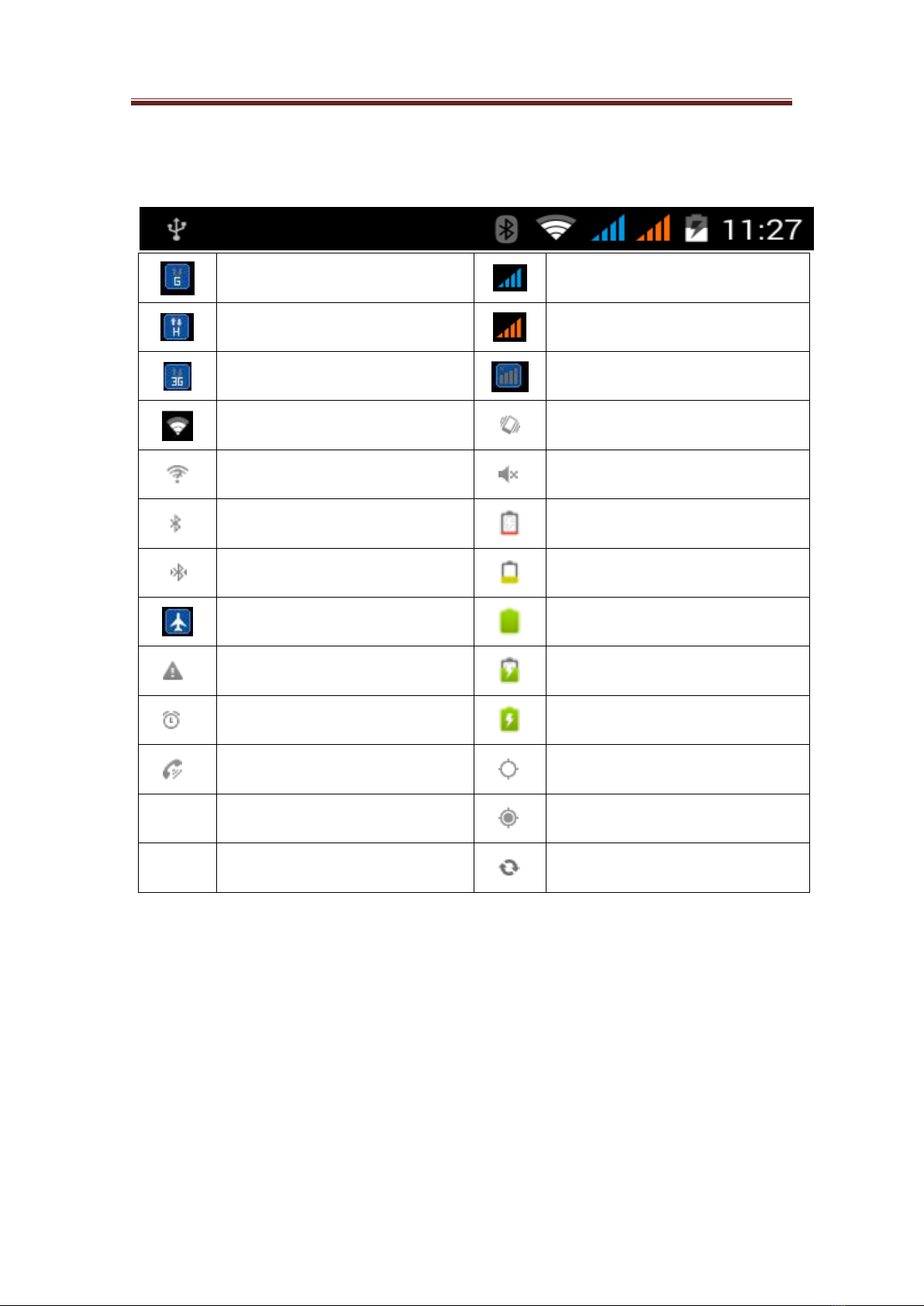
M502 User manual
12 / 43
Status Icons
The following icons may appear in the status area of the status bar:
GPRS Connected
SIM1
HSPA In Use
SIM2
3G Connected
No network
WiFi Connected
Vibration Mode
Connected with Wi-Fi net.
Mute
Bluetooth function is activated.
The battery is too low
Connected to the Bluetooth.
The battery is low.
Flight mode
The battery is full.
Connected with BUB
In Charge
Alarm clock is activated.
Charging is completed
Hands-free is activated.
GPS activated
GPS In Connecting
Data synchronizing
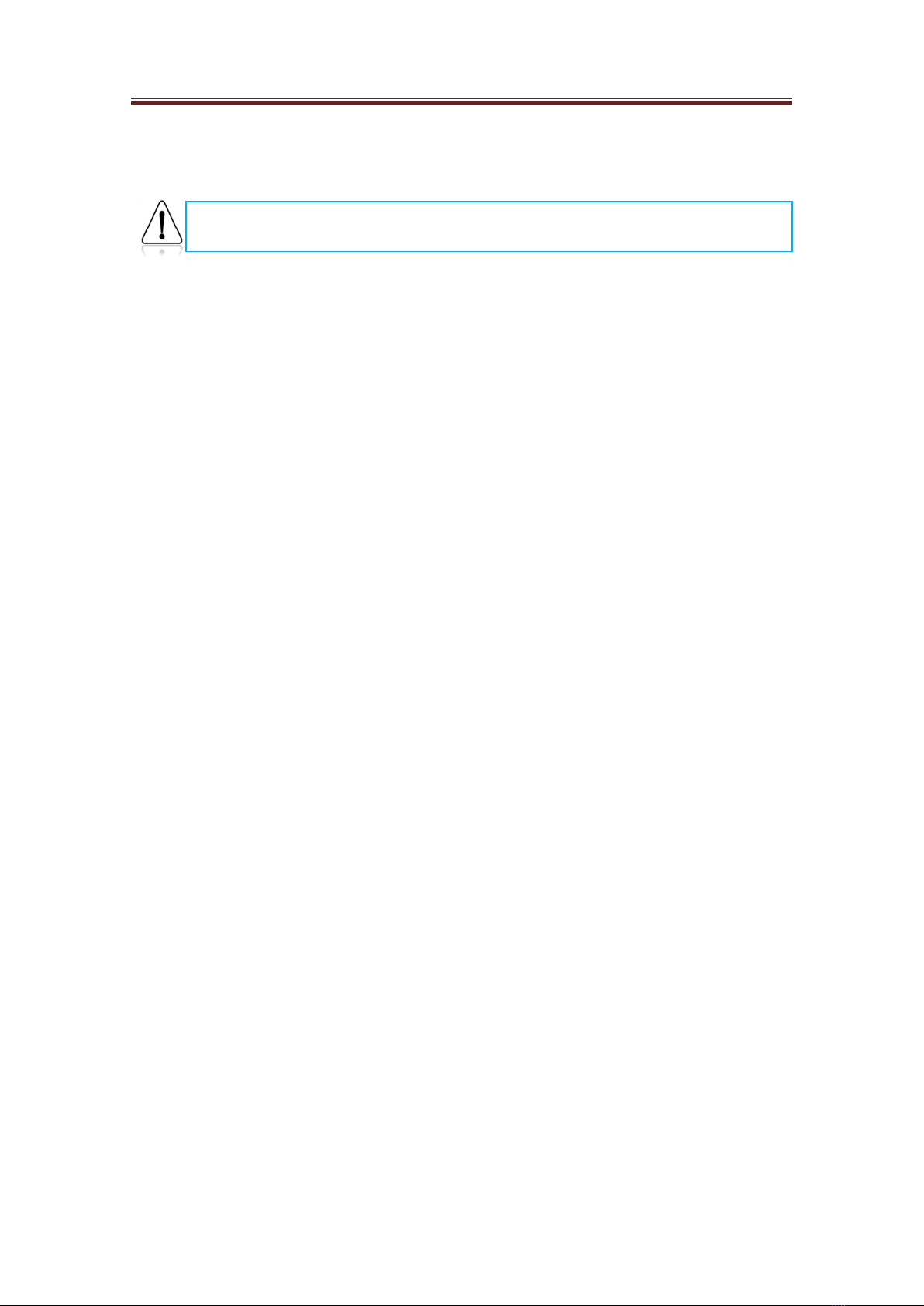
M502 User manual
13 / 43
2. Introduction
2.1 Connect the network for the first time
2.1.1 SIM Card
When registering a mobile phone number, you will get an insert-type SIM card from the service
provider. The SIM cards save the parameters needed for communications and personal data,
including PIN code, phonebook, short message and other extra system services. Do not distort or
scratch the SIM card nor let it contact static, dust or moisture. If it is lost, please contact
immediately your network operator for help.
Note: As the SIM card is small object, keep it out of children’s touch or prevent children gulping
it!
2.1.2 Insert and take out the SIM Card
The SIM card embed in a paper card, you should carefully remove it from the paper card before
insert into your mobile phone.
Unlock the keyboard lock if the phone has been switched on, then press the On/Off key
until the Power Off menu appears on the interface.
Turn to the back of the phone, and then push down the back cover, take off the battery.
Push down the SIM card into the card slot with the metal contact facing downward and
the missing angle directing to the missing angle of the card slot.
Push up the SIM card when you want to take it out.
Note: SIM card slot 1: Supports "GSM", WCDMA(Unicom 3G).
SIM card slot 2: Only supports GSM and it does not support WCDMA.
2.1.3 Switch on /off the phone
Switch on or off the phone by pressing the Power key continuously.
If you turned on the phone without the SIM card, the phone will prompt you to insert the SIM card.
After inserting the SIM card, the phone will examine the validity of the SIM card automatically.
Then the following notices will be shown on the interface in turn:
Input PIN1 —— If you set SIM card password.
Input phone password ——If you have set the password.
Search for network ——The phone will search for the network until available network
is found.
2.1.4 Unlock the SIM card
In order to prevent illegal use of the SIM card, PIN1 (personal identification number) code is used
to protect your SIM card. If this option is selected, you should input PIN1 code every time you
turn on the phone. After that, the SIM card is unlocked, and then you can make or answer calls.
The user can cancel this option. And under such conditions, SIM card is not protected.
Long press Power key to turn on the phone;
Input PIN1 code, and clear the wrong inputting with the Right soft key. Press OK key to
confirm. For example, if the PIN1 code is set to be 1234. The code should be input correctly
as follows:
Note: In order to avoid injury caused by your mistake operation, please read in
detail this guide and safe operating instruction before use.

M502 User manual
14 / 43
1 2 3 4
If the password is input wrongly, your SIM card will be locked. And your phone will ask for
PUK1 code, if you do not know this, please do not input the code randomly. The best way to
solve the problem is to send your SIM card to the network operator.
Notice: The network supplier has set a standard PIN1 code (4 to 8 words) for you, please
change it to your personal password soon after you purchased the phone.
2.1.5 Unlock the phone
In order to prevent the illegal use of the phone, you can set a password for your phone. If you
activate this option, every time you input PIN1 code (if you have set PIN code), you must input
phone password, so that you can unlock the phone. And then you can make or answer calls. You
can clear the phone password. Under such condition, the phone is not protected from being
illegally used.
Long press Power key to turn on the phone;
Input phone password, and use the Right soft key to clear the wrong inputting. Press OK key
to confirm. For example, if the phone password is set to be 1111, then you should input the
numbers correctly: 1111.
If you forget your phone password, you will have to contact the retailer or local authorized
service center to unlock your phone.
2.1.6 Connect the network
After the SIM card has been successfully decrypted, the phone will automatically search for
available network (Network searching is displayed on the interface). Once the phone is connected
with the network, the network supplier’s name will appear in the screen lock interface or slide
down in the background menu.
Notice: If Emergency is only shown on the interface, that means you are beyond the network
coverage. But, you can still make emergency calls according to the strength of the signal.
2.1.7 Dial a call
After the logo of the network supplier is shown on the interface, you can make or answer calls.
The signal bars at the up right corner of the screen show the strength of the signal. The
conversation quality is strongly affected by barriers. So, moving within small area when making
the call will improve the conversation quality.
2.1.8 Dial domestic calls
Use the Number keys to input the telephone number and then press dial key to dial a call. If you
need to change the telephone number, you can press the Delete key to delete the existing number.
When dialing, the animation will be shown on the screen. When the called party answers the call,
information about the conversation status will be shown on the interface. If you have turn on
completed connection alter tone, you will hear an alert tone (this function needs the support of the
network).
After the conversation, click the Hang Up on the screen to end the conversation.
2.1.9 Dial fixed-line telephone extension
Some extension can’t be dialed directly, so you will have to dial the telephone exchange first, then
the extension. When you dial the number of the extension, you can input a suspend character P
between the numbers of the telephone exchange and the extension. In this way, the phone will
complete the all the dialing, and connect the extension automatically. The way to input P is to

M502 User manual
15 / 43
press * key continuously until P is seen.
Area code, Telephone exchange number, P, Extension number, Dial key
For example:021----88888888----P-----666------
2.1.10 Answer calls
You can click Answer on the screen to answer a call. If the headset has been plugged in, you can
use the key on the headset to answer the call. Or you can answer the call by Bluetooth headset.
2.1.11 Call menu
In call state, you can press the Hands-free to active the hands-free function, press Options to enter
the call menu. The operation of the Call menu is the same with the function menu.
The menu can only been seen in conversation mode. And at the same time, functions such as Call
waiting, Call divert and conference call, etc should be supported by the network. Please contact
your network supplier for this.

M502 User manual
16 / 43
3. Basic Operation
3.1 Basic operation
In the standby and screen locked state, via screen unlocking, click to enter the main menu key.
At all levels of main menu or submenus, press the FUNCTION key to enter the desired function
menu, where you may enter or one-key exit from the menu.
3.1.1 Exit menu
Generally, you can press the Exit to exit some menu or back to the standby interface.
3.1.2 Lock screen by one key
Press the Power Off key on the top of the phone, the phone will enter into the screen lock status,
and when the screen is dark, the phone enters into the power saving mode.
3.2 Menu structure
3.2.1 Outer menu interface
Slide left and right to turn the
page

M502 User manual
17 / 43
3.2.2 Inner main menu interface
Slide left and right to turn the
page

M502 User manual
18 / 43
3.2.3 Notice bar(background list)
Click here to slide down

M502 User manual
19 / 43
4. Usage Detail
4.1 Dial a call
You may dial a call via the application of Dial of the phone.
Note: If two SIM cards have been inserted, please pay attention to distinguishing Card
1 and Card 2 when call.
4.1.1 Enter the Dial Page
You may activate Dial with any of the following methods:
Press the Home Key, click the Dial program shortcut on the home page.
Press the Home Key, click the Main Menu tag and then click the Dial in the main menu.
Press the Call Key.
Choose whichever network to call (in double cards state)
Note: The defaulted outgoing call may choose one SIM card for call conversation. Setting steps:
Settings-> SIM card settings->Voice settings.
4.1.2 Video call
With video call, you may see the image of the callee in real time while having the call
conversation.
Click to dial
Click to dial video call

M502 User manual
20 / 43
• Input the number in the dial keyboard, click “ ” to enter the interface of video call.
•In the call conversation process, as long as the mobile phone of the callee supports such function,
the call interface will display the image of you and also the image of the callee.
• Please refer to the picture below for detailed function instruction:
Note: Video call needs network operator’s support. Currently, it only supports Unicom 3G
network. Video call is expensive, please use the function appropriately, the charges is collected by
the operator.
4.1.3 Dial an emergency call
Dial the local international emergency telephone number (for example, 110) on the screen of your
Display
area of
the call
image of
the
Screenshot
Window shifting
Hiding
Display area of the image of the caller
Mute
Hands-free
End
Other manuals for You Color M502
1
Table of contents
Other NGM Cell Phone manuals

NGM
NGM Felix User manual

NGM
NGM FACILE LOOP User manual

NGM
NGM YouColor M500 User manual

NGM
NGM Metal Devil User manual

NGM
NGM wemove explorer User manual

NGM
NGM FACILE Idea User manual

NGM
NGM FACILE SI User manual

NGM
NGM harley-davidson User manual

NGM
NGM You Color M502 User manual

NGM
NGM Stealth User manual