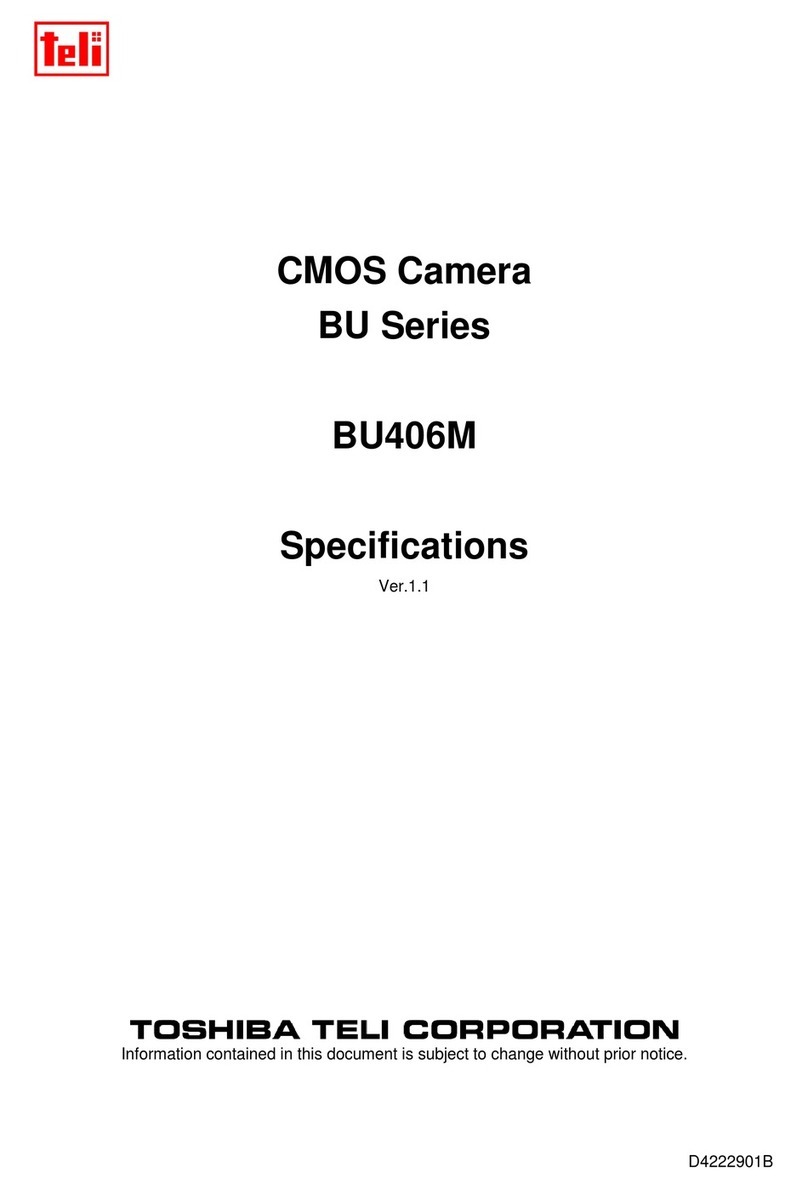Toshiba PDR-M3 User manual
Other Toshiba Digital Camera manuals

Toshiba
Toshiba BU SERIES User manual

Toshiba
Toshiba PDR-M11 User manual

Toshiba
Toshiba PDR-M60 Mounting instructions

Toshiba
Toshiba PDRM5 - PDR M5_duplicate Web Camera User manual

Toshiba
Toshiba PDR-3320 Mounting instructions

Toshiba
Toshiba PDR-M21 User manual

Toshiba
Toshiba PDR-M65 User manual

Toshiba
Toshiba PDR-3300 - 3.2MP Digital Camera User manual

Toshiba
Toshiba PDR-M61 User manual

Toshiba
Toshiba PDR-M25 - 2MP Digital Camera User manual
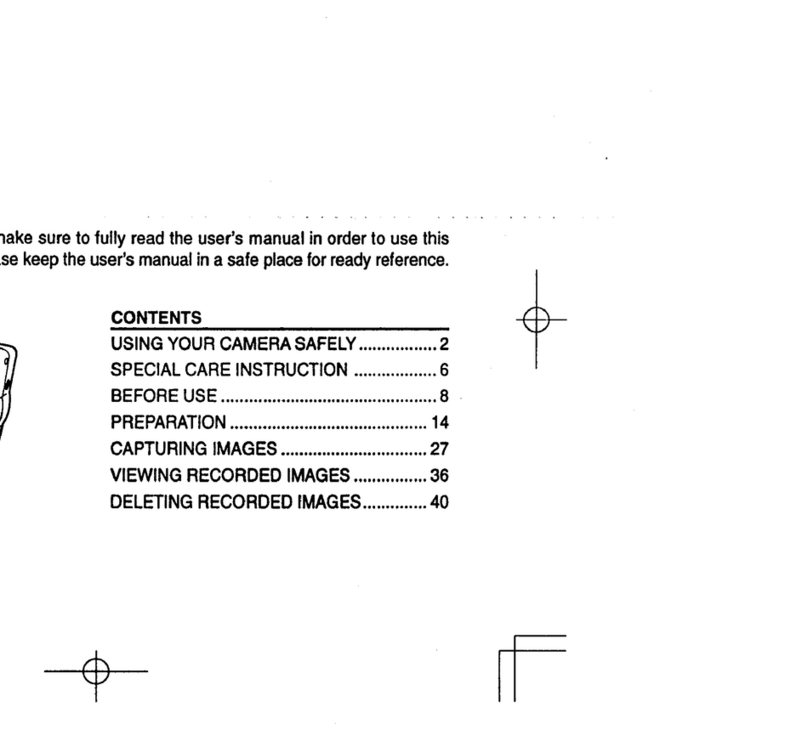
Toshiba
Toshiba PDR-5 User manual

Toshiba
Toshiba PDR-M60 User manual

Toshiba
Toshiba CSDW2M60CM28 User manual
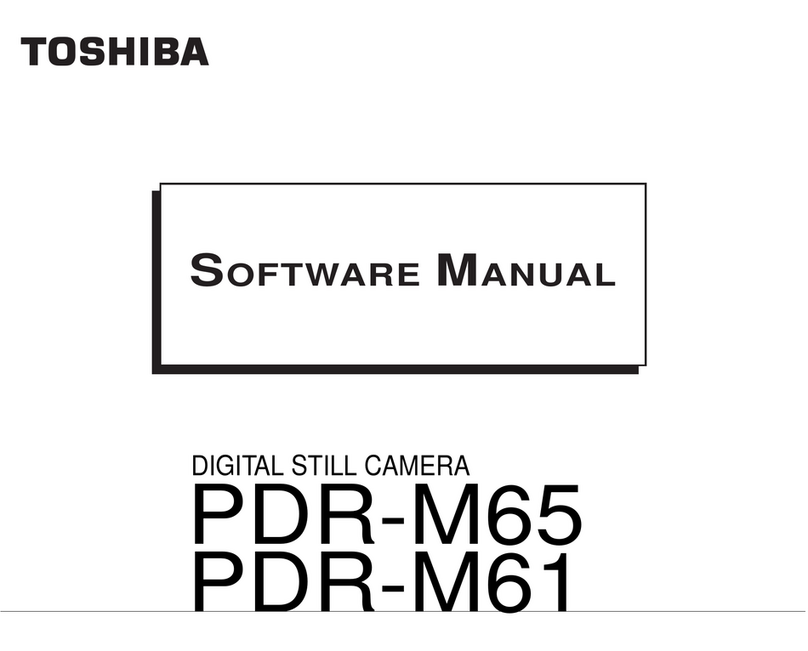
Toshiba
Toshiba PDR-M61 Mounting instructions

Toshiba
Toshiba PDR-M500 User manual

Toshiba
Toshiba PDRM5 - PDR M5_duplicate Web Camera Mounting instructions

Toshiba
Toshiba PDR-M81 User manual

Toshiba
Toshiba PDR-3300 - 3.2MP Digital Camera Mounting instructions

Toshiba
Toshiba PDR-M71 User manual

Toshiba
Toshiba Sora PDR-T10 User manual