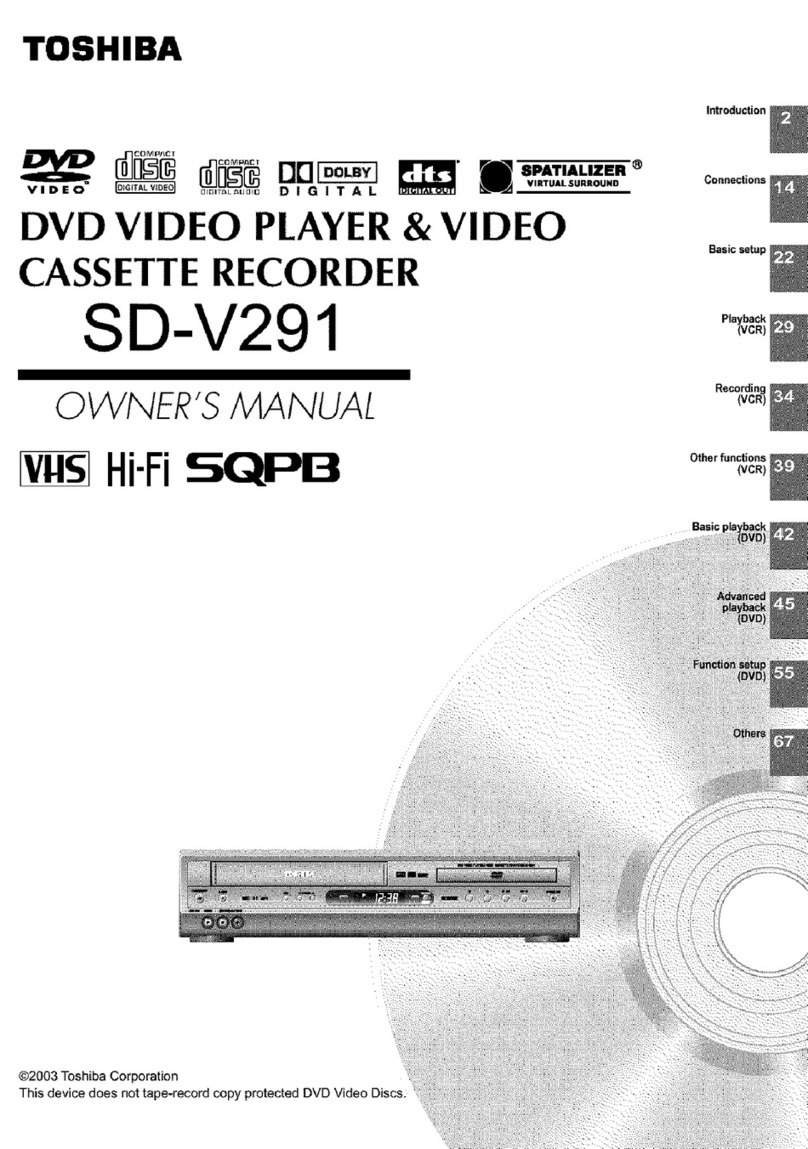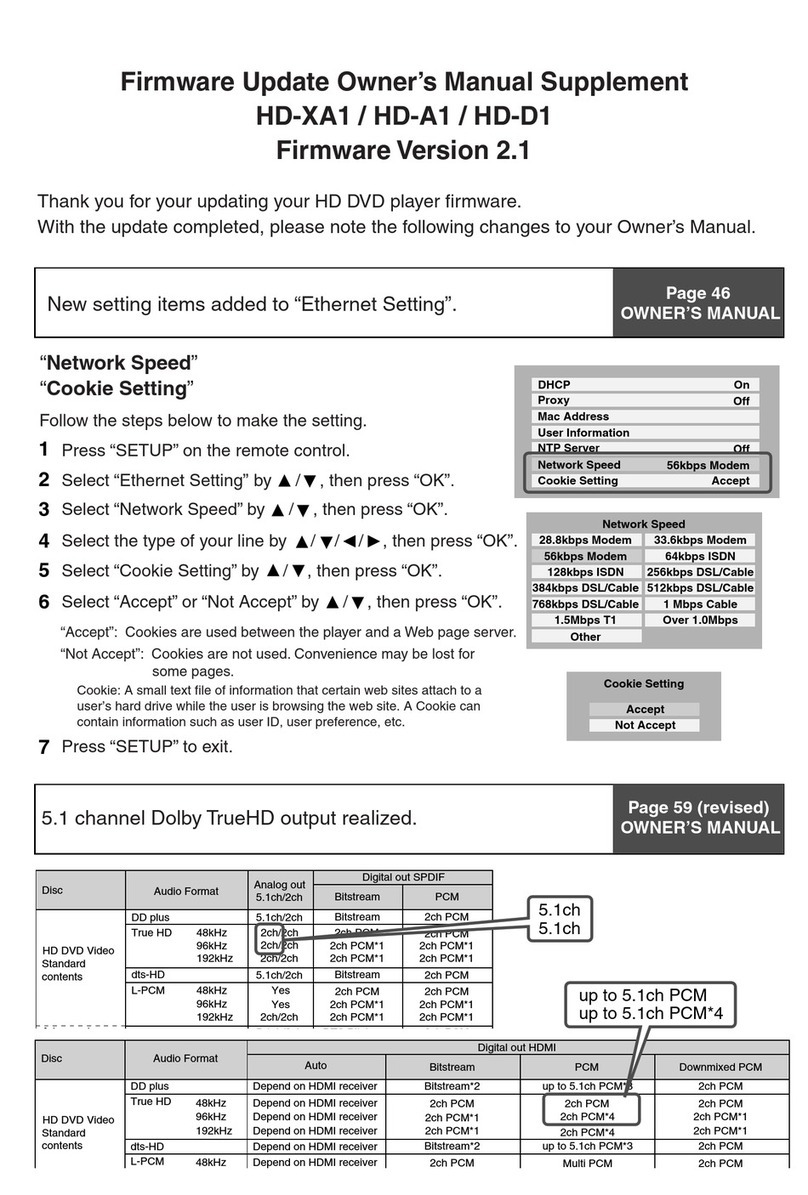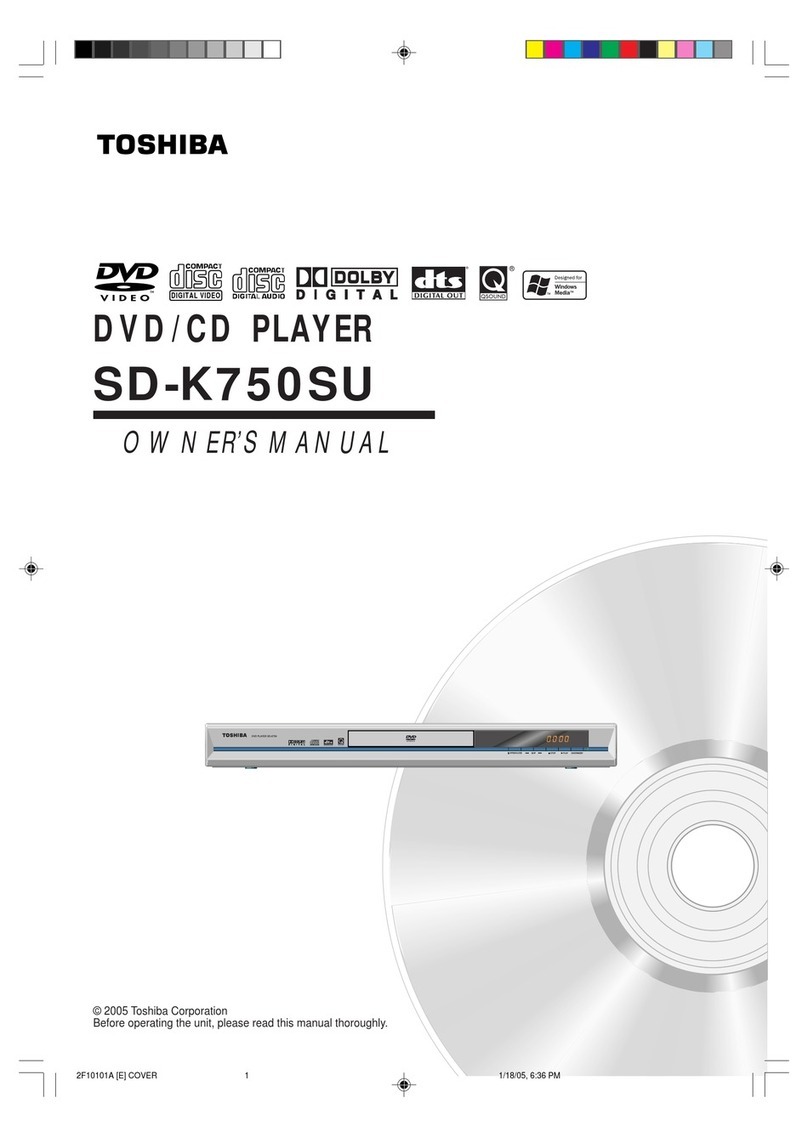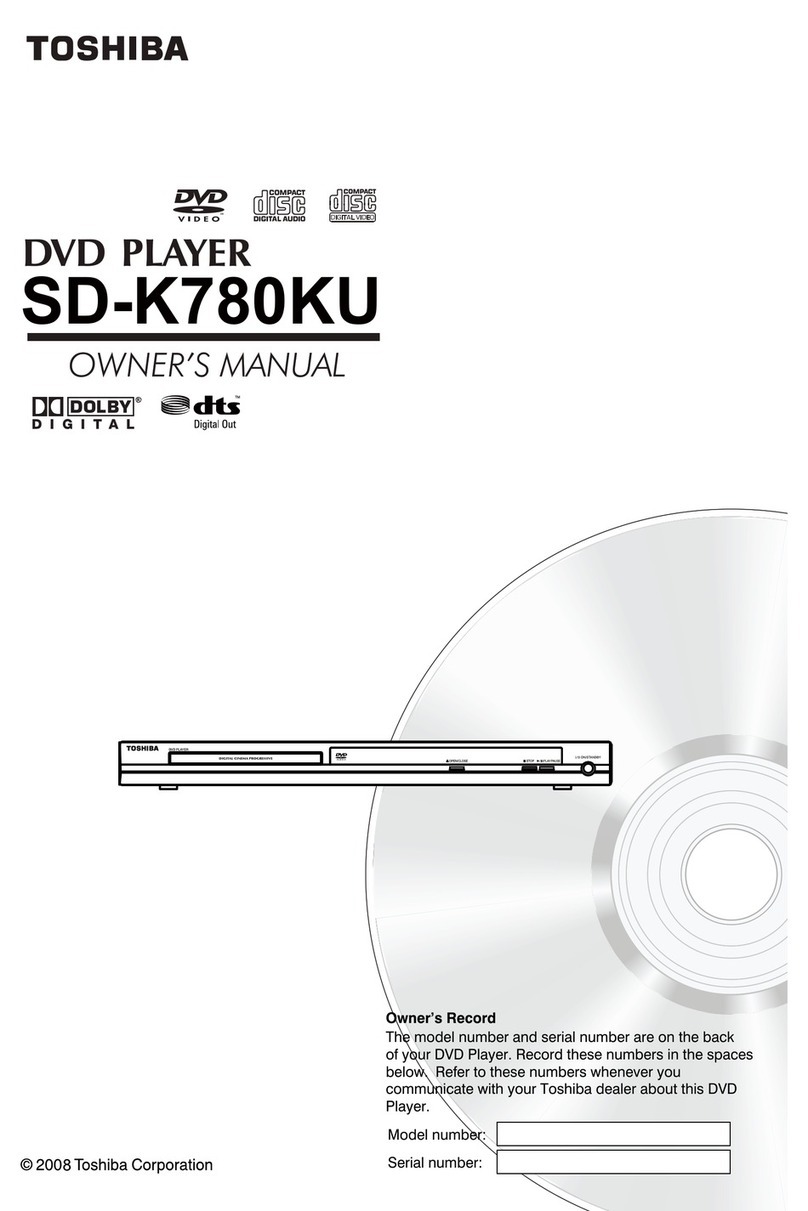28
VCR
8+4
VCR
VCR
Counter Display
2
1
3
CH 2
12:00 SUN
00:04:38 SP
B/G
CH 2
12:00 SUN
00:00:00 SP
B/G
ZERO RETURN function
This function makes tape-rewinding
stop at the counter 00:00:00 position
automatically.
Notes:
• When you load a v deo cassette, the
d splay nd cat on changes to "00:00".
• The counter dsplay does not functon
on non-recorded (blank) sectons of the
tape. When you rewnd, fast forward or
play tapes through blank sectons, the
counter dsplay stops.
Preparation
• Turn ON the TV and set to the v deo nput mode.
• Press VCR to select the VCR mode. (The VCR nd cator w ll l ght.)
Press DISPLAY.
The counter d splay shows
the
tape runn ng t me
dur ng playback
or record ng.
The Recorder w ll nd cate REC
dur ng record ng for tself.
Press COUNTER RESET
at
the des red tape pos t on.
The
counter d splay w ll be reset to
the “00:00:00” pos t on (e.g.
the beg nn ng of record ng).
Press STOP when playback or
record ng s f n shed.
Press ZERO RETURN.
The tape w ll be rew nded or fast
forwarded and automatcally
stop at the “00:00:00” pos t on.
The CLOCK/COUNTER-button
Press CLOCK/COUNTER dur ng the playback. The clock and tape
counter alternate w th each other n the d splay.
Note:
You can set the tape counter to 00:00:00 w th COUNTER RESET
anyt me. Therefore, the counter dsplay can also ndcate 00:00:00,
even when the tape counter does not reach ts beg nn ng yet. Even
f the tape counter nd cates 00:00:00, t can be rewnded moreover.
If the tape was rewnded over the pont of 00:00:00, the m nus mark
(–) appears n the counter dsplay. Although the tape counter seems
to forward when you press REW, n fact the tape s be ng rewnded.
When the tape reaches the beg nn ng, the tape-rew nd ng stops
automat cally.
CH 2
12:00 SUN
00:36:25 SP
B/G
29
ENGLIS
2
1
2
1
CH 2
INDEX
REC
VCR
REC
VCR
+3
INDEX NO. (up to 9)
or s dsplayed
Whenever a recording is begun an
invisible index mark is recorded on
the
tape. These index marks are all
identical,
and each mark means: " ere
starts a new recording". Every DVD/
VCR equipped with the Video Index
Search System (VISS) can locate
these marks at the beginning of any
recording.
Notes:
• When you record an INDEX mark at
the very beg nnng of the tape, the mark
may not be found.
• Dur ng INDEX search, the tape may
stop and beg n to play at a sl ghtly
d fferent locaton.
• INDEX may not funct on properly w th
old or worn out v deo tapes.
• INDEX marks may not be found f t s
extremely close to the po nt where the
search began.
• In record ng, f you stop recordng tem-
porar ly, the INDEX mark s not re-
corded on the tape.
Start playback and wa t unt l the
end of the TV commerc al s
reached, then press STOP.
Press REC/OTR once. When the “INDEX” on-screen nd caton
goes off, STOP may be pressed. Th s short record ng process
w ll be suff c ent to set an ndex mark.
Th s w ll result n about 10 seconds of the TV commerc als to be
overwr tten by another recordng. Due to the system the end of
th s recordng wll be followed by a recordng gap (no se sgnal)
of approx. 5 seconds.
Recording several Index Marks
Due to the system only one ndex mark w ll be recorded at the
beg nn ng of a record ng. If you ntend to set several ndex marks
dur ng a s ngle record ng, follow the procedure below:
Video Index Search System
Example: Index ng of TV commercals.
At the po nt of the record ng
where an ndex mark s to be set
press PAUSE/STILL. The un t
w ll sw tch to the record ng pause
mode.
Press C +/– repeatedly to
sw tch back to the or g nal TV
program.
Press PAUSE/STILL to
resume record ng.
Index Search
Press INDEX + or – durng stop or
play mode.
For Succeed ng programs:
Press INDEX +.
For Preced ng programs:
Press INDEX –.
(Add t onal press ncreases the IN-
DEX NO. up to 9.)
When the INDEX + or – s pressed,
the unt starts search ng the INDEX
NO. selected and fnds the port on,
then playback starts automat cally.
To stop the Index Search, press
STOP.
30
REC
VCR
VCR
REC
VCR
Recording a TV Program
4
1
2
3
CH 29
INDEX
VCR
VCR
Notes:
• S nce the DVD/VCR has a bu lt-n TV
tuner the TV set may be turned off when
record ng. The TV set may only be used
to check for accurate program adjust-
ments or to mon tor record ngs.
• If you wsh to watch the DVD playback
dur ng the recordng on VCR, press
DVD to change to DVD mode and per-
form the DVD playback (see page 40).
Preparation
• Turn ON the TV and set to the vdeo nput mode.
• Press VCR to select the VCR mode. (The VCR ndcator wll
l ght.)
Load a blank cassette tape wth the erase
prevent on tab ntact. (The DVD/VCR w ll auto-
mat cally turn on.)
Select the program(e.g.29) you want to record w th C +/– or 10
number buttons.
1~9 : e.g. 5 = press “5”
10~80 : e.g. 29 = press “2” and “9”.
If a record ng n Long Play mode s
ntended, press SP/LP to d splay
“LP”.
Press REC/OTR to start record ng.
If the erase prevent on tab s removed, the tape wll eject when REC/
OTR s pressed for record ng.(see p.24)
To Stop Recording
Press STOP.
To Stop Recording Temporarily
To stop a record ng for a short
per od of t me press PAUSE/
STILL. Press th s button aga n f
you want to resume the recordng.
Attention:
A safety c rcut turns the pause mode off automat cally after 5
m nutes, and the DVD/VCR w ll stop the record ng mode.
00:00:00 LP
31
ENGLIS
VCR
Record ng a TV Program
1
2
3
“VCR” ndcator goes on.
“VCR” ndcator goes off.
“VCR” ndcator goes on.
Recording with a SCART Cable:
You can record a program using the TV
receiver of the DVD/VCR and at the same
time watch another program on the TV set
using its receiver. As the DVD/VCR auto-
matically switches the TV set the following
points should be observed:
Auto Rewind Feature
The DVD/VCR w ll automat cally rew nd when
the tape has ended (except durng OTR and
TIMER REC). It w ll also eject the cassette
tape.
Press TV/VCR unt l “VCR” appears on the dsplay. Select the program
on the DVD/VCR you want to record. Ths program can be watched on
the screen and recorded by the DVD/VCR.
Wh le the VCR s record ng press TV/VCR unt l the “VCR” nd cator on the
d splay goes off. The TV set now d splays the program of ts bu lt-n
rece vng module. Select the TV channel you want to watch on the TV set.
Although the TV set now shows another program the DVD/VCR w ll
cont nue recordng the prev ously selected program.
Us ng TV/VCR you can swtch the TV screen between the DVD/VCR
p cture and the TV pcture. If the “VCR” nd cator s lt on the d splay, you
w ll watch the DVD/VCR pcture. Th s has no trouble on the recordng.
To Display VCR operation Status
Press DISPLAY. The clock, day of the week and more nformatons w ll be
nd cated.
To cancel the indicating: Press DISPLAY unt l all nd cator dsappear.
REC
4-+
8+4
To find unrecorded (blank) areas on a tape
The DVD/VCR searches for blank sect ons of tape n the d recton of fast-
forward ng and automatcally stops the tape when one s found.
Press BLANK SEARC . The tape automat cally stops at a blank secton
of tape.
<Example when a blank section of tape is successfully located>
<Example when a blank section of tape cannot be successfully lo-
cated>
When the DVD/VCR searches for blank sect ons on an overwrtten tape, t
stops at the end of the newly recorded sect on. To locate a blank secton,
play the tape f rst to check the content and then press BLANK SEARC
aga n.
Recorded Unrecorded (blank)
Current locat on on the tape Fast forwardFast forward
New record ng
(overwr t ng) Recorded earl er Unrecorded (blank)
Current locat on on the tape
Fast forwardFast forward
CH 80
23:59 MON
01:36:58 SP
L CH
HI-FI
B/G
Deck-status
here: Stop
T me
Day of the week
Ind caton for
H -F -playback
or stereo-
recept on
(d splayed
only for
approx. 4
seconds.)
Program
number or
Scart nput
(AV1,AV2 or
AV3)
****
Ind caton for the selected
playback sound (e.g.: L CH
= Left Channel)
(d splayed
only for approx. 4 seconds.)
Tape speed
*
Stat on's name
Cassette n
Un t
Stand of Tape counter
Sound
system