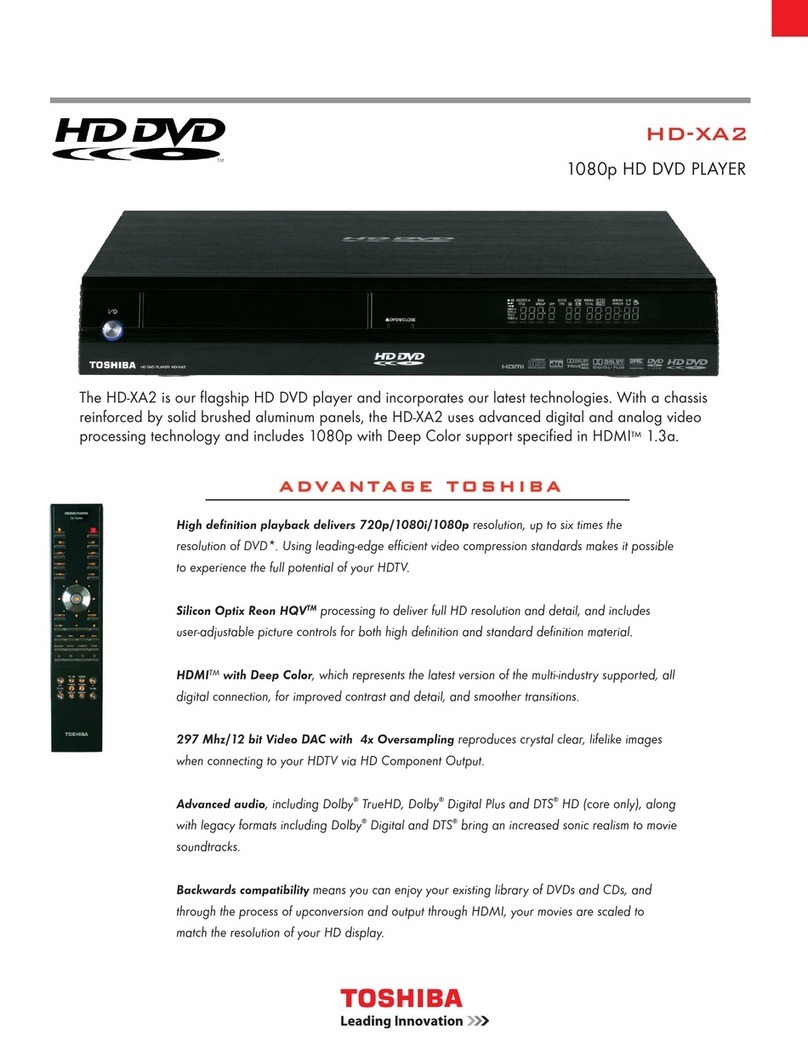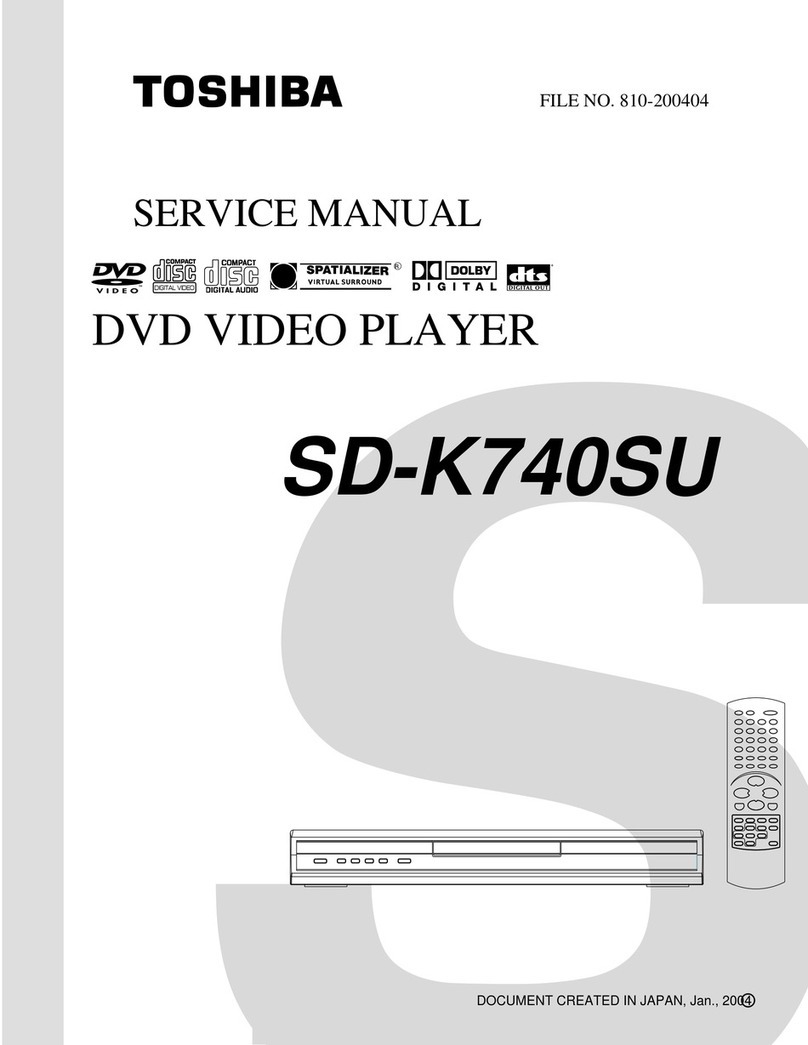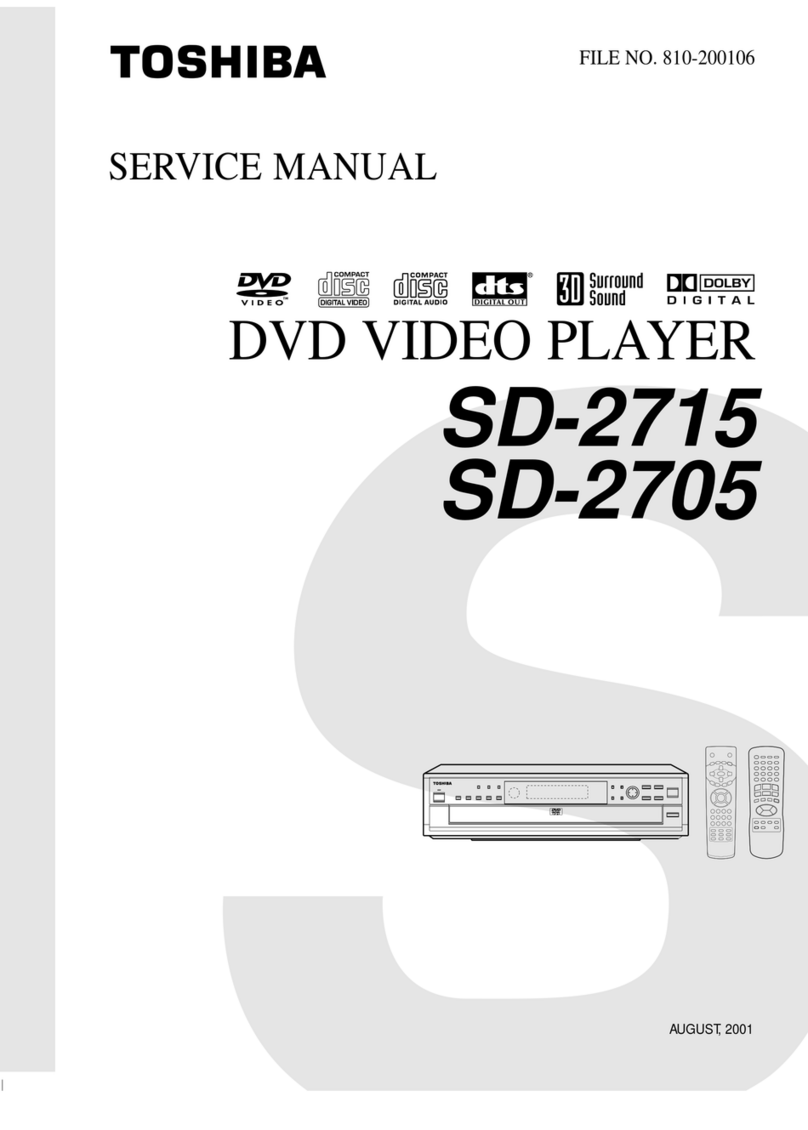isatrademarkofDVDFormat/LogoLicensing
Corporation.
Because of problems and errors that can occur
duringthecreationofDVDandCDsoftware and/or
the manufacture of DVD and CD discs, Toshiba
cannot assure that this DVD player will successfully
play every disc bearing the DVD and CD logos. If you
happen to experience any difficulty playing a DVD
and/orCDdiscon thisDVDplayer,pleasecontact
Toshiba Customer Service.
ThisDVDplayerrequiresdiscs/recordingstomeet
certain technical standards in order to achieve
optimal playback quality. There are many different
types of recordable disc formats (including CD-R
containingMP3files).Notallrecordablediscswill
operate or produce optimal playback quality. The
technical criteria set forth in this owner's manual are
meantonlyasaguide.UseofCD-RWforMP3les
is not recommended.
You must obtain any required permission from copy-
right owners to download or use copyrighted content.
Toshiba cannot and does not grant such permission.
Supported Formats
MP3 tracks
-Theleextensionshastobe'.mp3 '.
-JPEG/ISOformat.
-Maximum 15 characters display.
-Supported sampling frequencies & corresponding
bit-rates;
32kHz, 64-320 kbps
44.1kHz, 48kHz 80-320 kbps
JPEG/Pictures
-Theleextensionshastobe'.JPG 'and not
'.JPEG' .
-JPEG/ISOformat.
-Maximum of 5760×3840 resolution can be
supported.
-Maximumlesize:10M.
-It can only display DCF-standard still pictures or
JPEG pictures such as TIFF.
DivX
-Theleextensionshastobe'.AVI ', '.MPG ' or
'.MPEG '.
-DivX® 3.11, 4.x, 5.x and 6.0.
-Q-pel accurate motion compensation.
GlobalMotionCompensation(GMC)playback.
-OfcialDivX®Certiedproduct.
-Plays all versions of DivX®video (including DivX®6)
with standard playback of DivX®mediales.
Tips:
– Maximum 100 sessions for CD and 10 multi border
for DVD are supported.
– For DVD-R, DVD-RW multi border, only finalized
disc can be supported.
– For DVD+R and DVD+RW multi border both
nalized and unnalized disc cannot be supported.
Starting disc playback
ATurn on the TV and select the video input connected
to the DVD player.
BPress 2ON/STANDBYtoturnontheDVDplayer.
CPressOPEN/CLOSEtoopenthedisctray.
DPlace a disc onto the disc tray with the label facing
up,thenpressOPEN/CLOSE.
For double-sided discs, load the side which you
want to play facing up.
EPlaybackmaystartautomatically.Ifnot,pressPLAY/
PAUSE .
If a disc menu appears on the TV, select an item
using ///ornumberbuttons(0-9),thenpress
OK. Press MENU to display or exit the disc menu.
If the parental control was activated for the
inserted disc, you have to enter your four-digit
password.
For more playback features, see pages 6 - 7.
Tips:
-Do not overturn the DVD player while disc loading,
playing or ejecting.
-Do not close the disc tray manually even if the
power is switched off.
Basic playback control
Unless otherwise stated, all operations described are
based on Remote Control use.
Pausing playback
ADuringplayback,pressPLAY/PAUSE to pause
playback and display a still picture.
Sound will be muted.
BToresumenormalplayback,pressPLAY/PAUSE
again.
Skipping chapter/track
Press PREV /NEXT to go to the previous
ornextchapter/trackduringplayback.
When PREV ispressedaftertherst5
seconds of playback, playback will start from the
beginningofthecurrentchapter/track.Ifyoupress
thebuttonwithintherst5seconds,playbackwill
startfromthebeginningoftheprecedingchapter/
track.
Press DISPLAY to display the disc
informationfortitle/chapter/track.
UseNumberbuttonstoentervalidchapter/track