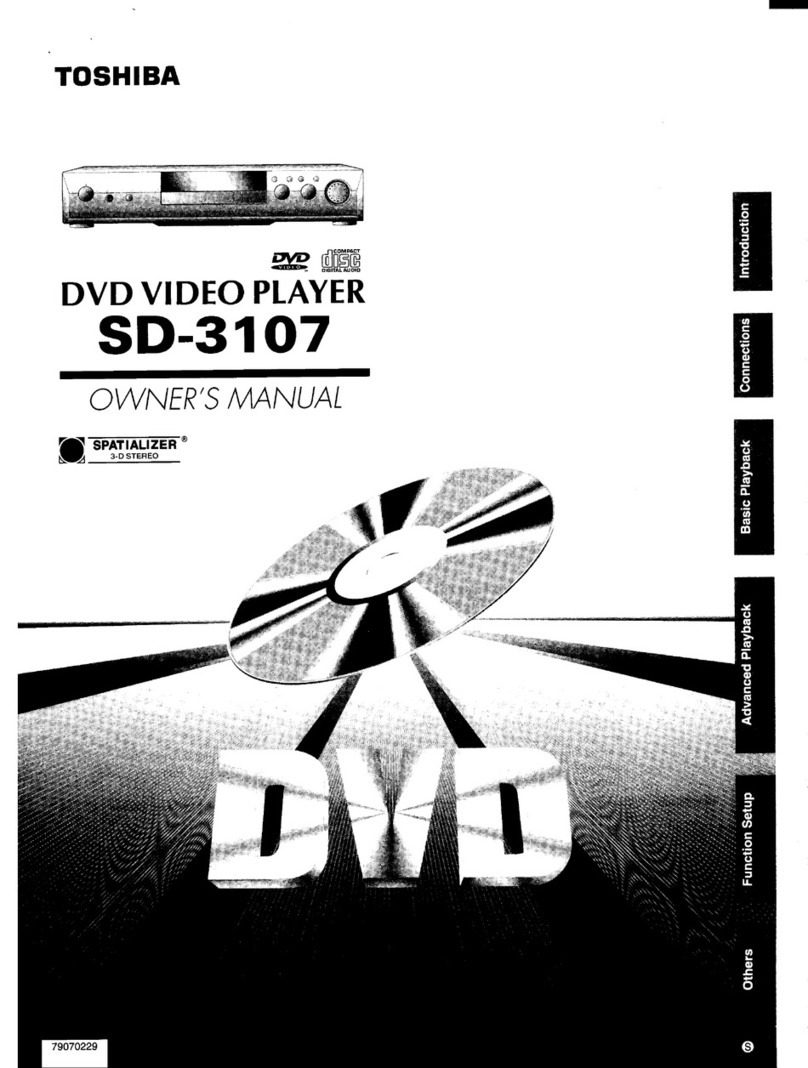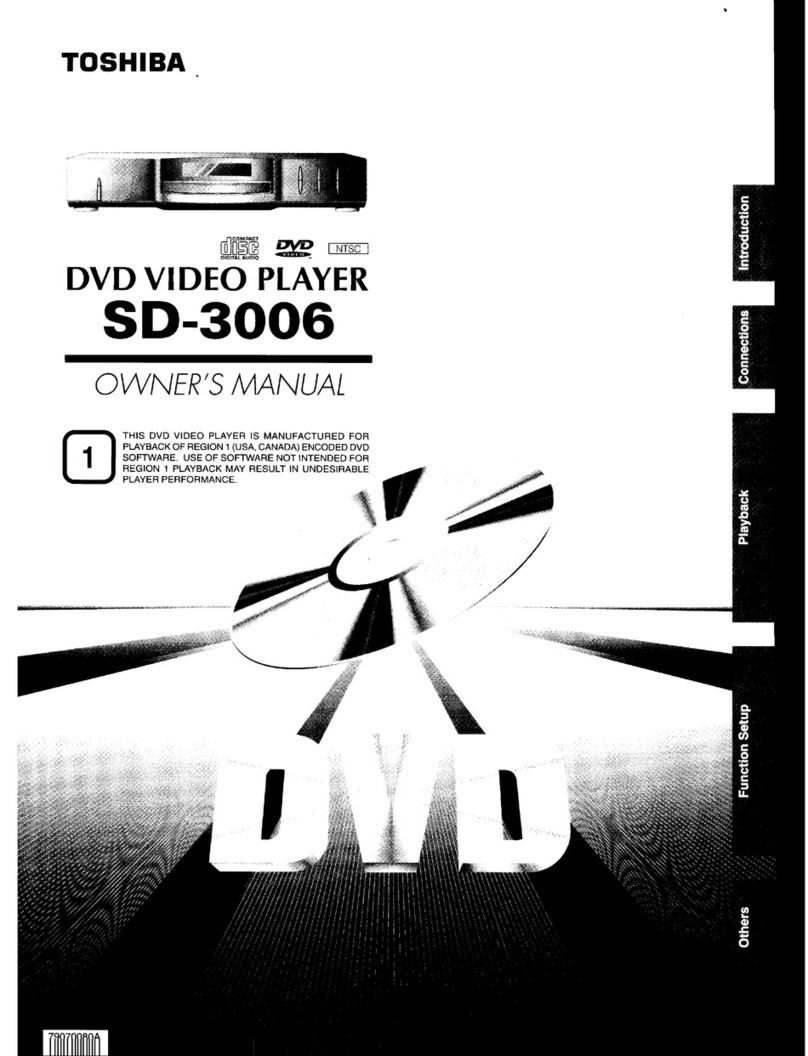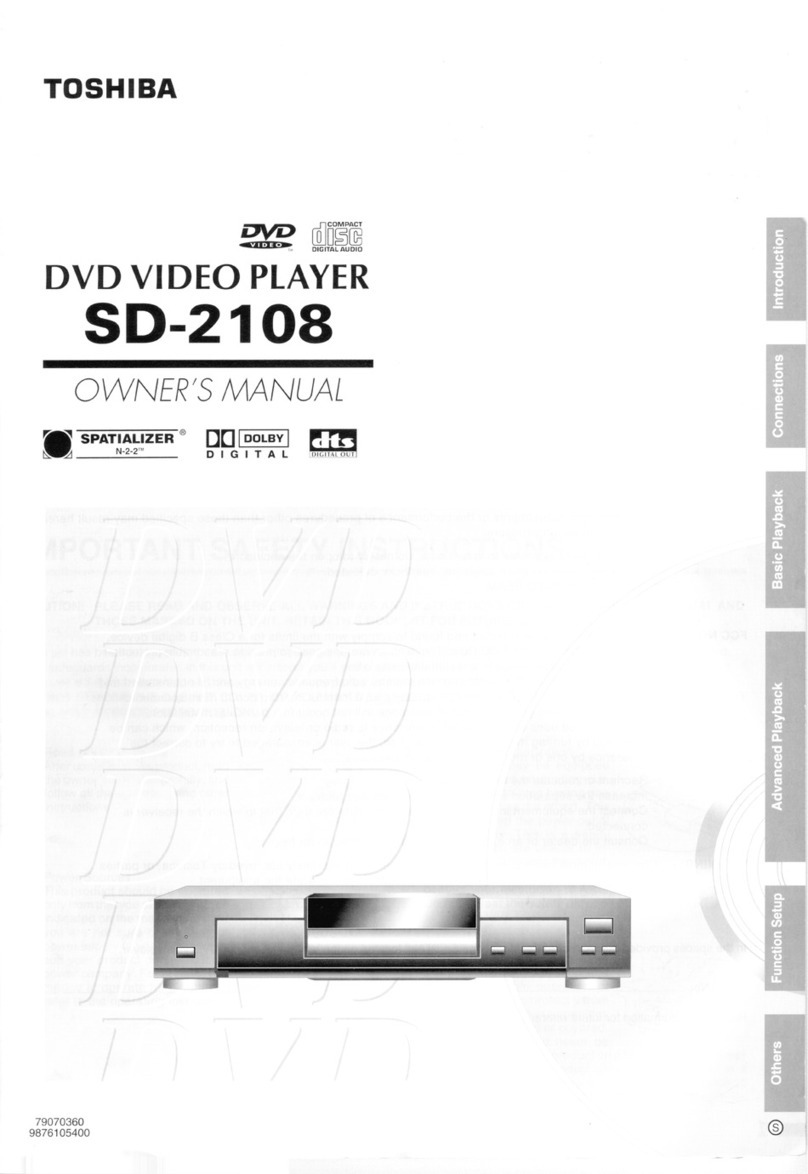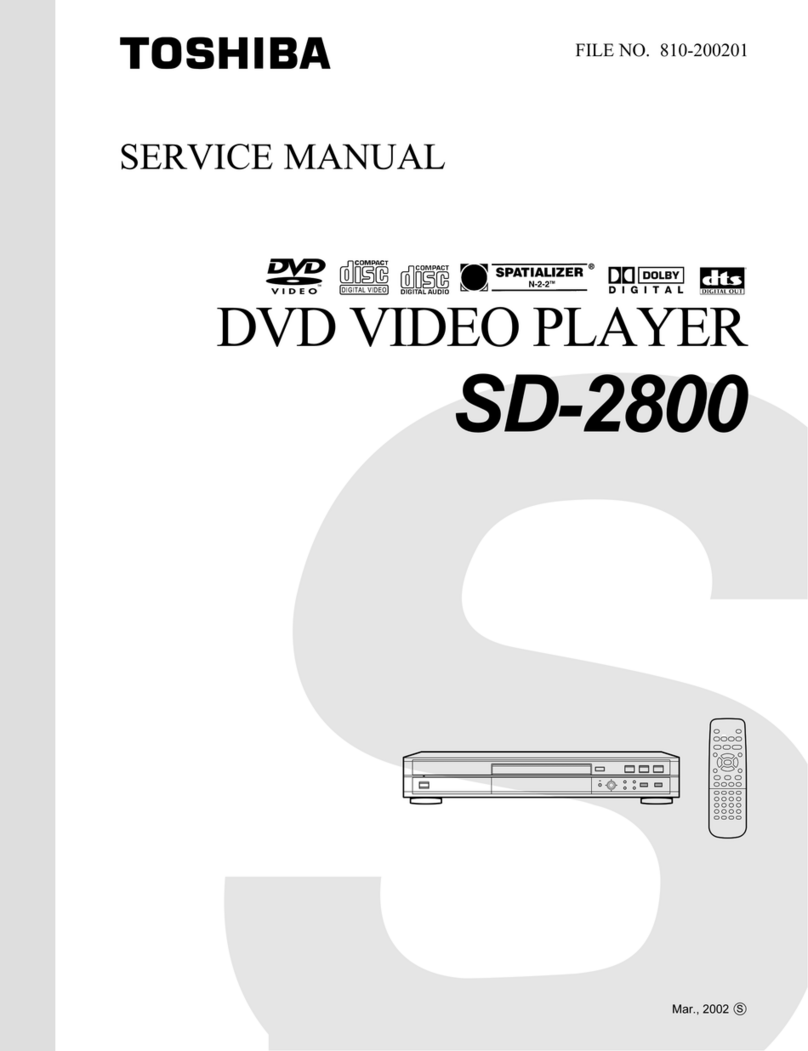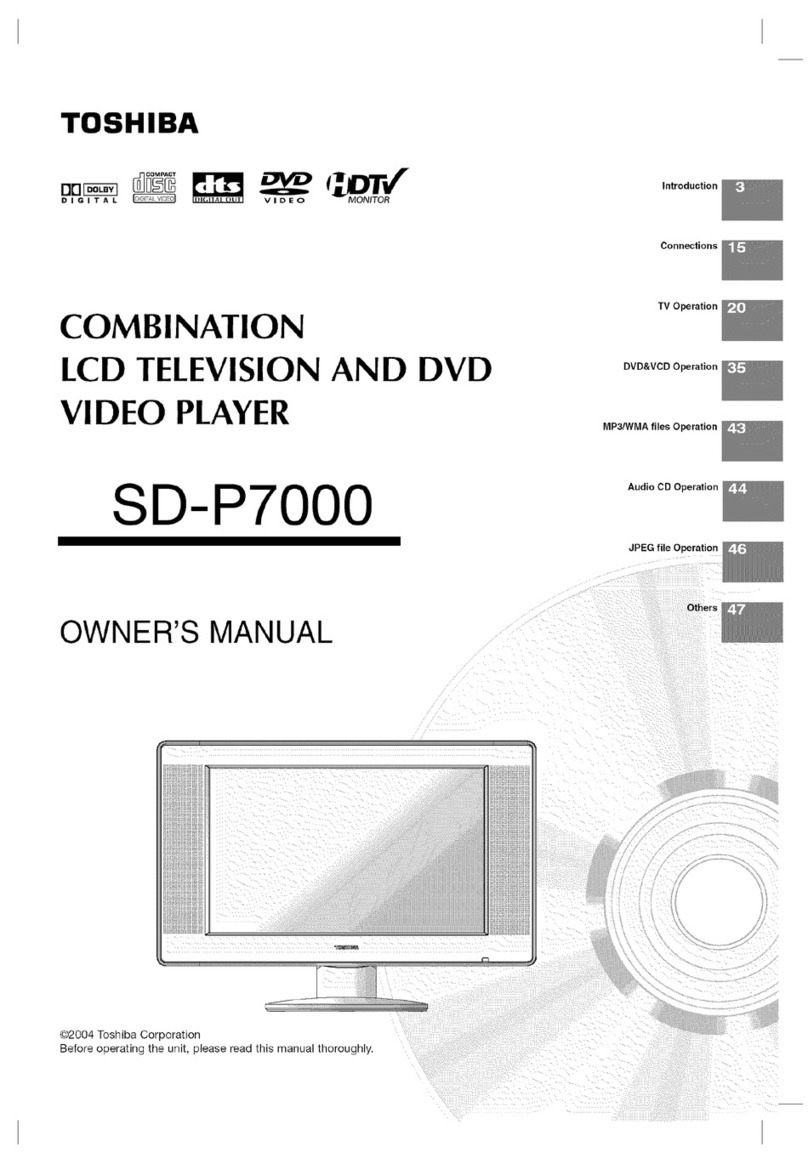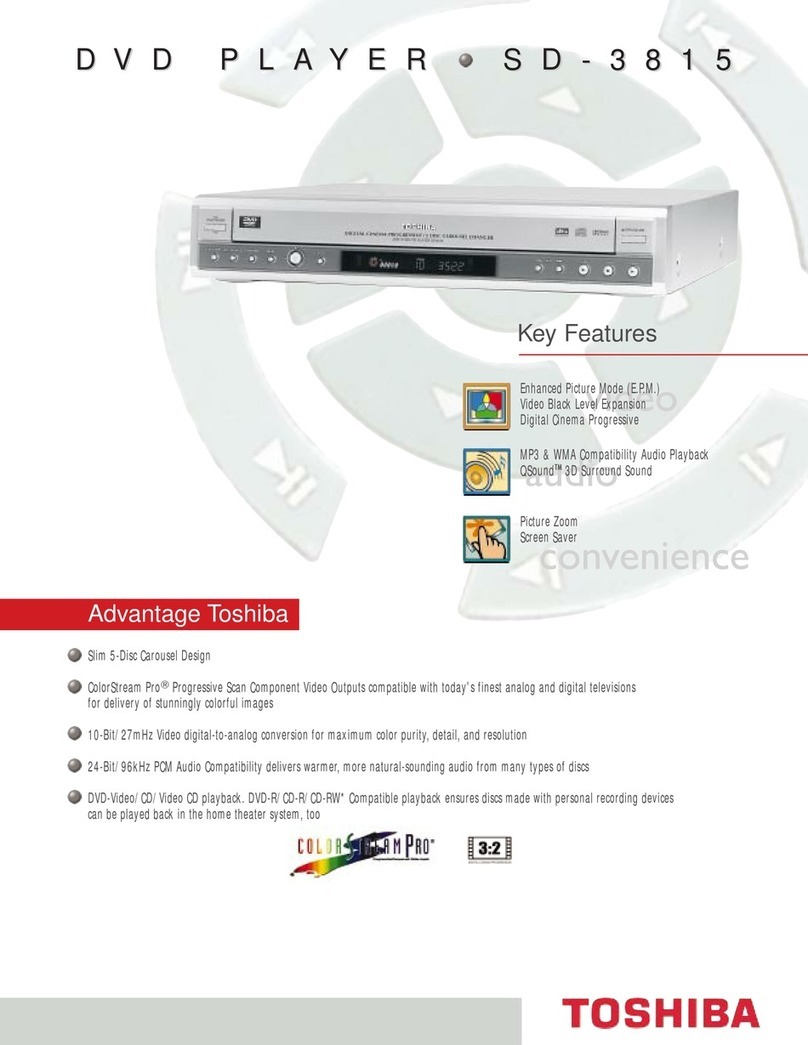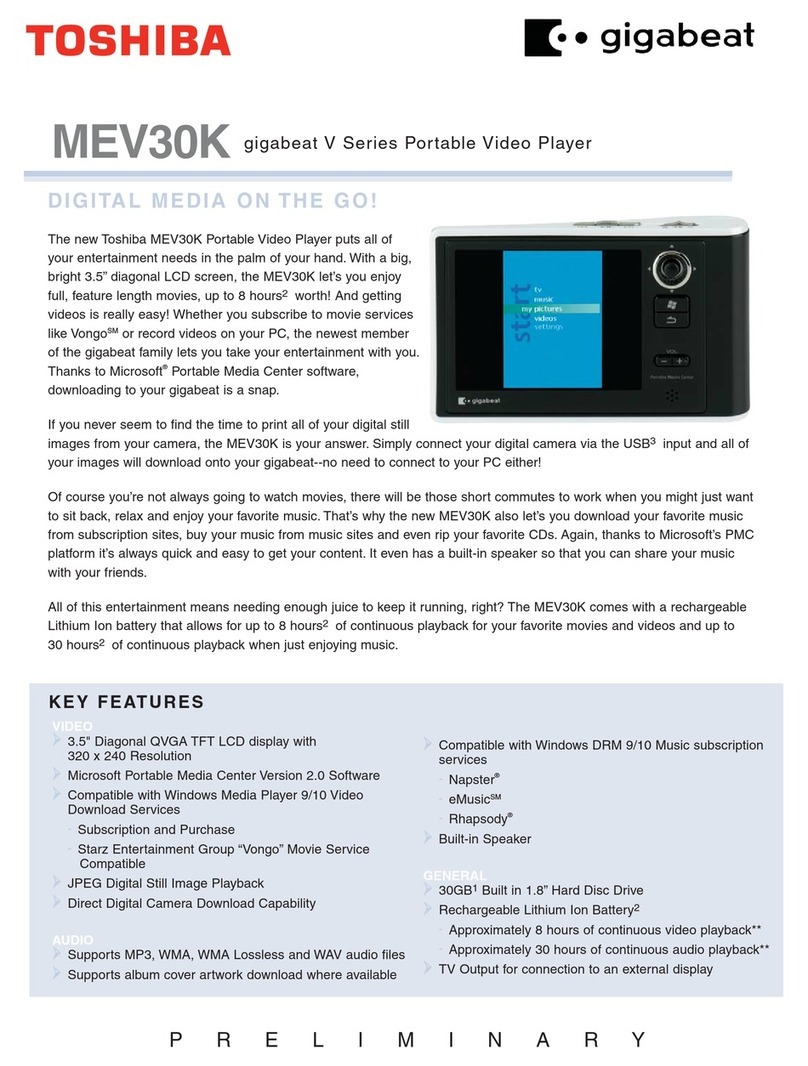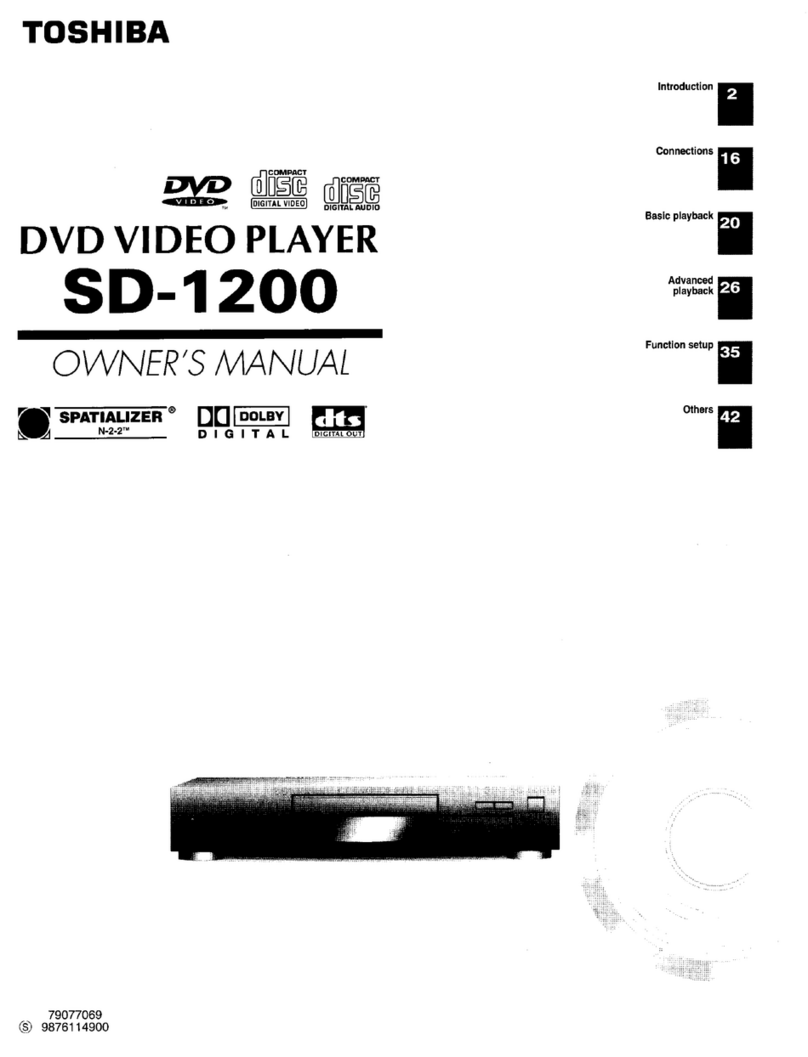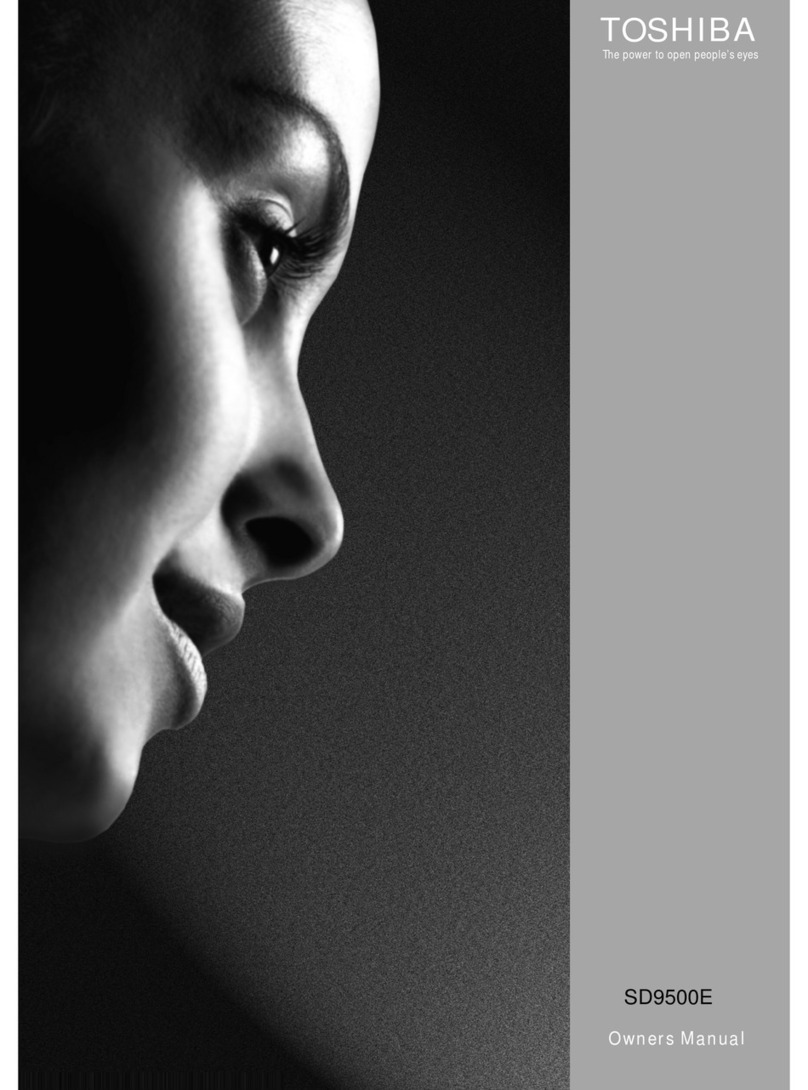16
Connections
OUT PUT
COMPONENT
Y
L
R
P
B
P
R
S-VIDEO
OPTICAL AUDIO
VEDIO
COAXIAL
DIGITAL
*
: Front speaker
: Rear speaker
: Sub woofer
: Center speaker
: Signal flow
Connecting to an amplifier equipped with a Dolby Digital decoder
Connecting to an amplifier equipped with Dolby Surround Pro Logic
Dolby Surround Pro Logic
You an enjoy the dynami realisti sound of Dolby Surround Pro Logi by onne ting an amplifier and speaker system (right and left
front speakers, a enter speaker, and one or two rear speakers).
With an amplifier equipped with Dolby Digital
Conne t the equipment the same way as des ribed in “Conne ting to an amplifier equipped with a Dolby Digital de oder.” Refer to
that amplifier’s owner’s manual and set the amplifier so you an enjoy Dolby Surround Pro Logi sound.
With an amplifier not equipped with Dolby Digital
Conne t the equipment as follows.
Connecting to an amplifier equipped with a DTS decoder
Digital Theater Systems (DTS)
DTS is a high quality surround te hnology used in theaters and now available for home use, on DVD video dis s or audio CDs.
If you have a DTS de oder or pro essor, you an obtain the full benefit of 5.1 hannel DTS en oded sound tra ks on DVD video dis s
or audio CDs.
Manufa tured under li ense
from Dolby Laboratories.
“Dolby”, “Pro Logi ”, and the
double-D symbol are trademarks
of Dolby Laboratories.
* Conne t one or two rear
speakers. The output sound
from the rear speakers will
be monaural even if you
onne t two rear speakers.
“DTS” and “DTS Digital
Surround” are trademarks
of Digital Theater Systems,
In .
Dolby Digital
Dolby Digital is the surround sound te hnology used in theaters showing the latest movies, and is now available to reprodu e this
realisti effe t in the home. You an enjoy motion pi ture and live on ert DVD video dis s with this dynami realisti sound by
onne ting the DVD video player to a 6 hannel amplifier equipped with a Dolby Digital de oder or Dolby Digital pro essor. If you have
a Dolby Surround Pro Logi de oder, you will obtain the full benefit of Pro Logi from the same DVD movies that provide full 5.1-
hannel Dolby Digital soundtra ks, as well as from titles with the Dolby Surround mark.
Conne t either.
Connecting to optional equipment
You an enjoy high quality dynami sounds by onne ting the DVD video
player to optional audio equipment.
For onne tion to your TV, see “Conne ting to a TV”
14
15
.
OUT PUT
COMPONENT
Y
L
R
P
B
P
R
S-VIDEO
OPTICAL AUDIO
VEDIO
COAXIAL
DIGITAL
OUT PUT
COMPONENT
Y
L
R
P
B
P
R
S-VIDEO
OPTICAL AUDIO
VEDIO
COAXIAL
DIGITAL
To audio input
Audio able (not supplied)
To AUDIO OUT
Amplifier equipped with
Dolby Surround Pro Logi
Conne t either.
Opti al digital able (not supplied)
75 Ω oaxial able (not supplied)
To COAXIAL
type digital
audio input
To OPTICAL
type digital
audio input
Amplifier equipped with a
Dolby Digital de oder
Amplifier equipped with
a DTS de oder
To OPTICAL
type digital
audio input Opti al digital able (not supplied)
75 Ω oaxial able (not supplied)
To COAXIAL
type digital
audio input
17
OUT PUT
COMPONENT
Y
L
R
P
B
P
R
S-VIDEO
OPTICAL AUDIO
VEDIO
COAXIAL
DIGITAL
Warning
When playing DTS-en oded dis s (DVD video dis s and audio CDs), ex essive noise may be output from the analog stereo
ja ks. To avoid possible damage to the audio system, you should take proper pre autions when the AUDIO OUT (L/R) ja ks
of the DVD video player are onne ted to an amplifi ation system. (Do not leave the ANALOG AUDIO OUT (L/R) ables
dongling.) To enjoy DTS Digital Surround™ playba k, an external 5.1 hannel DTS Digital Surround™ de oder system must
be onne ted to the OPTICAL DIGITAL AUDIO OUT ja k or COAXIAL DIGITAL AUDIO OUT ja k of the DVD video player.
Connecting to an amplifier equipped with an PEG2 audio decoder
PEG2 sound
You an enjoy motion pi ture and live on ert DVD video dis s with dynami realisti sound by onne ting an amplifier equipped with
an MPEG2 audio de oder or MPEG2 audio pro essor.
Connecting to an amplifier equipped with a digital audio input
2 channel digital stereo
You an enjoy the dynami sound of 2 hannel digital stereo by onne ting an amplifier equipped with a digital audio input and
speaker system (right and left front speakers).
Notes:
• DO NOT onne t the OPTICAL DIGITAL AUDIO OUT ja k or COAXIAL DIGITAL AUDIO OUT ja k of the DVD video player
to the AC-3 RF input of a Dolby Digital Re eiver. This input on your A/V Re eiver is reserved for Laserdis use only and is
in ompatible with the OPTICAL DIGITAL AUDIO OUT ja k or COAXIAL DIGITAL AUDIO OUT ja k of the DVD video player.
• Conne t the OPTICAL DIGITAL AUDIO OUT ja k or COAXIAL DIGITAL AUDIO OUT ja k of the DVD video player to the
“OPTICAL” or “COAXIAL” input of a Re eiver or Pro essor.
• Refer to the owner’s manual of the onne ted equipment as well.
• When you onne t the DVD video player to other equipment, be sure to turn off the power and unplug all of the equipment
from the wall outlet before making any onne tions.
• The output sound of the DVD video player has a wide dynami range. Be sure to adjust the re eiver’s volume to a moderate
listening level. Otherwise, the speakers may be damaged by a sudden high volume sound.
• Turn off the amplifier before you onne t or dis onne t the DVD video player’s power ord. If you leave the amplifier power
on, the speakers may be damaged.
OUT PUT
COMPONENT
Y
L
R
P
B
P
R
S-VIDEO
OPTICAL AUDIO
VEDIO
COAXIAL
DIGITAL
Amplifier equipped with an
MPEG2 audio de oder
Conne t either.
To OPTICAL
type digital
audio input Opti al digital able (not supplied)
75 Ω oaxial able (not supplied)
To COAXIAL
type digital
audio input
Amplifier equipped with
a digital audio input
Conne t either.
To OPTICAL
type digital
audio input Opti al digital able (not supplied)
75 Ω oaxial able (not supplied)
To COAXIAL
type digital
audio input
18
CAUTION
Keep your fingers well lear of the dis tray as it is losing.
Negle ting to do so may ause serious personal injury.
Basic playback
5
DVD
VCD
CD
2
4
3
,
5
Display window
Power indicator
STOPPLAY
36
To start playback in the stop mode
Press PLAY.
OR
Reading
Playing a disc
This se tion shows you the basi s on how to play a dis .
Basic playback
4
Preparations:
• When you want to view a dis , turn on the TV and sele t the orresponding video input onne ted to the DVD. This
may in lude S-video or omponent video inputs whi h are ex lusive to DVD playba k.
• When you want to enjoy the sound of dis s from the audio system, turn on the audio system and sele t the input
onne ted to the DVD.
2
No Disc
1
Press DVD on the remote control to operate
the DVD video player.
Press ON/STANDBY (I / ).
The DVD turns on and the Power
indi ator lights.
“Reading” display will hange to
“No Dis ”.
(If DVD dis has already loaded,
playba k will start automati ally.)
Press OPEN/CLOSE.
The dis tray opens.
Place the disc on the disc tray.
With the playba k
side down
• There are two different dis sizes. Pla e the dis
in the orre t guide on the dis tray. If the dis is
out of the guide, it may damage the dis and
ause the DVD to malfun tion.
• Do not pla e a dis whi h is unplayable in this
DVD.
Press OPEN/CLOSE or PLAY on the unit.
The dis tray loses automati ally.
On the TV-s reen, “ ” hanges to
“Reading” and then playba k
ommen es.
• A menu s reen will appear on the TV s reen, if
the dis has a menu feature.
Press C/D or B/A to sele t title, then press
ENTER. Title is sele ted and play ommen es.
Press STOP to end playback.
Resuming facility
• The unit re ords the stopped point,
depending on the dis . “ ”
appears on the s reen. Press
PLAY
to resume playba k (from
the s ene point).
• If you press STOP again or unload
the dis (“ ” appears on the
s reen.), the unit will lear the
stopped point.
19
To pause playback (still mode)
Press PAUSE/STEP during playba k.
To resume normal playba k, press
PLAY.
• The sound is muted during still
mode.
To stop playback
Press STOP.
Notes:
• If a non- ompatible dis is loaded, “In orre t Dis ”, “Region Code Error” or “Parental Error” will appear on the TV s reen
a ording to the type of loaded dis . In this ase, he k your dis again (see pages 8 and 37).
• Some dis s may take a minute or so to start playba k.
• When you set a single-fa ed dis label downwards (ie. the wrong way up) and press the OPEN/CLOSE button or the PLAY
button on the unit, “Reading” will appear on the display for 30 se onds and then “In orre t Dis ” will ontinue to be displayed.
•Some dis s may not work the resuming fa ility.
• Resuming annot fun tion when you play a PBC-featured Video CD while the PBC is on. To turn off the PBC, see page 28.
• Some playba k operations of DVDs may be intentionally fixed by software produ ers. Sin e this unit plays DVDs a ording
to the dis ontents the software produ ers designed, some playba k features may not be available. Also refer to the
instru tions supplied with the DVDs.
• Do not move the unit during playba k. Doing so may damage the dis .
• Use the OPEN/CLOSE button to open and lose the dis tray. Do not push the dis tray while it is moving. Doing so may
ause the unit to malfun tion.
• Do not push up on the dis tray or put any obje ts other than dis s on the dis tray. Doing so may ause the unit to
malfun tion.
• In many instan es, a menu s reen will appear after playba k of a movie is ompleted. Prolonged display of an on-s reen
menu may damage your television set, permanently et hing that image onto its s reen. To avoid this, be sure to press the
ON/STANDBY (I / ) button on your remote ontrol on e the movie is ompleted.
• There may be a slight delay between you pressing the button and the fun tion a tivating.
To obtain a higher quality picture
O asionally, some pi ture noise not usually visible during a normal broad ast
may appear on the TV s reen while playing a DVD video dis be ause the high
resolution pi tures on these dis s in lude a lot of information. While the amount of
noise depends on the TV you use with this unit, you should generally redu e the
sharpness adjustment on your TV when viewing DVD video dis s.
About
DVD VCD CD
The
DVD VCD CD
i ons on the heading bar show the playable dis s for the
fun tion des ribed under that heading.
DVD
: You an use this fun tion with DVD video dis s.
VCD
: You an use this fun tion with Video CDs.
CD
: You an use this fun tion with Audio CDs and CD-R/RW CDs.
STOP
Screen saver function
The s reen saver operates when you leave the unit in
DVD stop mode for approx. five minutes.
The s reen will repeatedly get dark gradually and ba k
to normal.
OPEN/CLOSE
STOP
PAUSE/STEP
DVD
PLAY
To remove the disc
Press OPEN/CLOSE.
Remove the dis after the dis tray
opens ompletely.
Be sure to press OPEN/CLOSE to lose the dis tray
after you remove the dis .
POWER
ENTER
C/D/B/A