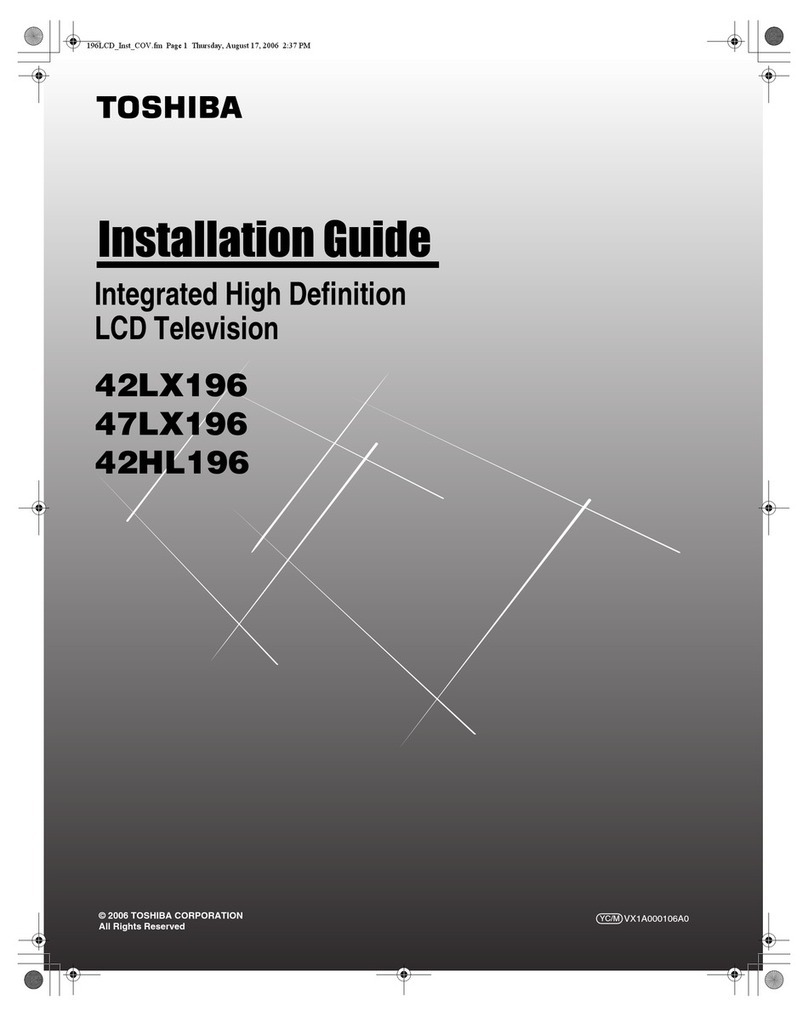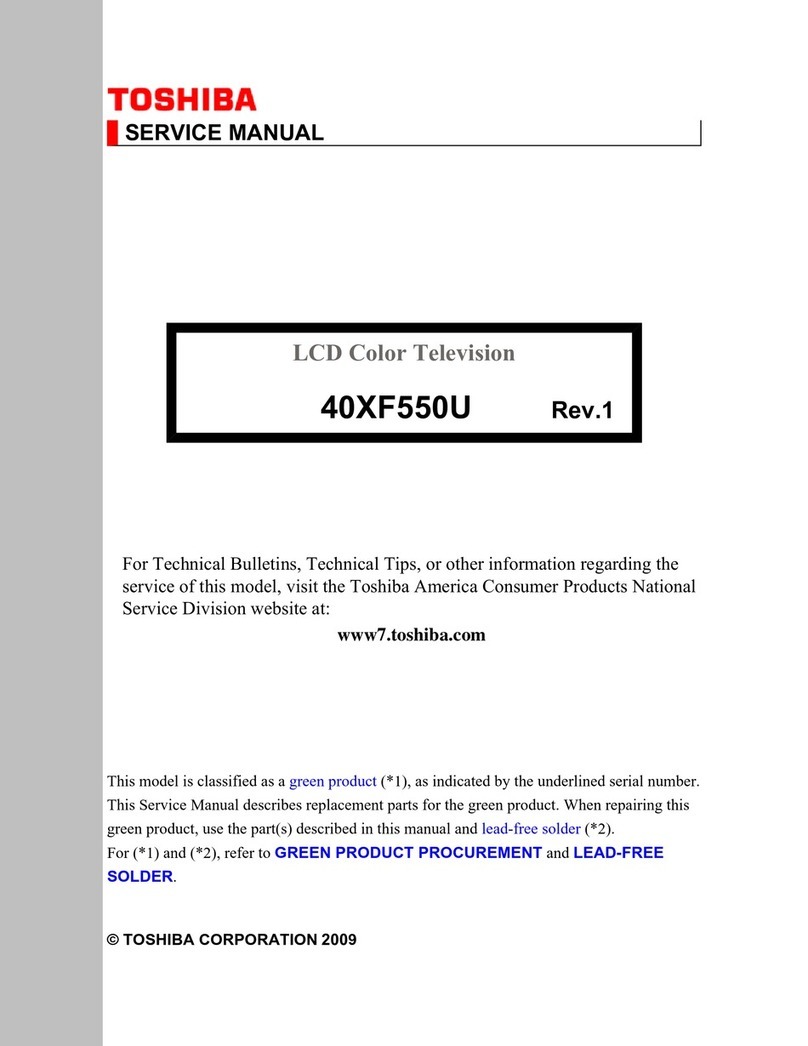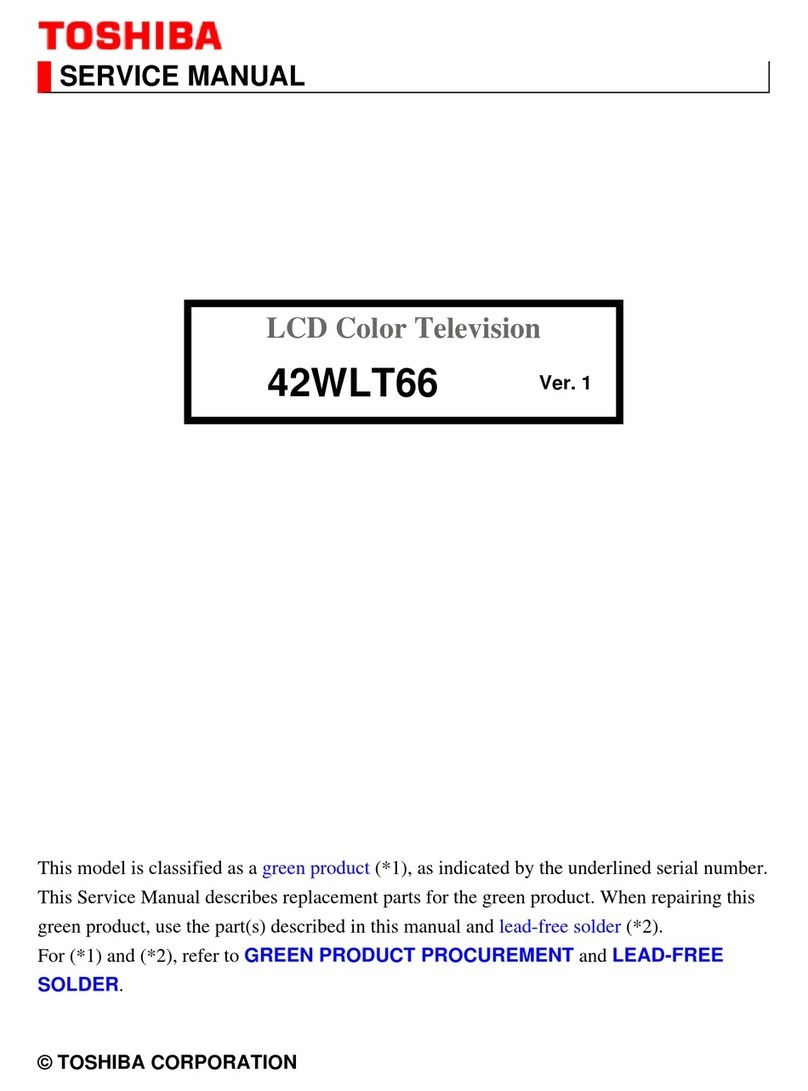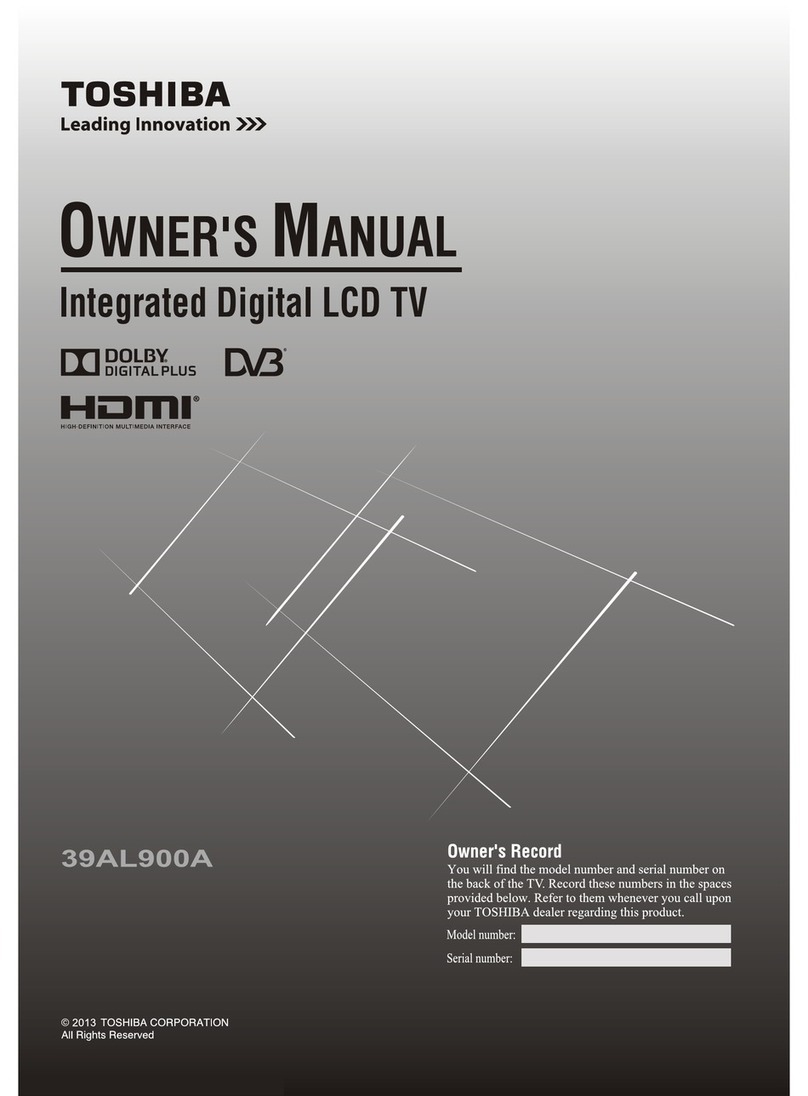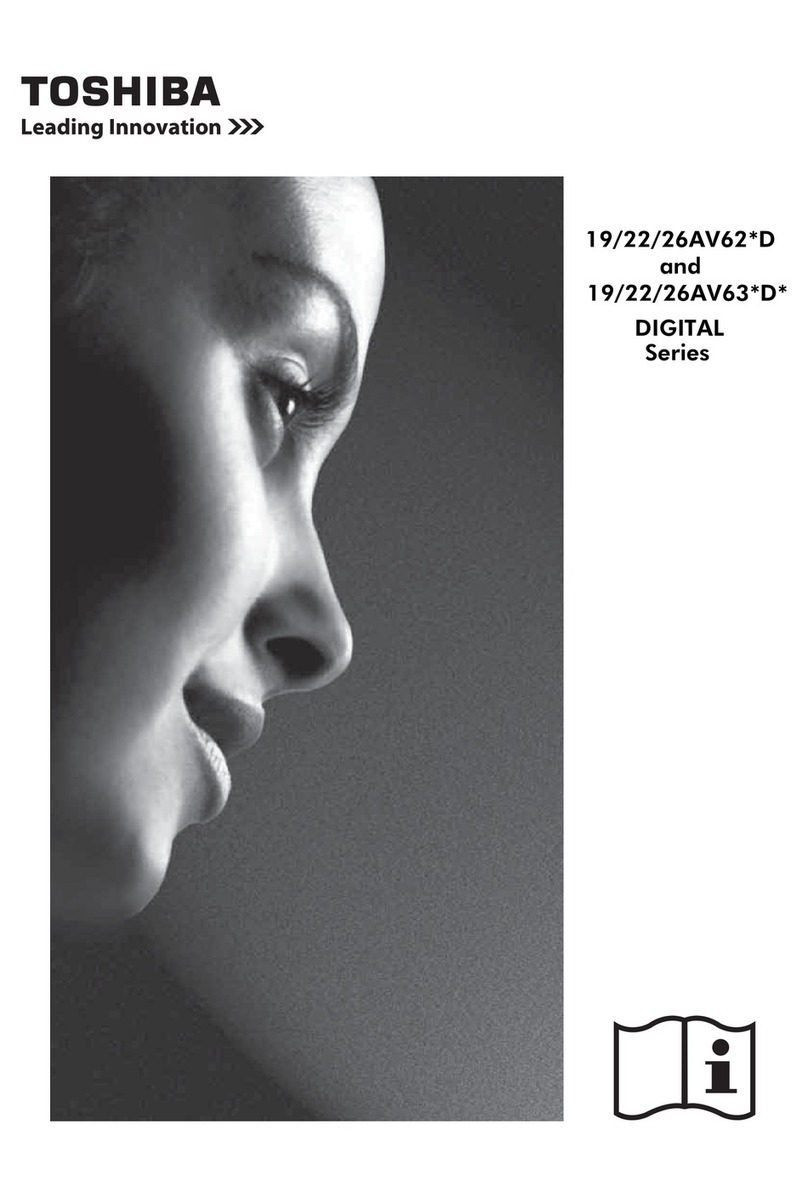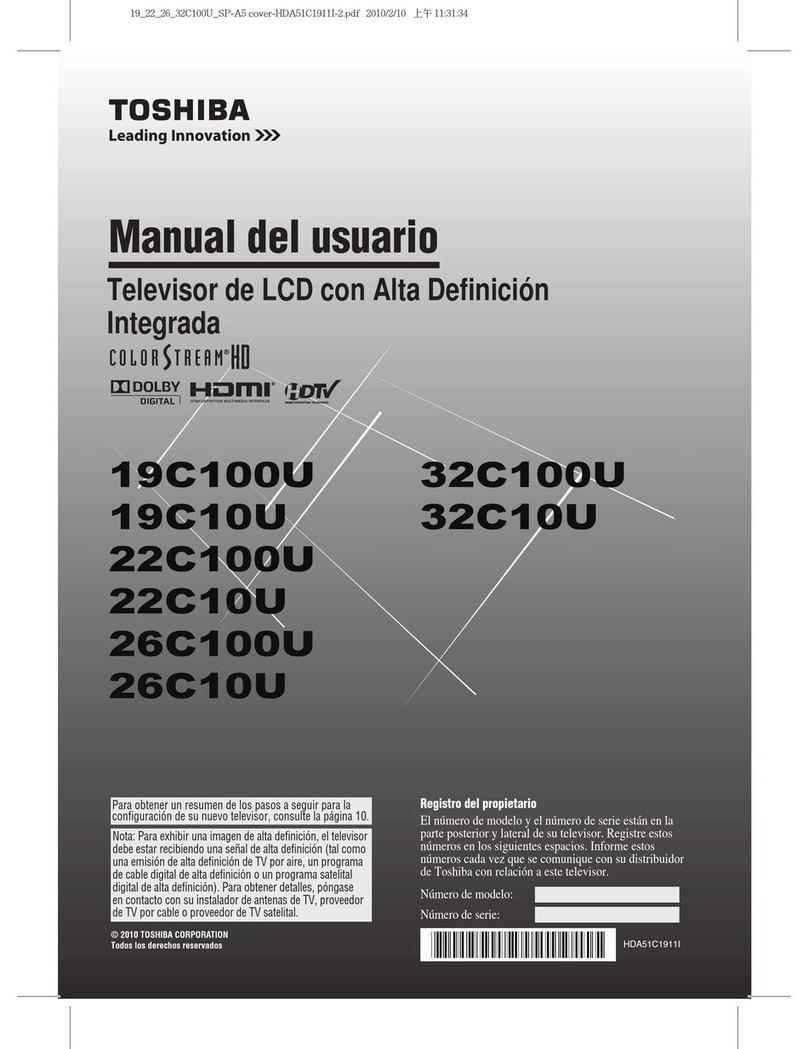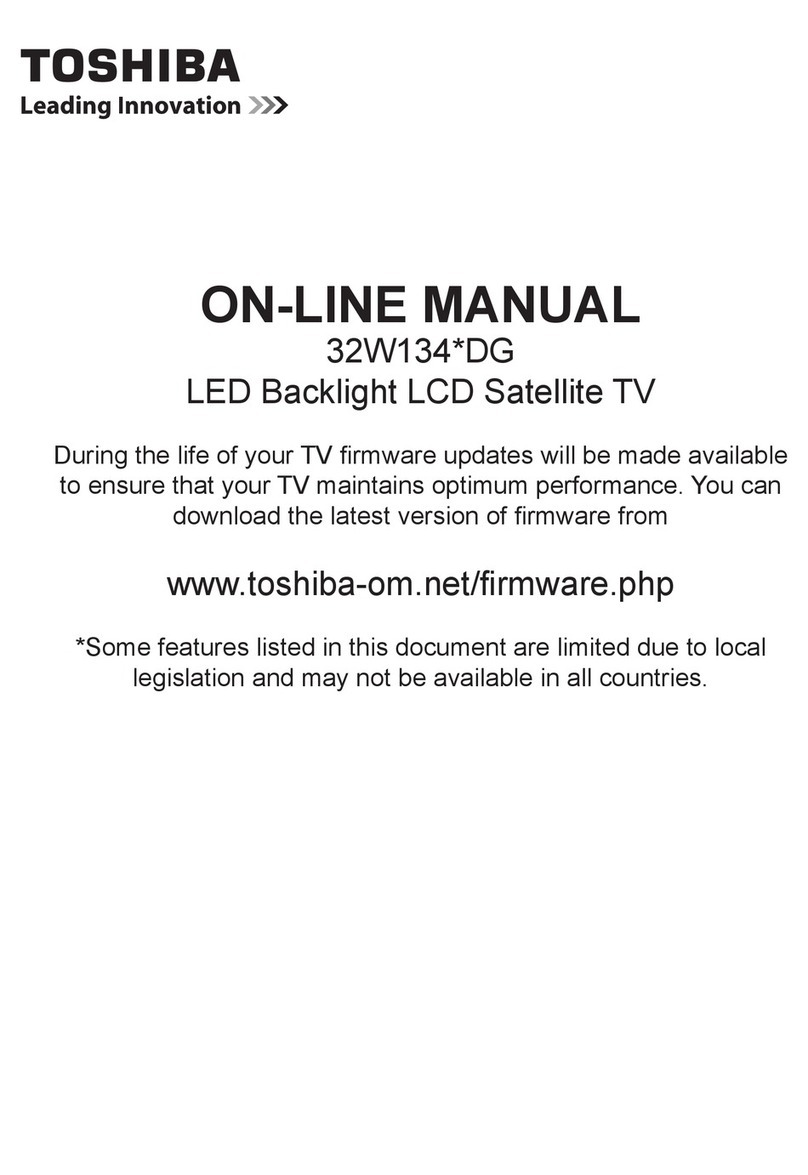ENGLISH - 2 -
Contents
Sound controls continued headphone,
AVL, effect ...................................................... 16
Effect ...................................................................... 16
Input selection, AV connections ................ 17
Input selection ......................................................... 17
OUTPUT signal selection for AV-2 (Scart 2 ........... 17
PC RGB Sound Mode .............................................. 17
PC Mode .......................................................... 18
Switching From TV to PC Mode ............................... 18
Sound ....................................................................... 18
Picture ..................................................................... 18
PIP Picture ............................................................... 18
Feature Menu ........................................................... 18
Geometry Menu ....................................................... 18
PC Mode continued ...................................... 1
Horizontal Position ................................................... 19
Vertical Position ....................................................... 19
Hsync Phase ........................................................... 19
Auto Position ........................................................... 19
Source ..................................................................... 19
PIP (Picture-in-Picture Source ................................ 19
PC and Picture ........................................................ 19
Text services control buttons ............... 20
The Text button: .................................... 20
To display an initial page: ................................ 20
To access sub-pages: ...................................... 20
To reveal concealed text: ................................ 20
To hold a wanted page: .................................... 20
To enlarge the text display size: ..................... 20
To select a page whilst viewing a normal page: ...... 20
Questions and Answers ............................. 21
Notes .......................................................... 22-23
Specifications and accessories ................. 24
Safety Precautions ........................................... 3
Installation and important information ........ 4
Where to install .......................................................... 4
Please take note ........................................................ 4
The remote control .........................................5
Inserting batteries and effective range
of the remote ............................................................. 5
Connecting external equipment ...................6
Connecting external equipment
continued,..........................................................7
Connecting the PC via PC input ............................... 7
Connections and controls .............................. 8
Switching on ............................................................... 8
Using the remote control ........................................... 8
Using the controls and connections .......................... 8
Initial Tuning and programme sorting,
manual tuning ...................................................
Manual tuning ............................................................. 9
Manual tuning continued, fine tuning ....... 10
Fine tuning ............................................................... 10
APS, choosing a language ............................ 11
Autostore (Automatic Programming System ......... 11
Choosing a language ............................................... 11
General controls, time display, stereo/
bilingual transmissions, child lock, sleep
timer ................................................................ 12
Selecting programme positions ............................... 12
The Time Display..................................................... 12
Stereo and Bilingual transmissions.......................... 12
Child lock ................................................................. 12
Sleep timer............................................................... 12
Picture format ............................................... 13
Picture mode ........................................................... 14
Hue .......................................................................... 14
Picture controls picture mode, hue,
noise reduction, VCR mode........................ 14
Noise Reduction ...................................................... 14
VCR Mode ............................................................... 14
Sound controls volume, sound mute,
equalizer, balance, sound mode ................ 15
Sound Controls ........................................................ 15
Equalizer .................................................................. 15
Sound Balance ......................................................... 15
Sound Mode ............................................................. 15
Headphone ............................................................... 16
AVL - Auto Volume Limiter ....................................... 16
A01-20730W&ENG-17MB08P-1705UK-50076779.p65 21.03.2006, 15:012