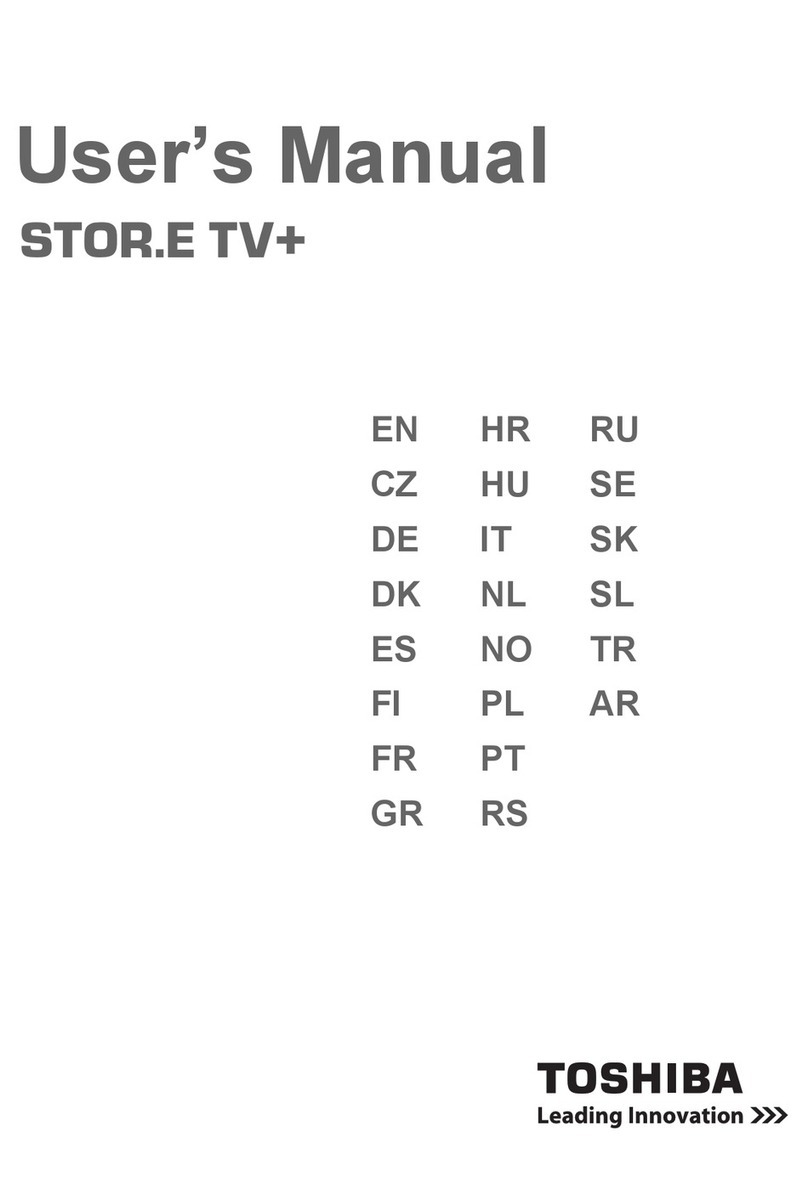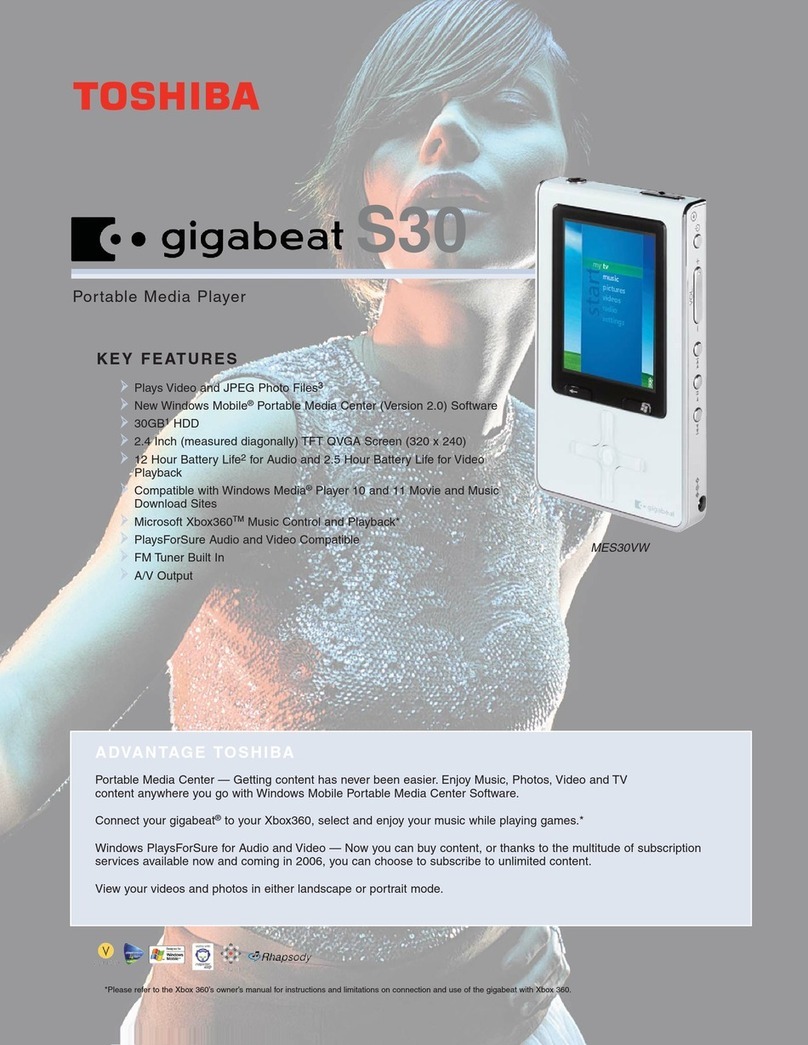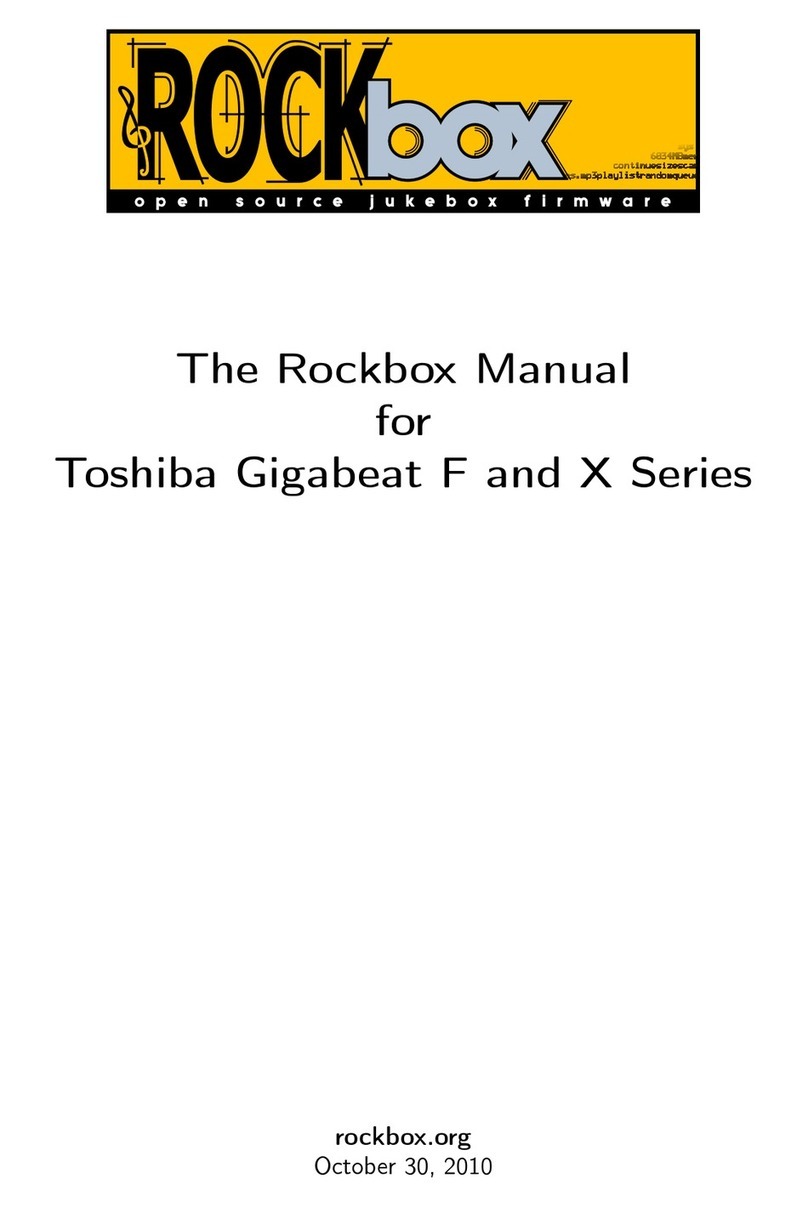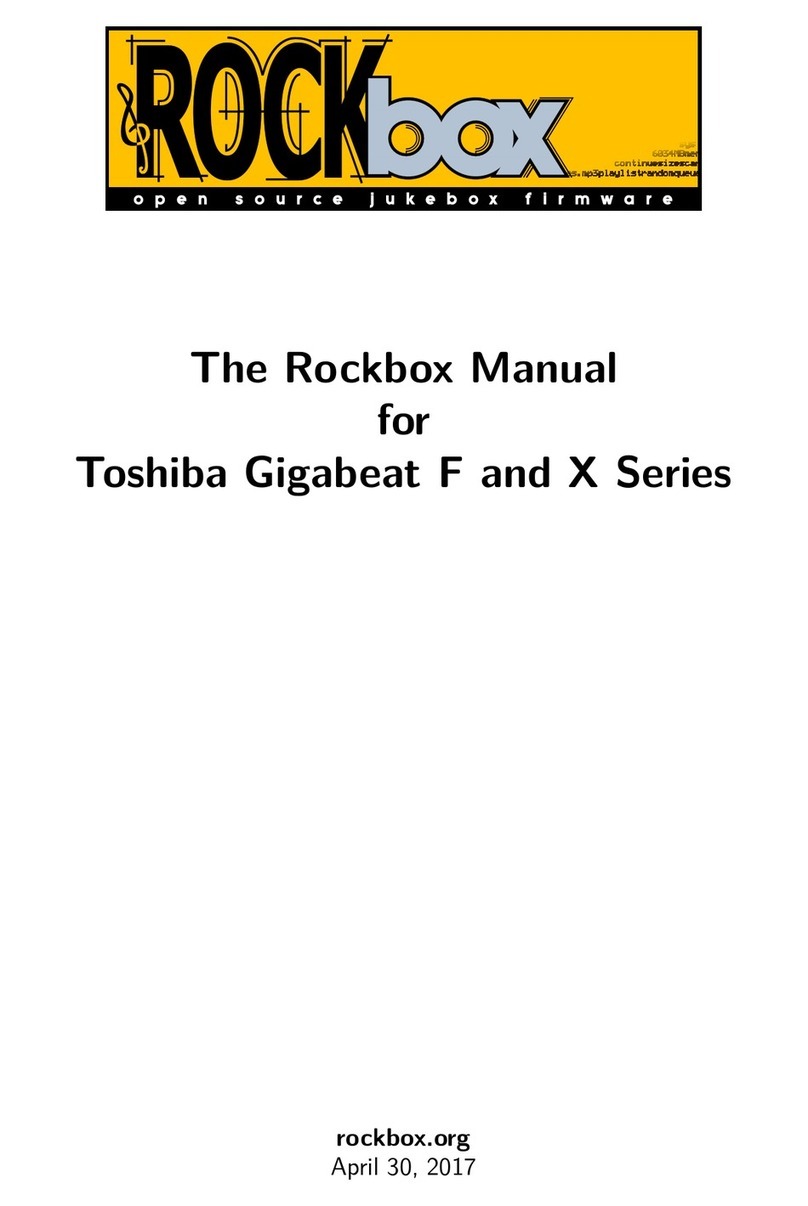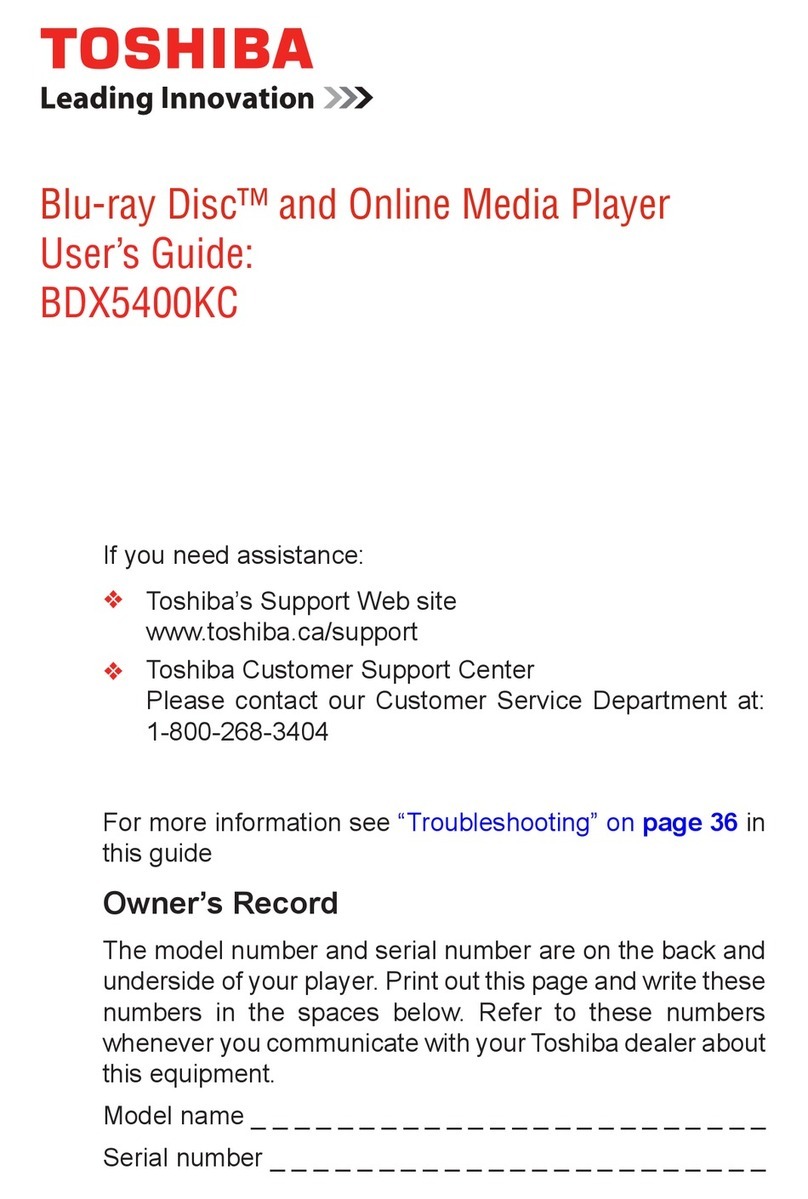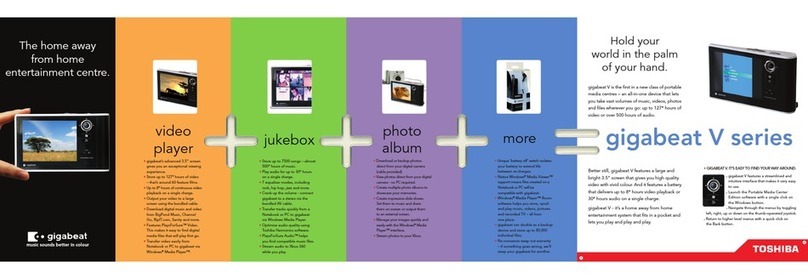6
PRECAUTIONS
• For stubborn dirt, soak the cloth in a weak detergent
solution, wring well and wipe. Use a dry cloth to wipe it
dry. Do not use any type of solvent, such as thinners and
benzene, as they may damage the surface of the unit.
• Ifyouusea chemicalsaturatedclothtocleantheunit,
follow that product’s instructions.
Notes on handling
Notes on locating
Inspection and Maintenance
Notes on moisture condensation
On Safety
On Recycling
Moisture condensation damages the Blu-ray Disc™
and Online Media Player. Please read the following
carefully:
Moisture condensation occurs during the following
cases.
Notes on cleaning
This unit is a high technology, precision device. If the
optical pick-up lens and disc drive parts become dirty or
worn down, the picture quality may be reduced. To avoid
reduction in picture quality, it is recommended that regular
inspection and maintenance (cleaning or parts replacement)
be performed every 1,000 hours of use. For further details,
contact your nearest consumer electronics dealer.
• Moisture condensation occurs, for example, when you
pour a cold drink into a glass on a warm day.
• Dropsofwaterformontheoutsideoftheglass.
• Inthesameway,moisturemaycondenseontheoptical
pick-up lens inside this unit, one of the most crucial
internal parts of the unit.
• Whenyoubringtheunitdirectlyfromacoldplacetoa
warm place.
• Whenyouusetheunitinaroomwhereyoujustturned
on the heater, or a place where the cold wind from the air
conditioner directly hits the unit.
• Insummer,whenyouusetheplayerinahotandhumid
place just after you move the unit from an air conditioned
room.
• Whenyouusetheplayerinahumidplace.
Do not handle the AC power cord with wet hands and do
not put your fingers or objects into the unit.
When connecting or disconnecting the AC power cord,
grip the plug and not the cord itself. Pulling the cord may
damage it and create a hazard.
When you are not going to use the unit for a long period of
time, disconnect the AC power cord.
This unit’s packaging materials are recyclable and can be
reused. Please dispose of any materials in accordance with
your local recycling regulations.
Batteries should never be thrown away or incinerated but
disposed of in accordance with your local regulations
concerning chemical wastes.
Use a soft, dry cloth for cleaning.
• When shipping the unit, the original shipping carton
and packing materials come in handy. For maximum
protection, repack the unit as it was originally packed at
the factory. Take care not to give it a shock or shake when
carrying.
• Donotusevolatileliquids,suchasinsectspray,nearthe
unit. Do not leave rubber or plastic products in contact
with this unit for a long time. They will leave marks on the
finish.
• Thetopandrearpanelsoftheunitmaybecomewarm
after a long period of use. This is not a malfunction.
• Whentheunitisnotinuse,besuretoremovethedisc
and turn off the power.
• Ifyoudonotusetheunitforalongperiod,theunitmay
not function properly in the future. Turn on and use the
unit occasionally.
Place the unit on a level surface. Do not use it on a shaky
or unstable surface such as a wobbling table or inclined
stand. The loaded disc may come off the proper position
and cause damage to the unit.
When you place this unit near a TV, radio, or VCR, the
playback picture may become poor and the sound may
be distorted. In this case, place the unit away from the TV,
radio, or VCR.
Do not use this unit in places which are extremely hot, cold,
dusty or humid.
Do not restrict the air flow of this unit by placing it
somewhere with poor air flow, by covering it with a cloth,
or by placing it on bedding or carpeting.
Be sure to remove the disc and unplug the AC power cord from
the outlet before carrying the
unit
.
Do not use the Blu-ray Disc™ and Online Media
Player when moisture condensation may occur.
If you use the unit in such a situation, it may damage discs
and internal parts. Remove the disc, connect the power
cord of the unit to the wall outlet, turn on the unit, and
leave it for two or three hours. After two or three hours,
the unit will have warmed up and evaporated any moisture.
Keep the unit connected to the wall outlet and moisture
condensation will seldom occur.