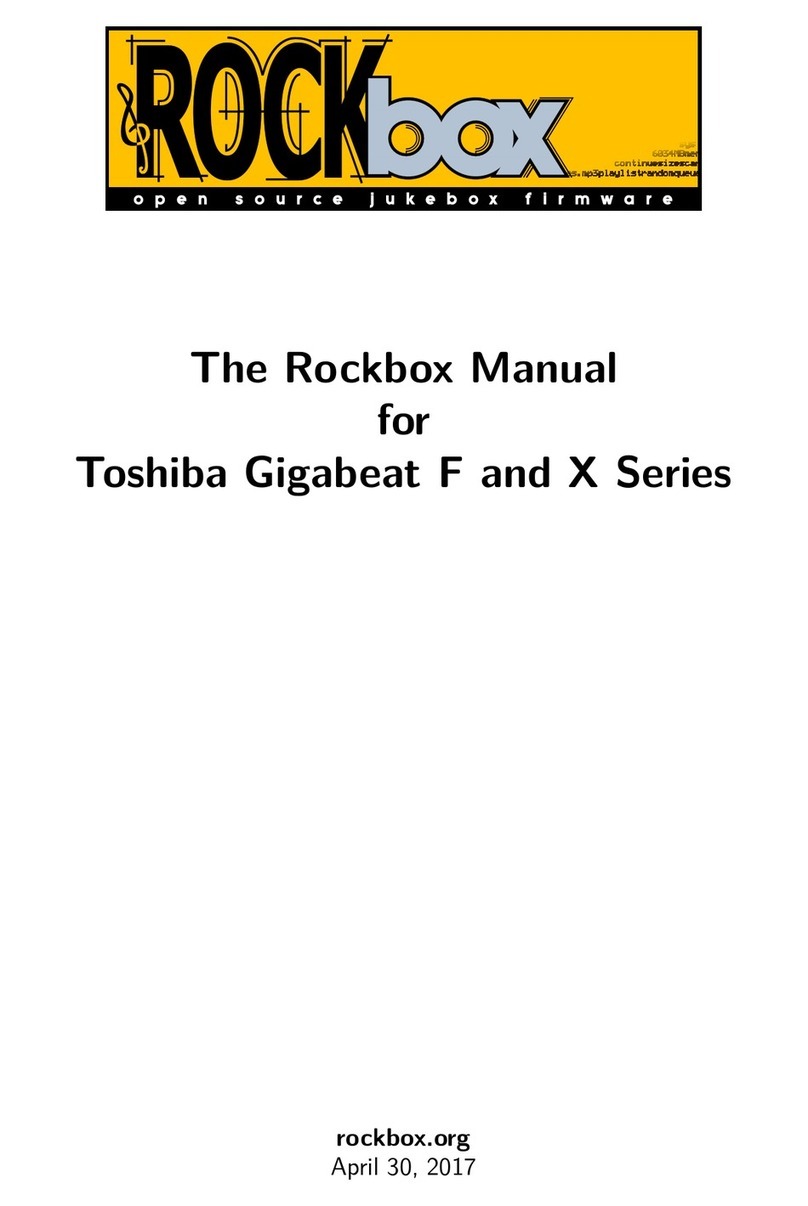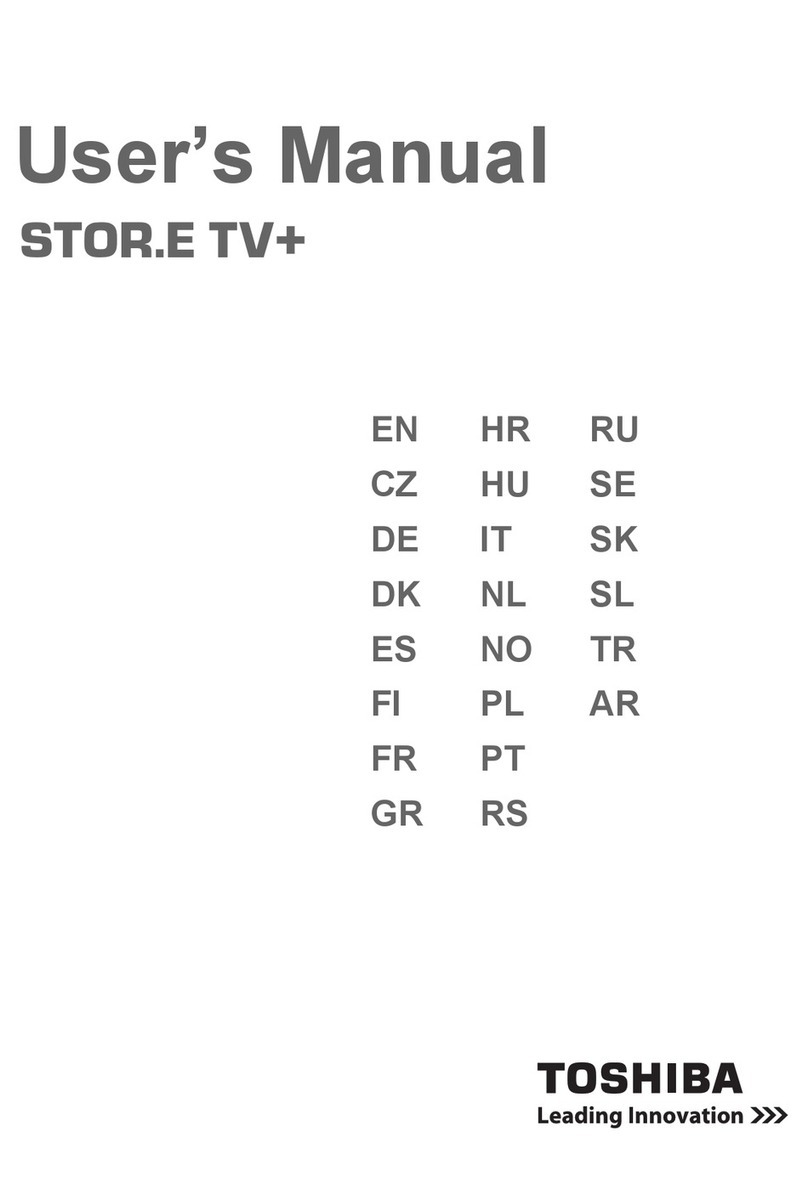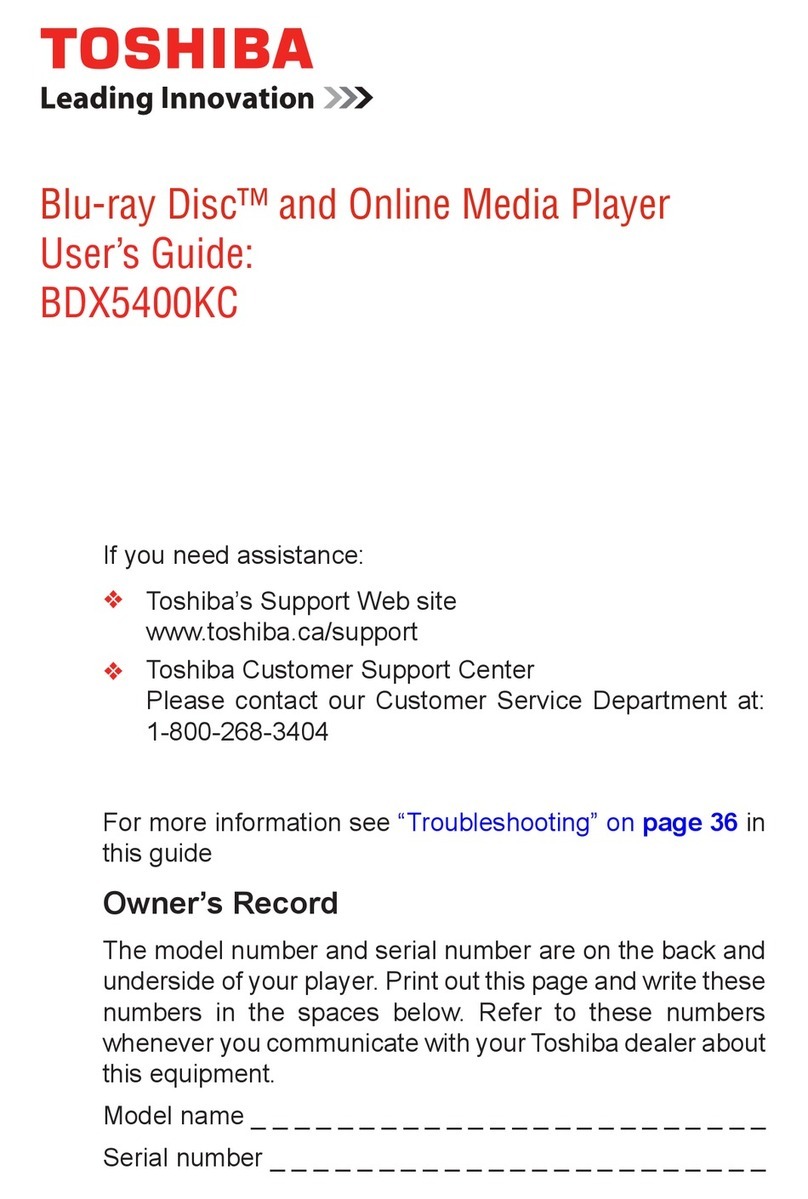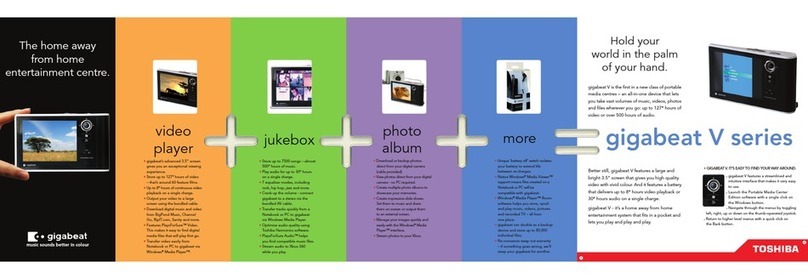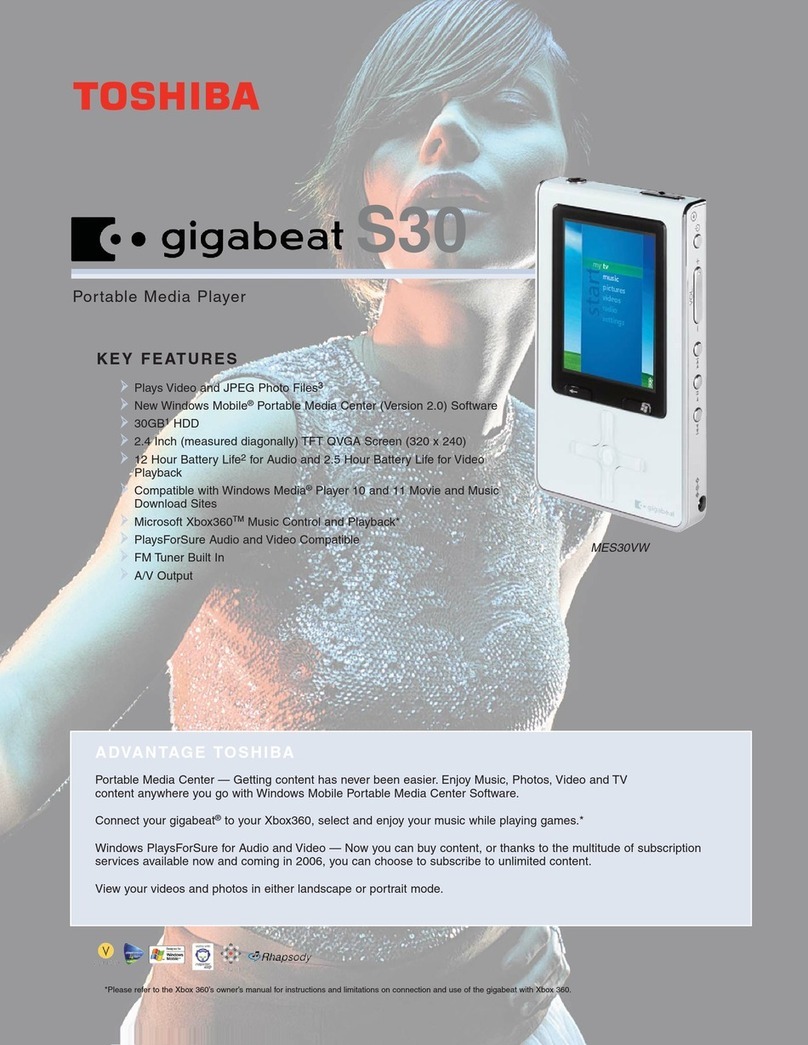Contents 7
10.2.8. Mosaique ................................120
10.2.9. Oscilloscope ...............................121
10.2.10.PictureFlow ...............................122
10.2.11.Plasma .................................124
10.2.12.Snow ...................................125
10.2.13.Starfield .................................126
10.2.14.VU meter ................................127
10.3. Viewers .....................................127
10.3.1. Shortcuts ................................128
10.3.2. BMP viewer ...............................129
10.3.3. Chip-8 Emulator ............................130
10.3.4. Frotz ...................................131
10.3.5. JPEG viewer ..............................132
10.3.6. Lua scripting language .........................132
10.3.7. Midiplay .................................133
10.3.8. MPEG Player ..............................133
10.3.9. PNG viewer ...............................135
10.3.10.PPM viewer ...............................136
10.3.11.Rockboy .................................136
10.3.12.Search ..................................137
10.3.13.Shopper .................................137
10.3.14.Sort ...................................138
10.3.15.Text Viewer ...............................138
10.3.16.Theme Remove .............................143
10.3.17.VBRfix .................................144
10.3.18.ZXBox ..................................145
10.4. Applications ...................................147
10.4.1. Alarm Clock ..............................147
10.4.2. Battery Benchmark ...........................147
10.4.3. Calculator ................................149
10.4.4. Calendar ................................150
10.4.5. Chess Clock ...............................151
10.4.6. Clock ..................................152
10.4.7. Disk Tidy ................................155
10.4.8. Keybox .................................155
10.4.9. Lamp ..................................156
10.4.10.Lrcplayer ................................156
10.4.11.md5sum .................................159
10.4.12.Metronome ...............................159
10.4.13.Random Folder Advance Configuration ................159
10.4.14.Resistor Calculator ...........................160
10.4.15.Rockpaint ................................161
10.4.16.Stats ...................................164
10.4.17.Stopwatch ................................165
The Rockbox manual Toshiba Gigabeat F and X Series