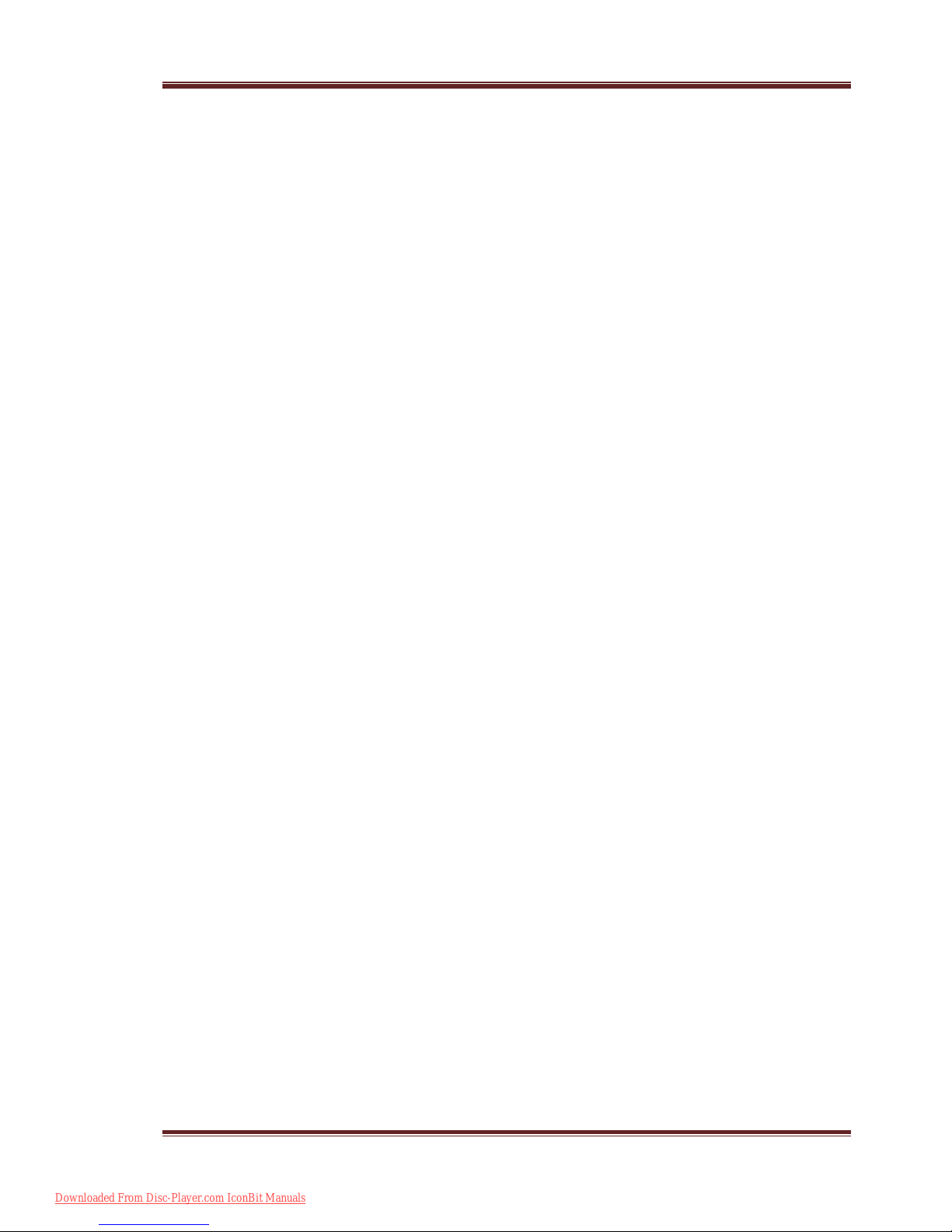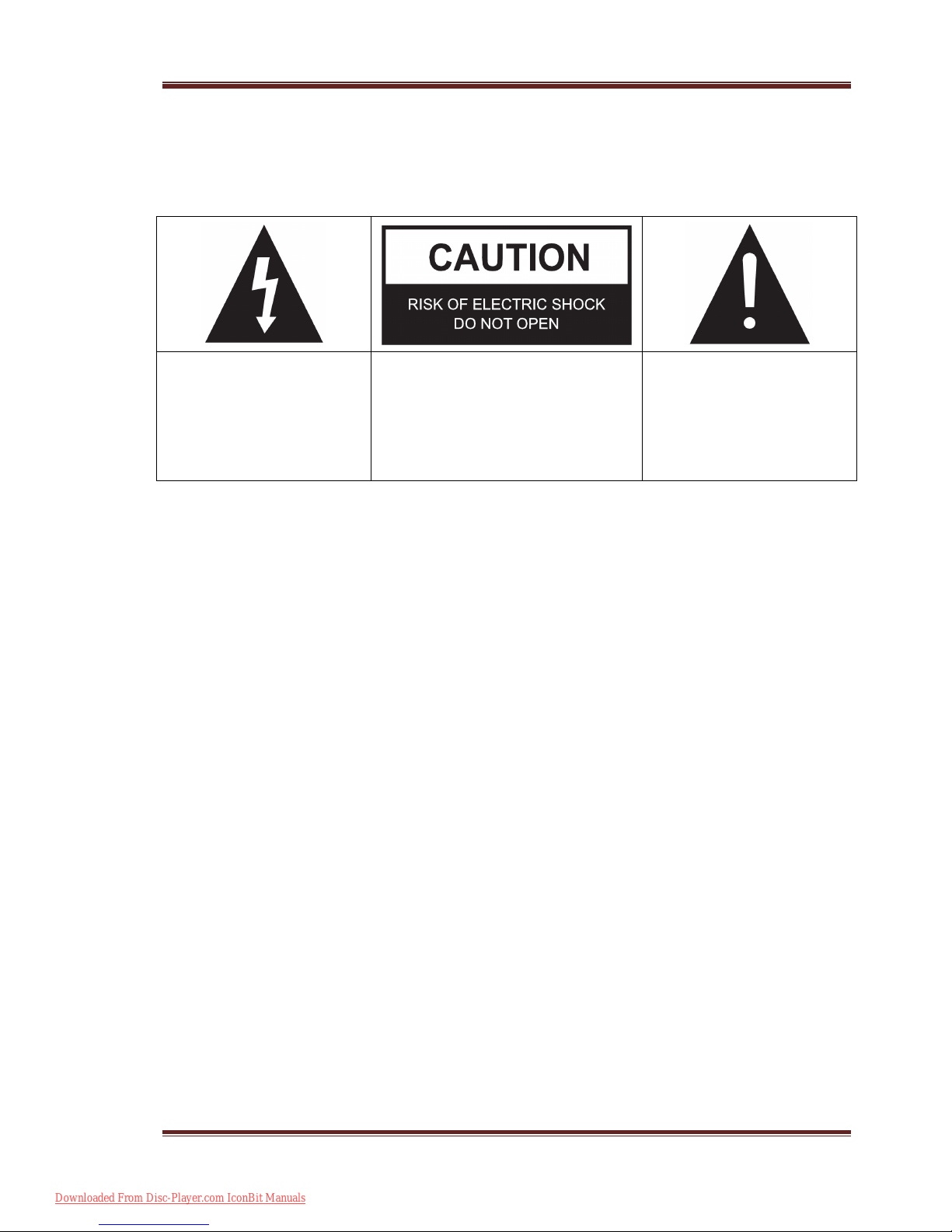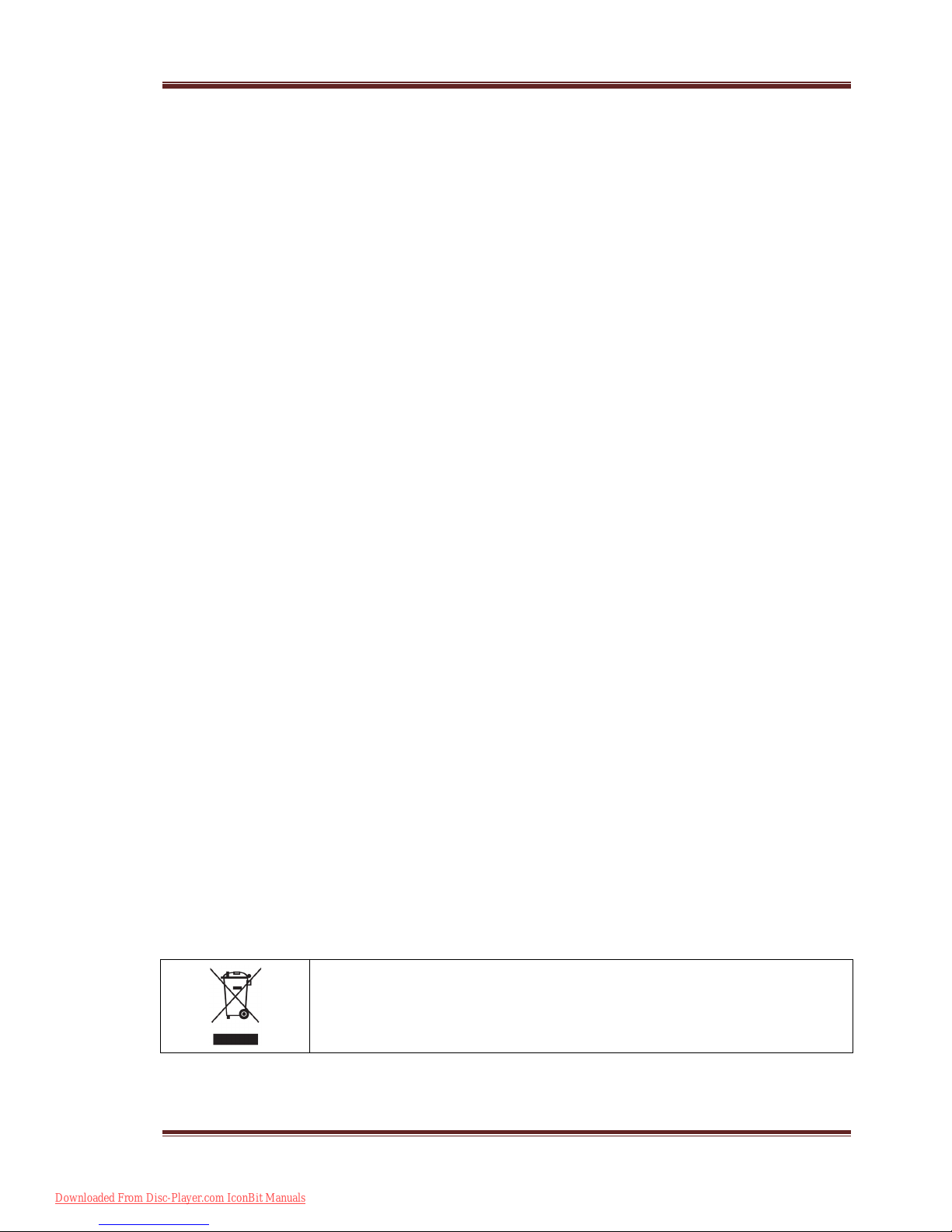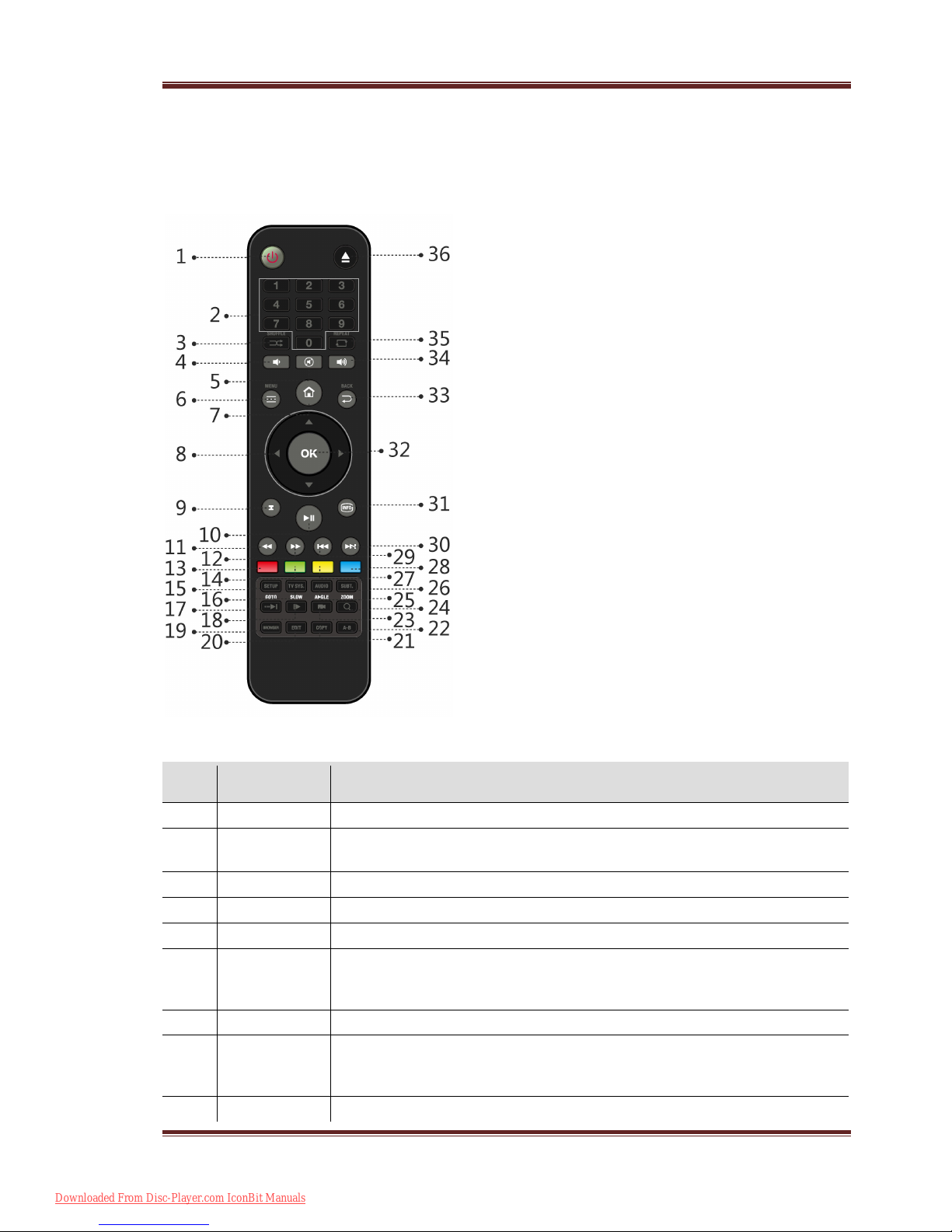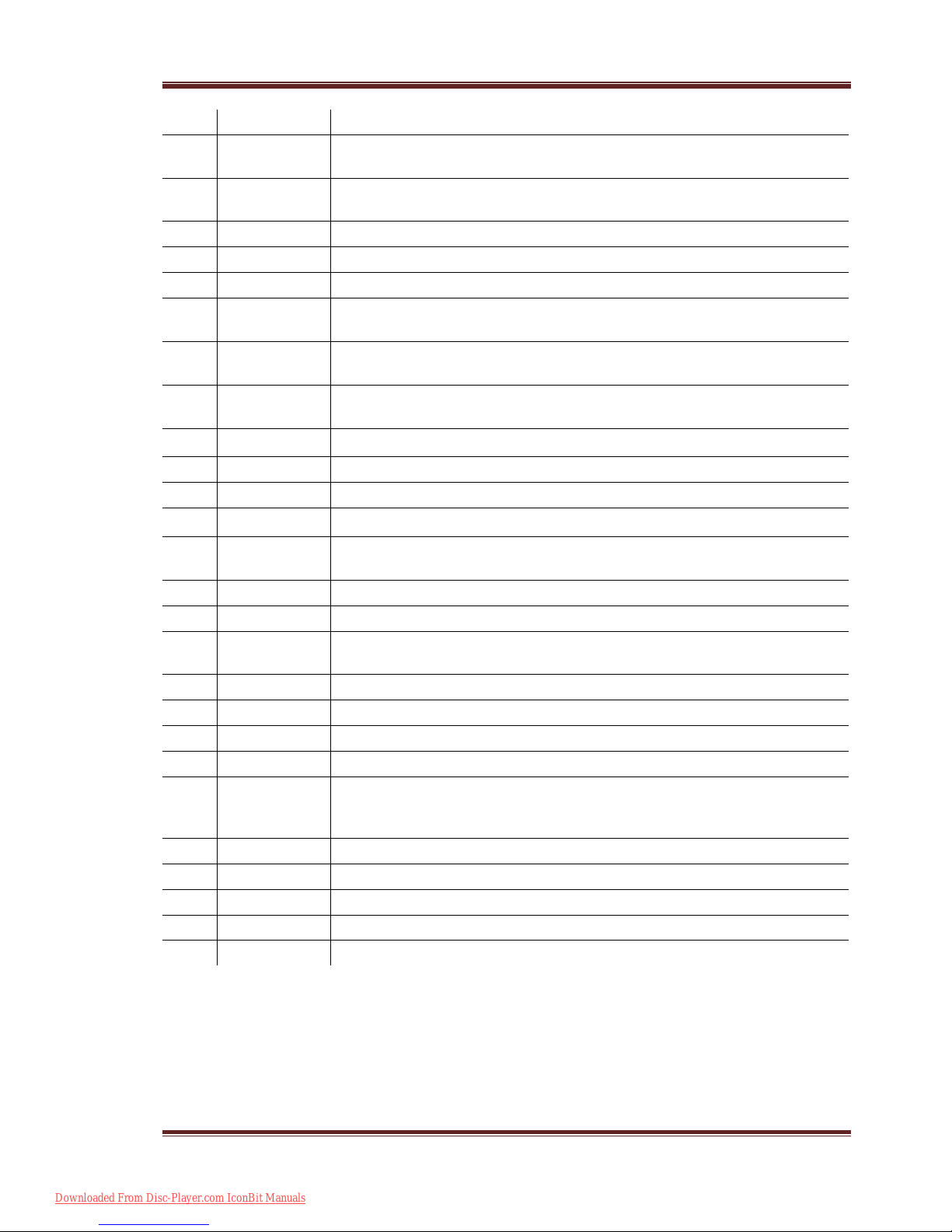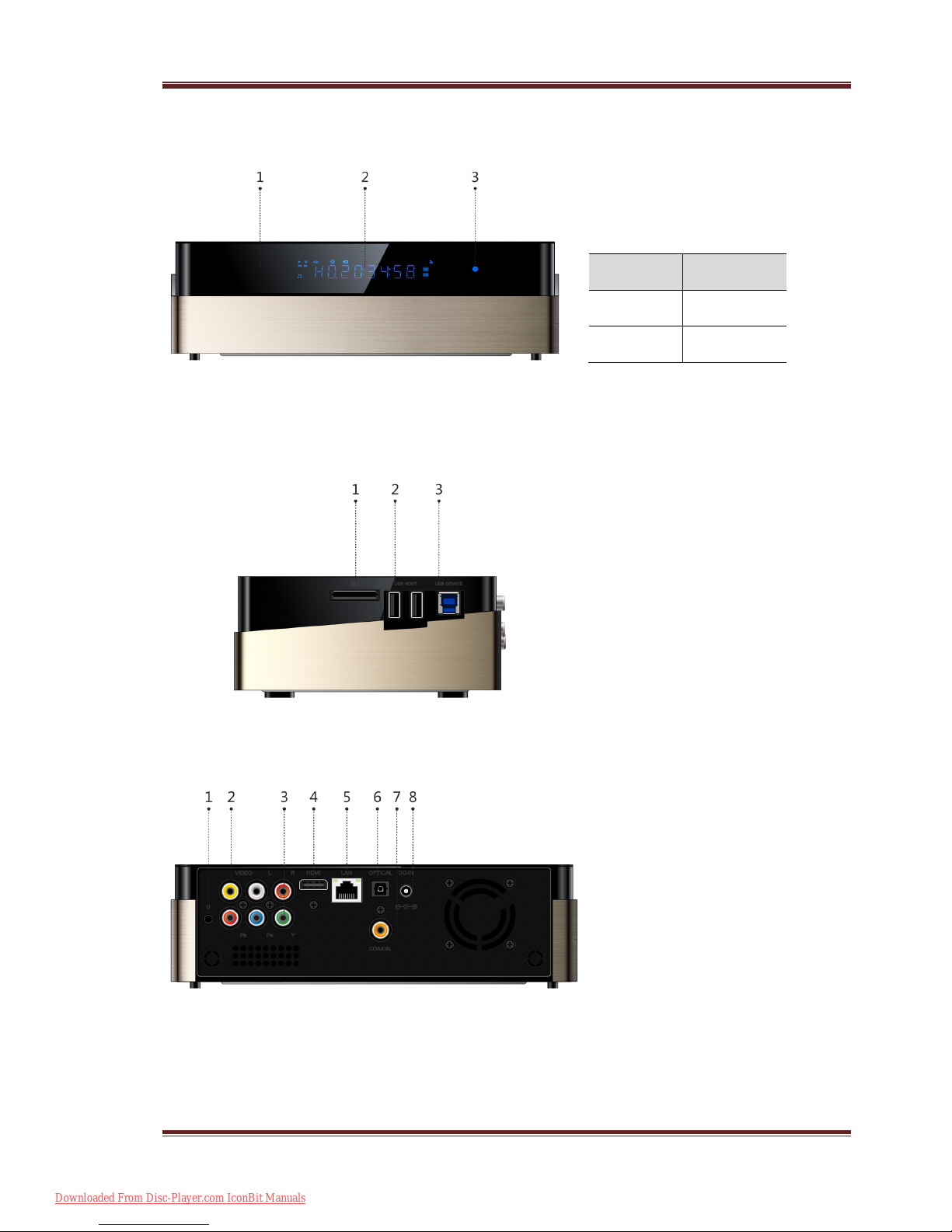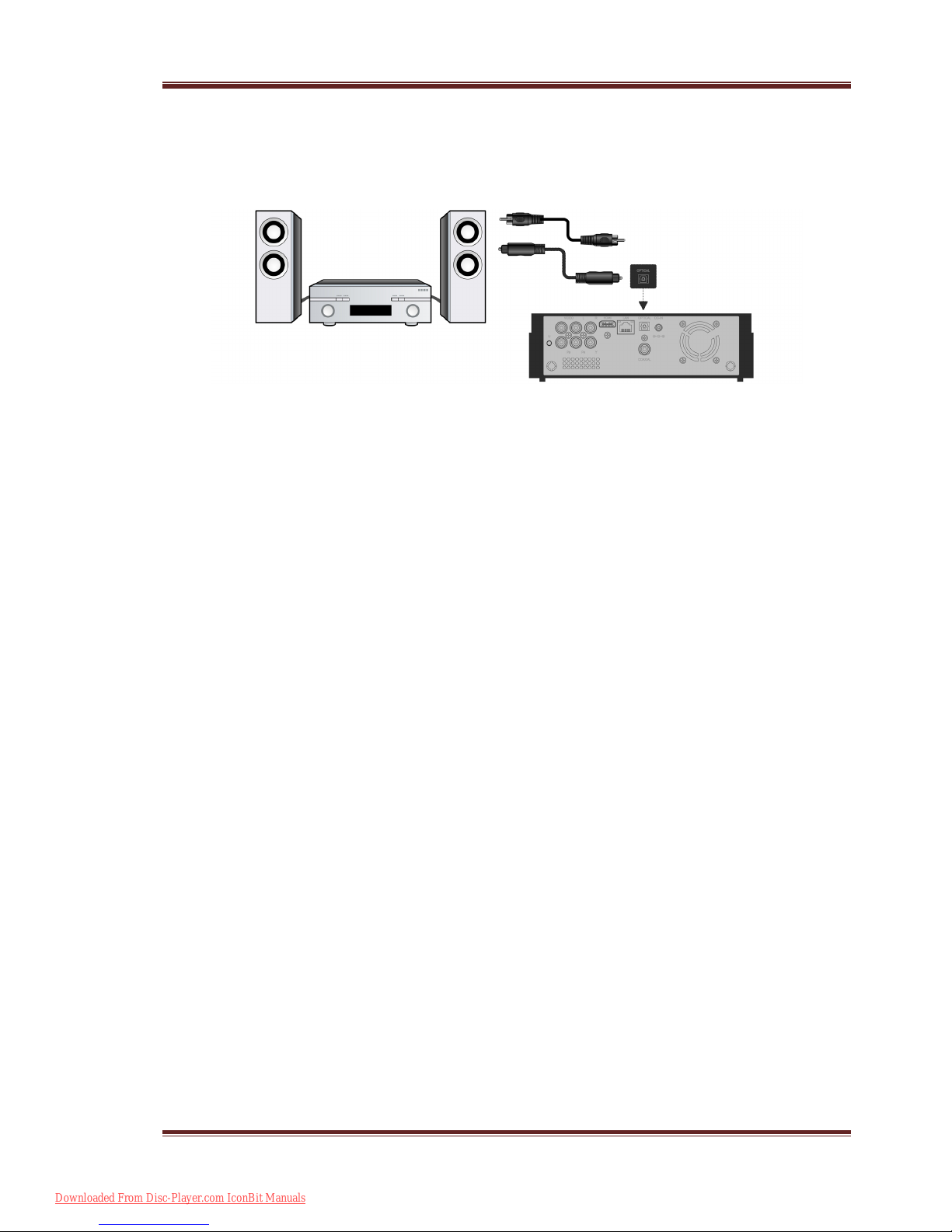iconBIT XDS1003D User Manual English
2
Contents
1. Introduction...................................................................................................3
1.1.General Information ................................................................................3
1.2 Key Features ..........................................................................................3
1.3 Packing List ...........................................................................................3
1.4 Safety Instructions..................................................................................4
2. About the Player .............................................................................................6
2.1 Remote Control ......................................................................................6
2.2 Front Panel ............................................................................................8
2.3 Side Panel .............................................................................................8
2.4 Back Panel.............................................................................................8
2.5 Connection ............................................................................................9
2.5.1 Connecting to a PC.........................................................................9
2.5.2 TV Connection ...............................................................................9
2.5.3 Digital Audio Device Connection.....................................................10
2.6 Player Usage ........................................................................................ 10
2.6.1 Menu Language ...........................................................................10
2.6.2 HDD Format................................................................................10
3. Main Functions .............................................................................................11
3.1 Setup Menu ......................................................................................... 11
3.1.1 Changing System Settings ............................................................11
3.1.2 Changing Audio Settings ............................................................... 12
3.1.3 Changing Video Settings ............................................................... 13
3.1.4 Changing Network Settings ...........................................................14
3.1.5 Miscellaneous..............................................................................15
3.2 Browsing Files and Media Playback .......................................................... 16
3.2.1 Browse via File Manager ...............................................................16
3.2.2 Browse via Media Library ..............................................................16
3.2.3 Playback Option........................................................................... 17
3.3 Favorites Manager................................................................................. 17
3.4 3D Movie Playback ................................................................................ 18
3.5 Web Browser........................................................................................ 18
3.6 Internet Media ..................................................................................... 19
3.7 Android Apps ....................................................................................... 19
3.8 A/V Streaming via Network .................................................................... 19
3.9 A/V Streaming via UPnP-server............................................................... 20
3.10 Music Playlist & Photo Album Management.............................................. 20
3.11 File Copy/Delete/Move/Rename............................................................. 21
3.12 BT Download ...................................................................................... 21
3.12.1 Add New Torrent ........................................................................22
3.12.2 Managing the Downloads ............................................................22
3.13 NAS Function...................................................................................... 23
4. Upgrading the Firmware ................................................................................24
5. Frequently Asked Questions ...........................................................................25
6. Appendices ..................................................................................................26
6.1 Warranty Information ............................................................................ 26
6.2 GNU General Public License (“GPL”)......................................................... 26
6.3 Copyrights and Trademarks .................................................................... 30
Downloaded From Disc-Player.com IconBit Manuals