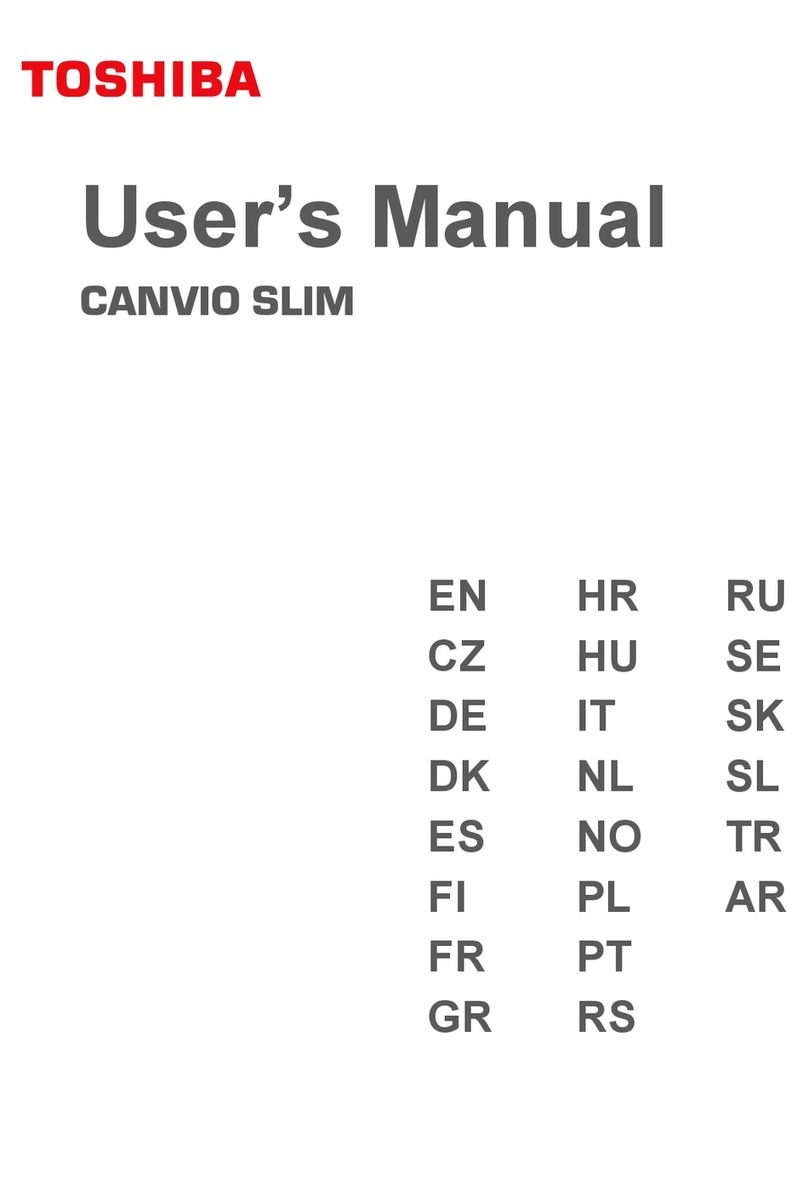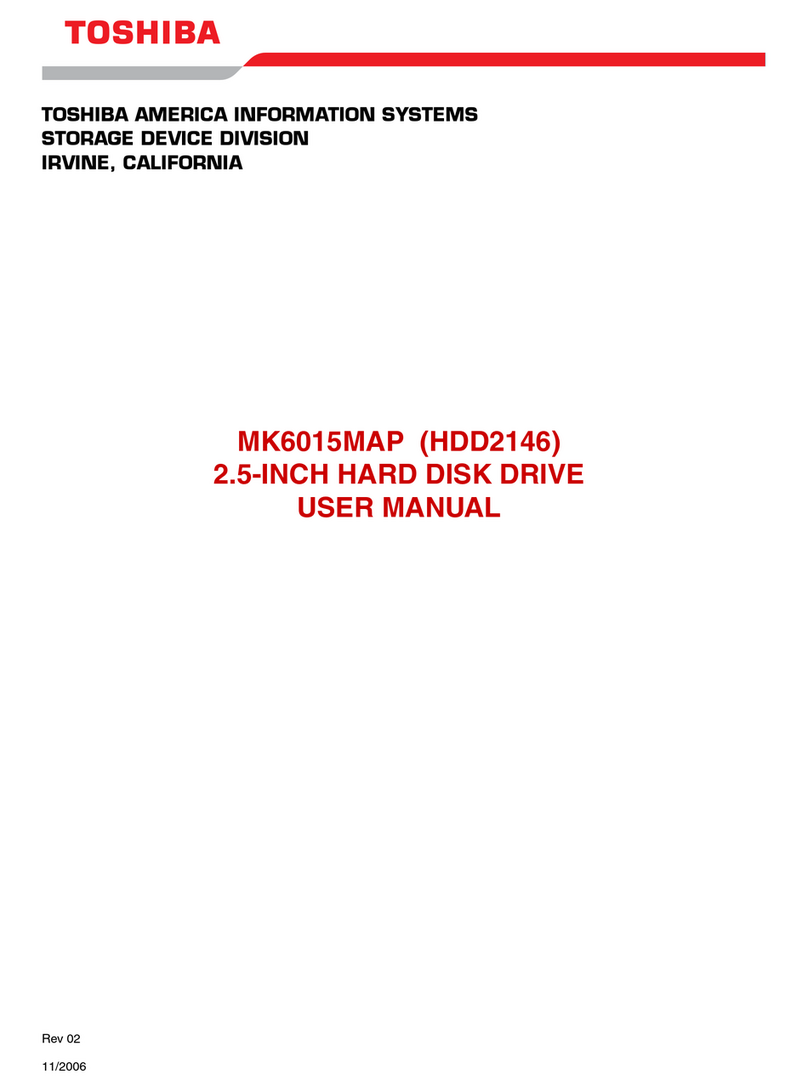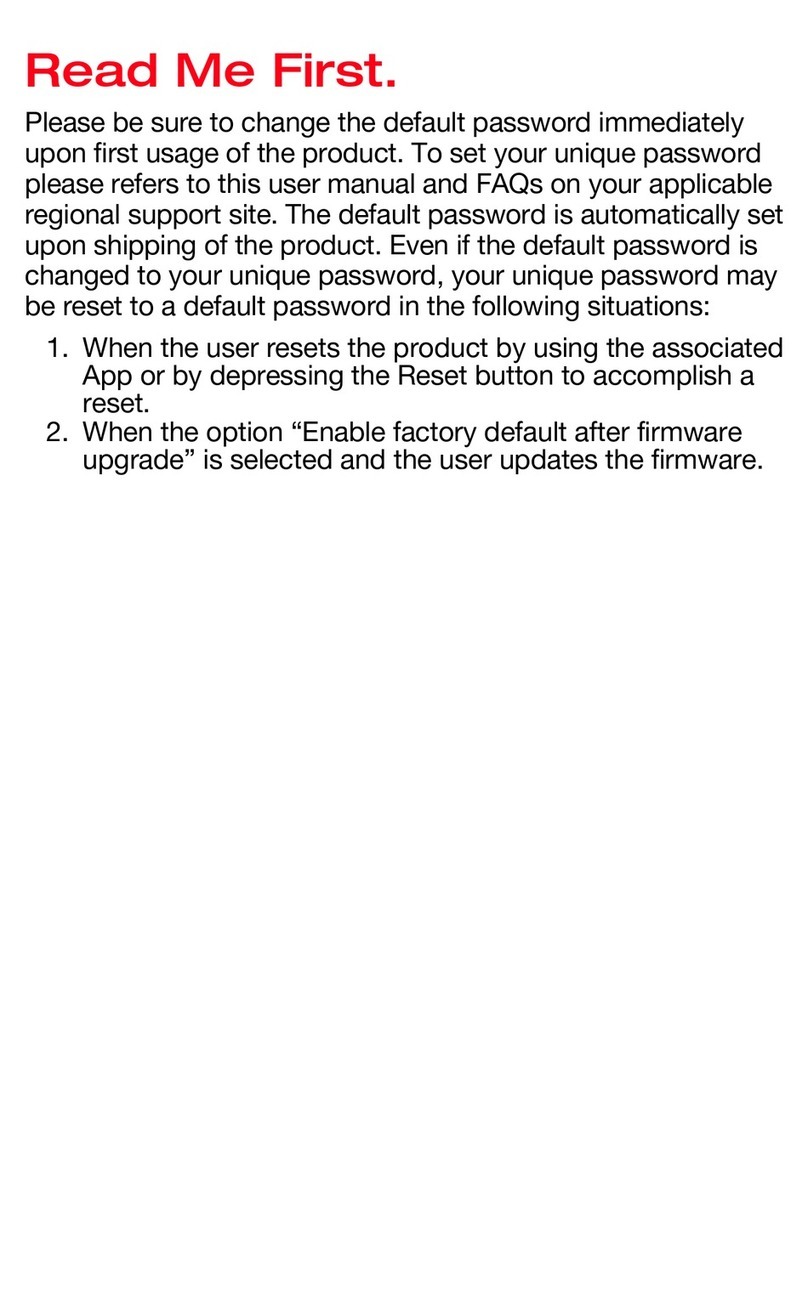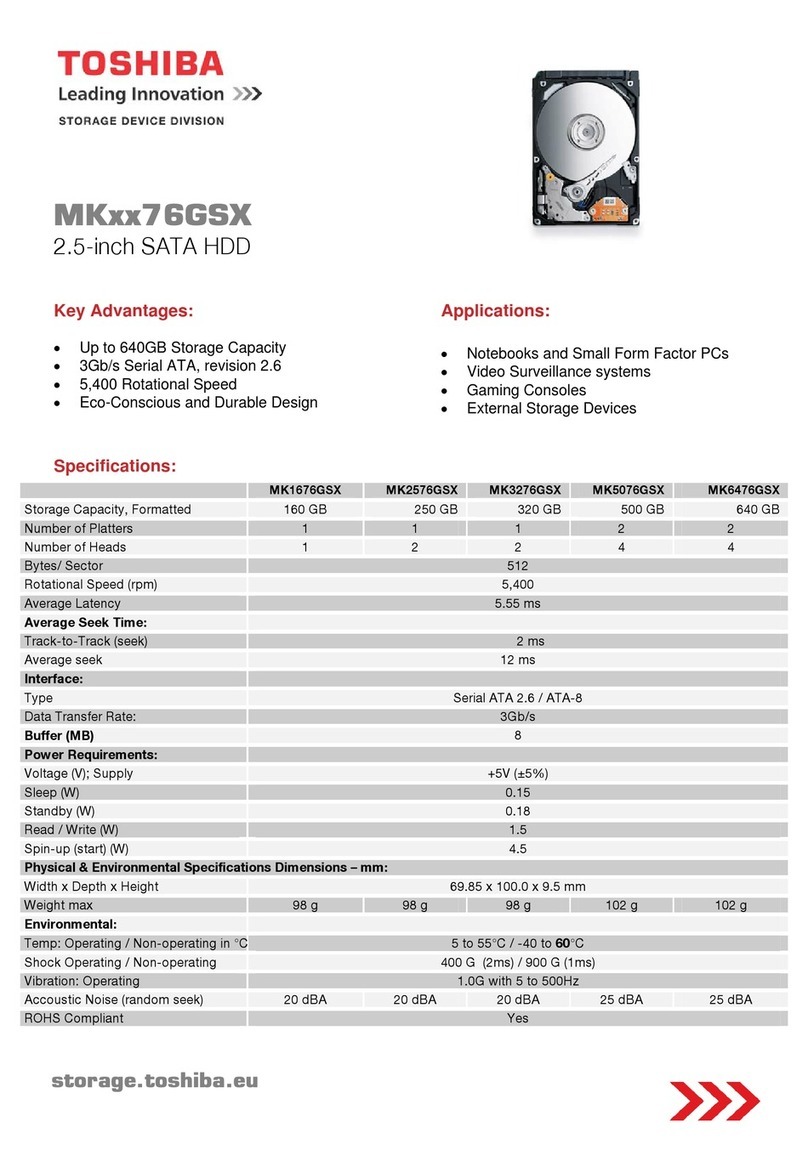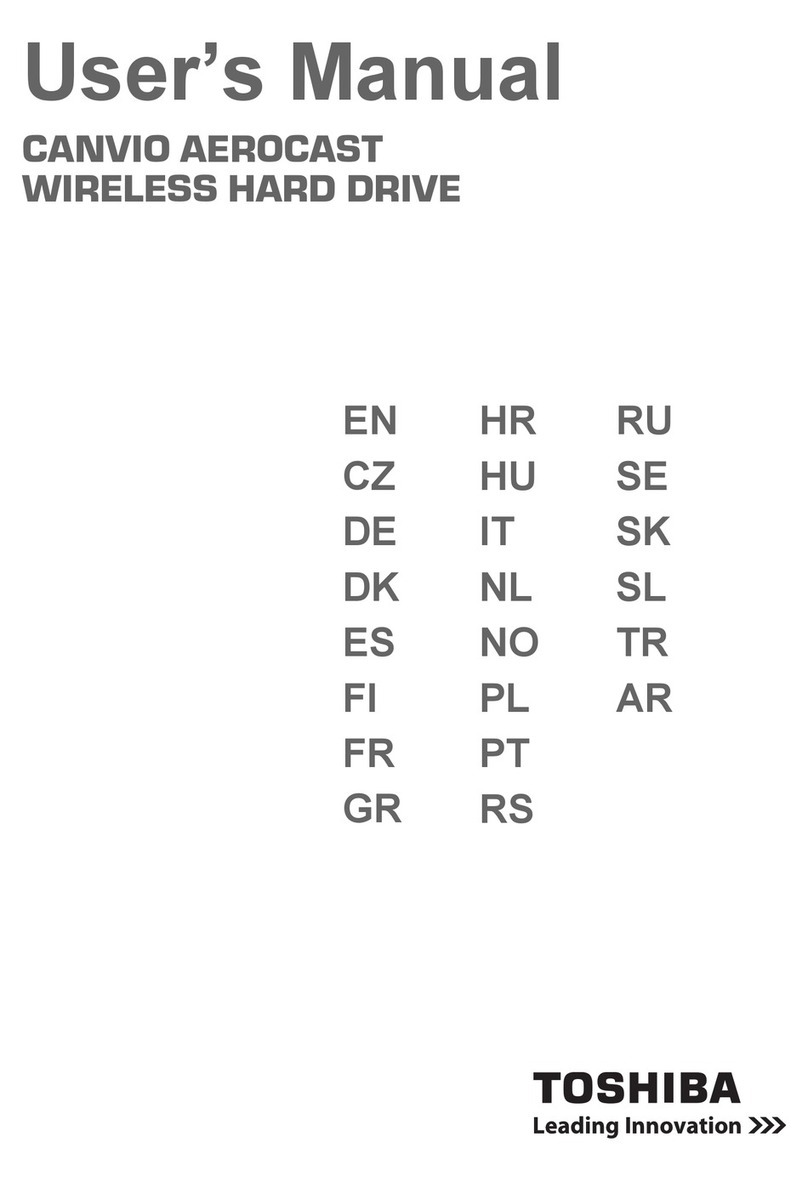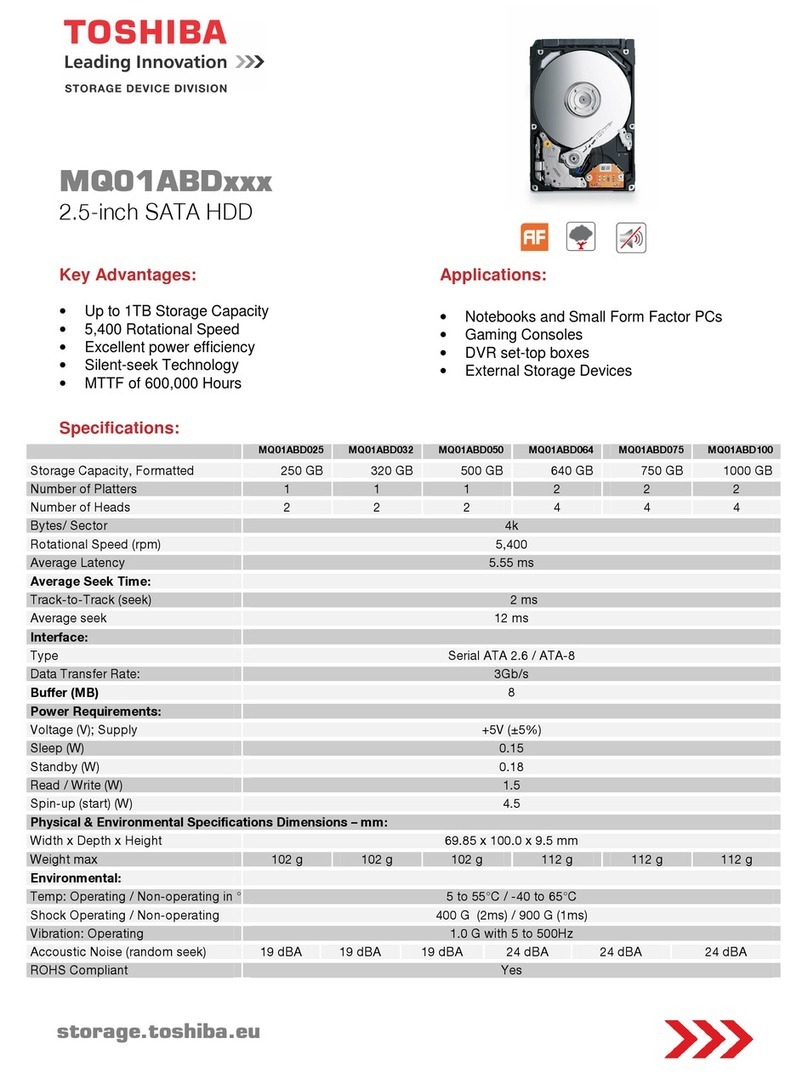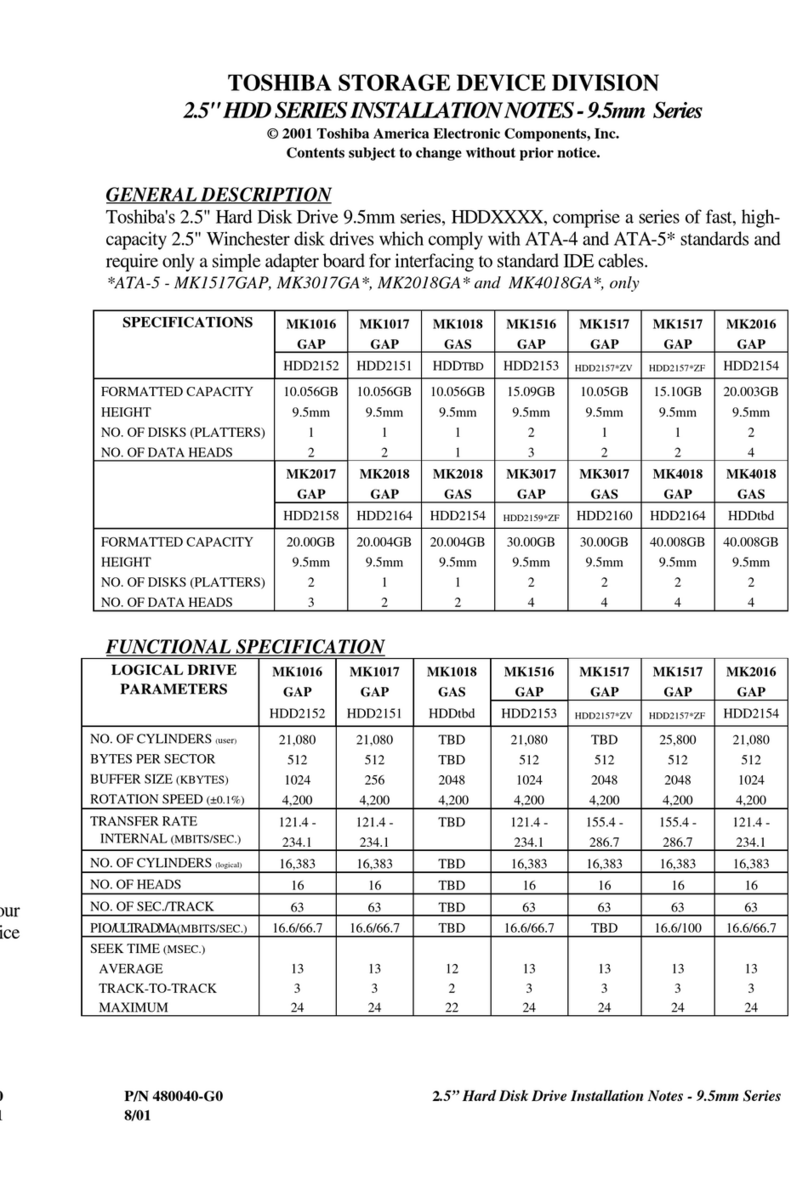3
SATA signal cable
(not included)
SATA power cable
(not included)
USB-SATA “Y” conversion cable
(not included)
spacer (included)
Installing the SSD to a desktop PC
SSD connection
PC data migration
NOTE: PLEASE MAKE SURE TO BACK UP ALL DATA ON YOUR STORAGE
DEVICE PRIOR TO RUNNING DATA CLONING SOFTWARE.
To assist you with the data migration process, please visit
http://www.toshiba.co.jp/p-media/wwsite/ssdkit/ to download a free
copy of NTI Echo cloning software.
Congure SSD as primary boot devic
Installing the SSD to a notebook PC
SSD connection
1. Connect the SSD to a USB-SATA “Y” conversion cable’s SATA connector.
2. Connect the USB-SATA “Y” conversion cable’s USB connectors to your PC.
3. Power on your PC. Make sure all the application programs are closed.
PC data migration
NOTE: PLEASE MAKE SURE TO BACK UP ALL DATA ON YOUR STORAGE
DEVICE PRIOR TO RUNNING DATA CLONING SOFTWARE.
To assist you with the data migration process, please visit
http://www.toshiba.co.jp/p-media/wwsite/ssdkit/ to download a free
copy of NTI Echo cloning software.
1. Making sure no other application is running, install and perform the Data
Cloning Software.
2. After completion, detach the USB-SATA “Y” conversion cable from your PC
and remove the SSD from the USB-SATA “Y” conversion cable.
Replace the internal HDD with SSD
1. Making sure the PC is powered off, mount the SSD onto a PC bracket.
2. Mount the bracket into the 3.5” bay of the PC, connecting the SSD with
the SATA signal cable to the SATA connector in your PC.
3. Connect the SSD and PC power supply using the SATA power cable.
4. Power on your PC. Make sure all the application programs are closed.
1. Making sure the PC is powered off, mount the SSD onto a PC bracket.
2. Mount the bracket into the 3.5” bay of the PC, connecting the SSD with
the SATA signal cable to the SATA connector in your PC.
3. Connect the SSD and PC power supply using the SATA power cable.
4. Power on your PC. Make sure all the application programs are closed.
1. Making sure no other application is running, install and perform Data
Cloning Software.
2. After completion, a message will be displayed. Click OK to finish the
migration process.
1. Making sure no other application is running, install and perform Data
Cloning Software.
2. After completion, a message will be displayed. Click OK to finish the
migration process.
1. With the PC turned off, remove the HDD from the PC’s storage bay,
or leave it as a secondary storage.
2. Power on your PC and configure the SSD as primary boot device in the
BIOS menu.
3. Restart your PC.
1. With the PC turned off, remove the HDD from the PC’s storage bay,
or leave it as a secondary storage.
2. Power on your PC and configure the SSD as primary boot device in the
BIOS menu.
3. Restart your PC.
1. With the PC turned off, remove the HDD from the PC’s storage bay.
2. The SSD Q300 series has a 7mm height. When installing the SSD into a
9.5mm hard disk slot, please apply the provided spacer in order to fit the
SSD firmly into the slot.
3. Install SSD in the PC by aligning and firmly connecting the SATA
connector of the SSD with your PC SATA connector.
4. Close the cover of the storage bay, and turn on your PC.
1. With the PC turned off, remove the HDD from the PC’s storage bay.
2. The SSD Q300 series has a 7mm height. When installing the SSD into a
9.5mm hard disk slot, please apply the provided spacer in order to fit the
SSD firmly into the slot.
3. Install SSD in the PC by aligning and firmly connecting the SATA
connector of the SSD with your PC SATA connector.
4. Close the cover of the storage bay, and turn on your PC.
SC7082-A2.indd 3 2017/08/09 20:54