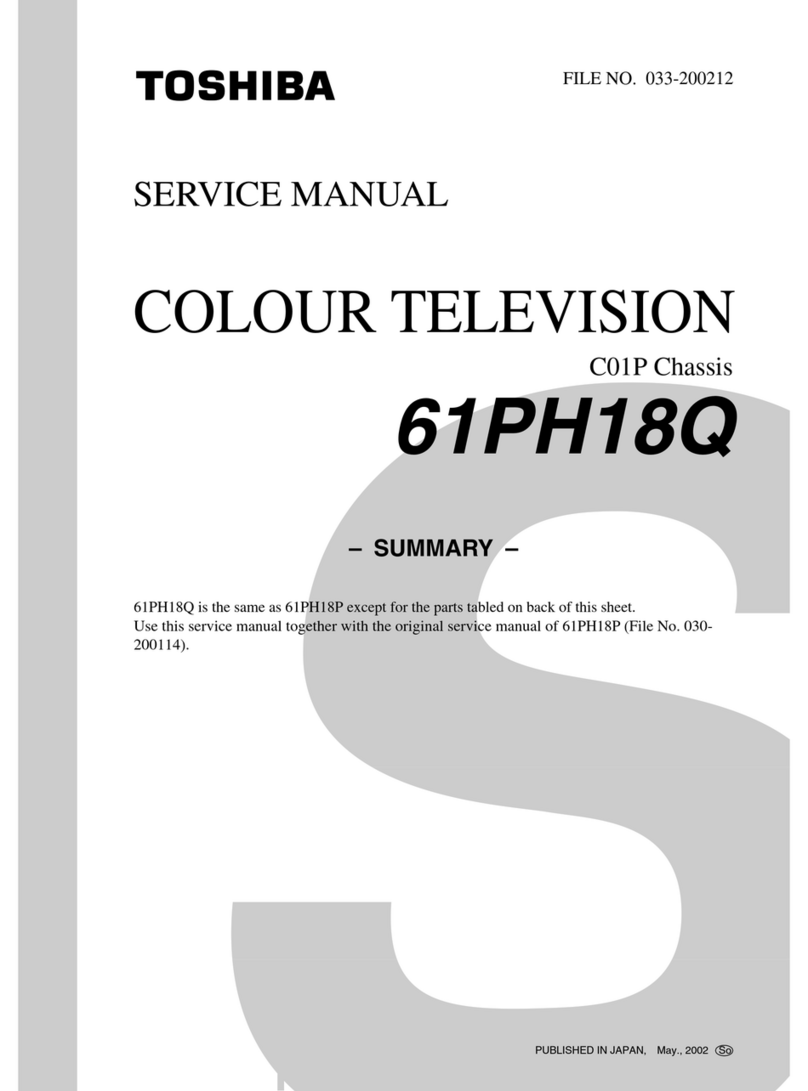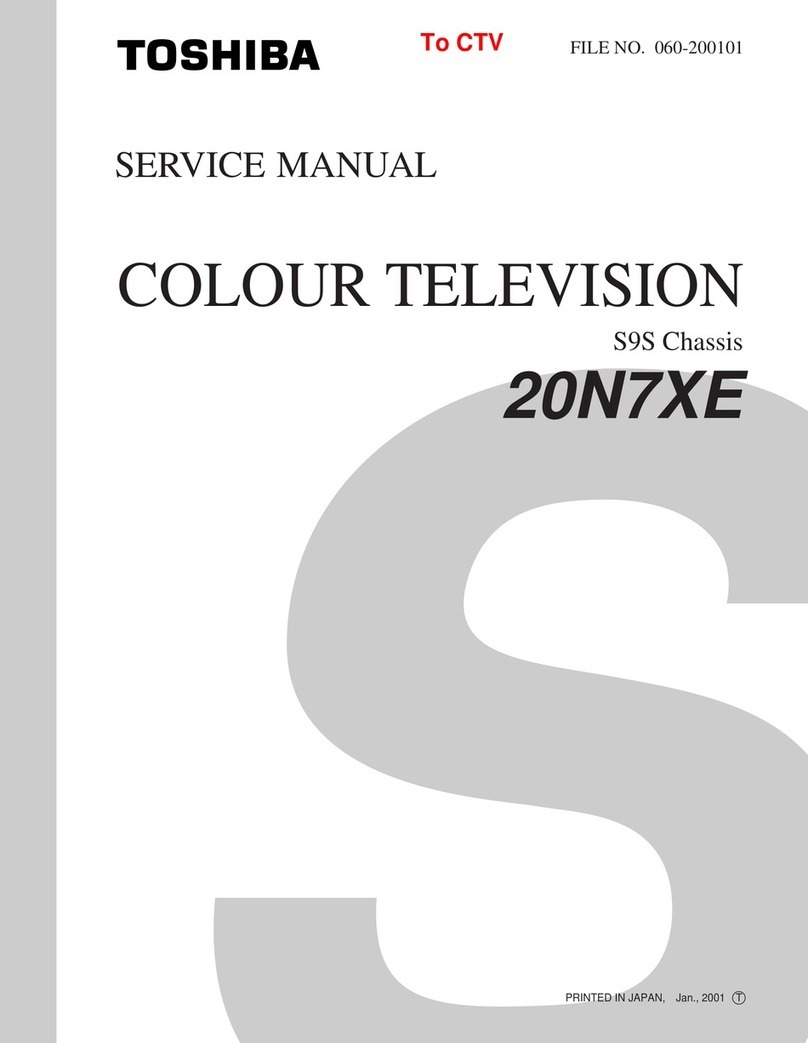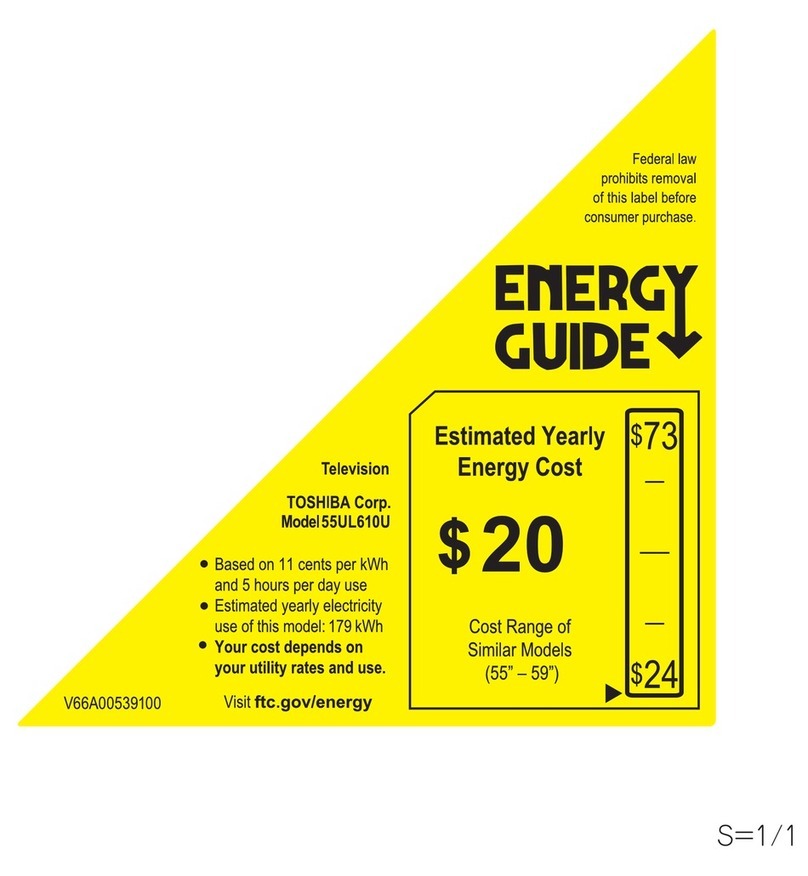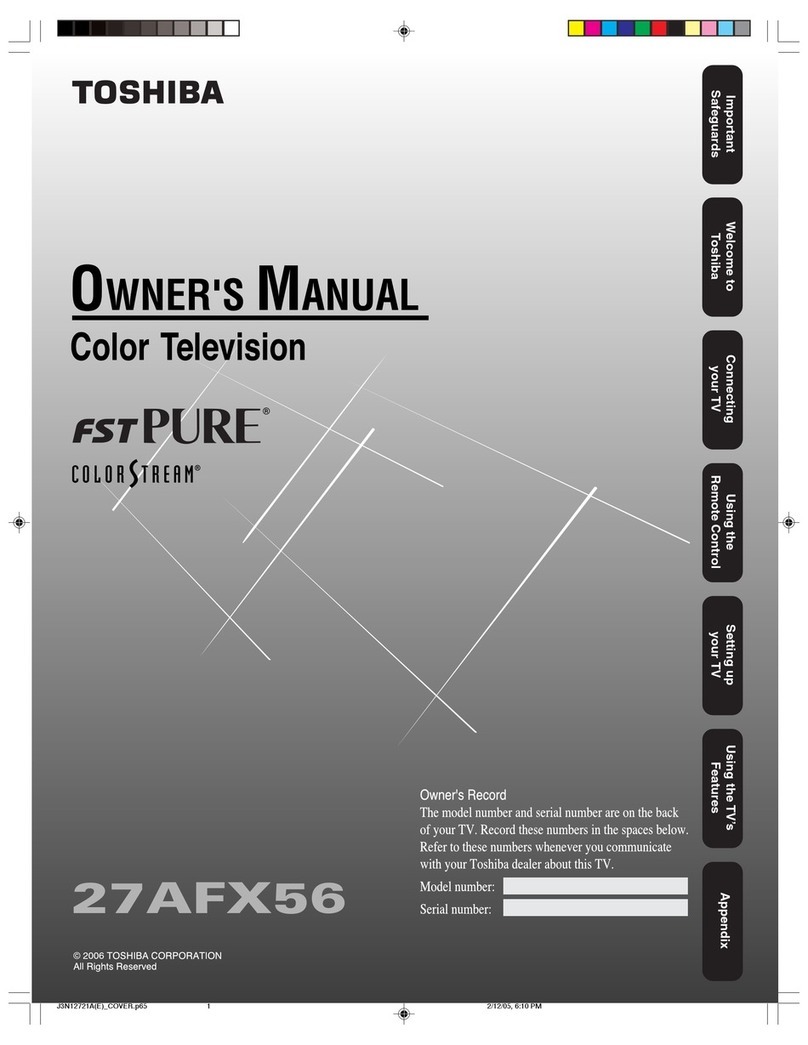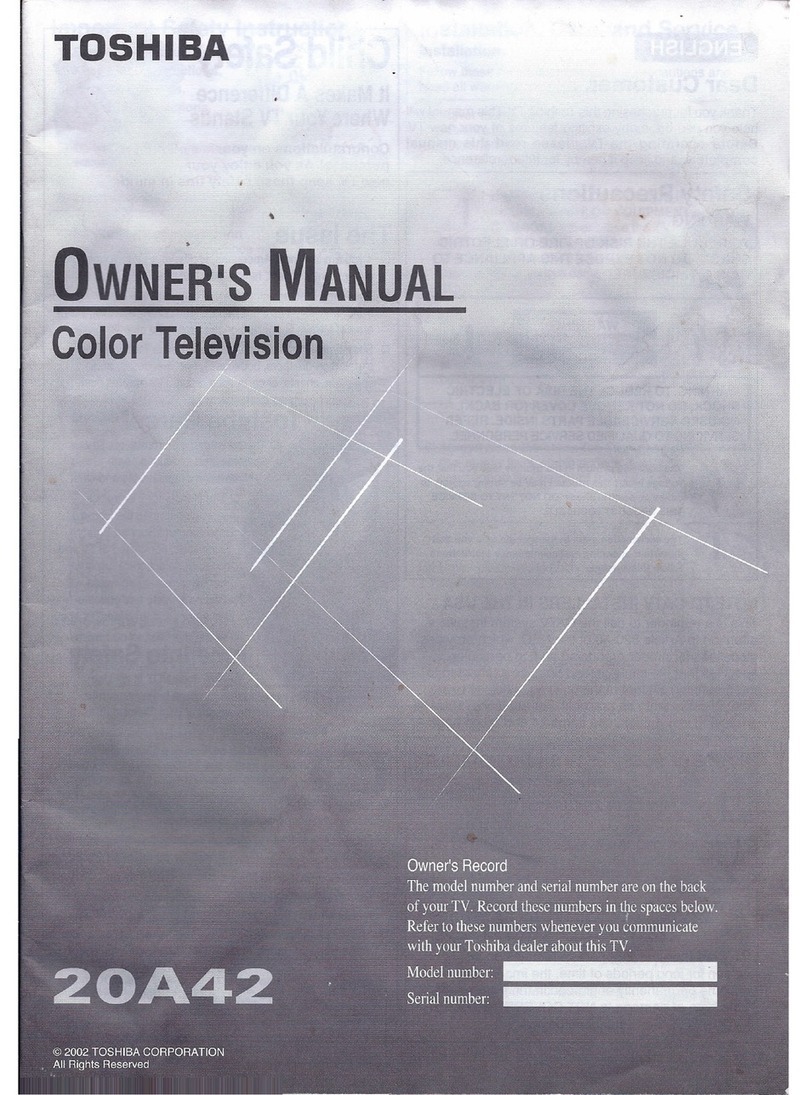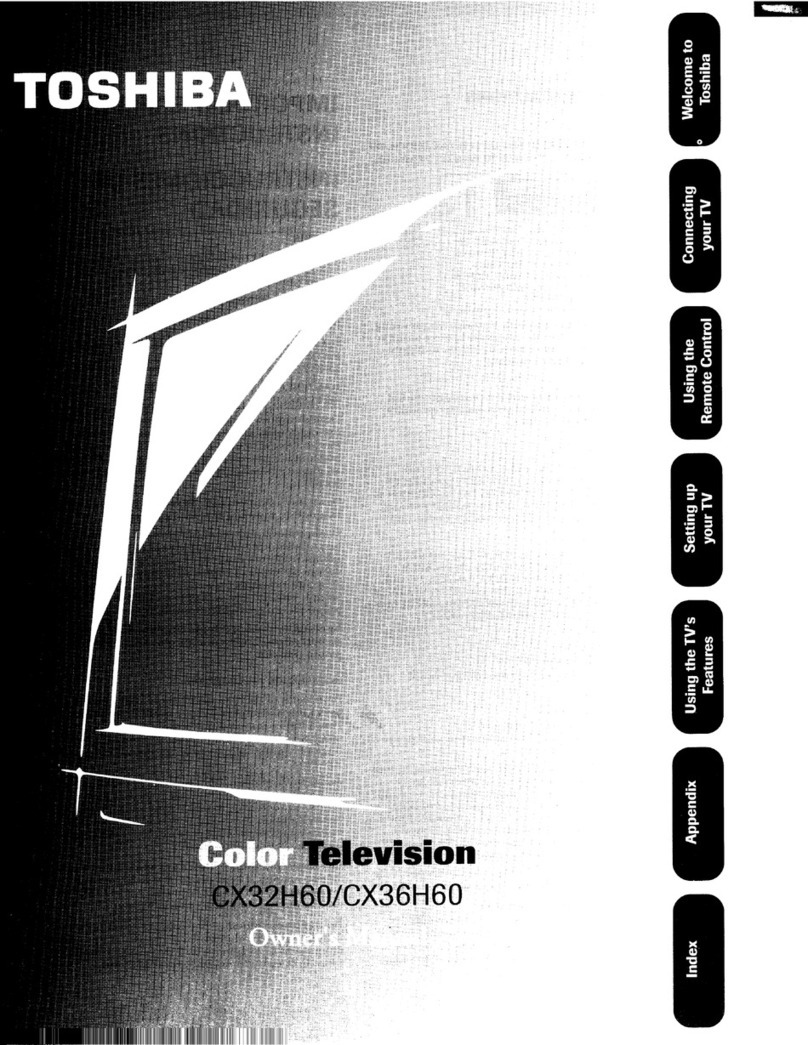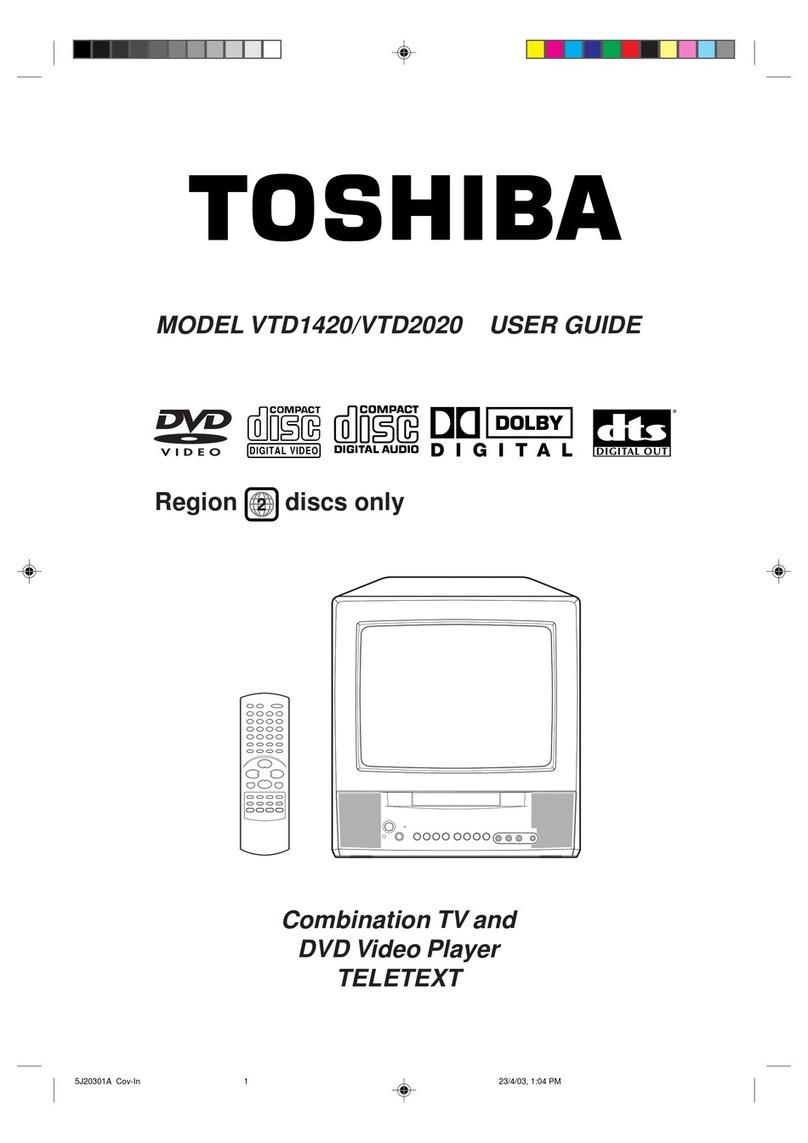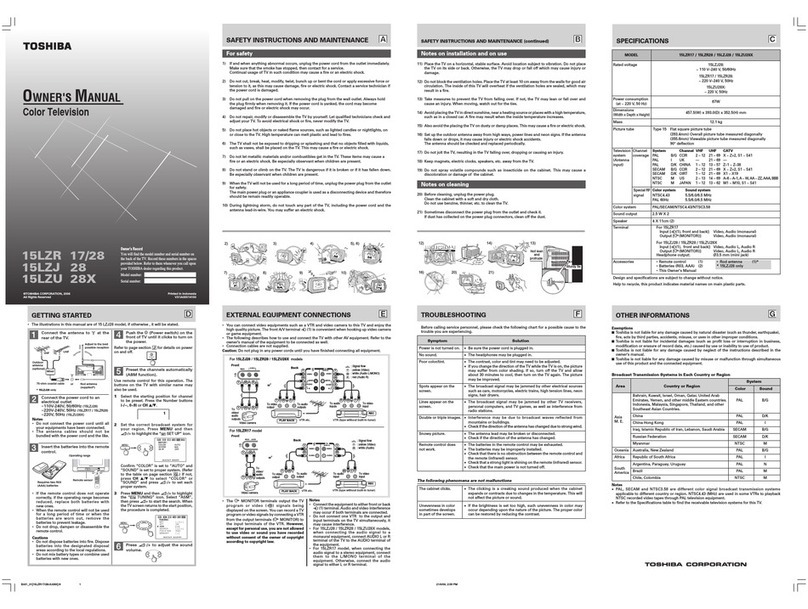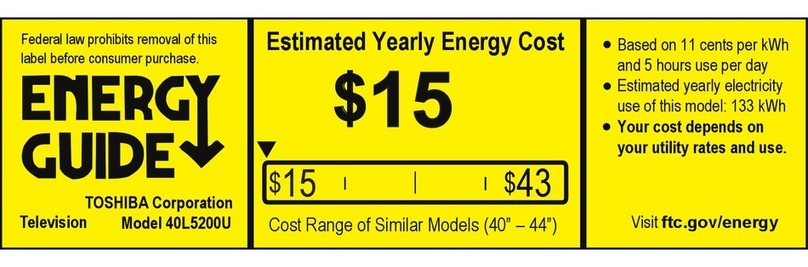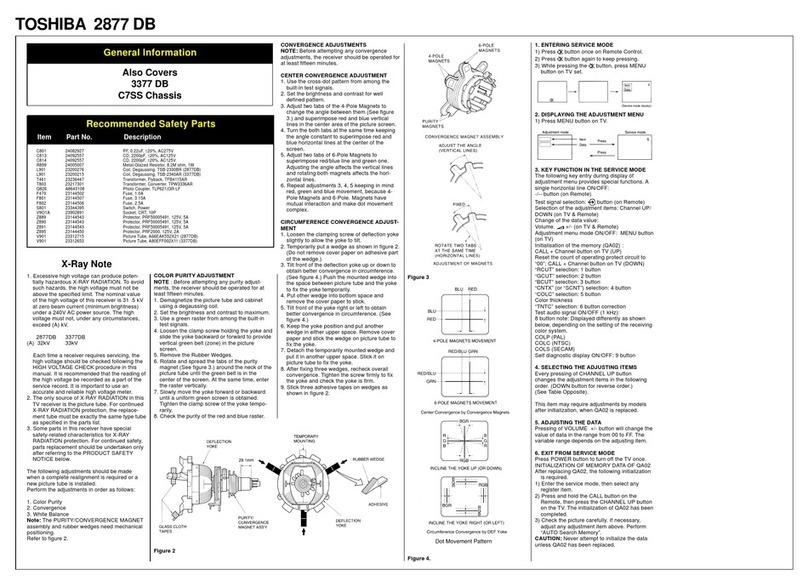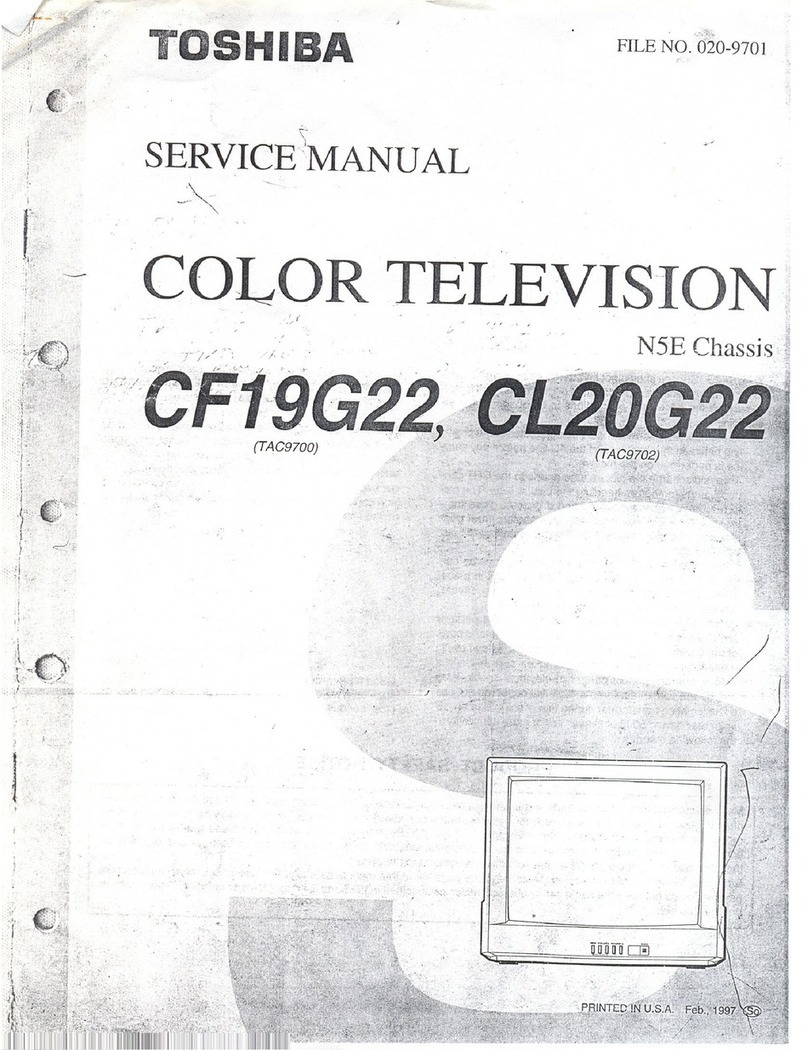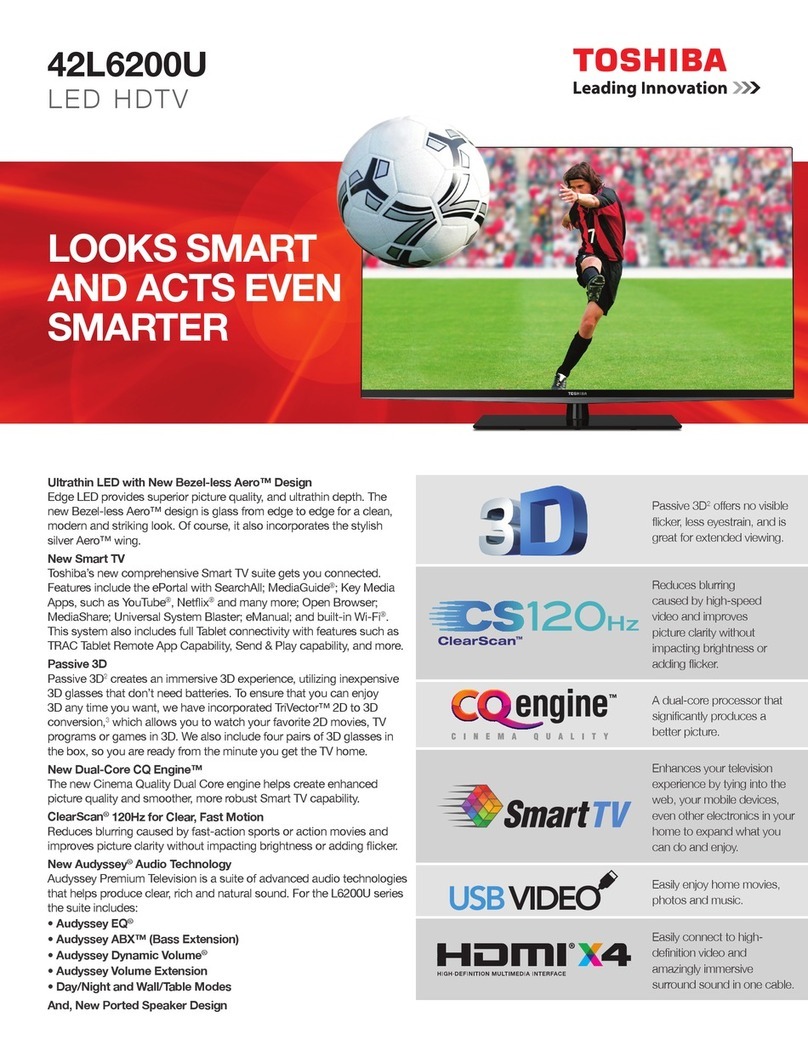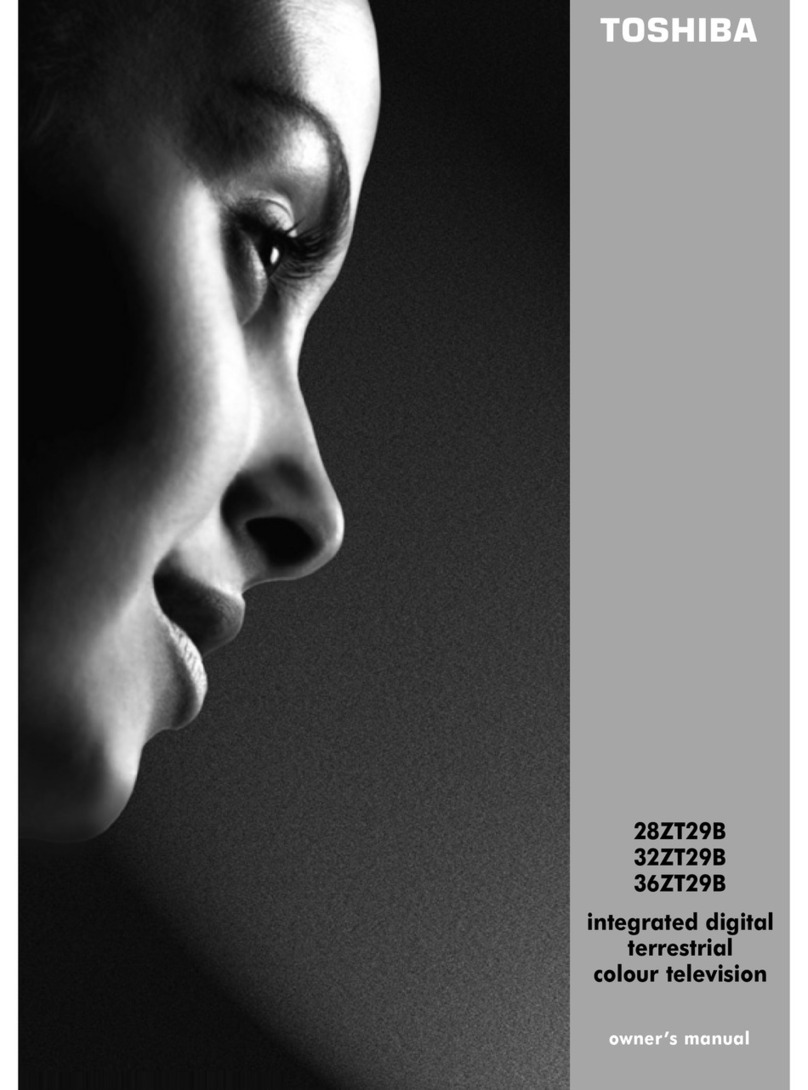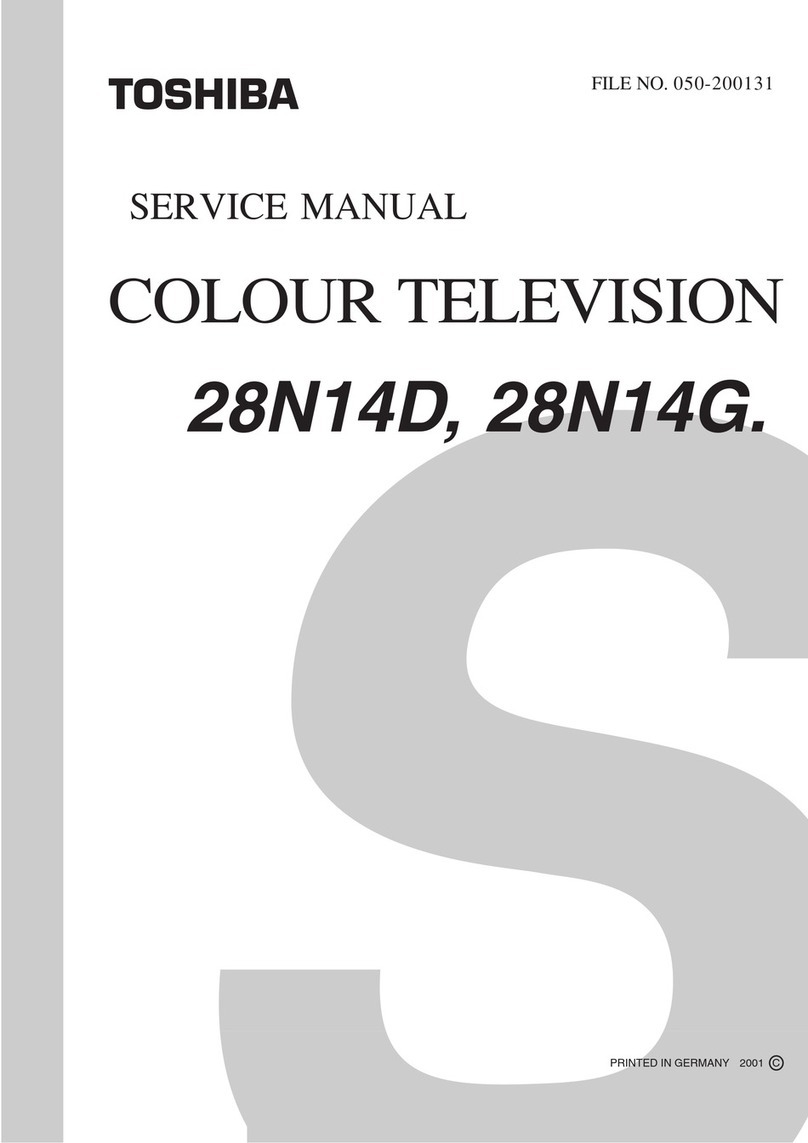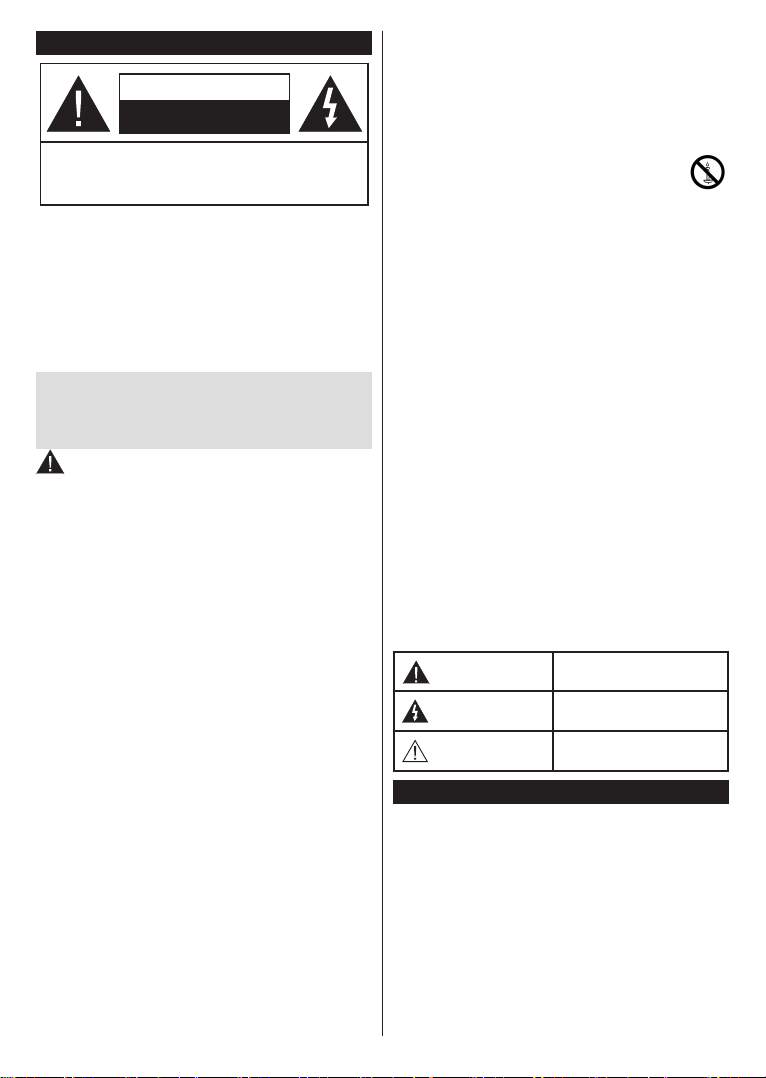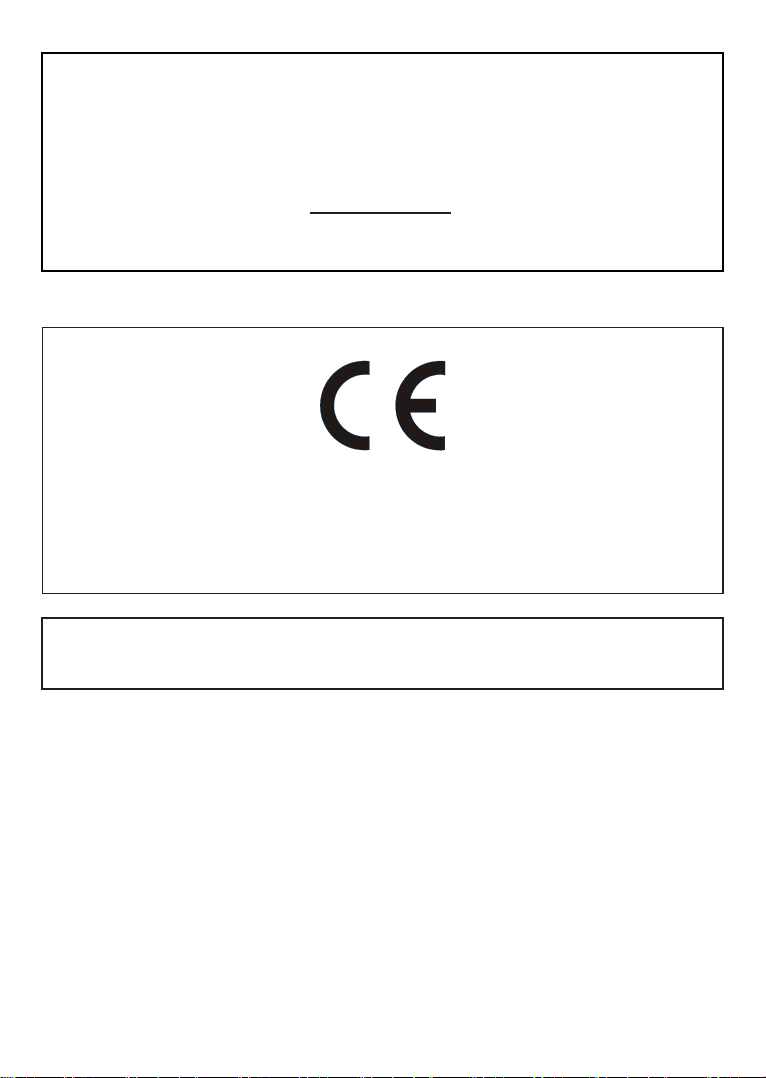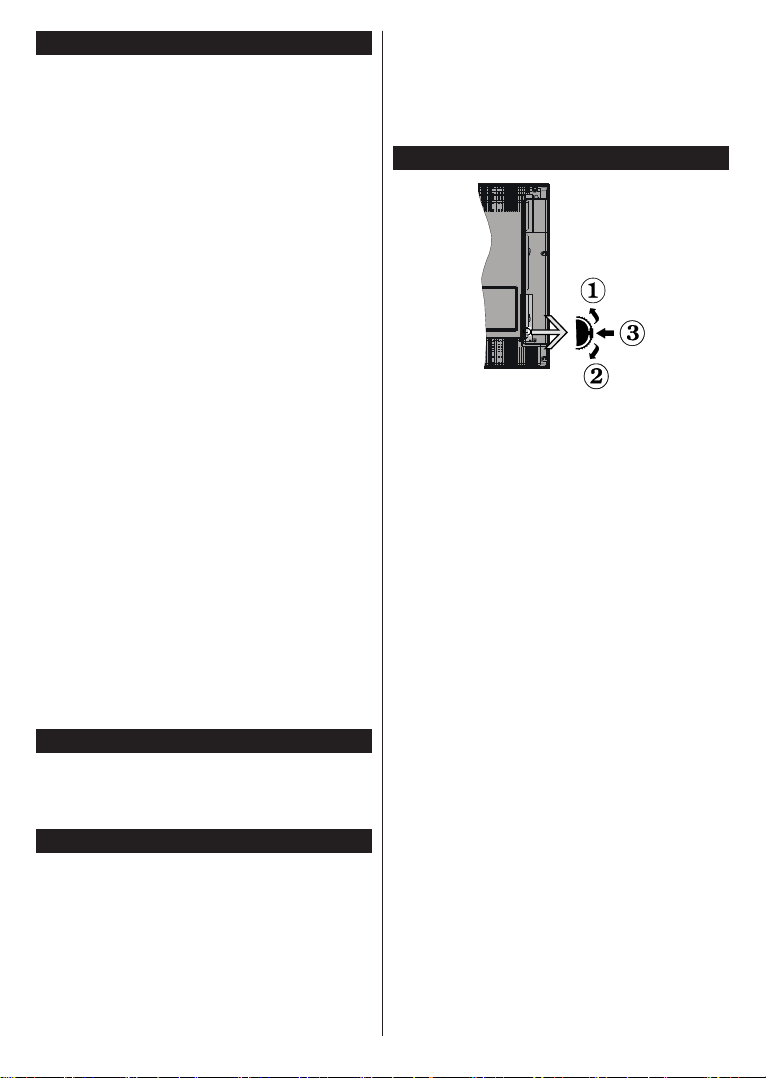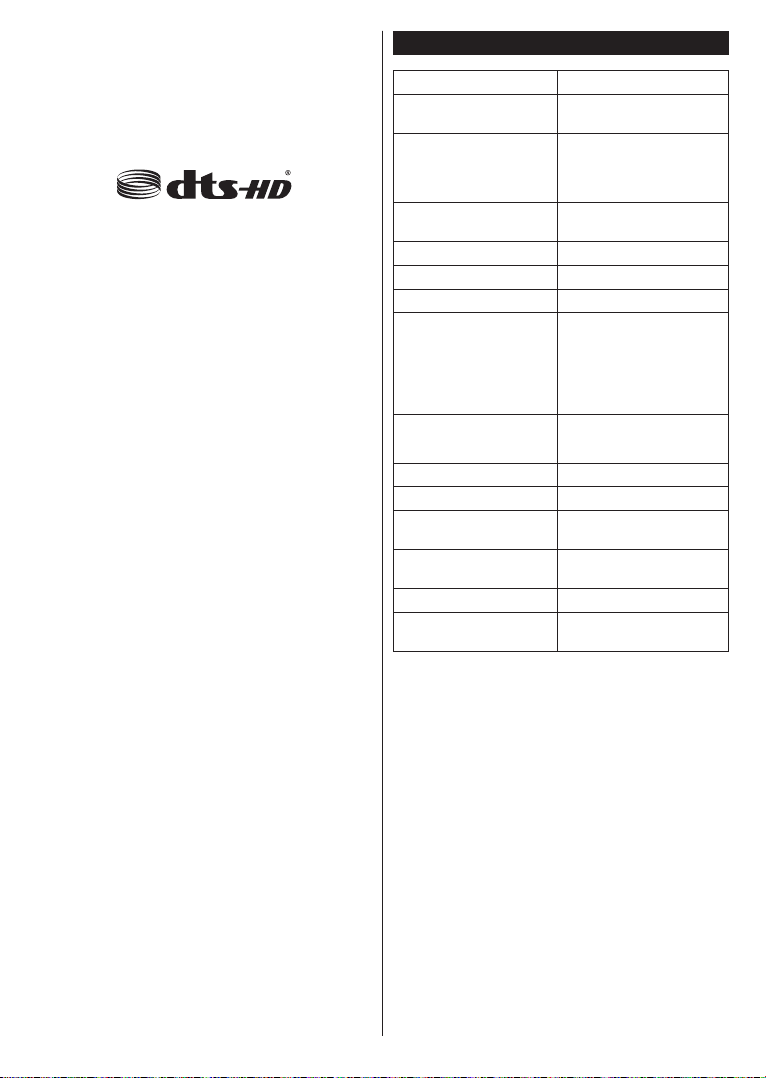English - 2 -
Safety Information
CAUTION
RISK OF ELECTRIC SHOCK
DO NOT OPEN
CAUTION: TO REDUCE THE RISK OF ELECTRIC SHOCK DO
NOT REMOVE COVER (OR BACK).
NO USER-SERVICEABLE PARTS INSIDE. REFER
SERVICING TO QUALIFIED SERVICE PERSONNEL.
Note: Follow the on screen instructions for operating the related
features.
In extreme weather (storms, lightning) and long inactivity
periods (going on holiday) disconnect the TV set from the
mains.
The mains plug is used to disconnect TV set from the mains
and therefore it must remain readily operable. If the TV set is
not disconnected electrically from the mains, the device will
still draw power for all situations even if the TV is in standby
mode or switched off.
IMPORTANT - Please read these
instructions fully before installing
or operating
WARNING: This device is intended to be
used by persons (including children) who are
capable / experienced of operating such a
device unsupervised, unless they have been
given supervision or instruction concerning
the use of the device by a person responsible
for their safety.
• Use this TV set at an altitude of less than 2000
meters above the sea level, in dry locations and
in regions with moderate or tropical climates.
• The TV set is intended for household and
similar general use but may also be used in
public places.
• For ventilation purposes, leave at least 5cm of
free space around the TV.
• The ventilation should not be impeded by
covering or blocking the ventilation openings
with items, such as newspapers, table-cloths,
curtains, etc.
• The power cord plug should be easily
accessible. Do not place the TV, furniture, etc.
on the power cord. A damaged power cord/plug
can cause re or give you an electric shock.
Handle the power cord by the plug, do not
unplug the TV by pulling the power cord. Never
touch the power cord/plug with wet hands as
this could cause a short circuit or electric shock.
Never make a knot in the power cord or tie it with
other cords. When damaged it must be
replaced, this should only be done by qualied
personnel.
• Do not expose the TV to dripping or splashing
of liquids and do not place objects lled with
liquids, such as vases, cups, etc. on or over the
TV (e.g., on shelves above the unit).
• Do not expose the TV to direct sunlight
or do not place open ames such as lit
candles on the top of or near the TV.
• Do not place any heat sources such as electric
heaters, radiators, etc. near the TV set.
• Do not place the TV on the oor and inclined
surfaces.
• To avoid danger of suffocation, keep plastic
bags out of the reach of the babies, children
and domestic animals.
• Carefully attach the stand to the TV. If the stand
is provided with screws, tighten the screws
rmly to prevent the TV from tilting. Do not
over-tighten the screws and mount the stand
rubbers properly.
• Do not dispose of the batteries in re or with
hazardous or ammable materials.
Warning: Batteries must not be exposed to
excessive heat such as sunshine, re or the like.
WARNING - excessive sound pressure from
earphones or headphones can cause hearing
loss.
ABOVE ALL - NEVER let anyone, especially
children, push or hit the screen, push
anything into holes, slots or any other
openings in the case.
Caution Serious injury or death risk
Risk of electric shock Dangerous voltage risk
Maintenance
Important maintenance
component
Mains Supply
The set should be operated only from a 220-240
V AC 50 Hz outlet. Make sure the TV or its stand
are not placed on the power cord. DO NOT cut
off the mains plug from this equipment, this
incorporates a special Radio Interference Filter,
the removal of which will impair its performance.
In the UK, the fuse tted in this plug is approved
by ASTA or BSI to BS1362. It should only be
replaced by a correctly rated and approved
type. IF IN DOUBT PLEASE CONSULT A
COMPETENT ELECTRICIAN.