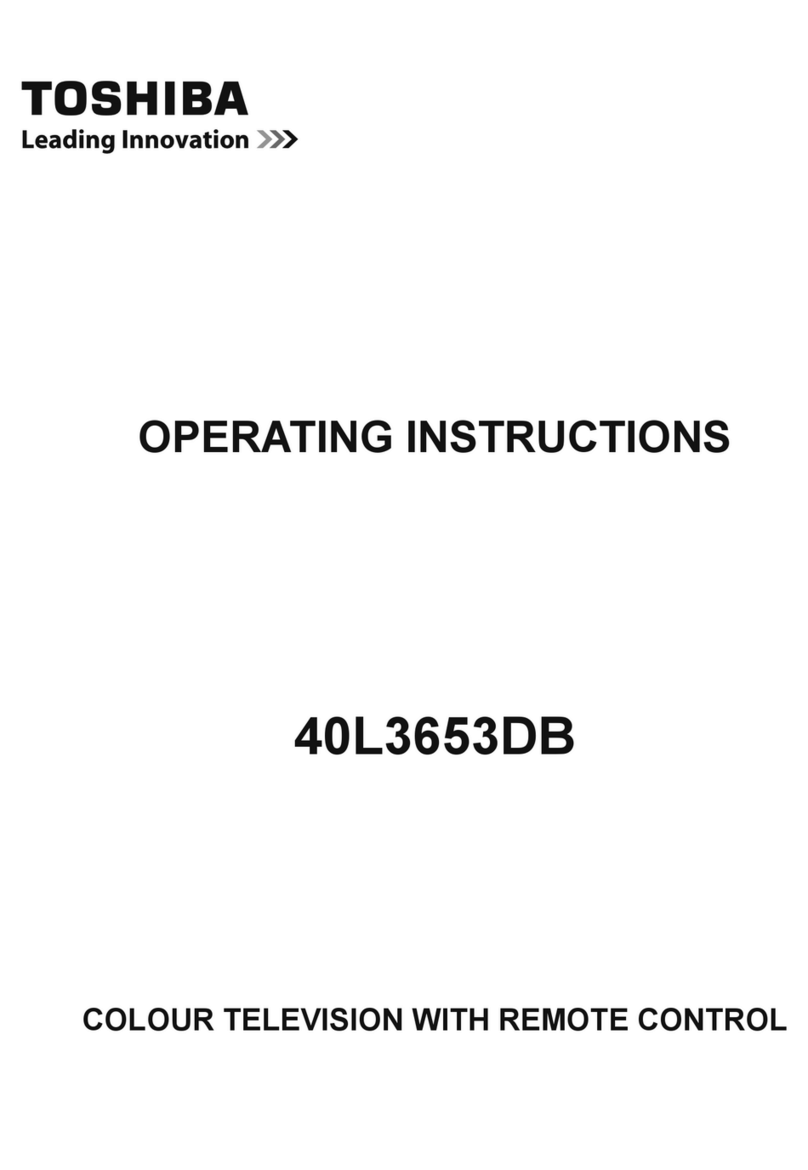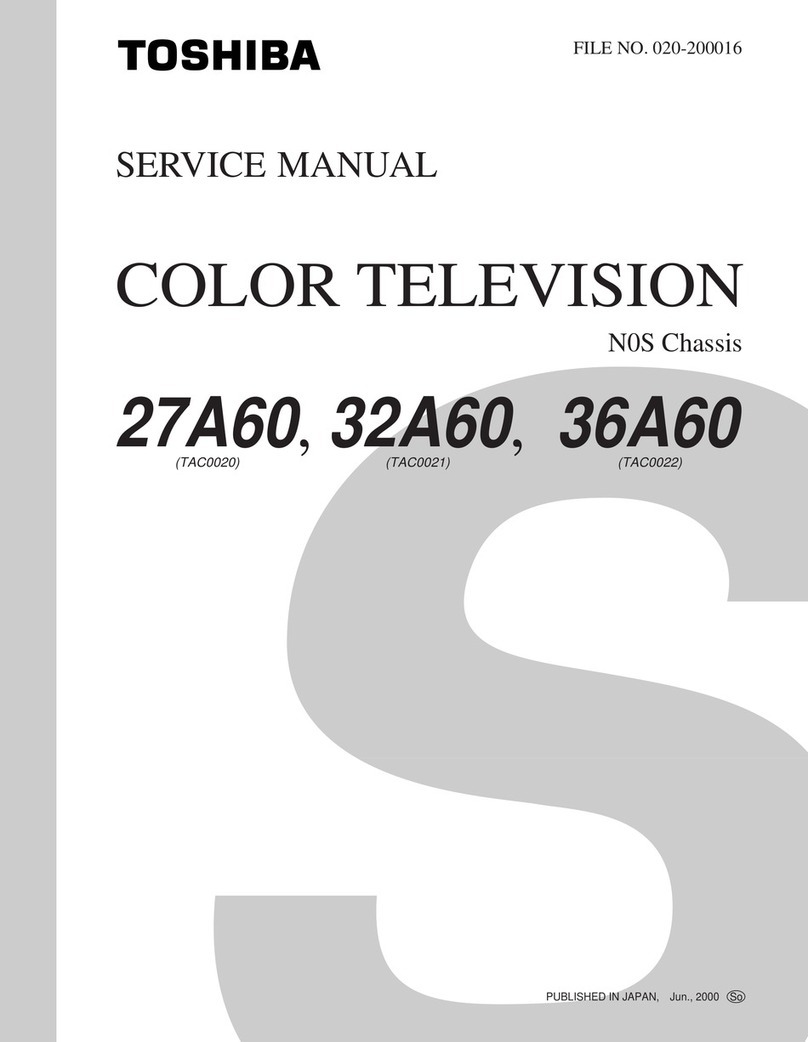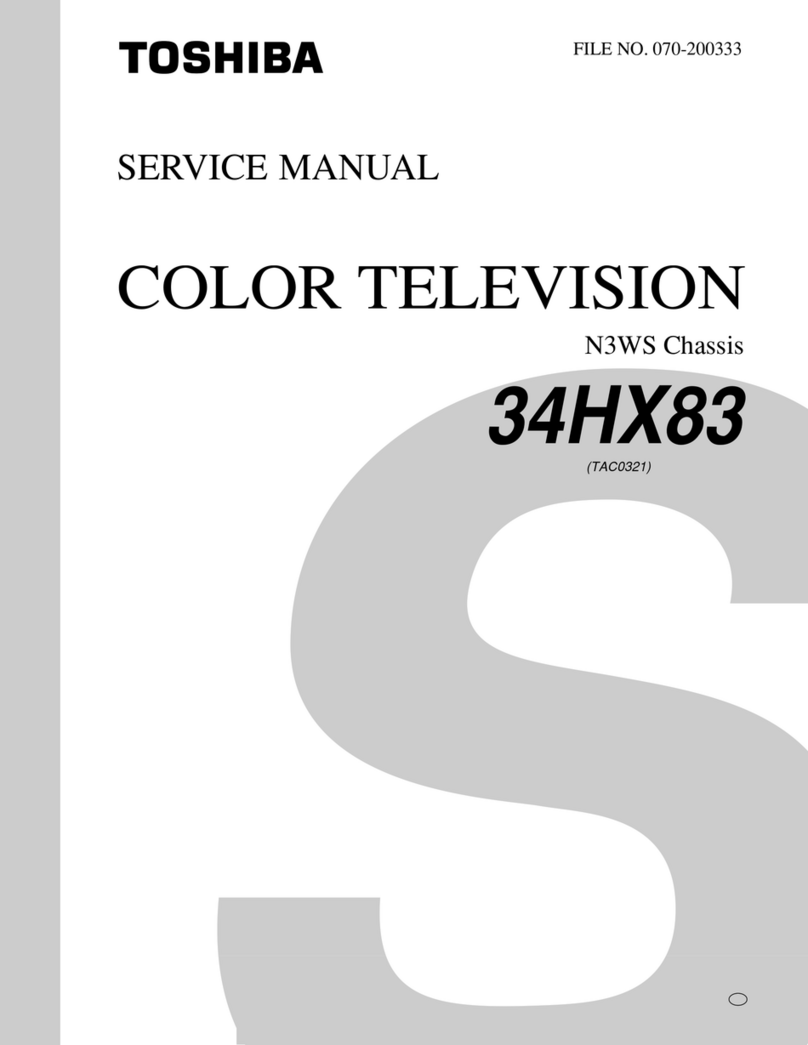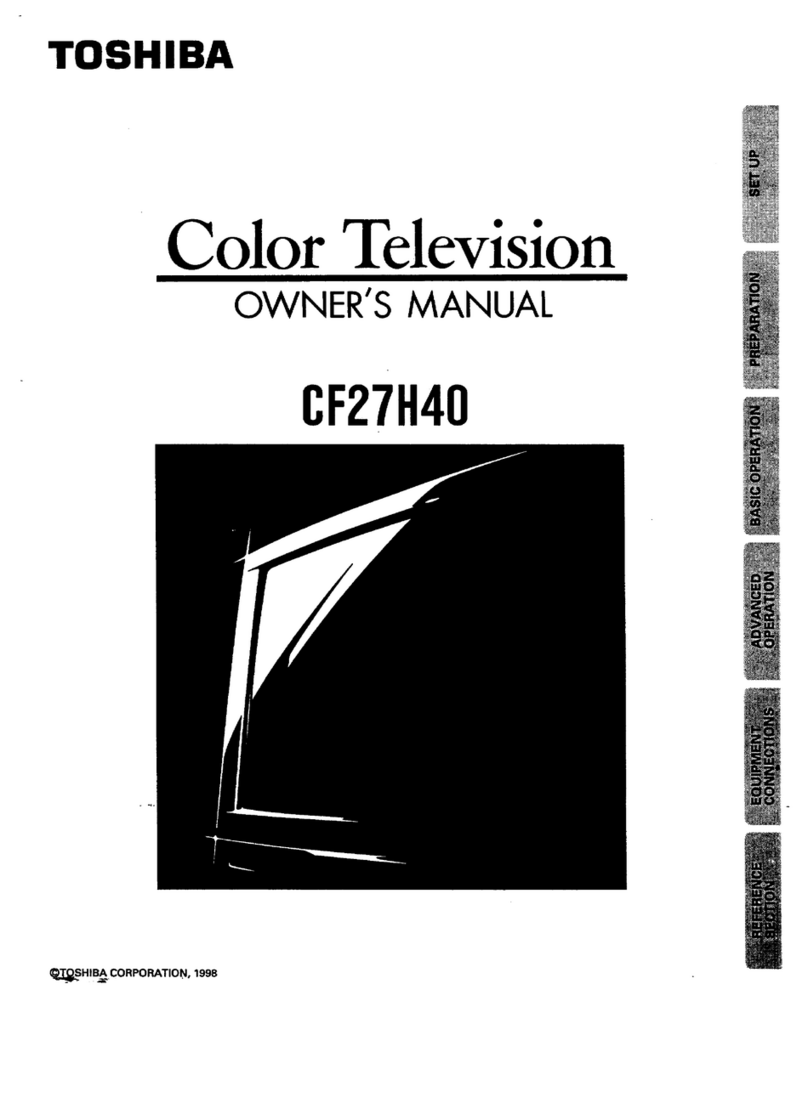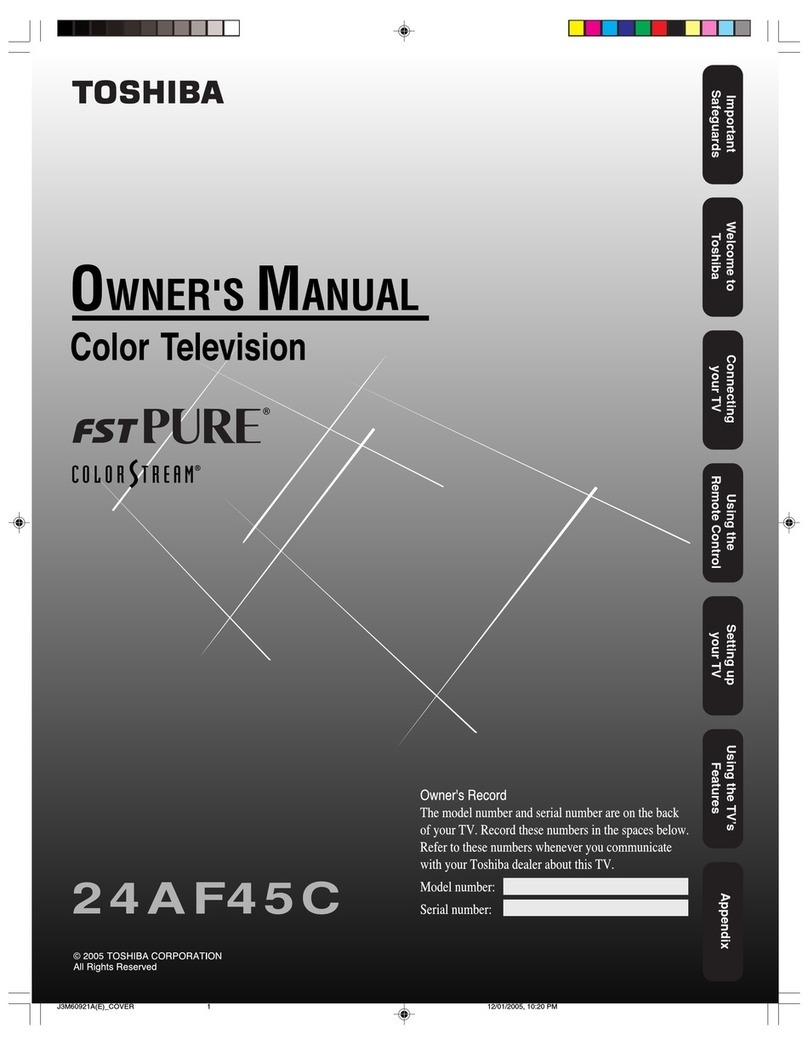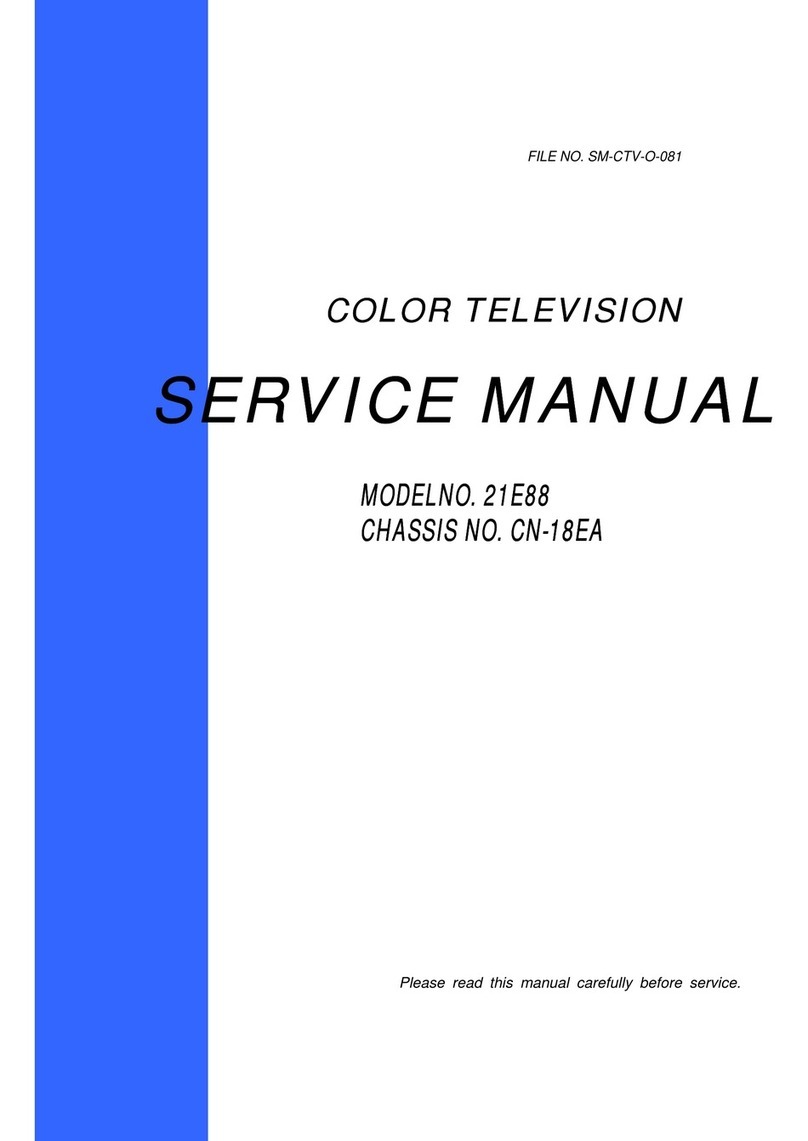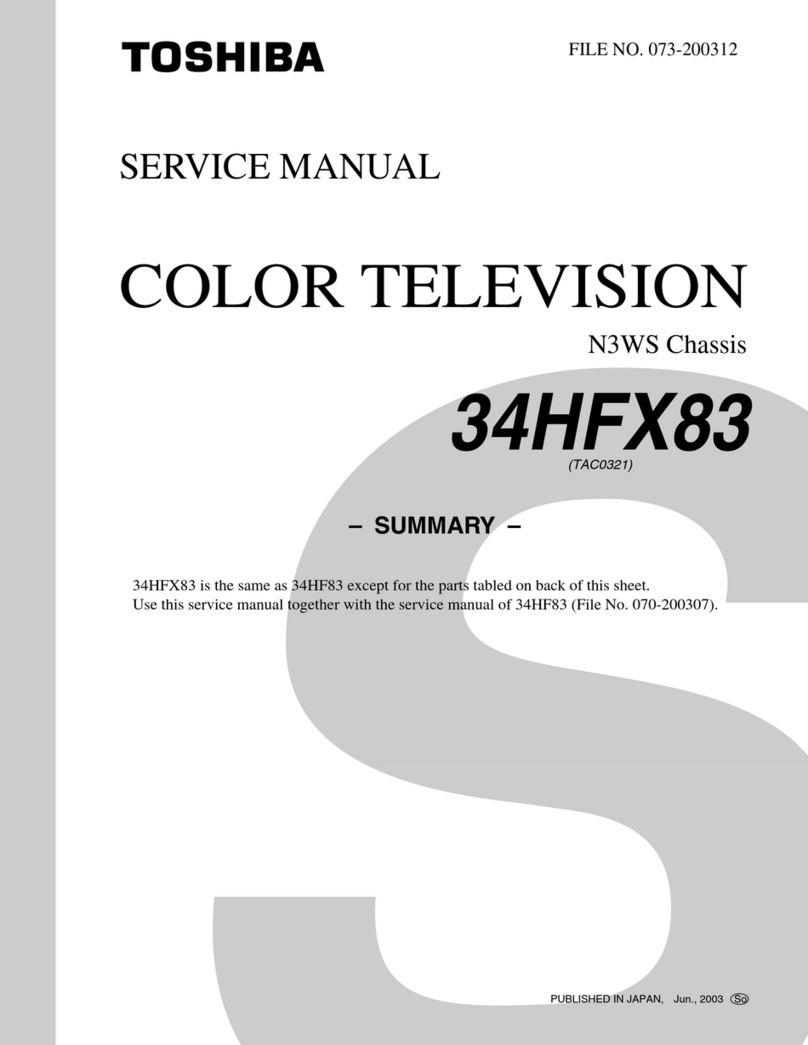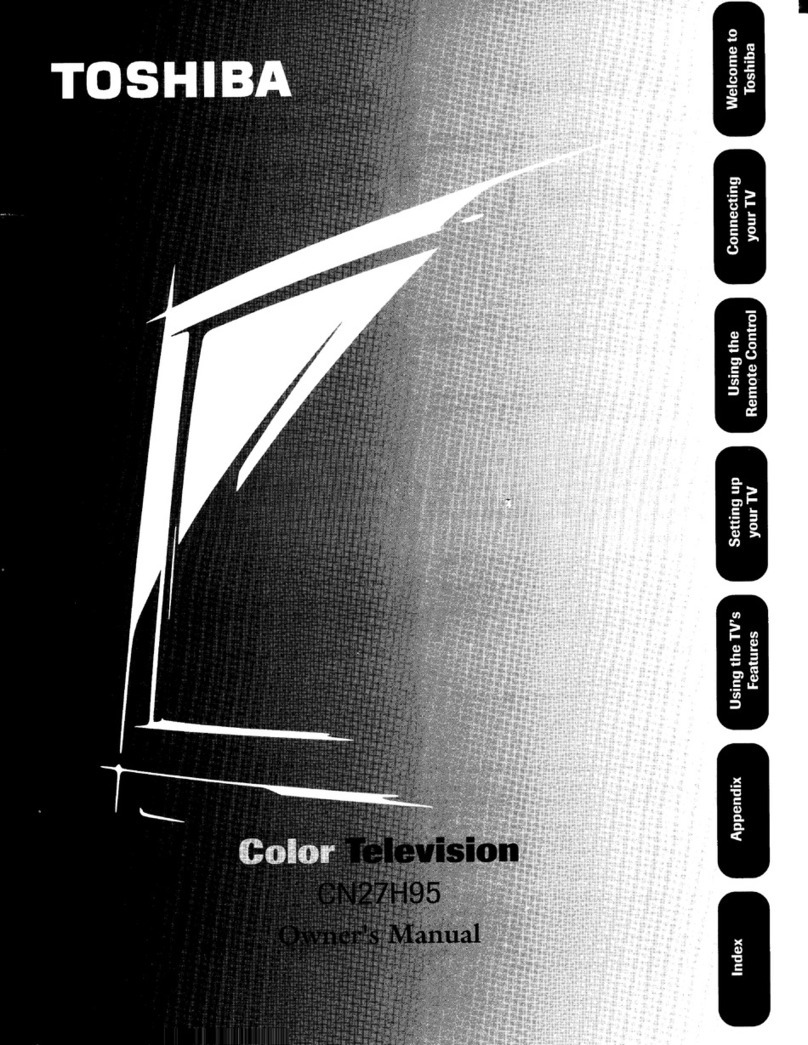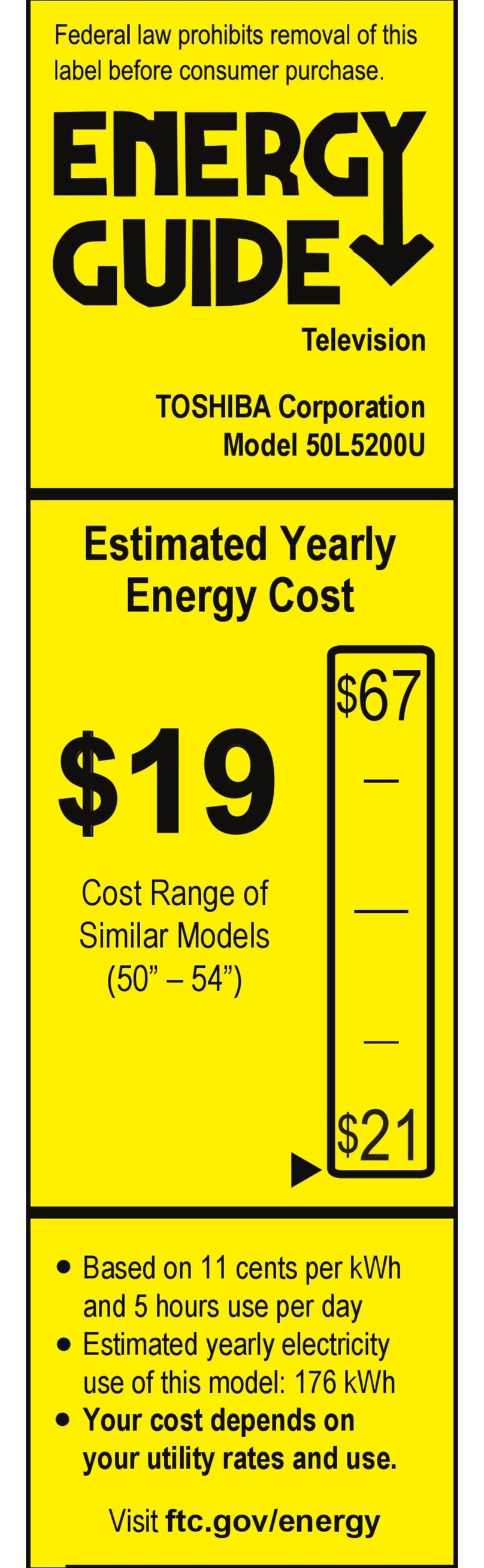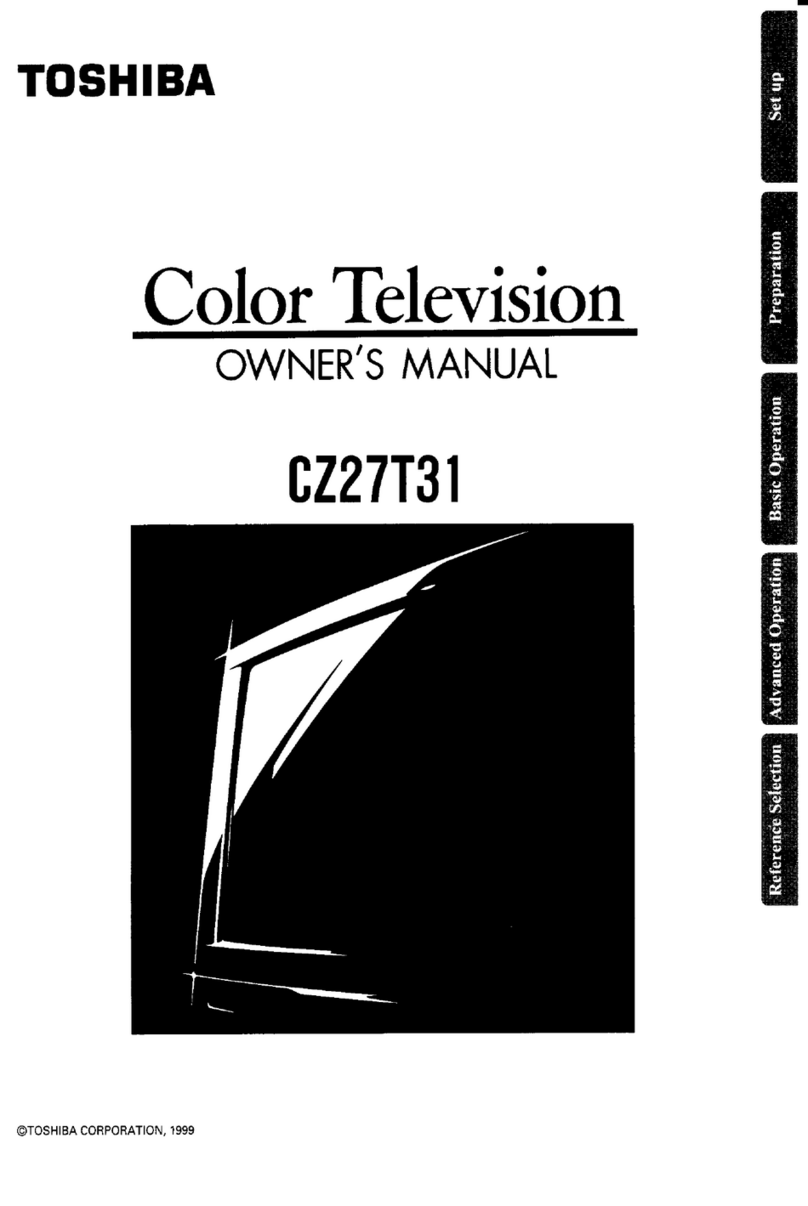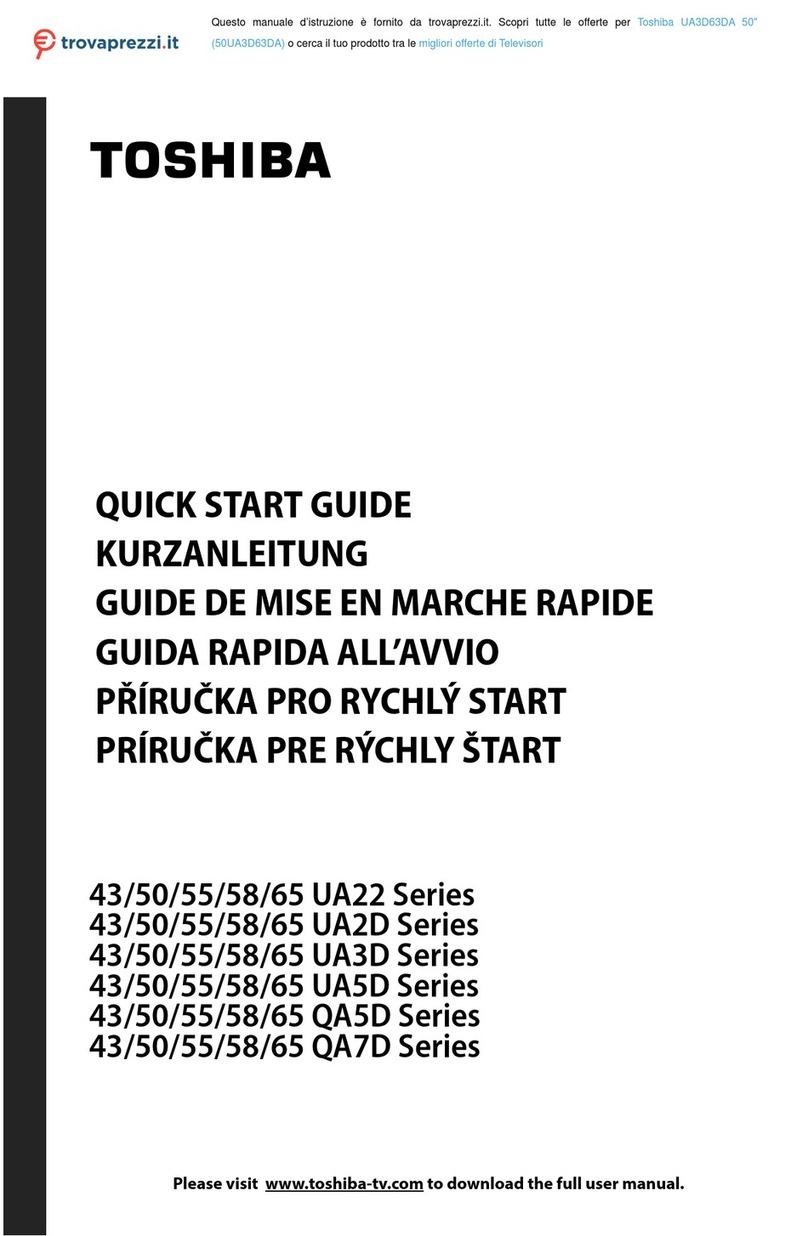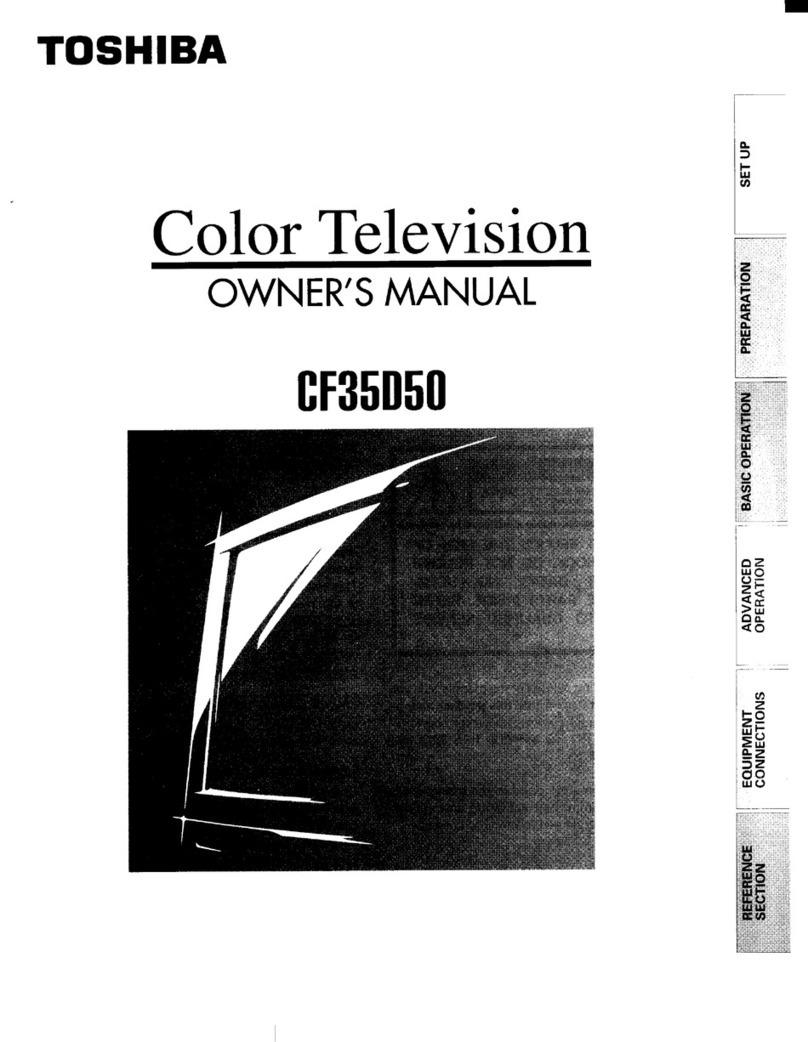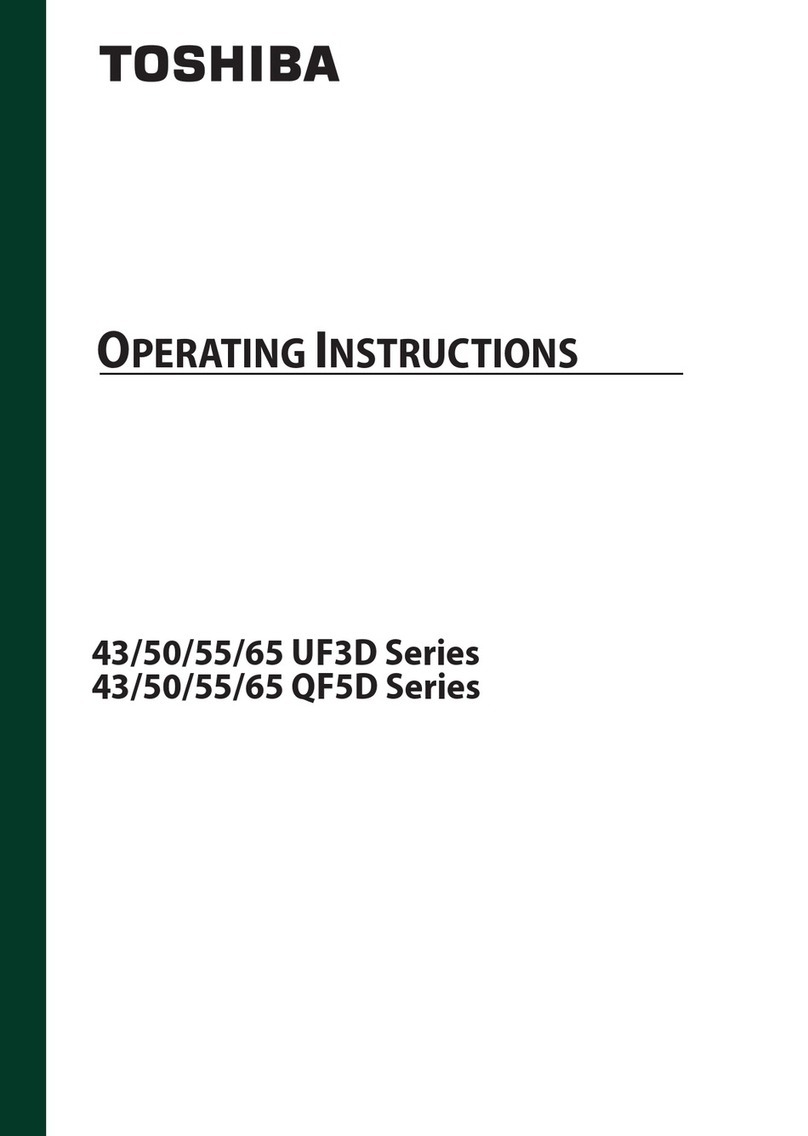- 2 -
- 6 -
- 10 -
- 14 -
- 5 -
- 9 -
- 13 -
- 3 -
- 7 -
- 11 -
- 15 -
- 4 -
- 8 -
- 12 -
- 16 -
OWNER'S MANUAL
LED TV
58L2300 Series
Pedestal stand Assembling
CAUTION:
t Before beginning pedestal assembly, carefully lay the front of the LCD Panel face down on a at, cushioned
surface such as a quilt or blanket. Leave the bottom of the unit protruding over the edge of the surface and
assemble as indicated.
t Two people are required for installations to avoid injury or damage to the TV.
Note:
Extreme care should always be used when attaching the pedestal stand to avoid damage to the LCD panel.
Contents
Important Safety Instructions ........................................3
Connecting an aerial......................................................6
Exploring your new TV ..................................................6
TV panel controls...........................................................6
Learning about the remote control................................7
TV back panel connections ...........................................8
Connecting HDMI or DVI devices..................................8
Connecting a computer.................................................9
Turning the TV on ..........................................................9
Tuning the TV for the rst time ......................................9
Use the Manual Tuning operation................................10
Using the Quick Menu.................................................11
Learning about the menu system................................11
Watching TV programmes...........................................12
Selecting the video input source to view ....................12
Channel List.................................................................12
Selecting the PC/HDMI 1 Audio mode........................12
Picture adjustment ......................................................13
Sound adjustment .......................................................15
Other features settings................................................16
Teletext ........................................................................16
Using the PC Settings .................................................18
Using the Media Player ...............................................18
Troubleshooting...........................................................23
Broadcast system .......................................................24
Speccations...............................................................25
HDA51M5850I
©2013 TOSHIBA CORPORATION
All Rights Reserved
1 3
Warning: Ensure the power cable is not pinched
when attaching the pedestal stand as this could
cause an electric shock.
Important Safety Instructions
Be sure to observe the following instructions and
precautions to ensure safe use of this TV.
Installation
1) WARNING: To prevent injury, this apparatus
must be securely attached to a stable surface/
wall in accordance with the installation
instructions. Install the TV in a horizontal, stable
location. Attach the TV to the stand with the
mounting screw.
t If the TV is not installed securely, it may lean or fall
over and cause an injury.
t To prevent injury, use the exclusive optional stand
or wall-hanging bracket to install this TV on the a
stable surface or wall securely in accordance with
a qualied technician.
Screw hole
Top view
2) Never place the TV in an unstabilized location
such as on a shaky table, incline or location
subject to vibration.
t Only use cabinets or stands recommended by the
TV manufacturer.
t Only use furniture that can safely support the TV.
t Ensure that the TV is not hanging over the edge of
the supporting furniture.
t Never place the TV on tall furniture (for example,
cupboards or bookcases) without anchoring both
the furniture and the TV to a suitable support.
t Never stand the TV on cloth or other material
placed between the TV and supporting furniture.
The TV may drop or fall off , which may cause an
injury or damage.
3) Never stand or climb on the TV.
t Educate children about the dangers of climbing
on furniture to reach the TV or its controls.
Be especially careful in households with children
to prevent them through climbing on top of the TV.
It may move, fall over, break, become damaged or
cause an injury.
4) Always connect the power plug to an
appropriate electrical outlet equipped with 110-
240V, AC 50/60Hz.
Never use the TV outside the specied voltage
range. It may cause a re or an electric shock.
About the fuse
t In a three pin earthing-type, the fuse tted in this
plug is approved by ASTA or BSI to BS1362.
It should only be replaced by a correctly rated
and approved type and the fuse cover must be
retted.
About the use
t Make sure to insert the plugs rmly, when plugging
the AC power cord into the TV set end and wall
outlet end.
t Make sure to hold the plug, when unplugging the
AC power cord.
t Never use other cord except for supplied AC power
cord, and never use the supplied power cord for
any other purpose.
5) Never insert or remove the power plug with wet
hands.This may cause an electric shock.
6) Never block or cover the slots and openings in
the cabinet.
t Never place the TV so that it is facing upward or on
its side.
t Never place the TV in a closet, bookcase or other
similar area where the ventilation is poor.
t Never drape a newspaper, tablecloth or curtain on
the TV.
t When installing the TV against a wall, always keep
the TV at least 10 cm away from the wall.
t Never place the TV on a soft unstable surface,
such as a carpet, or a cushion.
The inside of this TV will overheat if the ventilation
holes are covered, blocked or sealed, which may
result in a re.
7) Never place the TV near a heater or in direct
sunlight.
The surface of the cabinet or power cord may melt
and result in a re or an electric shock.
8) Never place the TV in an area exposed to high
humidity levels, such as in a bathroom or close to
a humidier.
This may cause a re or an electric shock.
9) Never place the TV next to a stove where it will be
exposed to oil, smoke, or steam, or in a location
where there is a large quantity of dust.This may
cause a re or an electric shock.
10) Precautions for moving the TV
t When moving the TV, be sure to remove the plug
from the wall outlet and disconnect the aerial
cable and audio/video cables, any steady ties and
mounting screw. A re or an electric shock may
result if the power cord is damaged.
t When carrying the TV, at least two people are
needed. Be sure to carry it upright.
t Never carry the TV with the screen facing up or
down.
11) Precautions for installing on outdoor aerial
An outside aerial system should not be located in
the vicinity of overhead power lines, or other electric
light or power circuits.If the aerial falls down or
drops, it may cause an injury or an electric shock.
Use
1) Never place hot objects or open ame sources,
such as lighted candles or nightlights, on or
close to the TV.
High temperatures can melt plastic and lead to res.
2) The apparatus shall not be exposed to dripping
or splashing and that no objects lled with
liquids, such as vases, shall be placed on the
apparatus.
When liquids are spilled or small items are dropped
inside the TV, this may cause a re or an electric
shock.
If small objects drop inside the TV, turn off the
TV and remove the power plug from the outlet
immediately and contact a service technician.
3) Never insert objects (metal or paper) or pour
water inside the TV through ventilation holes and
other openings.
These items may cause a re or an electric shock.
If these objects are inserted inside the TV, turn off
the TV and remove the power plug from the outlet
immediately and contact a service technician.
Be especially careful that children do not insert
objects in the TV.
4) When the TV will not be used for a long period of
time, such as during vacation or travel, remove
the power plug from the wall outlet for safety.
t The TV is not completely disconnected from the
power supply line, as minute current is consumed
even when the Power switch is turned off.
t The mains plug or an appliance coupler is used as
the disconnect device, therefore the disconnect
device shall remain readily operable.
5) Never pull on the power cord when removing the
plug from the wall outlet.
Always hold the plug rmly when removing it. If
the power cord is yanked, the cord may become
damaged and a re or an electric shock may occur.
6) Never cut, break, modify, twist, bunch up or bent
the cord or apply excessive force or tension to it.
Never place heavy objects on the cord or allow it
to overheat as this may cause damage, a re or an
electric shock. Contact a service technician if the
power cord is damaged.
7) If there is thunder or lightning, never touch the
aerial cable or other connected cables.
You may suffer an electric shock.
Service
1) Never repair, modify or disassemble the TV by
yourself.
It may cause a re or an electric shock.
Consult a service technician for inspection and
repairs.
2) When a malfunction occurs, or if smoke or an
unusual odor comes from the TV, turn off the
TV and remove the power plug from the outlet
immediately.
Make sure that the smoke or smell has stopped,
then contact a service technician. If the TV is still
used in this condition, it may cause a re or an
electric shock.
3) If the TV is dropped or the cabinet is broken, turn
off the TV and remove the power plug from the
outlet immediately.
If the TV has power in this condition, it may cause a
re or an electric shock. If the cabinet is broken, be
careful when handling the TV to prevent an injury.
Contact a service technician for inspection and
repair.
4) When the TV reaches the end of its useful life,
ask a qualied service technician to properly
dispose of the TV.
Cleaning
CAUTION: Avoid using chemicals (such as air
refreshers, cleaning agents, etc.) on or near the TV
pedestal. Studies indicate that plastics may weaken
and crack over time from the combination effects
of chemical agents and mechanical stress (such as
weight of TV). Failure to follow these instructions
could result in serious injury and/or permanent
damage to TV and TV pedestal.
1) Remove the power plug before cleaning.Never
use solvents such as benzine or thinner to clean
the TV.
t These solvents may distort the cabinet or damage
its nish.
t If rubber or vinyl products remain in contact
with the TV for a long time, a stain may result.
If the cabinet becomes dirty, clean it with a soft,
dry cloth.When cleaning the surface of the LCD
display, wipe the panel surface gently with a soft,
dry cloth.
2) Periodically disconnect the power plug from the
outlet and check it.If dust has collected on the
power plug connectors, clean off the dust with a
dry cloth.
This dust may cause a re due to reduced insulation
on the plug.
Important information
1) About LCD screen
t If you have the LCD screen facing to the sun, the
LCD screen will be damaged. Be aware of locating
the TV close to a window or outdoors.
t Never press the LCD screen strongly or scratch
it, and never put anything on it. These actions will
damage the LCD screen.
2) About cabinet and LCD screen
Never spray volatile compounds such as insecticide
on the cabinet and LCD screen.
This may cause a discolouration or damage the
cabinet and LCD screen.
3) Some pixels of the screen do not light up
The LCD display panel is manufactured using
an extremely high level of precision technology,
however sometimes some pixels of the screen may
be missing picture elements or have luminous spots.
This is not sign of malfunction.
4) About Interference
The LCD display may cause interference in image,
sound, etc. of other electronic equipment that
receives electromagnetic waves (e.g. AM radios and
video equipment).
5) About using under the low temperature places
If you use the TV in the room of 0°C or less, the
picture brightness may vary until the LCD monitor
warms up. This is not a sign of malfunction.
6) About afterimage
If a still picture is displayed, an afterimage may
remain on the screen, however it will disappear.
This is not a sign of malfunction.
Exemptions
t Toshiba is not liable for any damage caused by res,
natural disaster (such as thunder, earthquake, etc.),
acts by third parties, accidents, owner’s misuse, or
uses in other improper conditions.
t Toshiba is not liable for incidental damages (such as
prot loss or interruption in business, modication
or erasure of record data, etc.) caused by use or
inability to use of product.
t Toshiba is not liable for any damage caused by
neglect of the instructions described in the owner’s
manual.
t Toshiba is not liable for any damage caused by
misuse or malfunction through simultaneous use of
this product and the connected equipment.
Connecting an aerial
Optimum reception of colour requires a good signal
and will generally mean that an outdoor aerial must be
used.
The exact type and positioning of the aerial will depend
upon your particular area.
Your Toshiba dealer or service personnel can best
advise you on which aerial to use in your area.
Before connecting the aerial cable, turn off all main
power switches.
IN
OUT
VHF and/or
UHF aerial
Media Recorder TV back view
Aerial cable
(75 Ω coaxial) (not supplied)
300 Ω twin-lead feeder
75 Ω coaxial cable
Aerial adaptor
(not supplied)
Plug
(not supplied)
(75 Ω
aerial
terminal
(75 Ω aerial
terminal
Exploring your new TV
Installing the remote control batteries
Remove the battery cover.Insert two R03 (AAA)
batteries matching the –/+ polarities of the battery to
the –/+ marks inside the battery compartment.
Cautions:
t Dispose of batteries in a designated disposal area.
Batteries must not be exposed to excessive heat such
as sunshine, fire or the like.
t Attention should be drawn to the environmental
aspects of battery disposal.
t Never mix battery types or combine used batteries
with new ones.
Notes:
t If the remote control does not operate correctly, or if
the operating range becomes reduced, replace both
batteries with new ones.
t If the batteries are dead or if you will not use the
remote control for a long time, remove the batteries
to prevent battery acid from leaking into the battery
compartment.
Effective range
16.4 ft (5m)
TV panel controls
t You can operate your TV using the buttons on the
side panel or the remote control. The back of the
panel provide the terminal connections to connect
other equipment to your TV.
TV front view
Left side view
1
3
2
4
6
5
1 (power LED) — Power indicator.
2 VOL
v
v
(volume) — These buttons adjust the
volume level.
v
v
(mode up/down) — These
buttons select programme position or input
source.
3 (power on/standby) — Press to turn the TV
on/ standby.
4 (programme position or input source)
— This button switches to the programme position
or the input source selection.
5 HDMI 1 (input terminal) — High-Denition
Multimedia Interface input receives digital audio
and uncompressed digital video from an HDMI
device or uncompressed digital video from a DVI
device (Connect HDMI, DVI or PC etc.) ( page 8).
HDMI 2 (input terminal) — High-Denition
Multimedia Interface input receives digital audio
and uncompressed digital video from an HDMI
device ( page 8).
HDMI 3 (input terminal) — High-Denition
Multimedia Interface input receives digital audio
and uncompressed digital video from an HDMI
device ( page 8).
6 USB (input terminals) — Insert your USB storage
device (photo, music and movie).
Learning about the remote control
11
1
13
15
17
2
19
21
7
22
24
26
10
12
14
16
18
4
20
3, 5, 9
6
23
25
8
1 Power on/standby — Press to turn the TV on/
standby.
2 Programme position — These buttons select the
programme position.
3 MENU up/down — When a menu is on-screen,
these buttons function as up/down menu
navigation buttons.
When using the movie le ( II ,)
4 Volume — These buttons adjust the volume level.
5 MENU left/right — When a menu is on-screen,
these buttons function as left/right menu
navigation buttons or adjust settings.
When using the movie le (ee,ff)
6 On-screen Menus
7 To return to the previous menu
8 Input source selection
9 To conrm your selection.
When using the music and movie le (f)
10 Picture Size
11 Teletext Subtitle pages if available
12 Picture still
13 Stereo/Bilingual selection
14 Number buttons (0-9)
15 To display the Channel List
16 To return to the previous programme
17 To display on-screen informationInitial / Index
function for Teletext
18 This button turns the sound off/on.
19 To exit menu
20 To access the Quick Menu
21 Teletext on / Superimpose Teletext/off
22 Teletext control buttons (Four coloured buttons:
Red, Green, Yellow, Blue)
23 To reveal concealed text
When using the movie le ( ).
24 To select a page while viewing a normal picture
To select the time display
When using the movie le ( ).
25 To hold a wanted page
26 To enlarge the teletext display size
TV back panel connections
Connection example
TV back view
DVD video player
(with component video outputs)
or
Set Top Boxoror
or
VCR (Normal)
t PC/HDMI 1 (AUDIO) (input terminal) — PC
audio input terminal is shared with HDMI analogue
audio input terminal, and their use can be congured
in the OPTIONS menu (Connect PC or DVI etc.).
t (aerial input terminal) — Analogue aerial signal
input.
t (1) COMPONENT / VIDEO INPUT (input
terminals) — High-denition component video and
standard (analogue) stereo audio inputs, or standard
(composite) video and standard stereo audio inputs.
t RGB/PC (input terminal) — For use when
connecting a personal computer (PC) (Connect PC
etc.).
t AUDIO (output terminals) — Standard audio
outputs.
Notes:
t Before connecting any external equipment, turn off all
main power switches.
t The unauthorized recording of TV programmes, DVDs,
video tapes and other materials may infringe upon the
provisions of copyright law.
t COMPONENT / VIDEO INPUT terminals
Video mode ColorStream HD mode
Connecting HDMI or DVI devices
t When turning on your electronic components, turn
on the TV rst, and then the HDMI and DVI device.
t When turning off your electronic components, turn
off the HDMI and DVI device rst, and then the TV.
t This TV may not be compatible with features and/or
specications that may be added in the future.
t This TV is only operable with L-PCM and Dolby
Digital on 32/44.1/48kHz. If there is no sound when
using HDMI, use the analogue audio cables to
connect the TV and the HDMI device, and select
PC in PC/HDMI 1 Audio of the Options ÆInput
Options ( page 12).
t This TV is able to connect with HDMI devices. But it
is possible that some HDMI devices may not operate
properly with this TV.
Connecting HDMI or DVI devices
The HDMI input on your TV receives digital audio
and uncompressed digital video from an HDMI and
uncompressed digital video from a DVI device.This
input is designed to accept HDCP programme material
in digital from CEA-861-D compliant consumer
electronic devices (such as a set top box and DVD
player with HDMI and DVI output). The HDMI input is
designed for best performance with 1080i (50/60Hz)
and 1080p (50/60Hz) high-denition video signals, but
will also accept and display 480i, 480p, 576i, 576p,
and 720p (50/60Hz) and VGA (VESA 640 × 480 @
60/72/75Hz) signals.
t HDMI: High-Denition Multimedia Interface
t HDCP: High-bandwidth Digital Content Protection
t CEA-861-D compliance covers the transmission
of uncompressed digital video with high-
bandwidth digital content protection, which is being
standardized for reception of high-denition video
signals. Because this is an evolving technology, it is
possible that some devices may not operate properly
with the TV.
t Acceptable PC signal format:
t S-VGA: VESA 800 x 600 @ 56/60/72/75 Hz
t XGA: VESA 1024 x 768 @ 60/70/75 Hz
t W-XGA: VESA 1280 x 768 @ 60 Hz
t W-XGA: VESA 1360 x 768 @ 60 Hz
t S-XGA: VESA 1280 x 1024 @ 60 Hz
However, these signal formats are converted to match
the number of pixels of the LCD panel.Therefore, the
TV may not display small text properly.
If you connect this unit to your PC, the compressed
image is displayed in S-XGA mode, therefore the
picture quality may deteriorate and characters may not
be read.
t L-PCM: Linear-Pulse Code Modulation
t Supported Audio format: L-PCM, Dolby Digital
sample rate 32/44,1/48 kHz
Connecting a computer
The following signals can be display:
VGA: VESA 640 × 480 @ 60/72/75 Hz
S-VGA: VESA 800 × 600 @ 56/60/72/75 Hz
XGA: VESA 1024 × 768 @ 60/70/75 Hz
W-XGA: VESA 1280 × 768 @ 60 Hz
W-XGA: VESA 1360 × 768 @ 60 Hz
S-XGA: VESA 1280 × 1024 @ 60 Hz
1920 × 1080p @ 60 Hz (Horizontal Frequency: 67.5
kHz (H), Pixel Clock Frequency: 148.5 MHz)
Notes:
t Some PC models cannot be connected to this TV.
t If connecting a certain PC model that signal is
particular, the PC signal may not be detected
correctly.
t There is no need to use an adapter for computers
with DOS/V compatible mini D-sub 15 pin terminal.
t A bar may appear in the upper, lower, right or left
side of the screen, or parts of the picture may be
obscured depending on some signals. This is not the
malfunction.
t If the edges of the picture are stretched, readjust
the picture position adjustments in the PC Settings
menu.
t Depending on the specifiation of the PC you are
playing the DVD-Video on, and the DVD’s title, some
scenes may be skipped, or you may not be able to
pause during multi-angle scenes.
Signal names for mini D-sub 15 pin connector
Pin assignment for RGB/PC terminal
Pin No. Signal name Pin No. Signal name
1R 9 5V
2 G 10 Ground
3 B 11 Ground
4 NC (not
connected)
12 DDC Data
5 NC 13 H-sync
6 Ground 14 V-sync
7 Ground 15 DDC Data
8 Ground
t Most of the picture/sound controls and functions
are available. However features not available will be
greyed out.
Turning the TV on
Switching on the TV
Connect the power cord to a wall outlet, the
power indicator lights in red (standby mode).
1 Press on the remote control or on the TV
left side panel, the power indicator lights in
green.
Note:
If you watch black and white programmes when the
Colour System mode is set to “A” (Automatic), colour
noise may appear on the screen. In this case select the
appropriate Colour System (For the system of each
country or region, refer to pages 10, 24).
Switching off the TV
1 Press on the remote control or on the TV
left side panel to switch to the standby mode, the
power indicator lights in red.
Notes:
t When the TV will not be used for a long period of
time, such as during vacation or travel, remove the
power plug from the wall outlet.
t The TV will automatically turn off in 15 minutes
based on No Signal Power Down settings (page
16) if no signal is detected.
t If power is cut off while you are viewing the TV,
the Last Mode Memory function turns on the TV
automatically when power is applied again. If power is
going to be off for a long time and you are going to be
away from your TV, unplug the power cord to prevent
the TV from turning on in your absence.
Tuning the TV for the rst time
Before switching on the TV, put your decoder and
media recorder to standby, if they are connected, and
ensure that the aerial is connected. To setup the TV,
use the buttons on the remote control as detailed on
page 7.
1 Press the button. The Quick Setup screen
will appear. This screen will appear the rst time
that the TV is switched on.
2 Press Yor Zto select the menu language.
3 Press OK to conrm selection.then Auto signal
Booster screen is dispalyed.
Yes: The TV sets On / Off Signal Booster feature
by channel Automaticlly.
NO: Disable feature
4 Press Yor Zto select and press OK to conrm.
5 Select Start Scan and press OK to start the
automatic search.
Use the Manual Tuning operation
If desired channels cannot be preset with the Auto
Tuning or if you would like to preset channels to
specic position numbers one by one.
t Use the Menu: Setup ÆChannel Tuning
t Use the item: Manual Tuning
1 Press Uor Vto select the programme position
you want to arrange and press OK to display the
breakdown menu.
Press Yor Zto select an item, then press Uor V
to select the item as shown below.
A. Position selection
B. System (Sound) (
page 24)
C. Colour System (
page 24)
A: Automatic (factory set), P: PAL,
S: SECAM, N4 : NTSC 4.43 (MHz),
N3 : NTSC 3.58 (MHz)
If the colour of a certain channel is abnormal,
the automatic colour system selection (A) may
have malfunctioned, or sound system selection
is wrong. In such a case, select another colour
and/or sound system (page 24).
D. Position skip selection
Press Uor Vto turn the position skip option
on “ ” or off “ ”. The position will then
be skipped when you select channels with P
^
or P
^
. The “ ” mark will appear beside a
position number when you use the Number
button on the remote control.
E. Channel search operation
Press Uto search up the band or Vto search
down the band.
Press Uor Vrepeatedly until your desired
channel is displayed.When a station is found, it
will be displayed.
NEVER PRESS ANY OTHER BUTTONS WHILE
THE SET IS TUNING.
F. Manual Fine Tuning
Press Uor Vuntil better picture and sound are
obtained.
G. Signal Booster
If the receiving signal is weak/strong and the
picture is noisy, the picture may be improved
when using this function.
Press the Uor Vto turn the Signal Booster
On or Off .
H. Label
Station labels appear under the programme
position display each time you turn on the TV,
select a channel, or press .
To change or create station labels:
1) Press Uor Vrepeatedly to select a
character for the rst space, then press Yor Z.
2) Repeat step 1) to enter the rest of the
characters. If you would like a blank space in
the label name, you must choose a blank space
from the list of characters.
Press OK to store your settings.
Notes:
t The Quick Setup, Location, ChannelTuning (Auto
Tuning, Manual Tuning) menu can also be display at
any time from the SETUP menu.
t When you preset the channel which sound of
broadcast transmission system adopts “M” system
(page 24), the sound system may not be tuned
correctly if the radio waves transmit badly. At that
time, preset the channel by Manual Tuning.
Using the Quick Menu
Press QUICK to display the Quick Menu and use Uor
Vto select the option.
Note:
Quick Menu items are different depending on the
current mode.
Quick menu item Description
Picture Mode page 14.
Sound Mode page 15.
Media Player page 18.
Sleep Timer page 16.
Power Bass Booster page 15.
Signal Booster page 10.
Learning about the menu system
We suggest you familiarize yourself with the display
charts before using the menu system:
t Press MENU to display menu, then press Uor Vto
select main menu headings.
t Press Uor Vto select an item.
t Press Yor Zto select or adjust setting.
t Press OK to display the next menu.
t Press EXIT to close the menu.
t Press RETURN to return the previous menu.
Displaying the menu chart
PICTURE
SOUND
OPTIONS
SETUP
TIMERS
GET HELP
Watching TV programmes
Selecting the menu language
You can select a language for the on-screen display.
t Use the menu: SETUP
t Use the item: Menu Language
Changing the position
1 Enter the desired position number using the
Number buttons on the remote control.
For positions below 10, use 0 and the required
number e.g., for position 1.
2 You can also change the position by using P
^
or
P
^
.
The position will be displayed on the screen with
the Mono/Stereo/Dual audio status.
Note:
Changing positions between different format channels
takes several seconds.
Switching between two positions
You can switch two positions without entering actual
position number each time.
1 Select the st position you want to view.
2 Select the second position with the Number
buttons (0-9).
3 Press . The previous channel will be displayed.
Each time you press , the TV will switch back and
forth between the two positions.
Displaying the on-screen information
1 Press to display the following on-screen
information.
TV 4480i 4 : 3
The information will disappear in 5 seconds.
To erase the display instantly, press again.
Sorting positions
Ex.: To swap channel ABCD (Prog.1) for channel MNOP
(Prog.4):
1 From the SETUP menu, press Uor Vto select
Channel Tuning, press Uor Vto select Manual
Tuning item, then press OK.
2 Press Uor Vto select the channel ABCD, then
press Z.
3 Press Vto select the new position “4”, then press Y.
4 Press Uto select the channel MNOP, then press Z.
5 Press Uto select the new position “1”, then press Y.
6 Conrm new Manual Tuning menu.
Labeling external input sources
These input labels are shown in the input selector. You
can label external inputs according to the devices you
have connected to the TV.
1 From the OPTIONS menu, press Uor Vto select
Input Options and then press OK.
2 Select Input Labeling then press OK.
3 Press Uor Vto select the item you want to label
and press Yor Zto select --, Receiver, Cable,
DVD, Game, PC, Recorder, Satellite, VCR, Blu-
Ray or Hide.
Selecting the video input source to view
1 Press on the remote control until the video
input mode list appears on the screen, then press
U,Vor to select appropriate input source (or
touch twice and
^
or
v
or on the TV left
side panel to select required input source directly).
2 Press OK.
Channel List
1 Press the button. The Channel List will
appear.
2 Press Uor Vto select a channel, and press OK
to watch.
Selecting the PC/HDMI 1 Audio mode
You can select PC audio or HDMI audio when using
this function.
t Use menus: OPTIONS ÆInput Options
t Use the item: PC/HDMI 1 Audio
t Use modes: PC and HDMI 1
Picture adjustment
Selecting the Picture Size
1 Press repeatedly to select the desired Picture
Size.
Native
This setting will display the image correctly without
distortion or picture clipping.
Wide
Use this setting when watching a wide-screen DVD,
widescreen video tape or a 16:9 broadcast (when
available). Due to the range of wide-screen formats
(16:9, 14:9, 20:9 etc.), you may see bars on the top and
bottom of the screen.
4:3
Use this setting to view a true 4:3 broadcast.
Super Live
This setting will enlarge a 4:3 image to t the screen by
stretching the image horizontally and vertically, holding
better proportions at the centre of the image. Some
distortion may occur.
PC Normal
Use this setting for PC connected via HDMI or RGB/PC
terminal when receiving PC signal format. This setting
will display the image correctly without distortion or
picture clipping.
PC Wide
Use this setting for PC connected via HDMI or RGB/
PC terminal when receiving PC signal format. This
setting will display the image without picture clipping.
Dot by Dot
“Dot by Dot” is a non-scaling display. Depending on
the input signal format, the picture is displayed with
side panels and/or bars at the top and bottom (e.g.
VGA input source).
Zoom
Sets the size to full screen keeping the 21:9 circularity
ratio when watching a movie stored on a USB device.
Notes:
t Using the special functions to change the size of the
displayed image (e.g. changing the height/width ratio)
for the purpose of public display or commercial gain
may infringe on copyright laws.
t If the aspect ratio of the selected format is different
from the one of the TV transmission or video
programme, it can cause a difference in vision.
Change to the correct aspect ratio picture size.
t When using the PC connected via HDMI or RGB/
PC terminal, the moving image quality may be
deteriorated.
Using the picture still
t Press to freeze the picture. Even if an image is
frozen on the TV screen, the pictures are running on
the input source. Audio continues to be output as
well.
To return to a moving picture, press again.
(Moving) (Still)
Note:
If you use this function except for the purpose of
your private viewing and listening, it may infringe the
copyright protected by the copyright laws.
Activating the Picture Mode
This TV offers the choice of personalising the picture
style.
Dynamic, Standard, Movie, Game and PC are preset
options and affect many features/settings within the
TV.
t6TFUIFNFOVTPICTURE and QUICK menu
t6TFUIFJUFNPicture Mode
Notes:
t Game mode is available in external input mode (other
than aerial input). When you select Game mode,
suitable widescreen formats will be selected.
t PC mode is available in RGB/PC input mode or HDMI
input mode.
Activating the picture preferences
You can customise current Picture Mode settings as
desired.
t Use the menus: PICTURE
t Use the items: Backlight, Contrast, Brightness,
Colour, Tint and Sharpness
Setting the Dynamic Contrast
Dynamic Contrast improves the contrast of the
picture.
t Use the menus: PICTURE ÆAdvanced Picture
Settings
t Use the item: Dynamic Contrast
t Use the modes: Low, Middle, High and Off
Adjusting the Static Gamma
The static gamma feature lets you adjust the levels of
black in the picture.
t Use the menus: PICTURE ÆAdvanced Picture
Settings
t Use the item: Static Gamma
Notes:
t If the setting is decreased, the detail of black colors is
decreased.
t If the setting is increased, the detail of black colors is
increased.
Using the Edge Enhancer
The Edge Enhancer feature lets you adjust the levels
for your desired picture settings and achieve a sharper
picture.
t Use the menus: PICTURE ÆAdvanced Picture
Settings
t Use the item: Edge Enhancer
Adjusting the Clean Scan
This feature helps to eliminate video shaking.
t Use the menus: PICTURE ÆAdvanced Picture
Settings
t Use the item: Clean scan
t Use the modes: Off, Standard, Middle and High
Notes:
t If the picture mode is set to Game or PC mode, this
feature is automatically not available.
Adjusting the Colour Temperature
Colour Temperature increases the warmth or coolness
of the picture by setting the red, green or blue tint.
t Use the menus: PICTURE ÆAdvanced Picture
Settings ÆColour Temperture
t Use the items: Colour Temperature, Red Level,
Green Level and Blue Level
t Use the modes: Cool, Medium and Warm.
Resetting the Colour Temperature
t Use the menus: PICTURE ÆAdvanced Picture
Settings ÆColour Temperature
t Use the item: Reset (select and press OK)
Resetting the Picture Settings
t Use the menus: PICTURE
t Use the item: Reset (select and press OK)
Activating the Noise Reduction (NR)
If the receiving signal of MPEG is a mosquito (grained)
noise depending on the compression and conversion,
the picture is weak and the picture is blurry, the picture
may be improved when using this function.
t Use the menus: PICTURE ÆAdvanced Picture
Settings ÆNoise Reduction
t Use the items: MPEG NR and DNR
t Use the modes: Low, Middle, High and Off.
Adjusting the Base Colour Adjustment
You can adjust the picture colour quality by selecting
from 6 base colour adjustments : Red, Green, Blue,
Yellow, Magenta or Cyan.
t Use the menus: PICTURE ÆAdvanced Picture
Settings ÆColorMaster (On) and Base Colour
Adjustment
t Use the items: Hue, Saturation and Brightness
Resetting the Base Colour Adjustment
t Use the menus: PICTURE ÆAdvanced Picture
Settings ÆColorMaster (On) ÆBase Colour
Adjustment
t Use the item: Reset (select and press OK)
Adjusting the DynaLight
®
The DynaLight®feature automatically strengthens the
black coloring of dark areas in the video according to
the level of darkness.
t Use the menus: PICTURE ÆAdvanced Picture
Settings
t Use the item: DynaLight
t Use the modes: High, Low, Off
Using the Auto Brightness Sensor
When the Brightness Sensor Setting is set to On, the
TV optimizes the backlighting levels to suit ambient
light conditions.
t Use the menus: PICTURE ÆAdvanced Picture
Settings
t Use the item: Auto Brightness Sensor
Sound adjustment
Setting the MTS (Multi-channel TV Sound)
Auto mode
The MTS Auto mode automatically recognize stereo/
bilingual programmes depending on the broadcast
signal.
Mono mode
If you experience noise or poor reception of any stereo/
bilingual programme, set the MTS mode to Mono.
Noise will be reduced and reception may improve.
t Use the menu: SOUND
t Use the item: MTS
Note:
If you experience noise with a particular programme
on whose channel reception is usually good, try setting
MTS mode to Auto, then press to switch to
Mono (monaural).
Selecting the Dual 1 or Dual 2 mode
You can hear only Dual 1 or Dual 2 sound selected,
whenever bilingual programmes are received.
t Use the menu: SOUND
t Use the item: Dual
Notes:
t The Dual menu setting status remains even if the TV
is turned off.
t When the MTS setting is in Mono mode,The Dual
menu is not selectable.
Selecting the stereo programmes
When a stereo programme is received, Stereo
appears and press .
t Use the modes: Stereo and Mono
Selecting the bilingual programmes
When a bilingual programme is received, Dual
appears and press .
Display
Sound to be heard
NICAM A2 stereo/bilingual
broadcast
Dual 1 Sub I sound Main sound
Dual 2 Sub II sound Sub sound
Mono Main sound —
Note:
These settings are not stored in the TV memory.
Adjusting the Sound Balance
t Use the menu: SOUND
t Use the item: Balance
t Use the button: Yor Z
Using the Sound Mode
Choose your preferred Sound Mode.
t Use the menu: SOUND ÆAdvanced Sound
Settings
t Use the item: Sound Mode
t Use the modes: Dynamic, Natural and Clear Voice
Adjusting the sound quality
You can adjust the basic sound quality.
t Use the menu: SOUND ÆAdvanced Sound
Settings
t Use the items: Bass and Treble
t Use the button: Yor Z
Using the Power Bass Booster
Power Bass Booster helps to create rich bass.
t Use the menus: SOUND ÆAdvanced Sound
Settings
t Use the item: Power Bass Booster
t Use the modes: Super, Normal and Off
Using the Surround
A kind of virtual sound effect.The feature is simulated
surround sound.
t Use the menu: SOUND ÆAdvanced Sound
Settings
t Use the item: Surround
Resetting the Advanced Sound Settings
t Use the menus: SOUND ÆAdvanced Sound
Settings and Reset
t Use the item: Reset (select and press OK)
Using the Audio Level Offset
Sometimes there can be large changes in volume
when switching from an ATV channel or an external
input. Using this feature reduces these volume
differences.
t Use the menu: SOUND
t Use the item: Audio Level Offset
t Use the button: Yor Z
Using the Dynamic Range Control
This feature allows control of compression.
t Use the menu: SOUND
t Use the item: Dynamic Range Control
Using the TV Speakers
The feature disable speakers, even though volume is
unmute.
t Use the menu: SOUND
t Use the item: TV speakers
Other features settings
Selecting the Sleep Timer
The Timer is especially useful if you want the TV to turn
itself off after a selected period of time.
t Use the menu: TIMERS
t Use the items: Sleep Timer
t Use the button: U, V
After conguring the settings then press OK to save.
Setting the No Signal Power Down
The TV will automatically turn itself off after 15 minutes
when no signal is detected. You can change the setting
to OFF for following purposes.
Low signal strength of channel (no signal detection)
Only Audio L/R is connected to external input to listen
to music through the TV speakers.
t Use the menu: OPTIONS ÆPower Managerment
t Use the item: No Signal Power Down
Notes:
t Default setting is all On.
Using the Panel Lock
Panel Lock disables the buttons on the TV. All buttons
on the remote control can still be used.
t Use the menu: OPTIONS
t Use the item: Panel Lock
Note:
When Panel Lock is On, a reminder will appear when
the buttons on the TV are pressed. If the standby button
is pressed, the TV will switch off and on.
Using the Auto Aspect
When this feature is set to On, the TV will automatically
select the picture size when input sources is received.
t Use the menu: Picture ÆDisplay settings
t Use the item: Auto Aspect
Activating the 4:3 Stretch
When 4:3 Stretch is activated, this function will switch
4:3 format programmes into a full screen picture.
t Use the menu: PICTURE ÆDisplay Settings
t Use the item: 4:3 Stretch
Note:
t In HDMI signal format ,this functioin is available
t This function is enabled,when Auto Aspect setting is
on.
Viewing the System Information
This feature can be used to check the version of
software currently installed.
t Use the menu: GET HELP
t Use the item: System Information
t Use the button: OK
Resetting the TV
Reset TV will reset all TV settings, including stored
channels, to their original factory values.
t Use the menu: SETUP
t Use the item: Reset TV (select and press OK)
Note:
When the set powers back on, the first time screen will
appear ( page 9).
Teletext
This TV has a multi-page Teletext memory, which
takes a few moments to load and it offers two ways of
viewing Teletext Auto and List which are explained
below.
Setting up the Teletext mode
To select a language for Teletext:
The language 1-4 option enables the display of dì
erent language when using Teletext.
t Use the menu: OPTIONS ÆTeletext
t Use the item: Teletext Language
Language 1 : English, German, Swedish, Italian,
French, Spanish, Turkish, Greek
Language 2 : Polish, German, Estonian, Lettish,
French, Serbian, Czech, Rumanian
Language 3 : English, German, Swedish, Italian,
French, Hebrew, Turkish, Arabic
Language 4 : English, German, Swedish, Italian,
French, Hebrew, Turkish, Farsi
To select Teletext mode:
Select a channel position with the desired Teletext
service.
t Use the menu: OPTIONS ÆTeletext
t Use the item: Teletext
t Use the modes: Auto and List
Teletext general information
button
Pressing once will bring up the teletext screen.
Press again to superimpose the teletext over a normal
broadcast picture. Press again to return to normal TV
mode. You need to return to normal viewing if you
wish to change channels.
When you rst press to access the text service,
the rst page you see will be the initial page.
In Auto mode, this displays the main subjects
available and their relevant page numbers.
In List mode, you will see the page numbers currently
stored on the each colour button.
2M5 x 18 4M5 x 18
Owern's Record
<RXZLOO¿QGWKHPRGHOQXPEHUDQGVHULDOQXPEHURQWKHEDFNRIWKH
795HFRUGWKHVHQXPEHUVLQWKHVSDFHVSURYLGHGEHORZ5HIHUWRWKHP
ZKHQHYHU\RXFDOOXSRQ\RXU726 ,%$GHDOHUUHJDUGLQJWKLVSURGXFW
0RGHOQXPEHU
6HULDOQXPEHU
Welcome to Toshiba
t Thank you for purchasing this Toshiba LED TV. This
manual will help you use the exciting features of your
new TV.
t Instructions in this manual are based on using the
remote control.
t You also can use the controls on the TV if they have
the same name as those referred to on the remote
control.
t Please read all safety and operating instructions in
this manual carefully, and keep this manual for future
reference.
t “LED TV” means LCD Panel with LED Backlight.