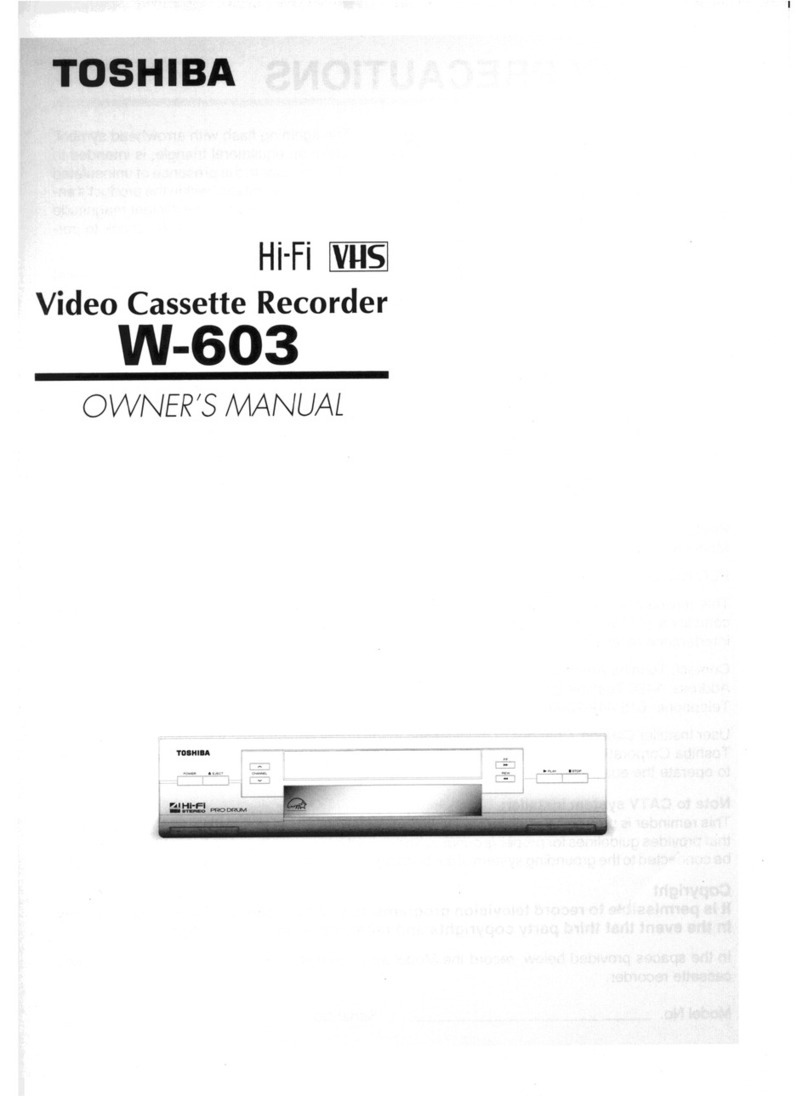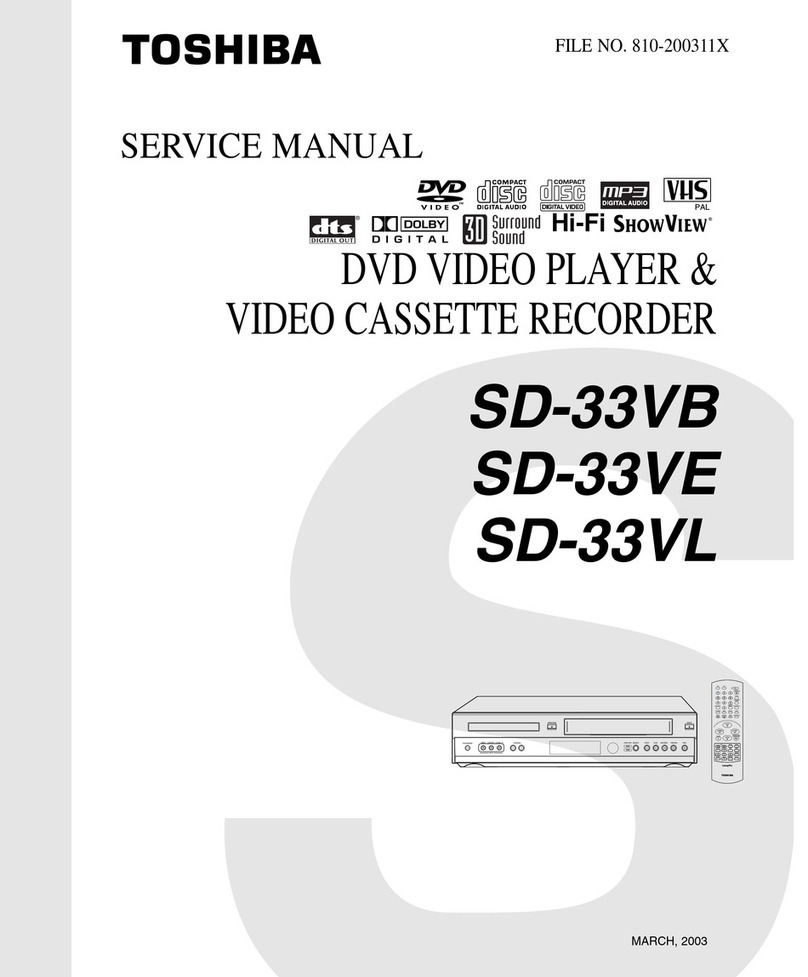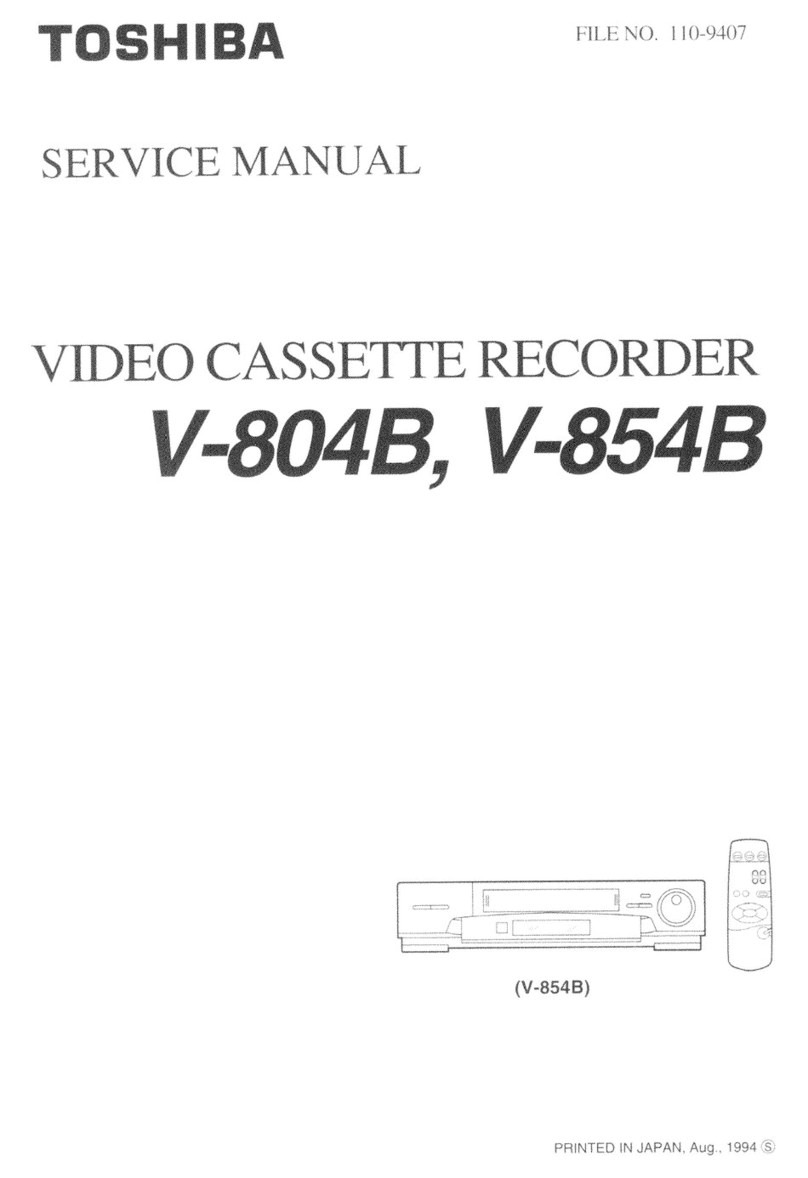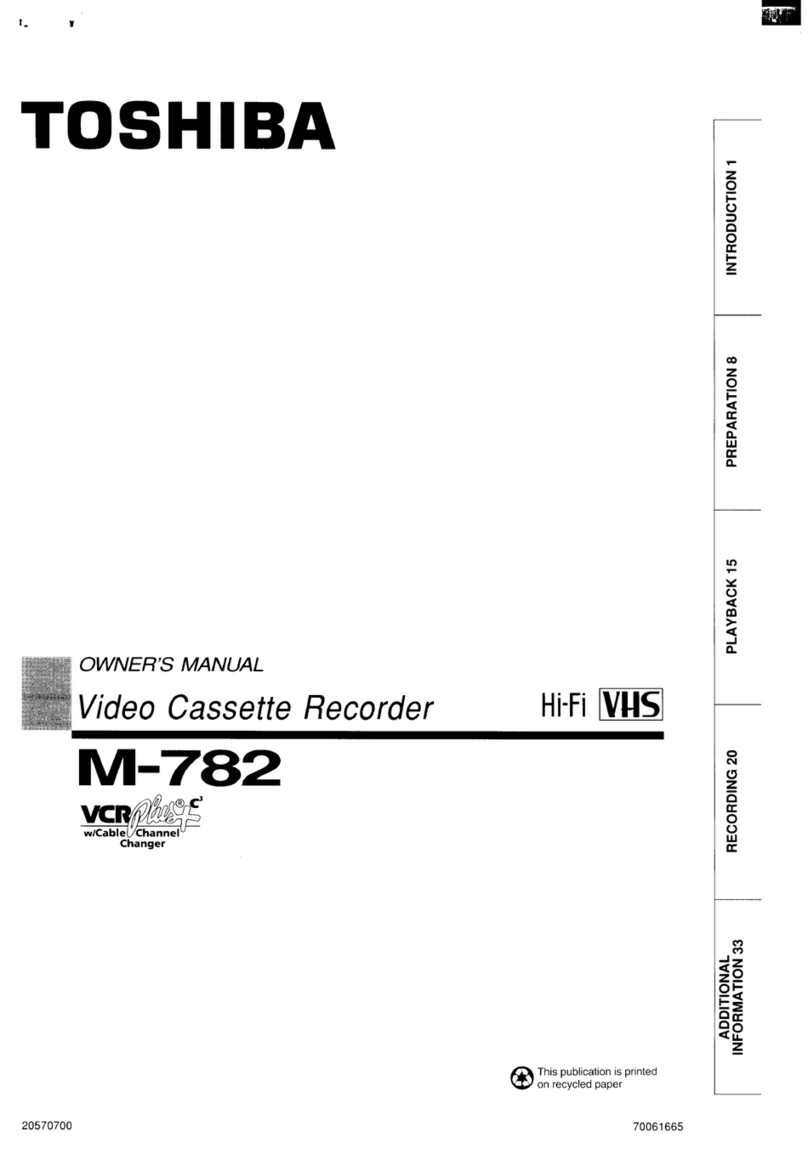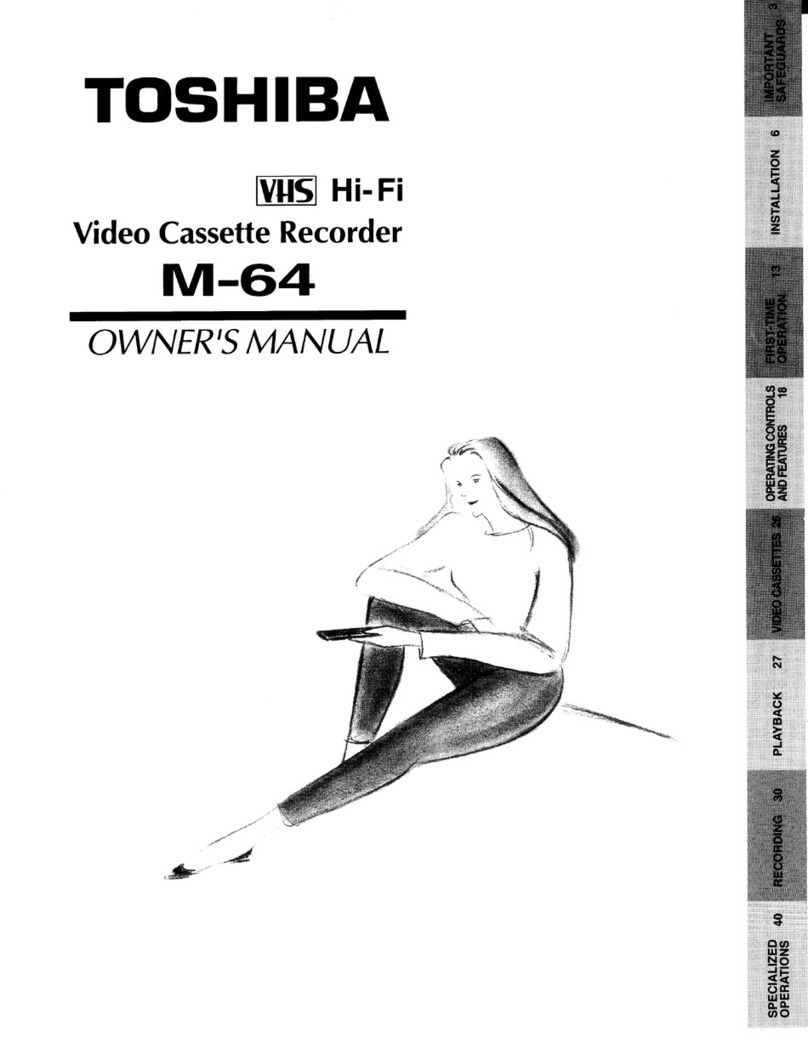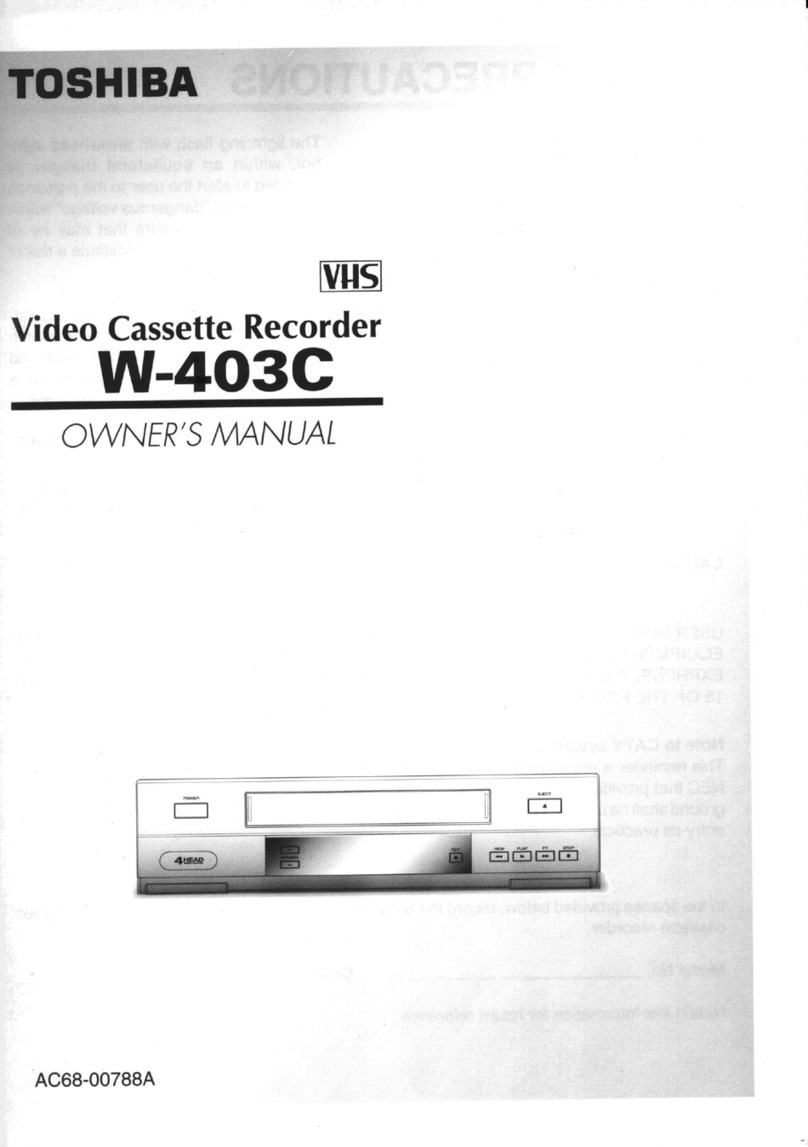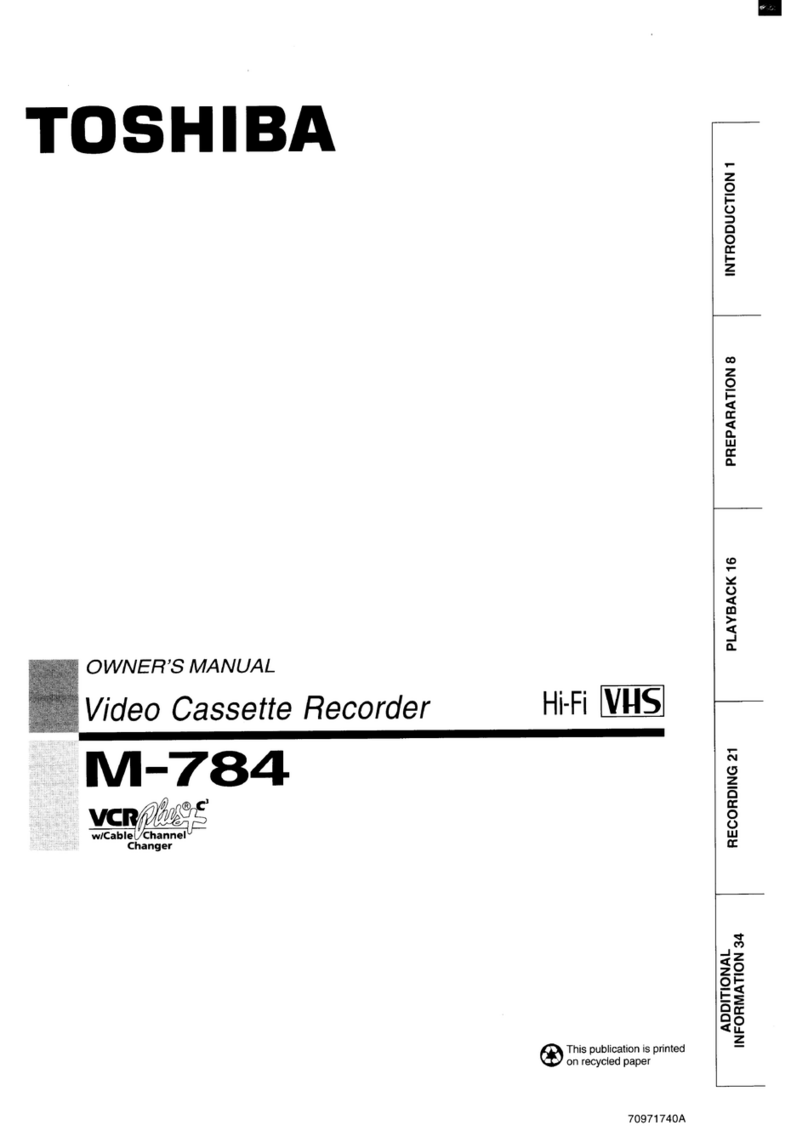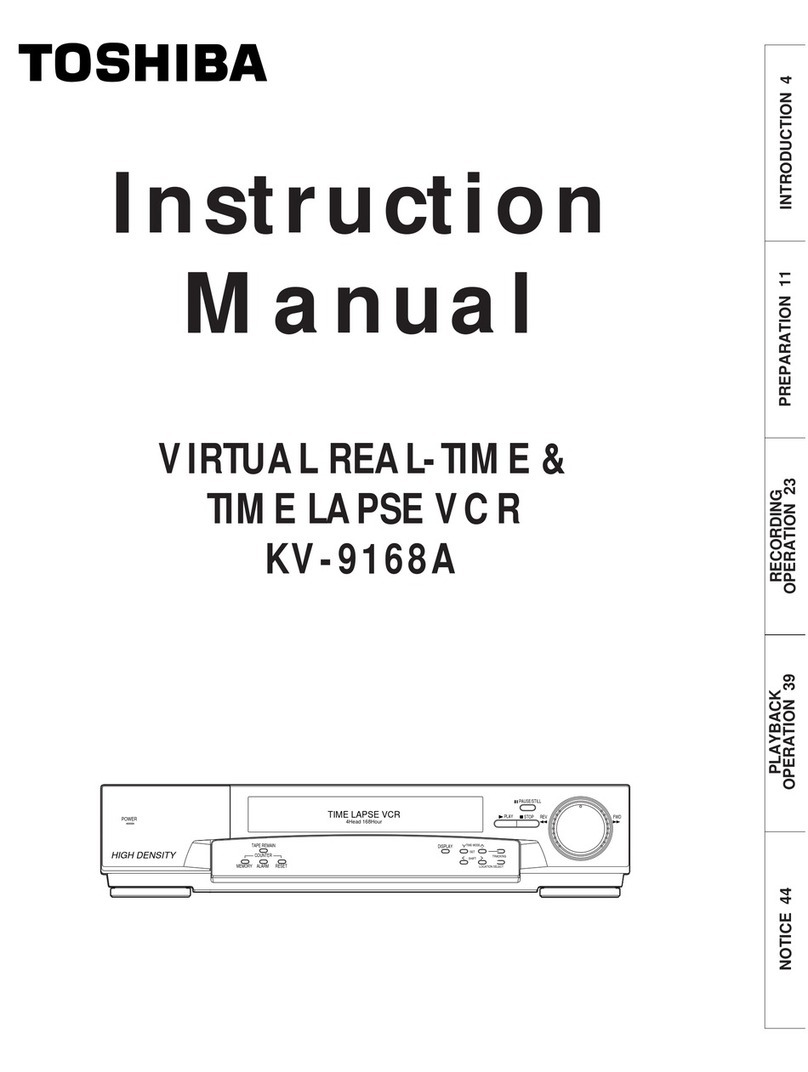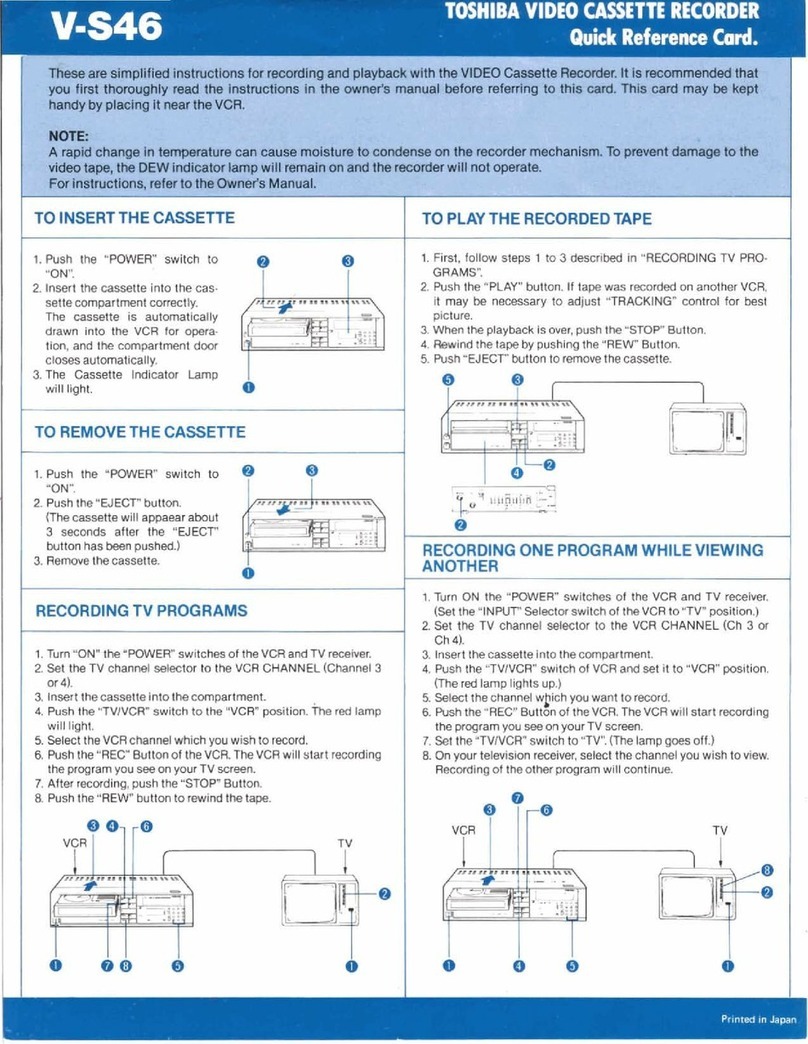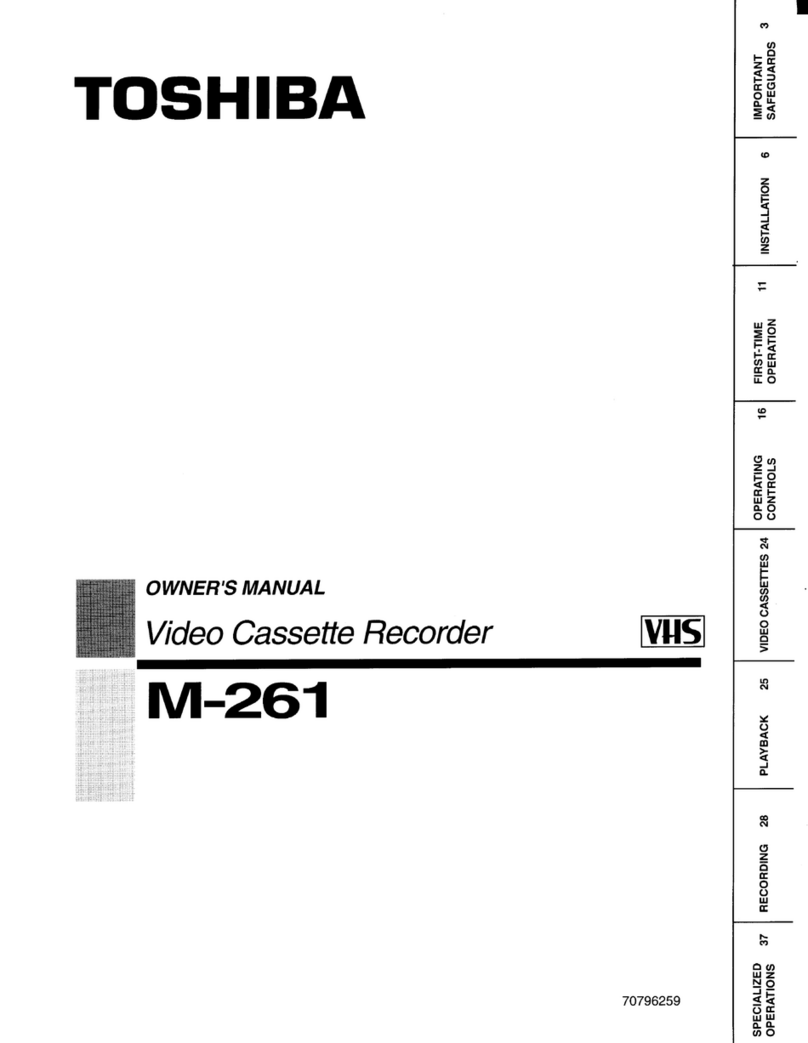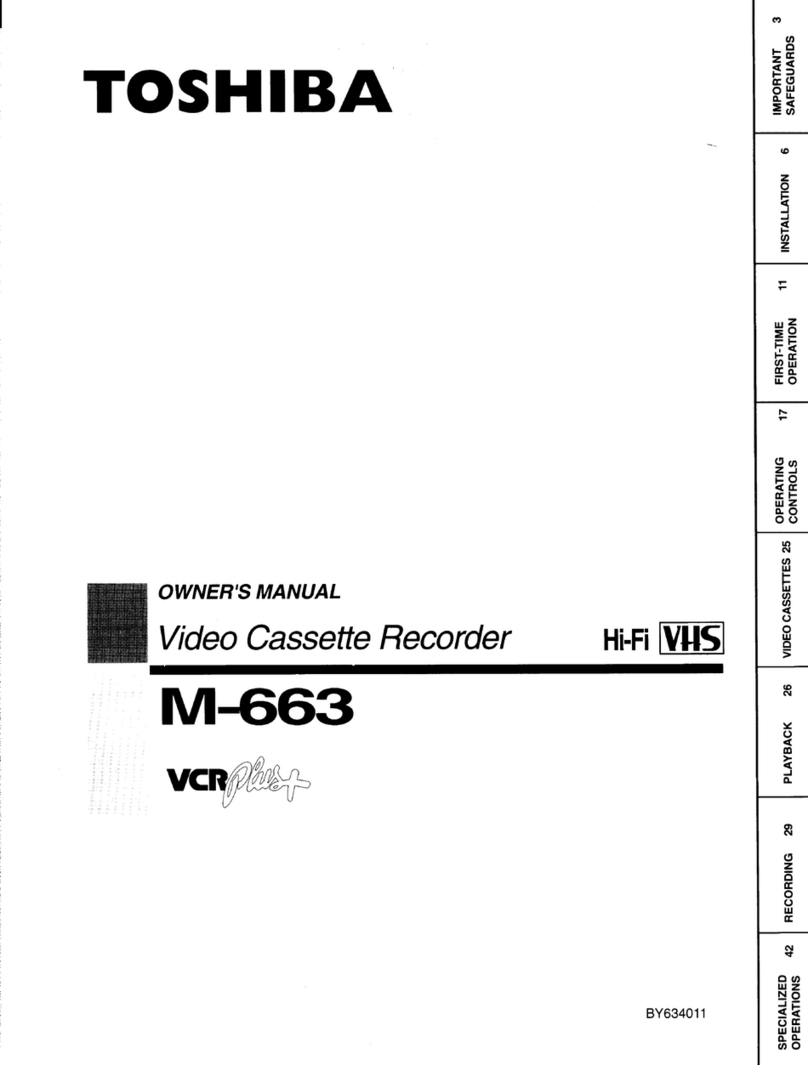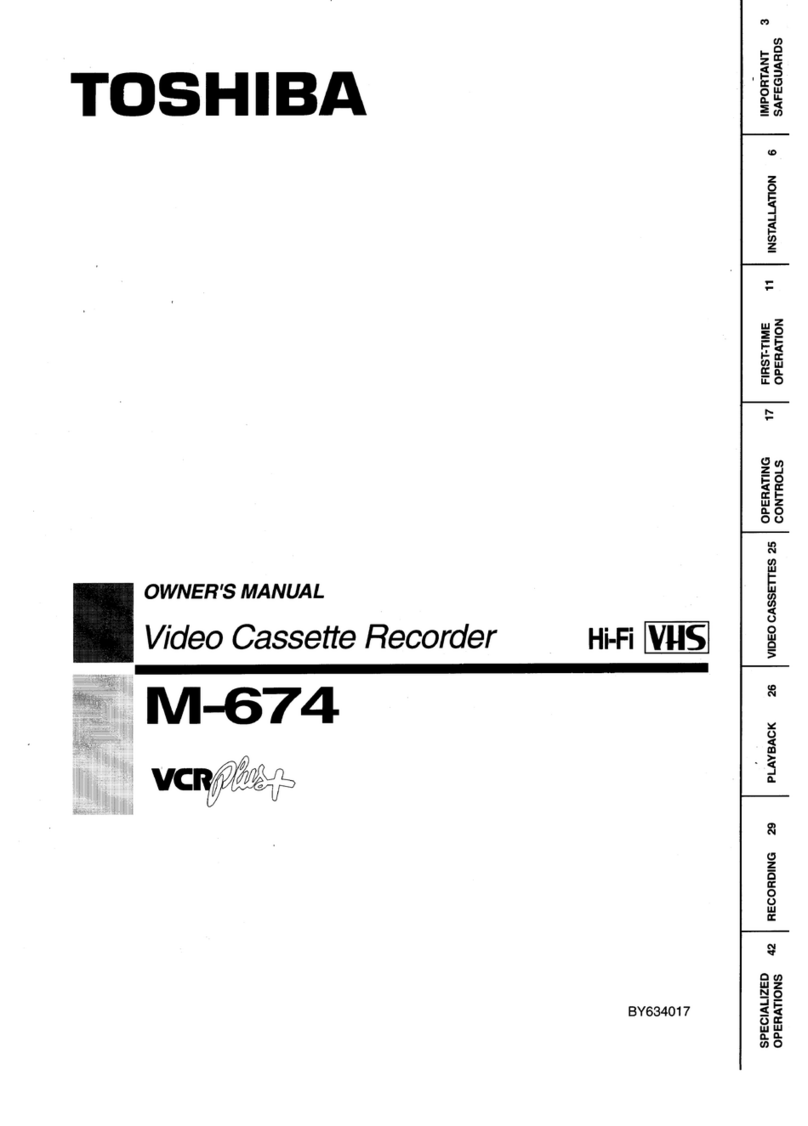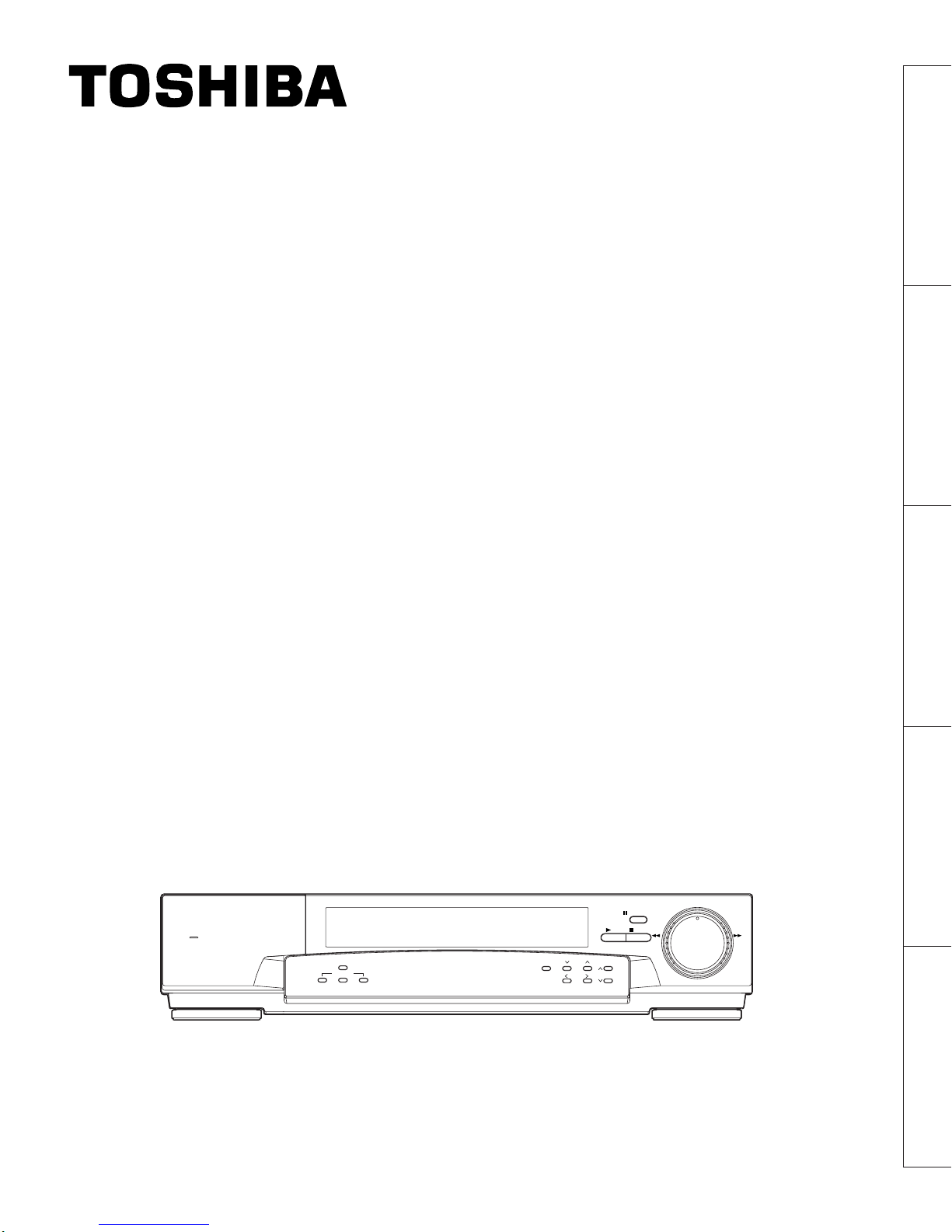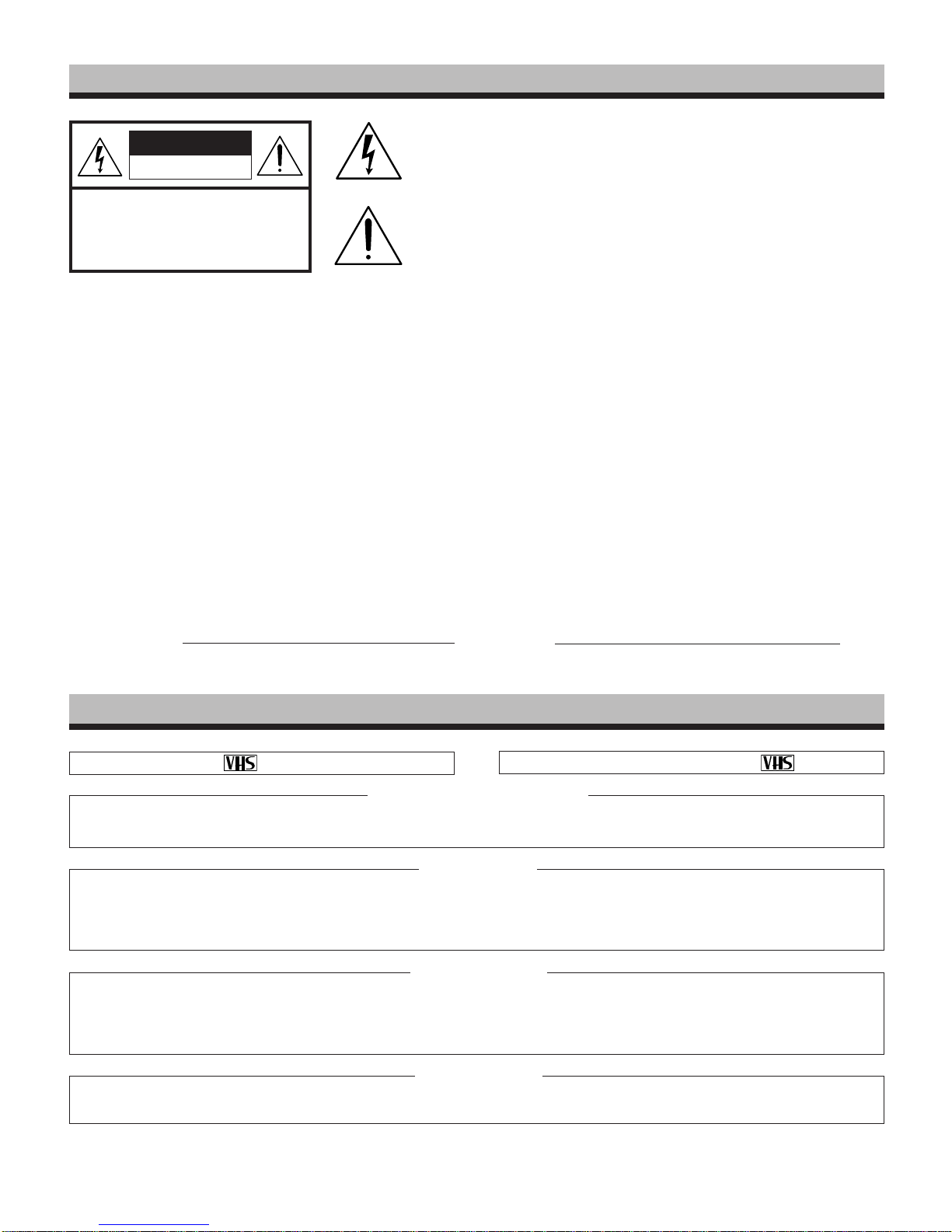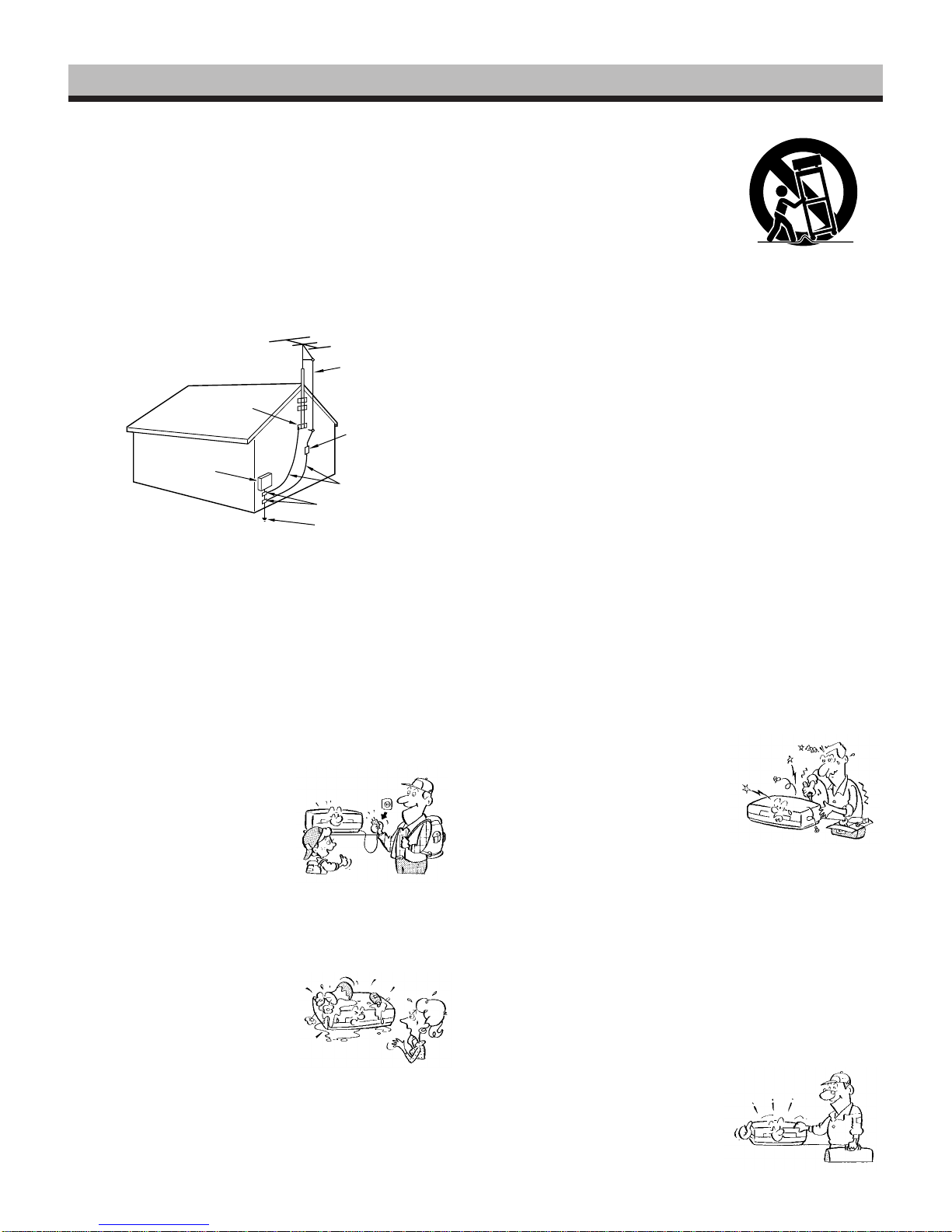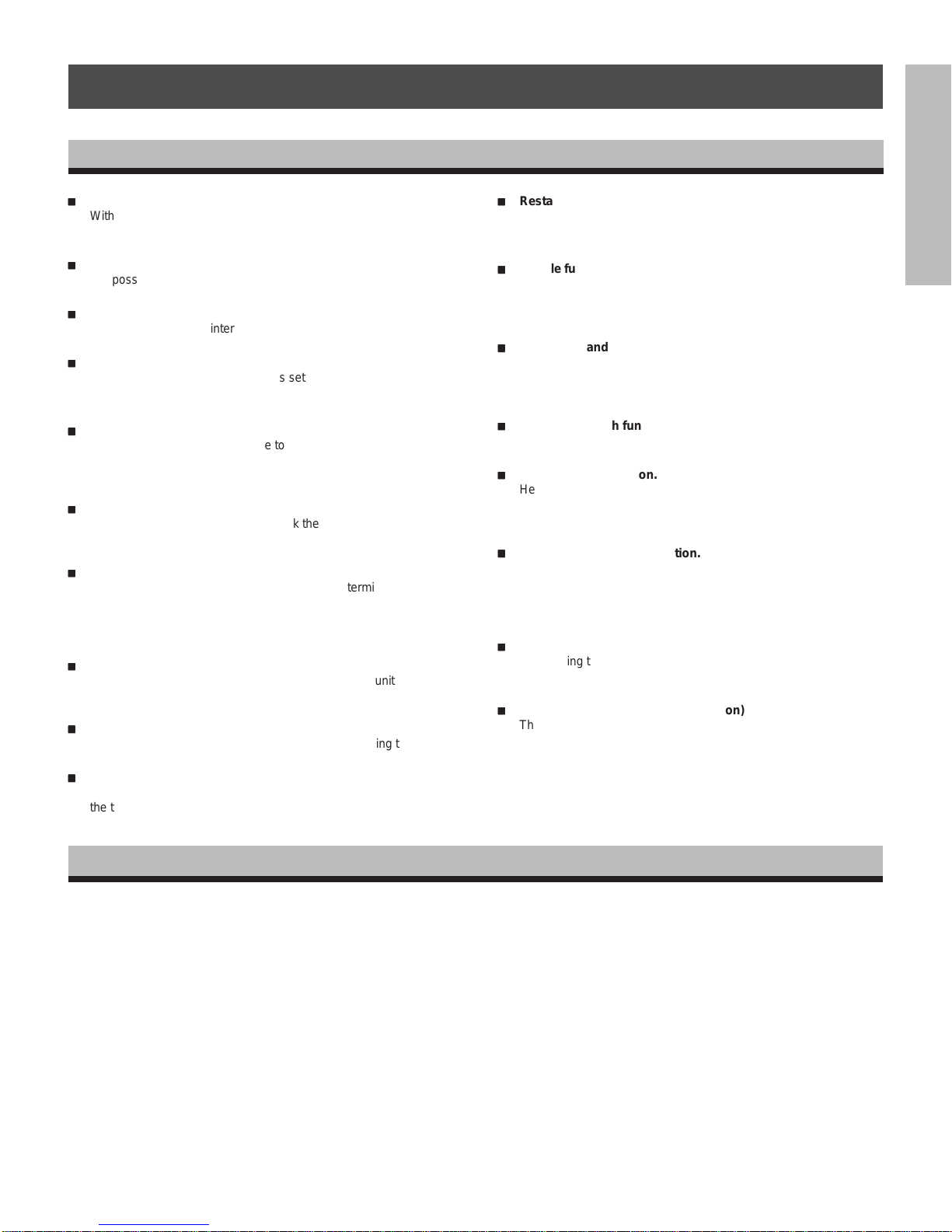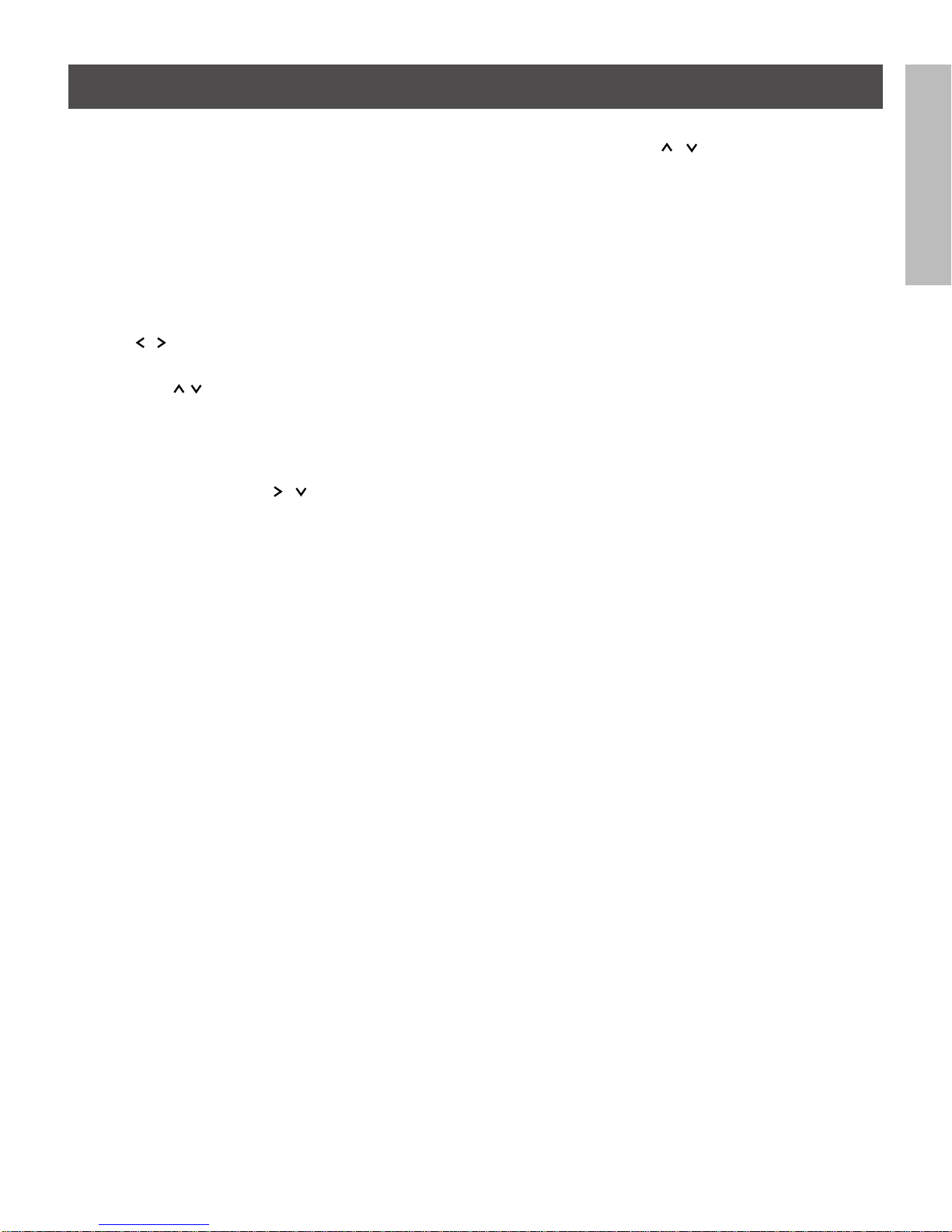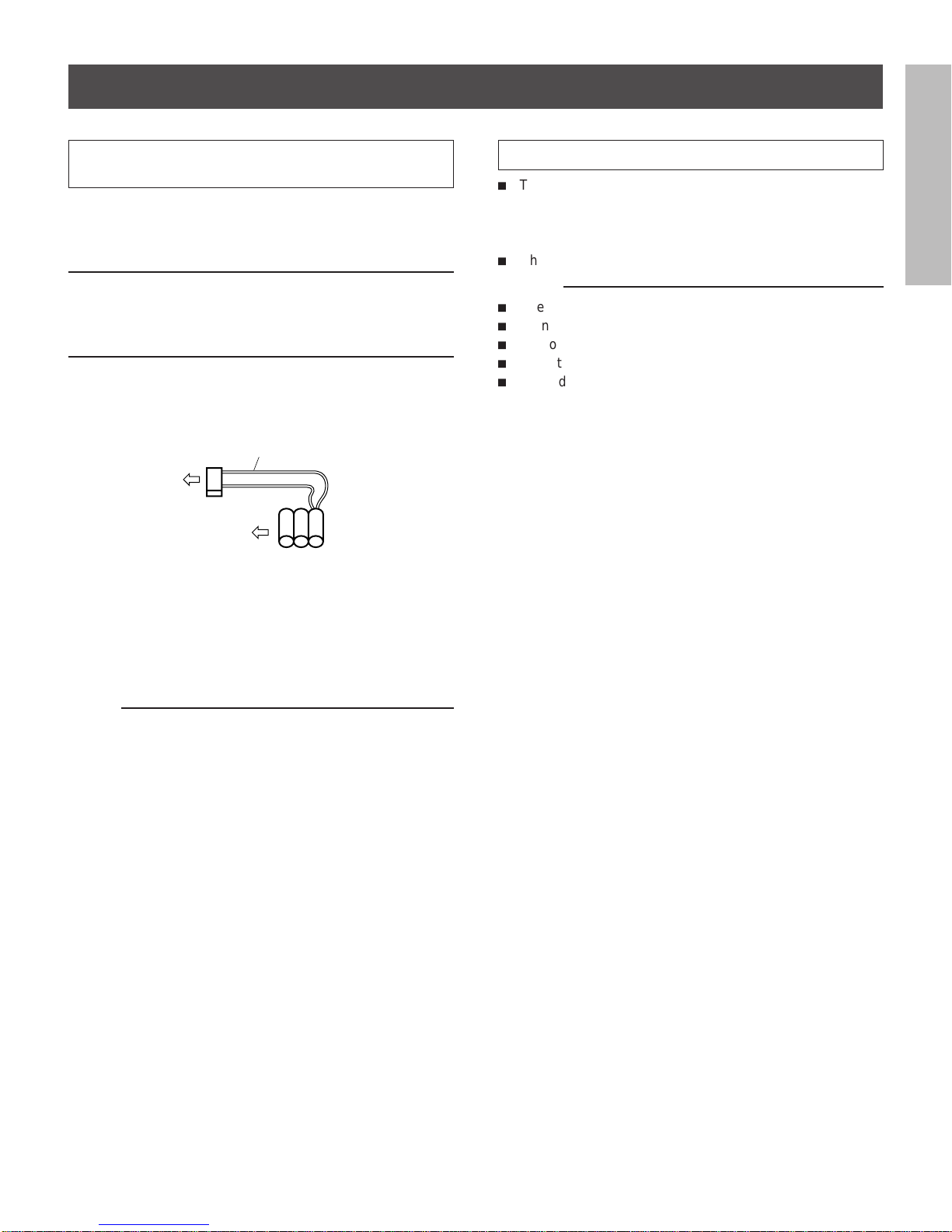RECORDING
OPERATION PREPARATION INTRODUCTION
PLAYBACK
OPERATION
NOTICE
INTRODUCTION
FEATURES
ii
ii
i
Restart record function.
This function enables the VCR to automatically restart the record-
ing process in the event of a power failure. After power is restored,
the VCR will restart the recording process. (See page 24.)
ii
ii
i
Shuttle function.
With the shuttle dial, a wide variety of playback functions are
available. They include picture search, slow playback, field
advance playback, reverse field advance playback, and still
playback (See pages 40 - 41.)
ii
ii
i
Clean slow and still.
A clean crisp image is crucial and is the main purpose for the
existence of a surveillance recorder. This VCR offers a clean and
noiseless playback, that is essential for surveillance applications.
(Pay attention to page 39.)
ii
ii
i
Time date search function.
With time date search, it is possible to search for a picture recorded
on a certain time and date. (See page 42.)
ii
ii
i
Head cleaning function.
Head cleaning is automatically performed at the end of timer
recording and at tape end in order to prevent head jamming. There
is also head cleaning once every two hours when operating in time
modes of 24 hours or more.
ii
ii
i
Automatic head clog detection.
When recording in time mode SP120 ~ SP960 and EP480 ~ EP960,
video head clog detection is automatically carried out once for
every two hours. When the video head clog is found, head cleaning
is carried out for approximately 10 times. When cleaning is still not
possible, "E-6" is displayed.
ii
ii
i
Record check function.
By pressing the record check button during recording, the VCR
automatically replays the last few seconds of the recording. (See
page 5, note 2).
ii
ii
i
Wired remote control function (Option)
The wired remote control allows the following VCR functions.
• Fast Forward • Forward picture search
• Rewind • Reverse picture search
• Pause • Still
• Field advance (forward, reverse)
• Play • Stop
• Play back time
ii
ii
i
Various time modes & High Density modes.
With a T-120 tape, it is possible to record over periods ranging from
2 to 960 hours. Of course High Density recording is possible.
The modes are explained in more detail. (See page 21.)
ii
ii
i
Virtual real-time recording is possible.
It is possible to virtual real-time record in EPA18 mode.
(See page 21.)
ii
ii
i
Internal time-date generator.
This VCR includes an internal time-date generator, necessary for
documentation purposes. (See page 15.)
ii
ii
i
On-screen programming.
Menu driven programming simplifies set-up of various functions
including but not limited to the following:
time & date search, timer setting, and alarm recording.
ii
ii
i
Timer recording function.
With timer recording, it is possible to set two programs for each day
of the week as well as one daily program. Up to 15 programs total
are available for timer recording.
(See pages 25 - 28.)
ii
ii
i
Tape remaining function.
With this feature, it is possible to check the time remaining until the
end of tape during the recording process as well as playback
process. (See page 6, note w.)
ii
ii
i
Alarm record function.
With a dry contact closure upon the alarm input terminal, it is
possible to set the VCR into alarm mode. When recording in the
alarm mode, the VCR automatically enters into a mode which
usually is a faster recording mode. This is done so that more
information can be recorded.
ii
ii
i
Auto record function.
While in the timer record or timer standby mode, this unit can
automatically begin recording when a dry contact closure is applied
across the external control input and ground terminals.
ii
ii
i
Alarm memory search function.
This VCR provides an alarm memory function for finding the alarm
event during playback. (See page 43.)
ii
ii
i
Repeat record function.
Repeat record function enables the VCR to automatically rewind
the tape when it reaches the end and restarts the recording
process. (See page 36.)
4
RESTART RECORDING .......................................................................... 24
TIMER RECORDING................................................................................25
ALARM RECORDING ..............................................................................29
AUTO RECORDING ................................................................................. 32
OPERATION AFTER TAPE END DETECTION .......................................34
HOW TO SET TO AUTO REWIND AT END OF TAPE ......................35
HOW TO SET TO REPEAT RECORD AT END OF TAPE ................36
RECORDING WITH THE SEQUENTIAL SWITCHER ............................. 37
PLAYBACK OPERATION ........................................................................39 ~ 43
PLAYBACK...............................................................................................39
PLAYBACK IN VARIOUS MODES........................................................... 41
TIME DATE SEARCH...............................................................................42
ALARM SEARCH .....................................................................................43
NOTICE ..................................................................................................44 ~ 50
SIGNAL LEVELS OF INPUT/OUTPUT TERMINALS............................... 44
DAILY AND PERIODIC INSPECTION ..................................................... 45
CAUTIONS DURING USE........................................................................47
BEFORE CALLING SERVICE PERSONNEL .......................................... 48
SPECIFICATIONS....................................................................................50
TABLE OF CONTENTS
PLEASE READ ..................................................................................................1
IMPORTANT PRECAUTIONS ........................................................................... 1
IMPORTANT SAFETY INSTRUCTIONS .....................................................2 ~ 3
INTRODUCTION ....................................................................................... 4 ~ 10
FEATURES.................................................................................................4
TABLE OF CONTENTS..............................................................................4
INSTRUCTIONS IN BRIEF......................................................................... 5
VCR DISPLAY ............................................................................................ 9
WIRED REMOTE CONTROL (Option) ..................................................... 10
PREPARATION .......................................................................................11 ~ 22
CONNECTIONS .......................................................................................11
CONTENTS OF SCREEN DISPLAY........................................................ 13
SETTING THE CLOCK.............................................................................15
ON-SCREEN FUNCTIONS ...................................................................... 16
DISPLAY SCREEN ..................................................................................17
COUNTER DISPLAYS .............................................................................19
SETTING THE RECORDING/PLAYBACK TIME .....................................21
LOADING AND UNLOADING A VIDEO CASSETTE ...............................22
RECORDING OPERATION .....................................................................23 ~ 38
RECORDING ............................................................................................ 23