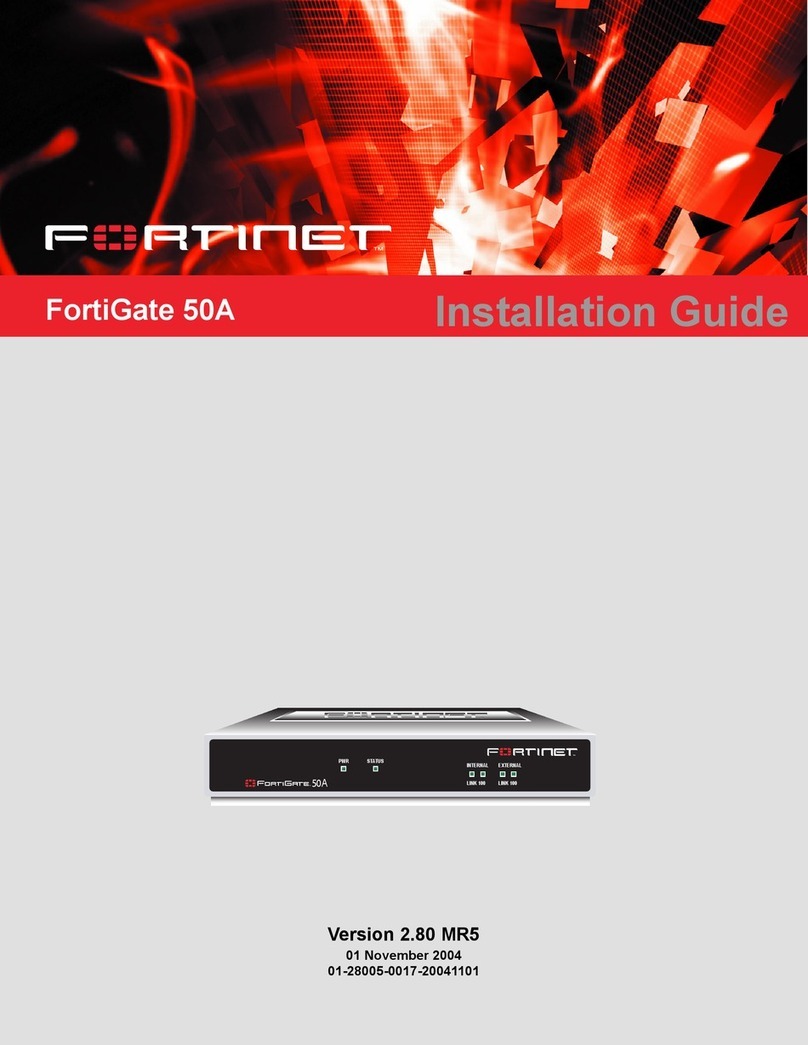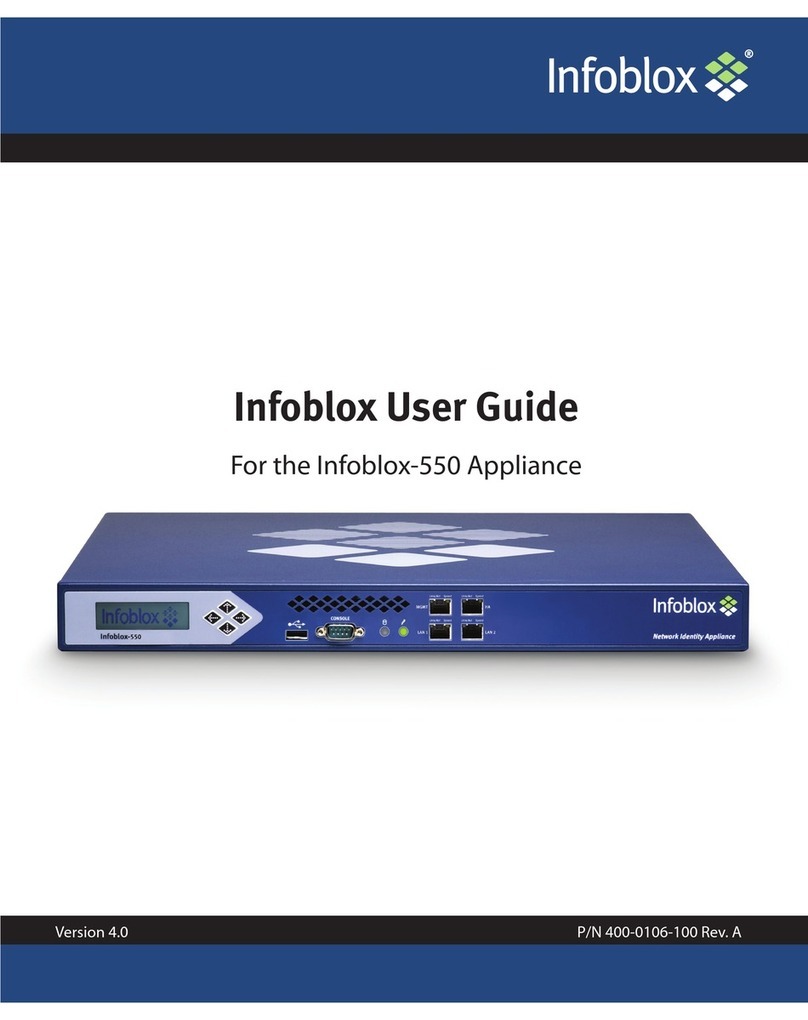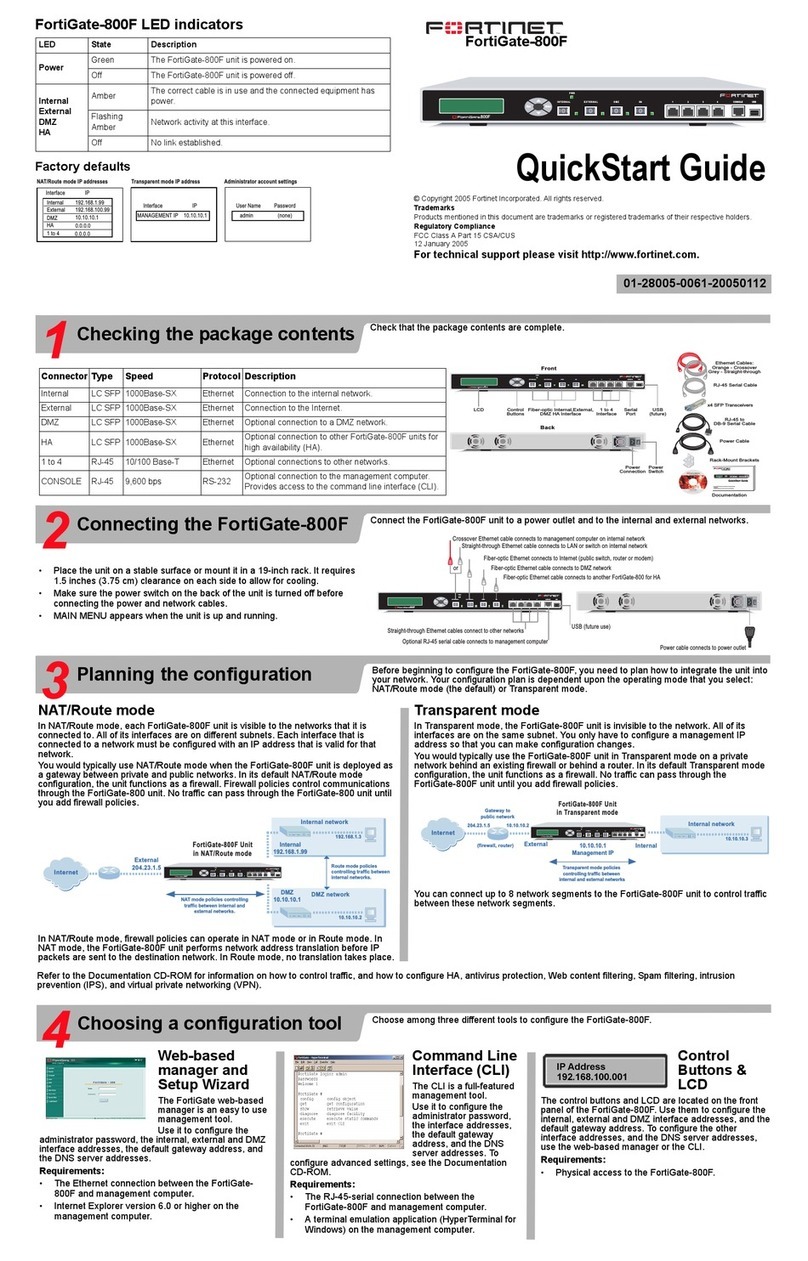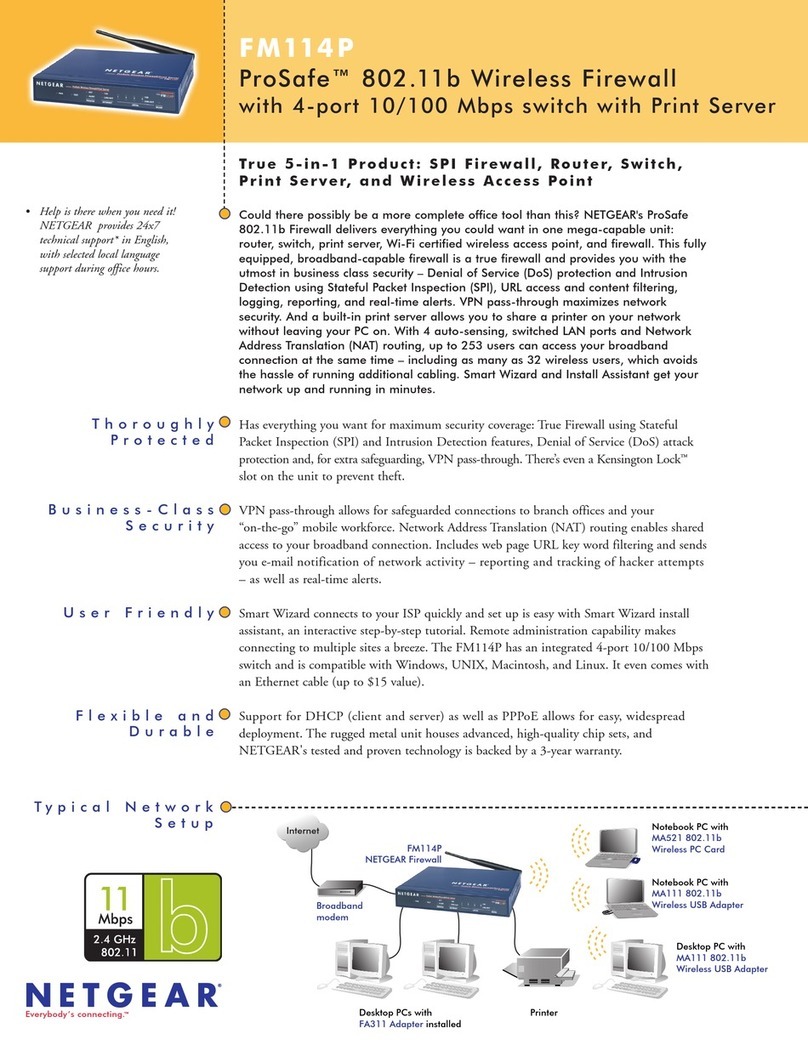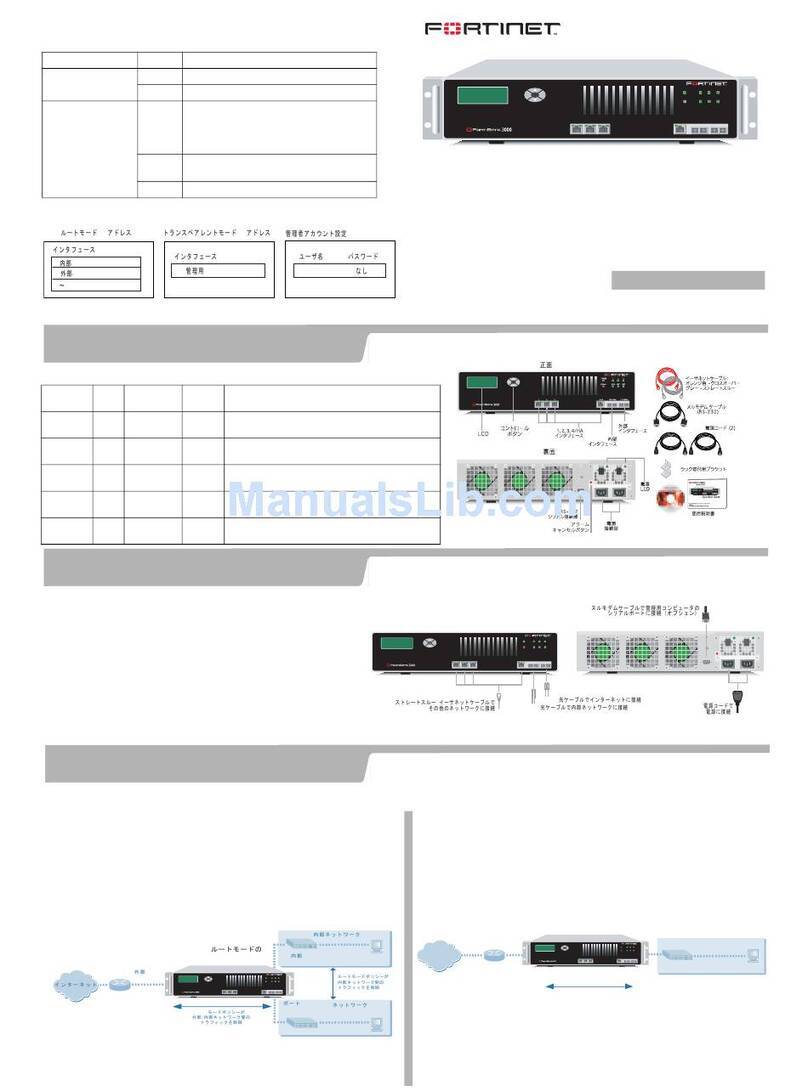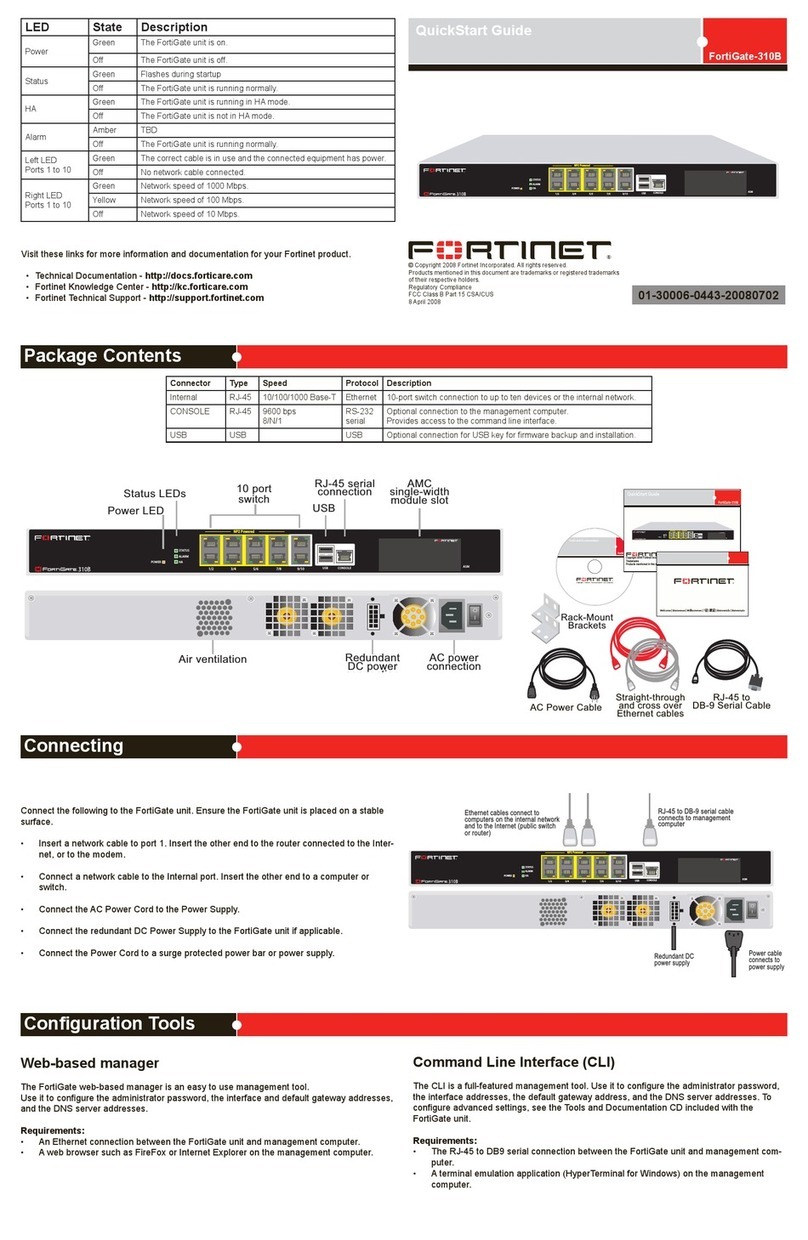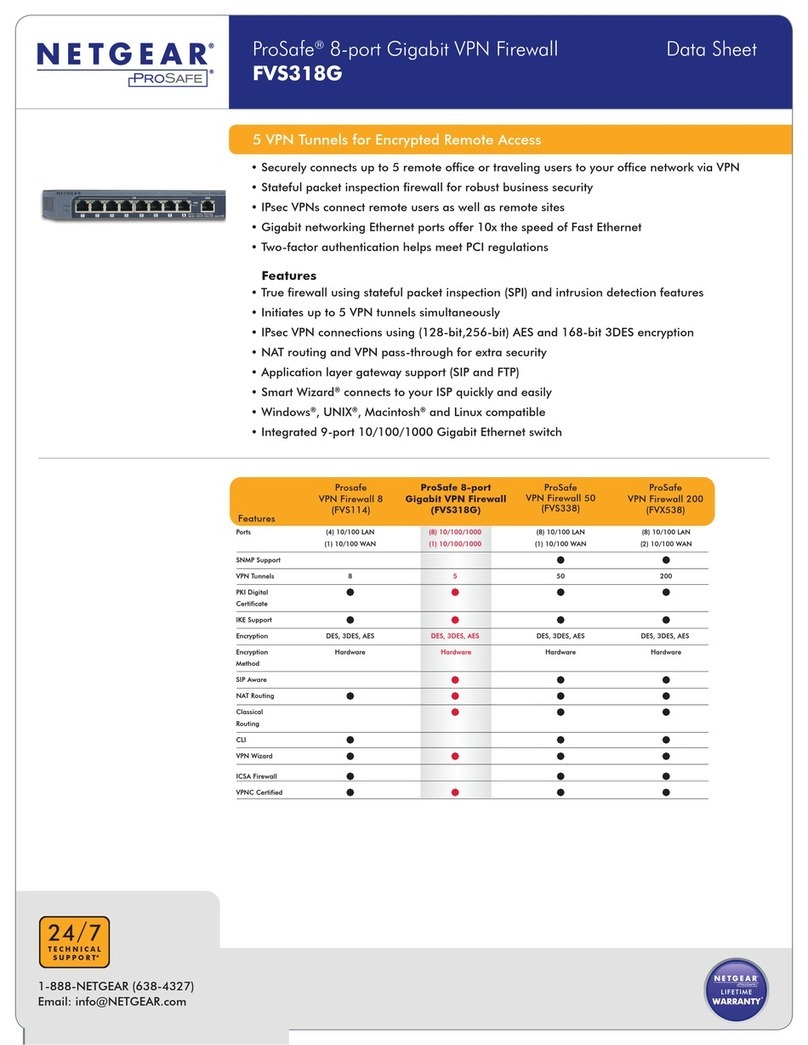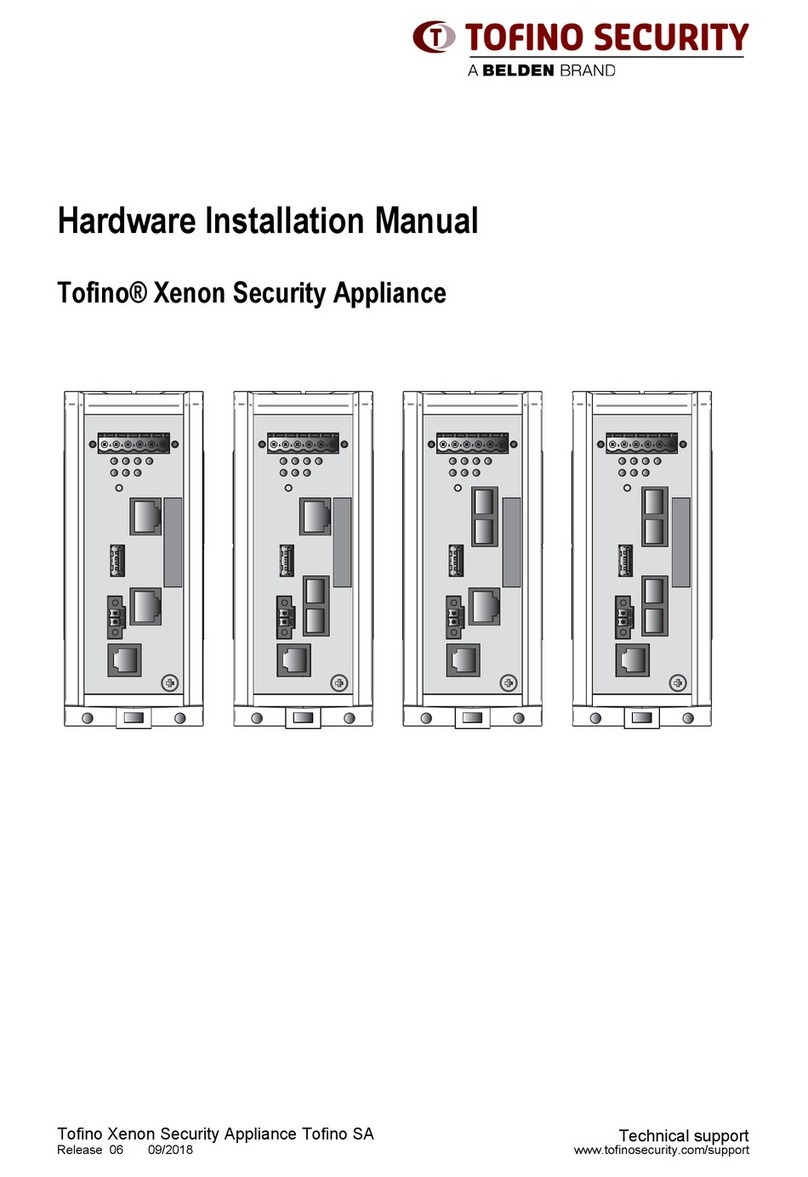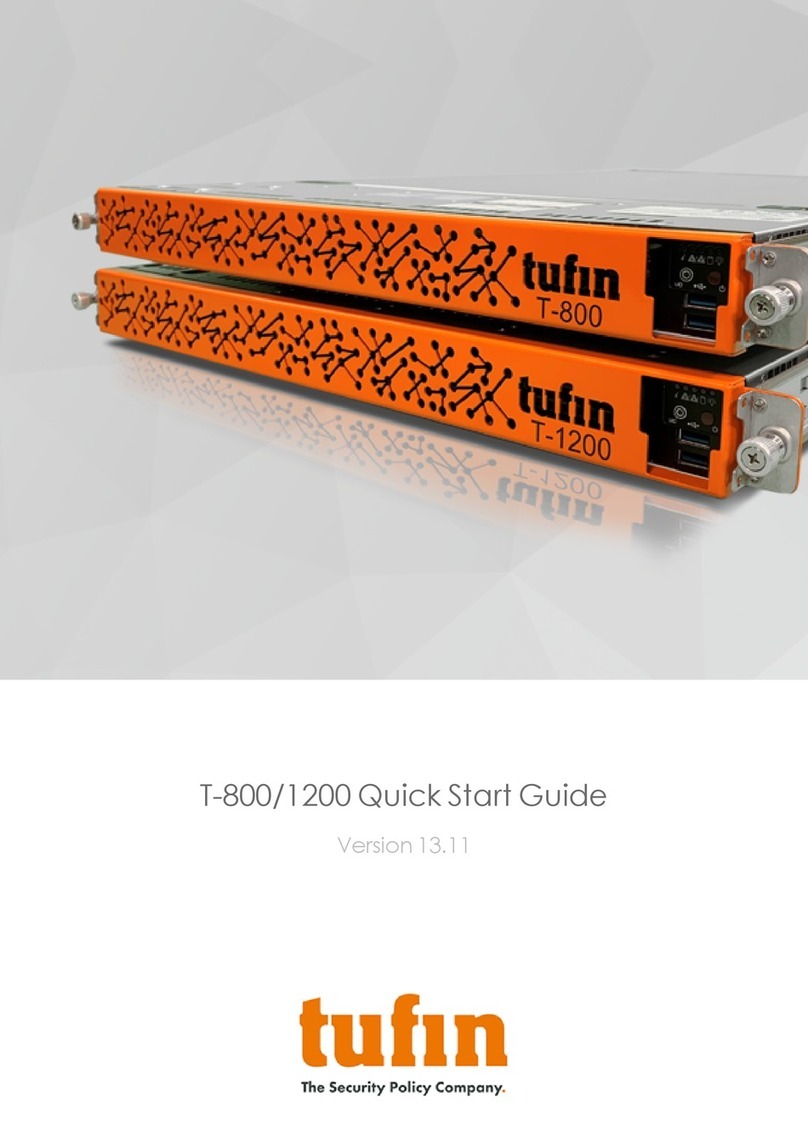Deploying into Mobile Networks
2b
Using the Key
3
1. Connect the computer to the Lock’s service port with an ethernet cable.
2. Type http://172.17.17.17 into your browser’s address field to access the Lock’s user interface. Log in
using Admin. The password can be found on the bottom of the Lock. Select Network > USB Modem > enter
PIN code if necessary. Click Save.
3. Plug a supported USB Modem into the USB port of the Lock.
4. Plug network devices into the Lock’s LAN ports (LAN 1-3). See Deploying the Lock in the user manual for
static IP configurations.
5. Verify on the status page of the Lock user interface that internet connection is ok.
For more information and latest supported modem models visit: help.tosibox.com.
USB modem
Insert the TOSIBOX®Key into the USB port of your computer to install the Key software.
The TOSIBOX®Key user interface illustrated above shows all Lock devices serialized to the Key and the network
devices connected to them. For more options click or icon.
The Lock is connected to the Internet and the Key has a remote connection to the Lock.
The Lock is not connected to the Internet.
The Lock is connected to the Internet, but the Key doesn’t have a remote connection to the Lock.
help.tosibox.com
Download TOSIBOX®user manual
www.tosibox.com/
Lock_200_manual_en.pdf
I hereby declare that this product complies with the essential requirements
of European Directive 1999/5/EC (R&TTE). The product is labeled with the CE
mark.
This product is Listed by UL. Representative samples of this product have
been evaluated by UL and meet applicable safety standards.
In Oulu, 10.10.2015
Tosibox Oy
Tero Lepistö, CEO
TOSIBOX®Mobile Client
EU Declaration of Conformity