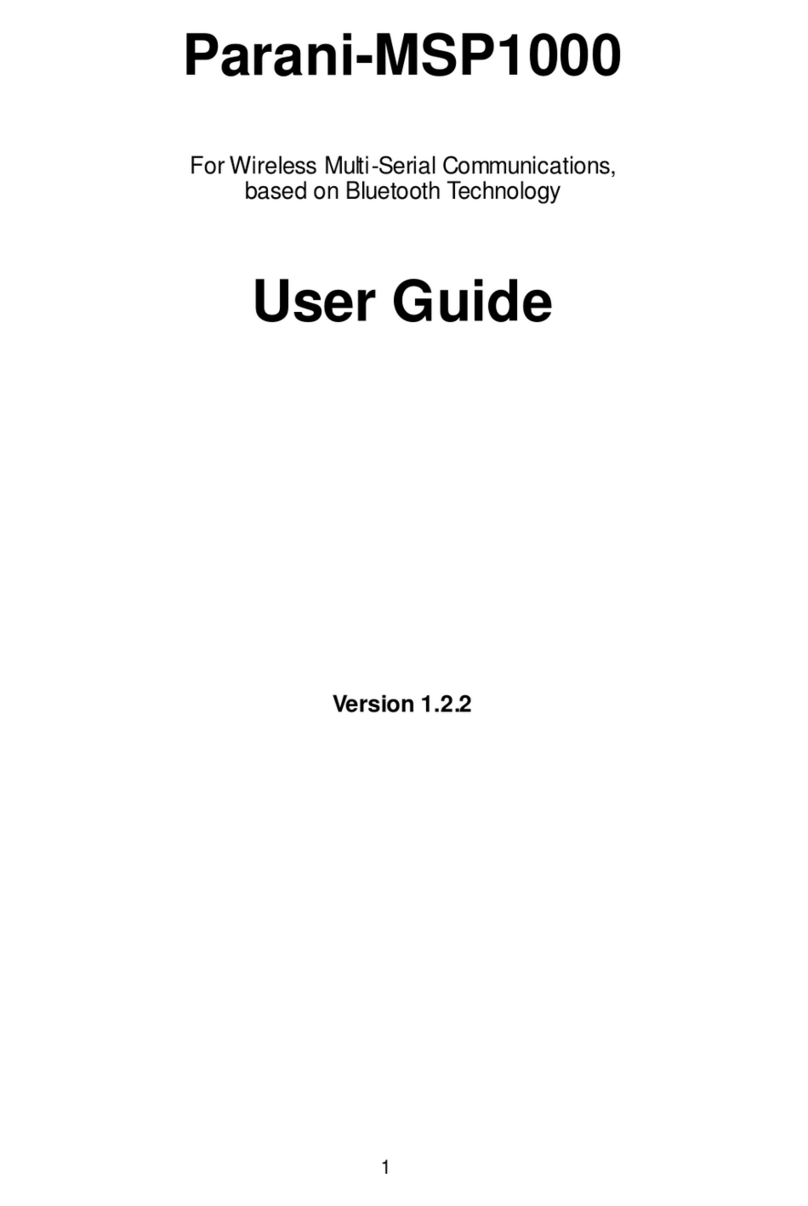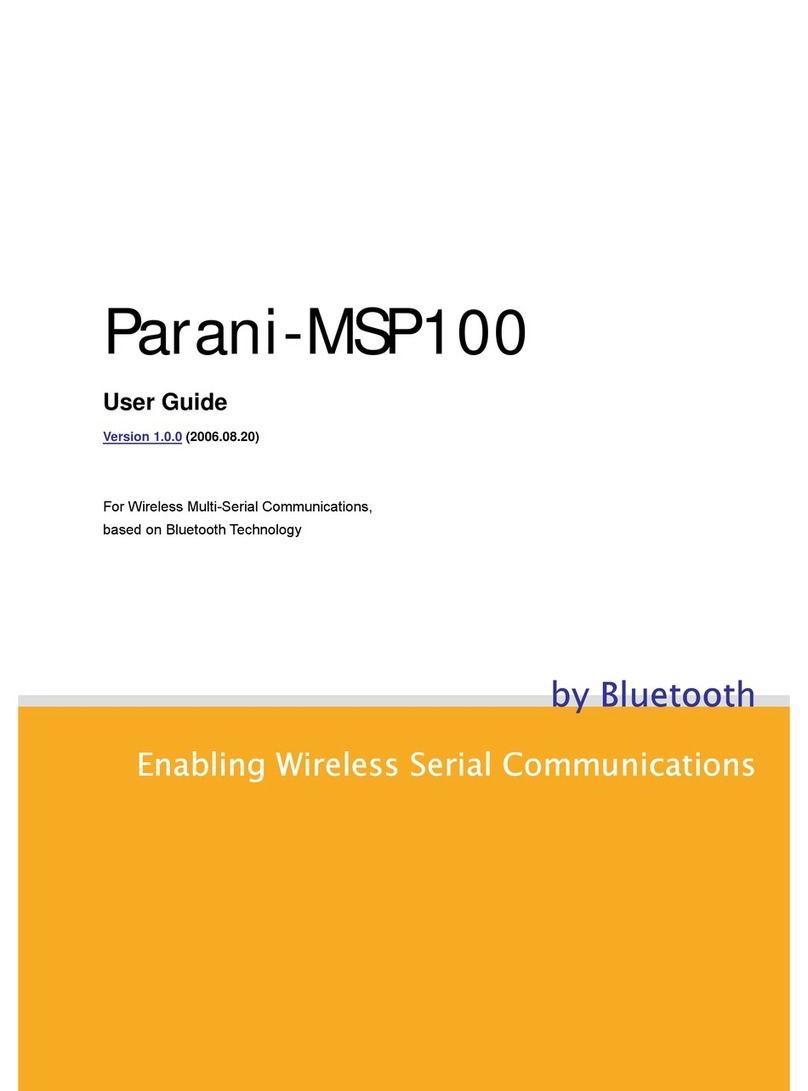5
6.2.1. Adding a new user .........................................................................................................32
6.2.2. Removing a user............................................................................................................32
6.2.3. Editing a user.................................................................................................................32
6.3. Certificates ...............................................................................................................................32
6.3.1. Changing certificate.......................................................................................................32
6.3.2. Changing private key.....................................................................................................32
6.3.3. Uploading a new Trusted CA certificate.........................................................................32
6.3.4. Removing a Trusted CA certificate ................................................................................32
6.4. Date and Time..........................................................................................................................32
6.5. Configuration management......................................................................................................32
6.5.1. Exporting configuration..................................................................................................32
6.5.2. Importing configuration ..................................................................................................32
6.5.3. Reset to factory-default..................................................................................................32
6.6. Firmware upgrade....................................................................................................................32
6.7. Change password ....................................................................................................................32
7. System status & log 33
7.1. System status...........................................................................................................................33
7.2. System logging.........................................................................................................................33
7.2.1. System log location........................................................................................................33
7.2.2. System log buffer size....................................................................................................33
7.2.3. Lessen system log .........................................................................................................33
7.3. Bluetooth connection monitoring..............................................................................................33
8. System statistics 34
8.1. Network interfaces....................................................................................................................34
8.2. IP..............................................................................................................................................34
8.3. ICMP ........................................................................................................................................35
8.4. TCP ..........................................................................................................................................37
8.5. UDP..........................................................................................................................................38
9. CLI guide 39
9.1. Introduction...............................................................................................................................39
9.2. Flash partitions.........................................................................................................................39
9.3. Supported Linux Utilities ..........................................................................................................39
9.3.1. Shell & shell utilities.......................................................................................................39
9.3.2. File and dis utilities.........................................................................................................39
9.3.3. System utilities...............................................................................................................39
9.3.4. Network utilities..............................................................................................................39
9.3.5. Blutooth utilities..............................................................................................................39
9.4. Accessing CLI...........................................................................................................................39
10. Approval Information 41
10.1. FCC........................................................................................................................................41
10.1.1. FCC Compliance Statement........................................................................................41
10.1.2. RF Exposure Statement...............................................................................................41
10.1.3. Do not...........................................................................................................................41
10.2. CE ..........................................................................................................................................41
10.2.1. EC-R&TTE Directive....................................................................................................41
10.3. MIC.........................................................................................................................................41
10.4. Telec.......................................................................................................................................41
11. RF Information 42
11.1. Radio Frequency Range.........................................................................................................42
11.2. Number of Frequency Channel..............................................................................................42
11.3. Transmission Method .............................................................................................................42
11.4. Modulation Method.................................................................................................................42
11.5. Radio Output Power...............................................................................................................42
11.6. Receiving Sensitivity...............................................................................................................42
11.7. Power Supply .........................................................................................................................42