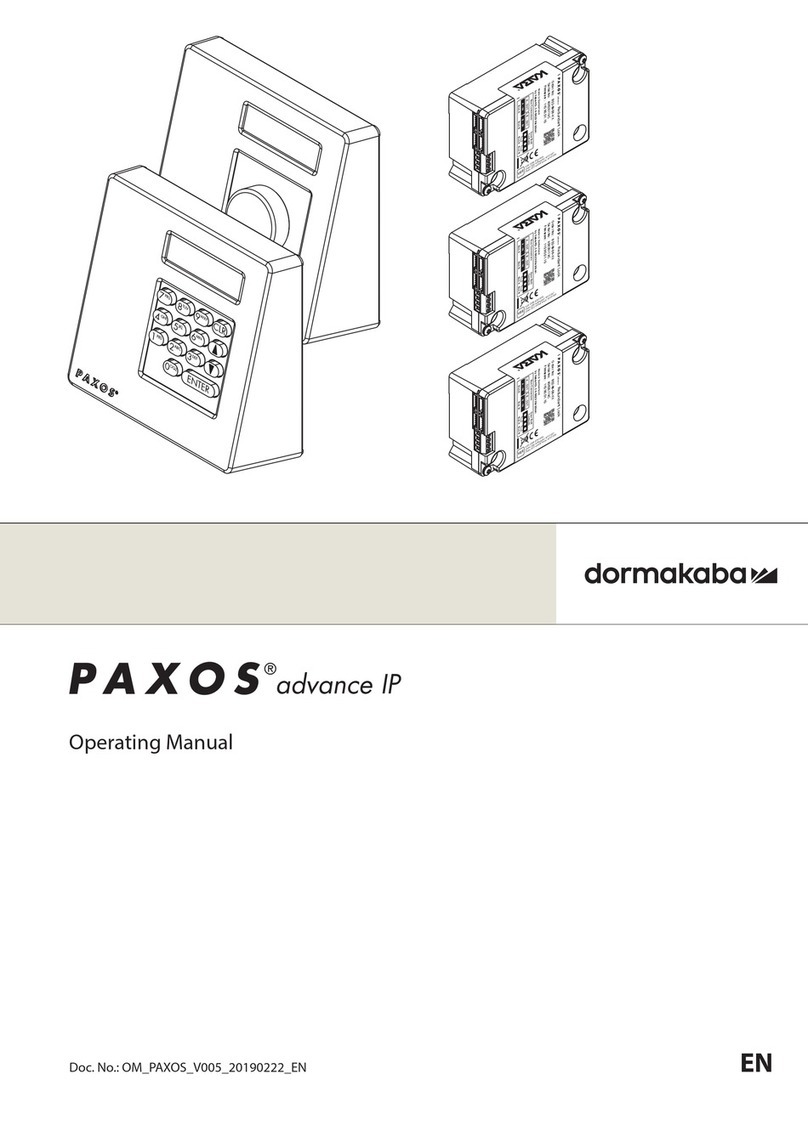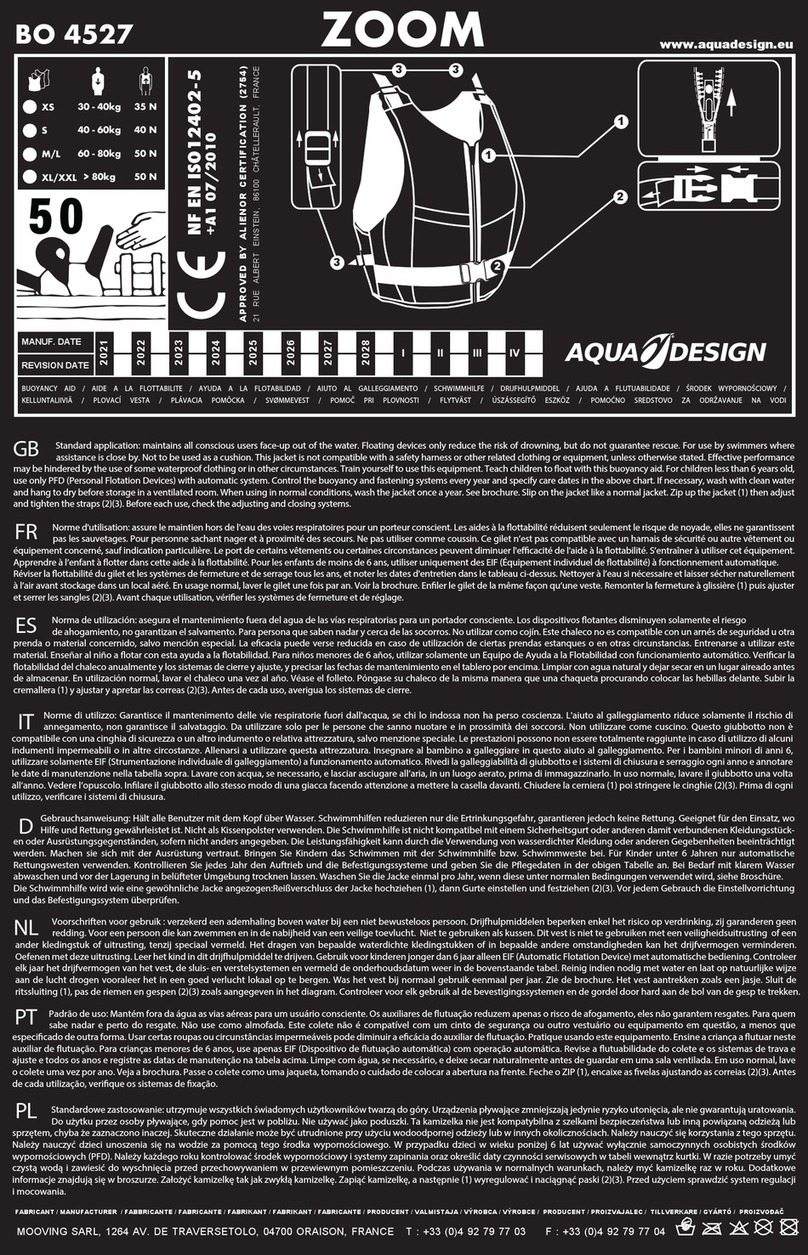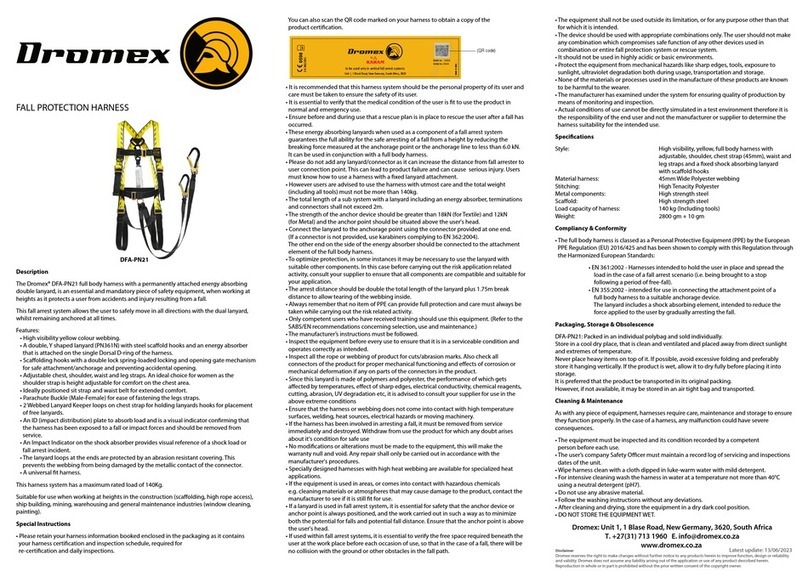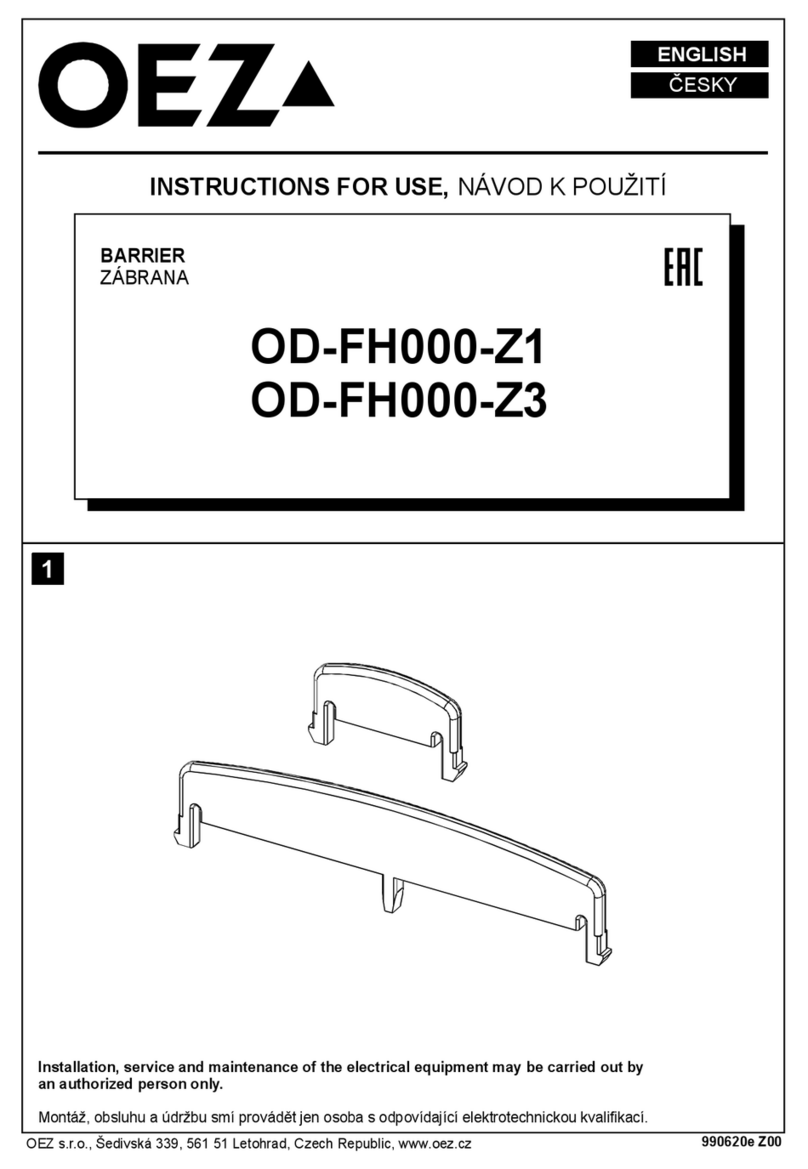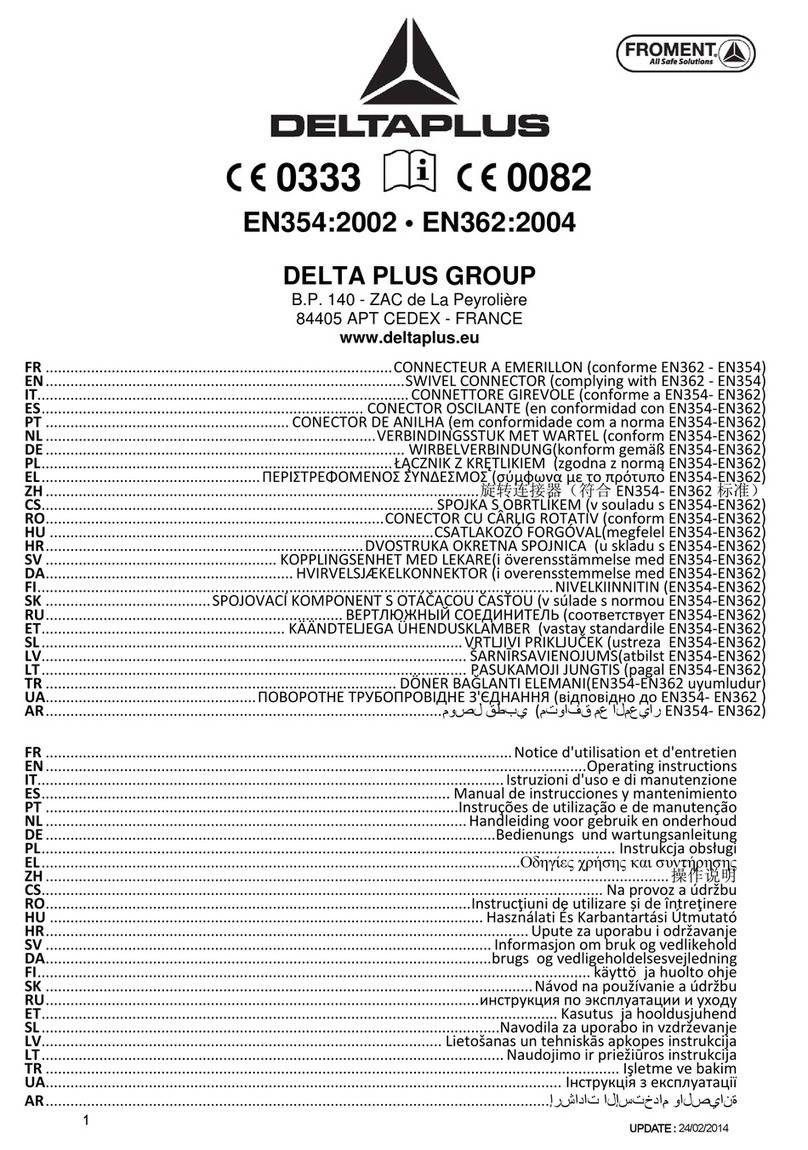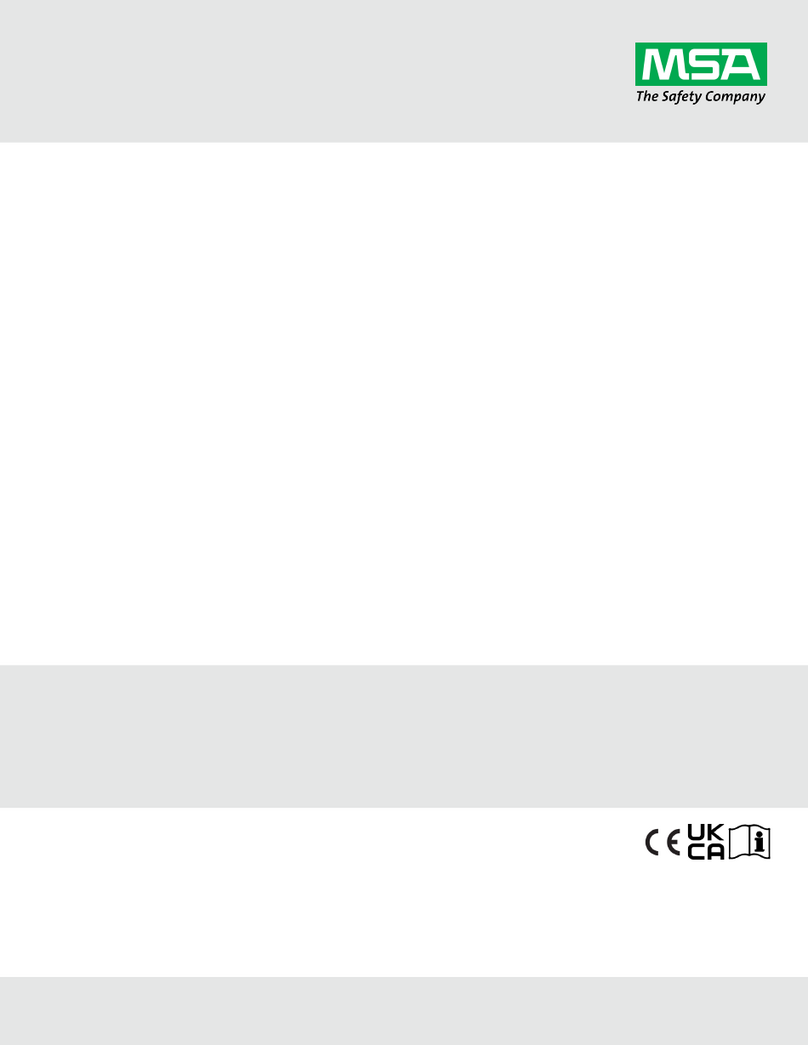Total Vario User manual

Total Vario User Manual
Version 30.00
15 June 2023
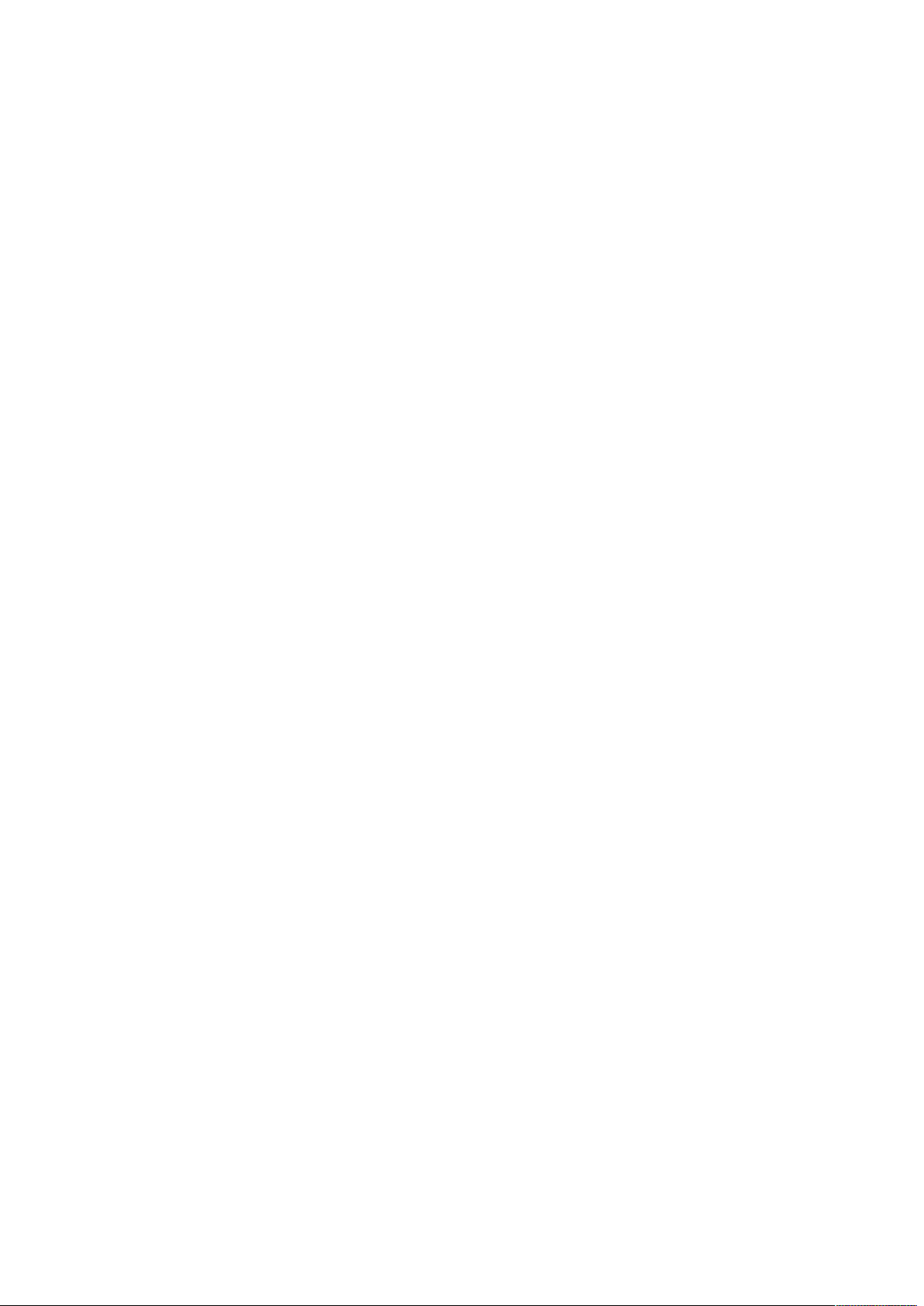
Contents
1 Safety Notes...............................................................................................5
2 Main Screen................................................................................................6
2.1 GPS Compass..........................................................................................6
2.2 Glide Ratio..............................................................................................7
2.3 Vario......................................................................................................7
2.4 Speed and Course over Ground Status.......................................................8
2.5 Baro Altitude...........................................................................................8
2.6 Airspeed (if configured).............................................................................8
2.7 Wind / Heading........................................................................................9
2.8 Thermal Guide (if configured)....................................................................9
2.9 Target Guide (if configured).....................................................................10
2.10 Flight Time / Local Time........................................................................11
2.11 Battery / Remote Sensor Battery............................................................12
2.12 When you are flying backwards..............................................................12
3 Initial Setup..............................................................................................13
4 Configuration Menu...................................................................................15
4.1 OPERATION MODE..................................................................................15
4.2 OPTIONAL FEATURES..............................................................................15
4.3 BUILT-IN PRESSURE SENSOR...................................................................15
4.3.1 [Barometric Pressure]............................................................................16
4.3.2 [Variometer].........................................................................................16
4.4 BLUETOOTH DEVICE...............................................................................16
4.4.1 Initial Bluetooth Pairing..........................................................................17
4.4.2 Connecting the Bluetooth Device..............................................................17
4.4.3 Connecting the XCTracer.........................................................................18
4.4.4 Connecting the Bluefly Vario....................................................................18
4.4.5 Connecting other external sensors...........................................................18
4.5 BLUEFLY VARIO......................................................................................19
4.6 TEMPERATURE + HUMIDITY.....................................................................19
4.7 AIRSPEED SENSOR.................................................................................20
4.7.1 [Bluefly Pitot Temperature Compensation].................................................21
4.7.2 [Check Vane Wheel]...............................................................................21
4.8 PARALLEL APPLICATION..........................................................................22
4.9 INTERFACE............................................................................................22
5 Settings Menu...........................................................................................24
5.1 FLIGHT DATA.........................................................................................24
5.1.1 [Logfile Folders /FDR /IGC /GPX].............................................................24
5.1.2 [Folder: Flightbook]...............................................................................25
5.1.3 [Folder: Polars]......................................................................................25
5.1.4 [Folder: Waypoints]................................................................................26
5.2 AIRFOIL................................................................................................26
5.3 INTEGRATORS.......................................................................................27
5.4 WIND & TARGET GLIDE RATIO.................................................................27
5.5 DEVICE.................................................................................................28
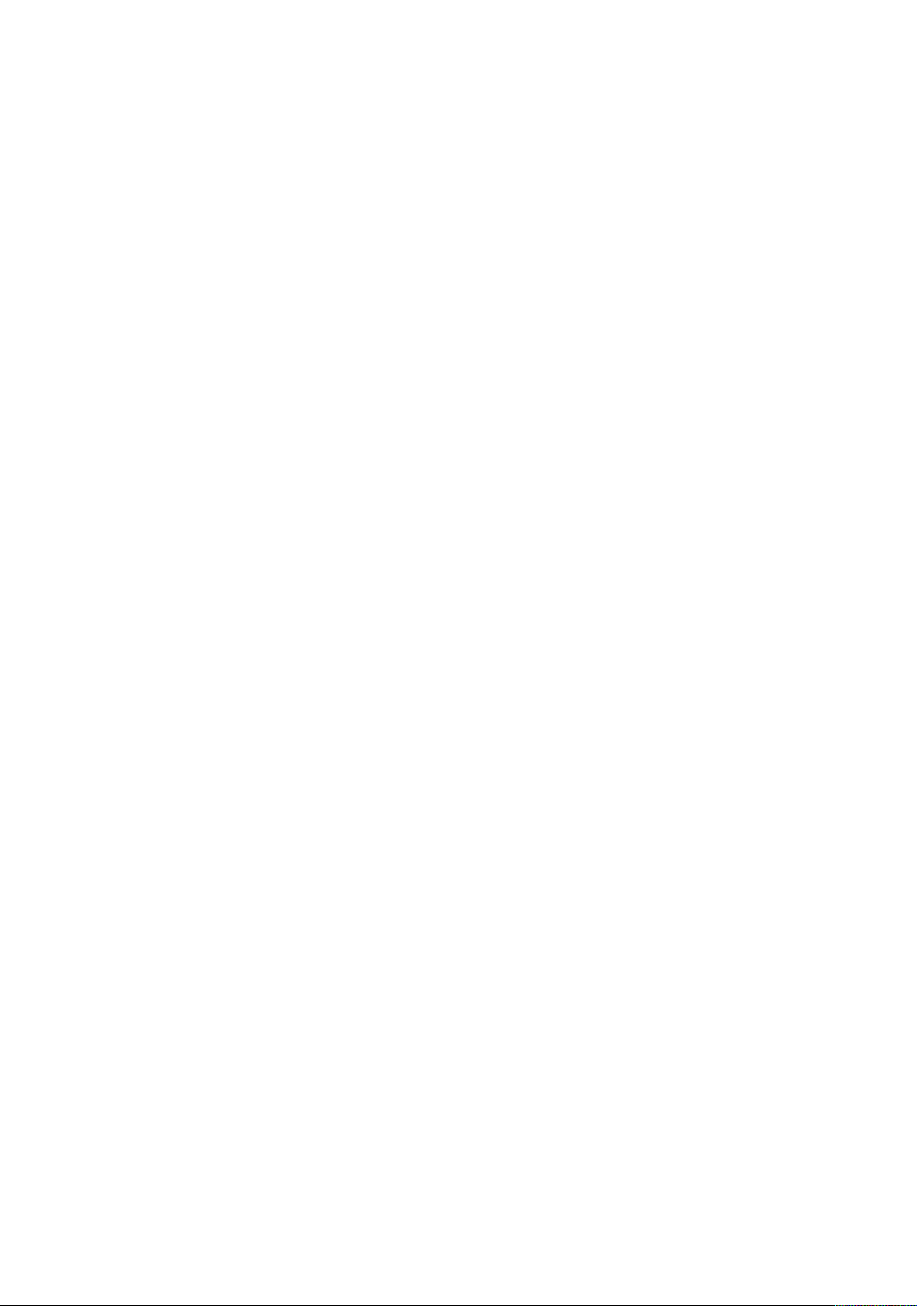
5.6 OPERATION...........................................................................................28
5.7 SCREEN-SAVER......................................................................................29
5.8 UNITS...................................................................................................30
5.9 APPLICATION.........................................................................................31
6 Vario Menu................................................................................................32
6.1 Acoustic Vario........................................................................................32
6.1.1 [Auto Mute]..........................................................................................32
6.1.2 [Profile]................................................................................................32
6.1.3 [Bind Bluefly Button]..............................................................................33
6.2 SOUND.................................................................................................33
6.3 TONE MODULATION................................................................................33
6.4 TEC VARIO............................................................................................34
6.5 NETTO VARIO........................................................................................34
7 Volume Control.........................................................................................35
7.1 [Master Volume]....................................................................................35
7.2 [Sound Stream].....................................................................................35
7.3 [Lock]...................................................................................................35
7.4 [System / Vario / Stall]...........................................................................35
Recorder Menu..........................................................................................36
8.1 IDENTIFICATION....................................................................................36
8.1.1 [Pilot Name]..........................................................................................36
8.1.2 [Glider Type].........................................................................................36
8.1.3 [Glider ID]............................................................................................36
8.2 FLIGHT RECORDER.................................................................................37
8.2.1 [Auto Recording]...................................................................................37
8.2.2 [Recorder Mode]....................................................................................37
8.2.3 [Name Scheme]....................................................................................37
8.2.4 [Status]................................................................................................37
8.2.5 [Replay]...............................................................................................37
8.2.6 [Stop]..................................................................................................38
8.2.7 Generating IGC or GPX from FDR files......................................................38
8.3 LIVE TRACKING.....................................................................................39
8.3.1 [Auto Tracking]......................................................................................40
8.3.2 [Status]................................................................................................40
8.3.3 [Start]..................................................................................................40
8.3.4 [Stop]..................................................................................................40
8.3.5 [Interval]..............................................................................................40
8.3.6 [Server]...............................................................................................40
8.3.7 [User]..................................................................................................40
8.3.8 [Password]............................................................................................40
8.4 IGC FILE UPLOAD...................................................................................41
8.4.1 [Status]................................................................................................41
8.4.2 [Select For Upload]................................................................................41
8.4.3 [Show Log]...........................................................................................42
8.4.4 [Server]...............................................................................................42
8.4.5 [User]..................................................................................................42
8.4.6 [Password]............................................................................................43

9 Screen Lock...............................................................................................44
9.1 Locking.................................................................................................44
9.2 Unlocking..............................................................................................45
10 Legal Notes.............................................................................................46
10.1 Disclaimer...........................................................................................46
10.2 Copyright............................................................................................46
11 Privacy Policy..........................................................................................47

1 Safety Notes
You use the TotalVario app entirely at your own risk and responsibility.
•TotalVario is NOT a certified instrument.
•Do NOT make any safety-critical decisions based on this app. Especially,
do NOT rely on it when flying over unlandable terrain.
•Be aware that wrong sensor data or a bad GPS will lead to wrong
calculations.
•Be aware that dislayed values for wind, glide ratio, arrival height are
estimated average values which always include a certain error.
•Fly only under appropriate visual flight conditions.
A special WARNING addressed to HG Pilots
Pilots having problems with their landings often try to use the stall alarm as a helper
to find the correct moment to push out. At the first glance this seems to be a nice
idea. But be aware that this is dangerous for several reasons:
•The pitot sensor can fail
•The pitot calibration can fail
•The instrument/software can fail
•Thermal/turbulent air may trigger the alarm too early or too late
•In strong head wind it is dangerous to push out at all
If you rely blindly on the instrument and the airspeed has an error of only a few km/h
you will push out too early or too late and may injure yourself severely!
Learn to land your hangglider safely by yourself without any instrument. Fly a
hangglider that corresponds to your experience and skills. Only after your landings are
perfect you should proceed to a higher classified model.
There is no other or better way. So NEVER ever rely on the stall alarm!
Also you would need to set the alarm speed nearly equal to the trim speed to get the
alarm right in time to react. Consequently there would be lots of alarms during normal
flight…
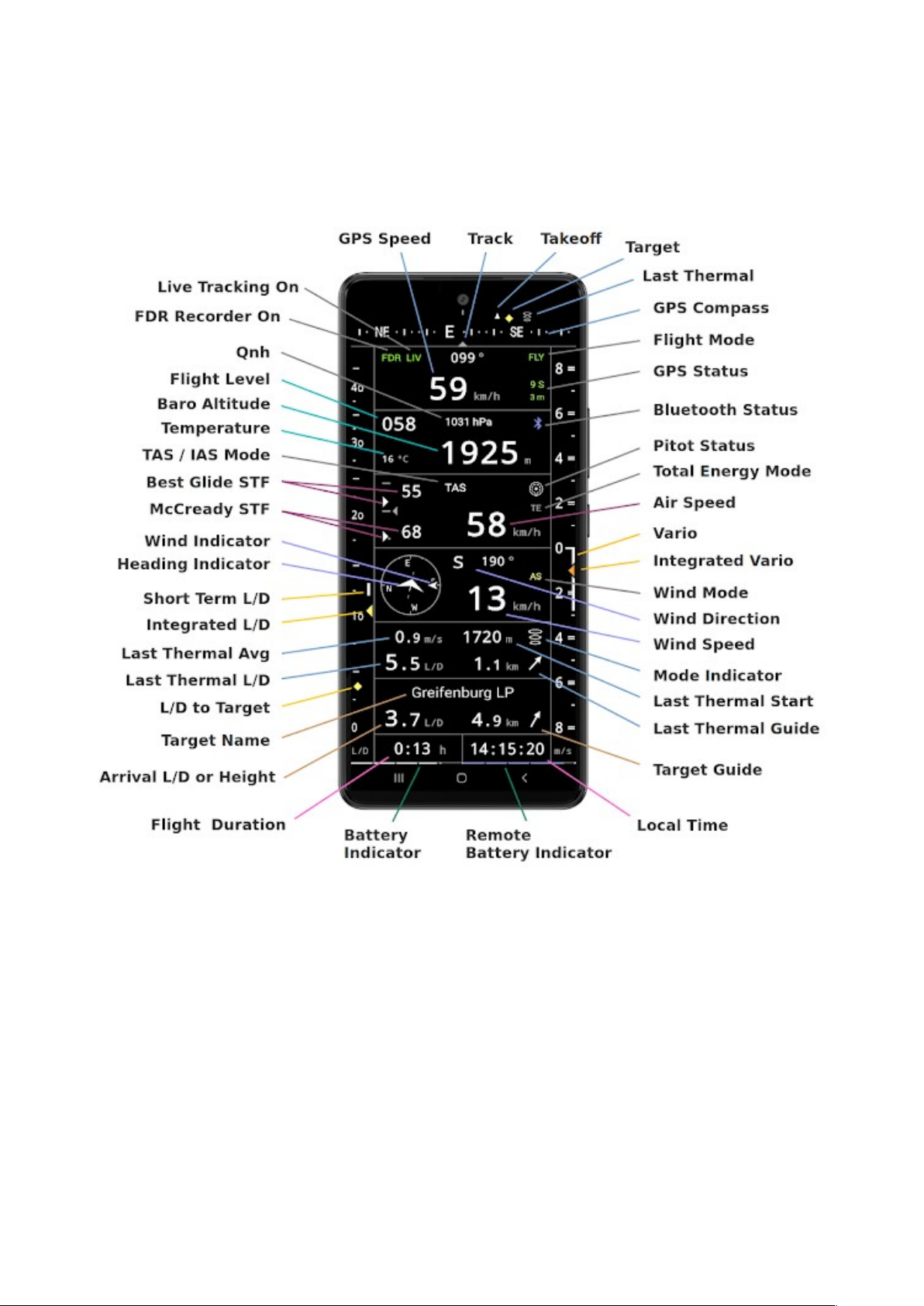
2 Main Screen
Hangglider Mode, all Features Enabled
2.1 GPS Compass
Shows the direction of motion relative to ground as reported by the GPS receiver
similar to a magnetic compass. As the GPS reports only one position record per
second a damping factor is applied to smooth the display during slow turns.
Three different symbols in the compass show the direction to
•the current target (yellow rhombus)
•the takeoff location (triangle pointing up) and
•the best entry point of the last stored thermal.
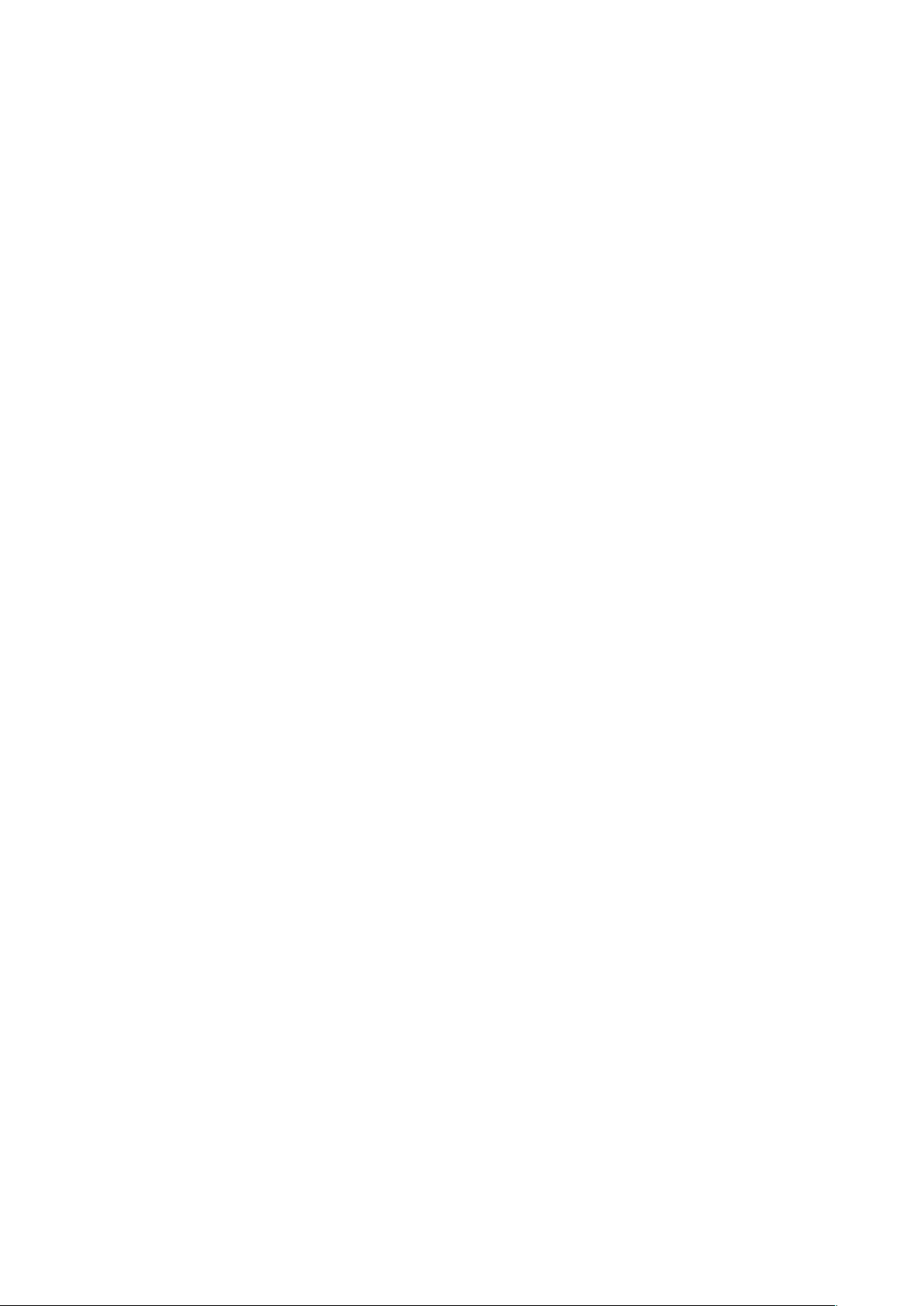
2.2 Glide Ratio
This instrument shows the glide ratio (L/D = lift/drag) over ground. 10 means that
you make 10 meters distance over ground with loosing 1 meter height.
The small white bar is the 'short term' glide ratio calculated from the variometer
(vertical speed) and from the GPS speed over ground. It is calculated over a few
seconds the interval is selectable in the settings.
The yellow triangle is the 'integrated' glide ratio. It is obtained from the ground
distance flown in the past time interval (see settings) divided by the related height
loss. If you fly a few circles within a straight glide and gain some height the triangle
will go up (and afterwards probably down again).
Obviously these two indicators are relevant only in more or less straight glide. If
there is no reasonable data (for example during climb while circling or flying zig-zag)
the markers may not be displayed at all.
The yellow rhombus icon is the geometrical glide ratio (distance / height-difference)
from your current position to the target waypoint (normally either your airfield or the
position automatically set at takeoff).
Target calculations are made without any extra safety margin. If the indicators are all
at the same level the target is NOT safely reachable.
Generally, always make sure that you have an alternative place to land that
you can reach safely.
2.3 Vario
An analog variometer indicating instantaneous (bar) and integrated (triangle) vertical
speed. You can configure the integration time in the settings.
The meaning of the scale numbers depends on the vertical speed unit (settings):
•[m/s] Ranges: 0-4 / 0- (1 = 1 m/s)
•[ft/min] Ranges: 0- / 0-16 (2 = 200 ft/min)
•[knots] Ranges: 0- / 0-16 (2 = 2 knots)
The display switches automatically from the small range to the big range and back.
If an airspeed sensor is used and if the Netto Vario option is enabled in the settings
(and a correct polar curve is configured) the instantaneous vario bar is extended so
that the relative netto climb speed is shown (with blue color on top). The netto vario
can be useful when flying with high speed through regions with 'useable' thermal air.
It is only active when the glide path is more or less straight forward.
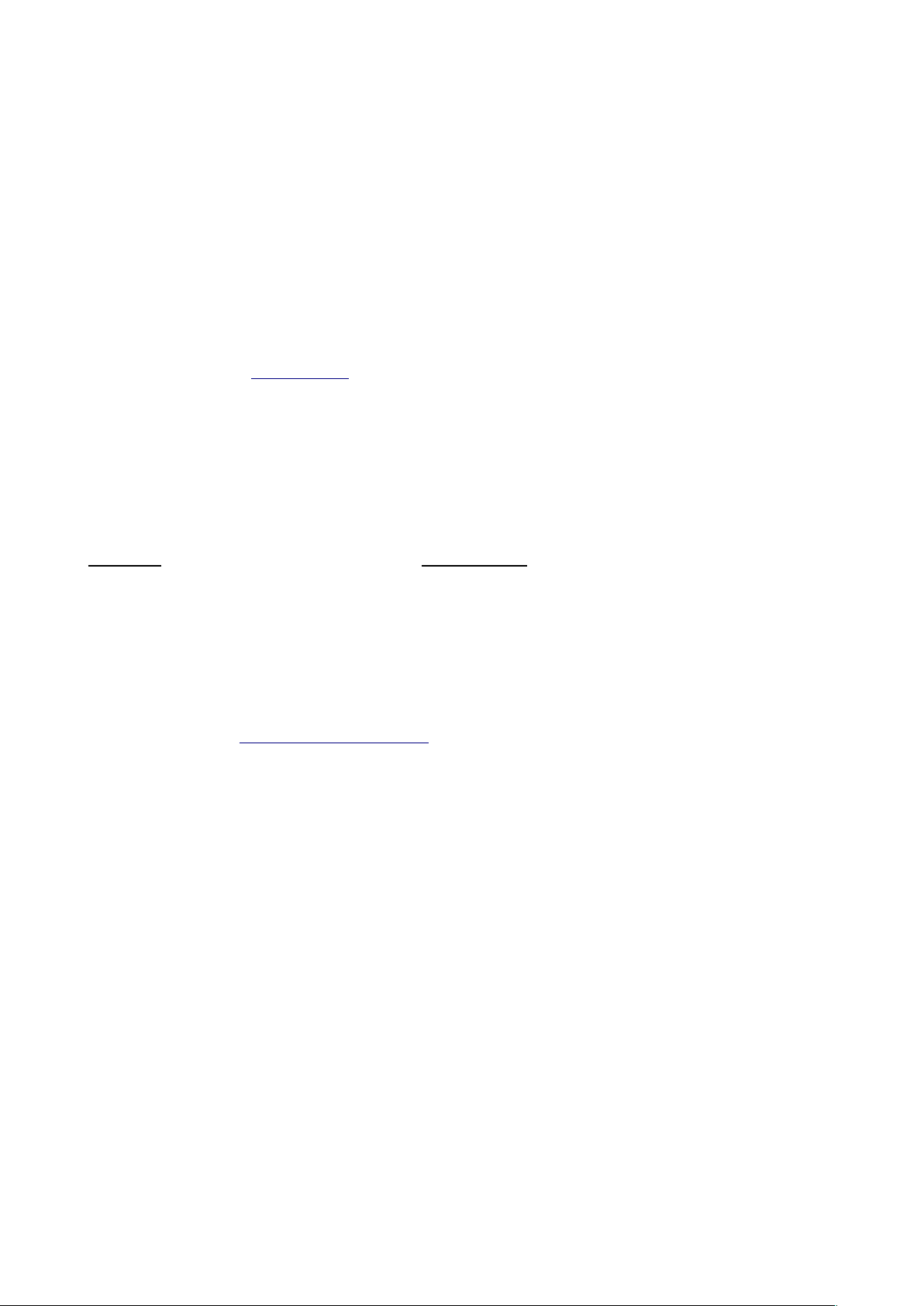
2.4 Speed and Course over Ground, Status
Shows GPS data and status. On the top left and right there are text indicators related
to flight recorder status live tracking status and operation mode.
2.5 Baro Altitude
Shows the current Flight Level (top left) and the barometric altitude with the
corresponding Qnh-value. A Bluetooth icon appears if an external sensor is configured
(blue when connected else the icon is blinking).
Furthermore the temperature is shown. This can come from a real sensor depending
on the configuration. If no sensor is available a coarse estimate is shown (based on
standard atmosphere).
Caution: Be aware that this is the barometric altitude!
•The barometric altitude increases if the local atmosphere pressure drops during
flight leading to bad too optimistic display values.
•As usual in aviation the barometric altitude is only correct for standard
atmosphere. Temperature has a significant impact.
•The top value is the speed to fly (STF) for best glide the bottom value is the
configured McCready speed to fly. In flight two triangle icons are displayed on
the small vertical graph the upper one is for best glide the lower one is for the
McCready speed. The STF values will change continously while flying.
The two triangle icons will not be visible while you are flying circles. They
become green if you fly through regions with 'useable' thermal air in which
case you should fly with the speed of minimum sink.
•In flight decide which speed you want to fly and try to keep the related triangle
close to the marker at the middle of the scale. This will be more difficult in
turbulent air. Adapt your speed slowly. If the relevant triangle moves to above
the middle you are too fast (i.e. "flying towards ground"). Otherwise if the
triangle is below the middle you are too slow for the corresponding STF.
You can configure the integration time for the STF display in the settings.
2.6 Airspeed (if configured)
Shows the current speed (TAS or IAS see flight menu) and related information.
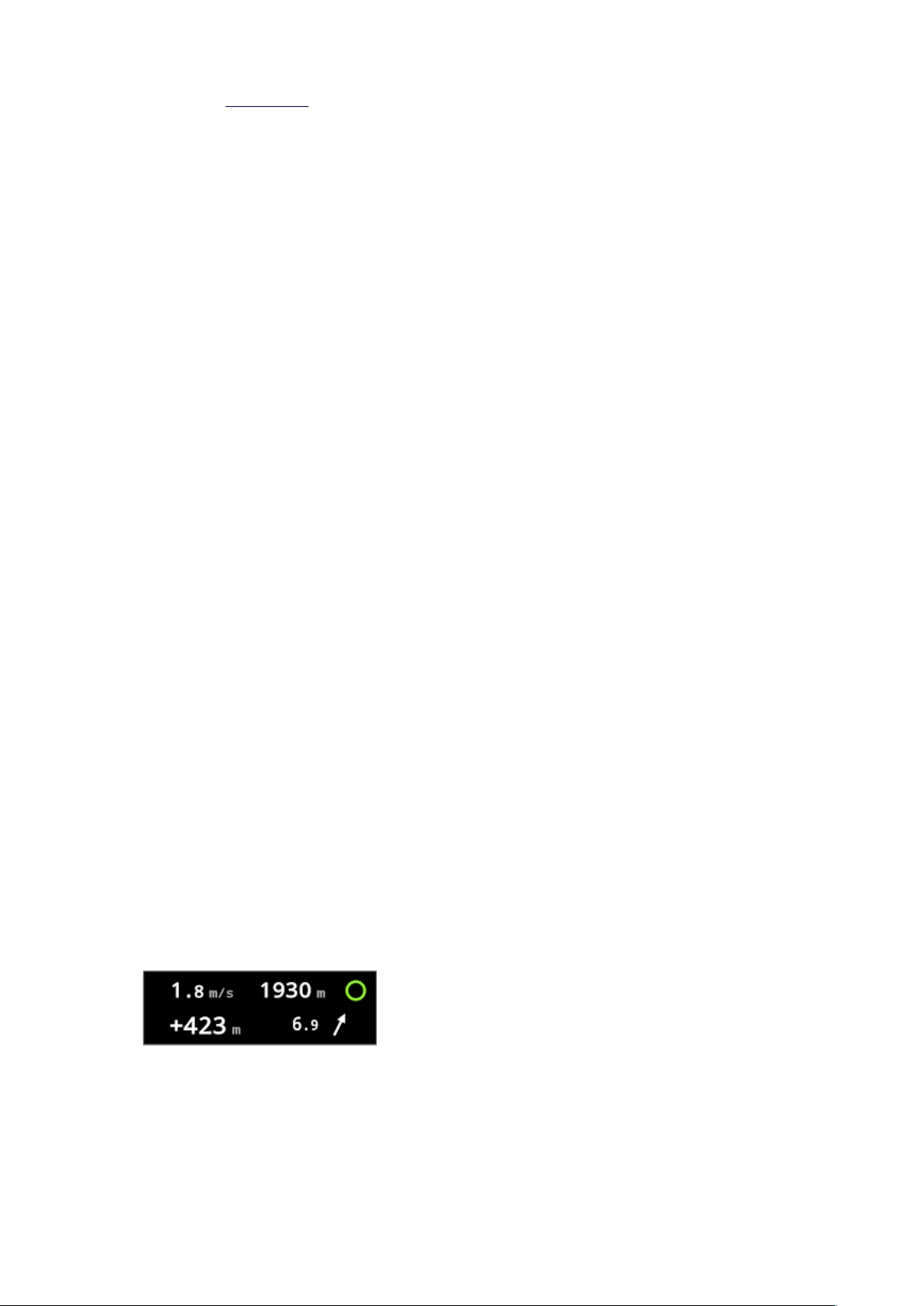
On the left the McCready speed indicator is located. This indicator is only relevant
while you are flying straight forward without gaining height.
2.7 Wind / Heading
The compass ring on the left side indicates the true direction of motion (top = current
course).
If a reliable wind estimation is available the wind direction is shown by an arrow on
the compass ring and the wind speed is displayed on the right side.
The orientation of the hangglider / paraglider relative to the direction of motion is
visualized by a corresponding icon. The icon rotates left or right in cross wind. This
helps to interpret the current motion status.
2. Thermal Guide (if configured)
This display box is provided to support thermal flying. Basically it has two modes
•Inside thermal / circling - shows the data when circling in a thermal
•Not in thermal - points to the last "good" thermal that was saved and shows
related data
The minimum average climb speed and altitude gain to classify an updraft as "good"
are configurable (Menu Flight - Thermals). As long as no good thermal is known the
last thermal after takeoff is used (even if weak).
When circling in a thermal the base entry altitude the altitude gain reached and the
average climb speed are displayed. The arrow points to the point of best climb within
the last 60 seconds besides that the related value is indicated. The circle symbol
becomes green when the thermal is classified as good.
Example: Inside a new 'good' thermal
- Overall climb speed so far 1.8 m/s
- Thermal start base height 1930 m
- Now 423 m climbed
- 60 sec best lift 6.9 m/s at about 30° right
When you fly more or less straight in the direction of the last good thermal the
thermal guide points to the best entry position and displays the corresponding
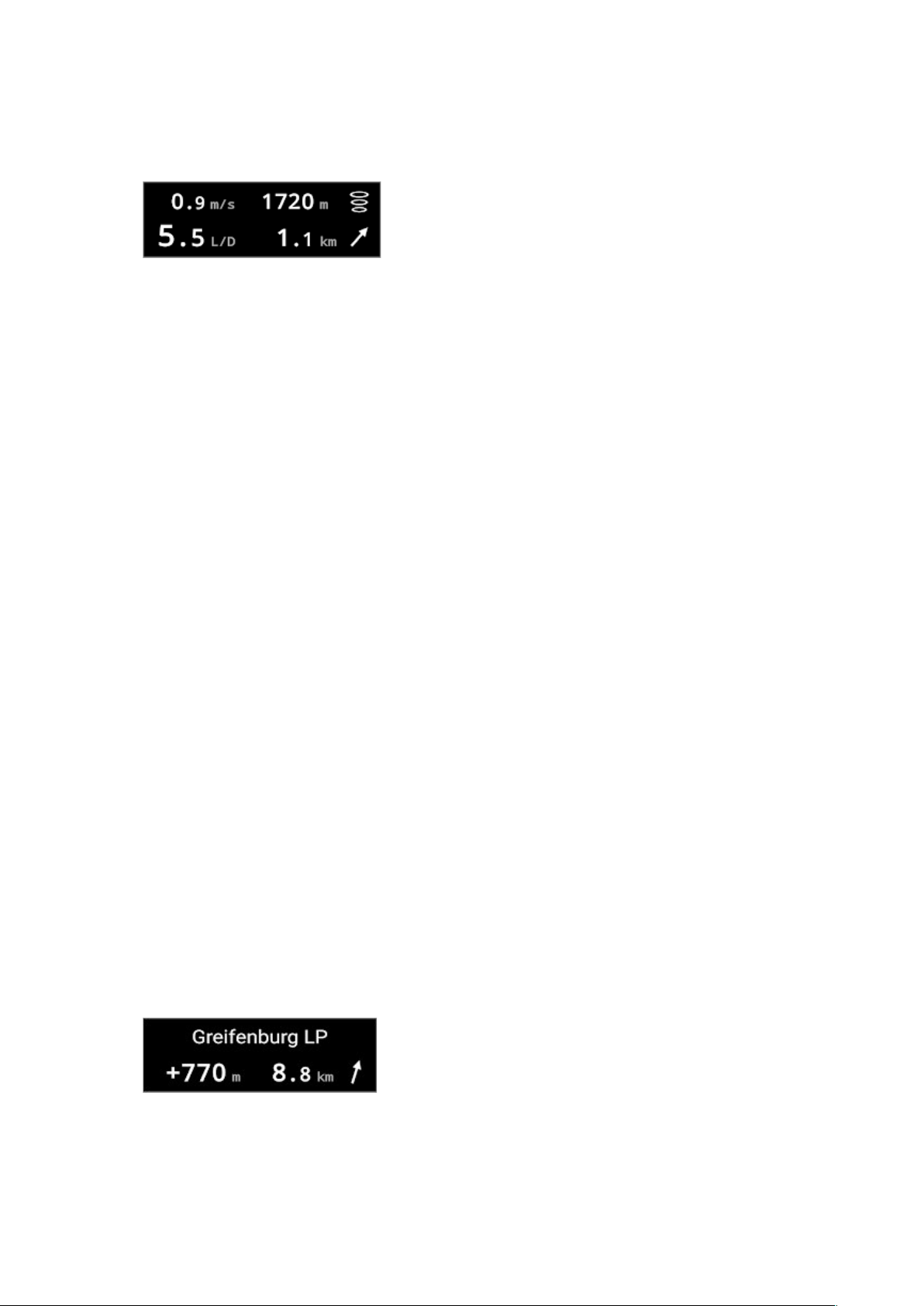
geometric L/D value. The best entry position is usually the highest reachable point in
the thermal given the current average L/D.
Example: Flying towards last 'good' thermal
- Base entry of the thermal was at 1720 m
- Effective climb speed was 0.9 m/s
- L/D to best entry point is 5.5
- Best entry point is at 1.1 km about 45° right
2.9 Target Guide (if configured)
The target screen shows the current target name distance an arrow which indicates
the target bearing and either the geometrical glide ratio or the estimated arrival
height.
If you are flying towards the target the estimated arrival height is shown as soon as a
distance-based glide ratio and an instantaneous speed-based glide ratio (both towards
the target) are available.
Otherwise or if you are far away from the target (10000m or 30000ft) the raw
geometric glide ratio to the target is shown.
If you are within the target radius the height above target is displayed which is the
current barometric (!) altitude minus the target elevation. If you use a waypoint as
target take care that the waypoint elevation is correct !
When the hangglider/paraglider is gaining height or when the glide ratio is too small
or too big for whatever reason the target calculations are skipped (because the result
is not meaningful / not reliable).
To get an estimate for the arrival height fly towards the target for at least as long as
the configured time interval of the integrated glide ratio.
Example: Direction towards target
- 8.8 km distance about 15° ahead right
- estimated arrival 770m above target elevation
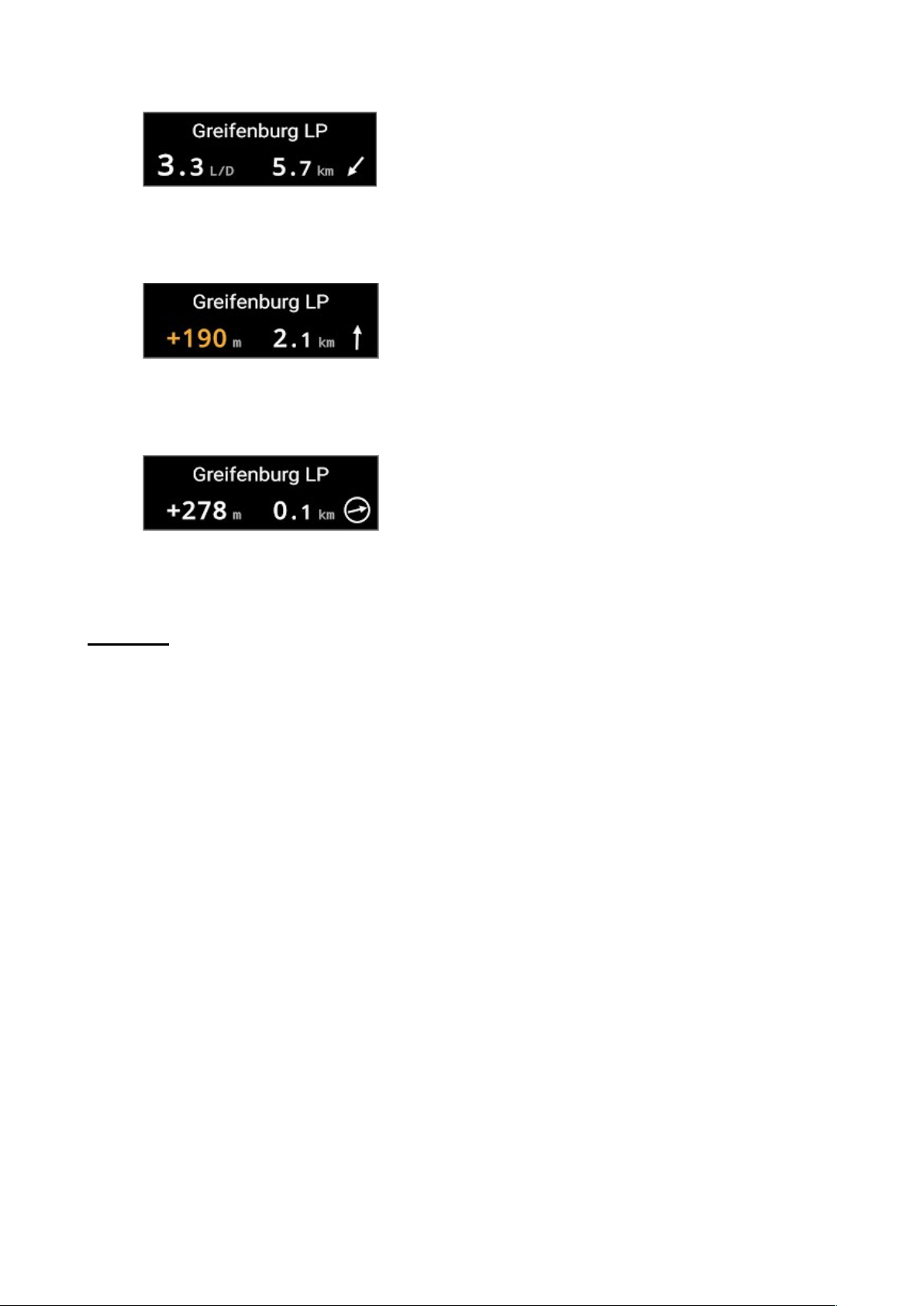
Example: Direction away from target
- 5.7 km distance about 120° backwards left
- geometrical L/D 3.3
Example: Direction towards target
- 2.1 km ahead
- estimated arrival 190 m - caution very low!
Example: Close to target
- baro altitude 278 m above target elevation
Caution :
•Be aware that the estimated arrival height and geometrical L/D are just
additional guides! Do not blindly rely on these values.
•Target calculations use the barometric altitude and the elevation of the
target waypoint. If the target waypoint elevation is wrong or QNH is
not set correctly, the displayed values are wrong!
•The estimated arrival height can significantly change on your way to
the target, due to changing wind and vertical air motion.
•Always judge the situation by yourself and fly with an appropriate
safety height.
•Never fly at critical altitude over unlandable terrain. In any case at
least one landing field must be safely reachable from your current
position.
2.10 Flight Time / Local Time
On the right side local time is displayed. The flight time counter on the left side
starts/stops automatically at takeoff/landing.

2.11 Battery / Remote Sensor Battery
Without external sensor the bold line at the bottom indicates the internal battery
percentage reported by the smartphone.
If a Bluetooth sensor is connected and if battery information is available two lines are
displayed at the left for the smartphone battery (white or green if charging) and at
the right for the sensor battery (blue or yellow if charging).
Note that the percentage is an estimated value (mainly derived from voltage) which is
not very precise especially at low/changing temperatures.
2.12 When you are flying backwards...
At high wind speed especially paragliders may be flying backwards (with a backwards
speed component depending on the heading).
In this case you may see the following on the display:
•The GPS speed is displayed in orange color and is blinking.
•The glide ratio markers are not displayed.
•If a wind estimate is available the PG/HG icon is rotated more than 90°
(pointing more or less with its head towards the bottom of the compass ring).
•The geometrical target glide ratio is still displayed however all other target
calculations are disabled.

3 Initial Setup
Before using TotalVario you need to check and setup the basic configuration and
your personal preferences. The configuration comprises everything that you would
normally do only once for a specific combination of smartphone and Bluetooth device.
Depending on your hardware different features will be available.
Open the TotalVario menu using the Android Back function and select the sub-menu
[CONFIGURATION]. There you find the fundamental settings concerning Bluetooth
and sensors. Furthermore you can select a secondary app to run with (and to receive
data from) TotalVario.
After the initial configuration is completed TotalVario is basically ready to run. Now
the next step is the sub-menu [SETTINGS] which contains a lot of options that you
can adjust to your personal preferences. If an airspeed sensor is configured you can
also specify the airfoil properties here which are used for in-flight calculations.
Finally have a look at the sub-menus [RECORDER] [VOLUME] [VARIO] and
[FLIGHT]. There you can adjust more specific preferences.
TotalVario can manage CUP waypoint files and waypoint information stored in these
files. Use the [WAYPOINTS] sub-menu to access these functions to select a
waypoints (*.cup) file and to chose a target/home waypoint for your flight.

Important
Please check that your GPS is fully functional and is operating with full performance!
•Turn off power-saving mode.
•In newer Android versions, the GPS is throttled to save the battery.
This is not visible to the normal user, but for sports applications it can
be a no-go. Unfortunately there is only a hidden way to change this ugly
default behavior! To force full GNSS measurements navigate to Android
[Settings > System > Advanced > Developer Mode] and activate the option
"Force full GNSS measurements".
Developer mode can be activated on most smartphones by tapping the build number
seven times. The build number can usually be found under Android [Settings > About
Phone > Build Number].
Please note: With some of the Android developer mode settings protection
mechanisms are bypassed and it becomes easier for any app to hack the phone).

4 Configuration Menu
The configuration comprises everything that you would normally do only once for a
specific combination of smartphone and Bluetooth device. Depending on your
hardware, different features are available.
4.1 OPERATION MODE
First you should configure if you fly a paraglider or a hangglider. One visible effect is
that the related icon is displayed in the main menu and on the wind display.
If the speed range of your paraglider is small (which is usually the case), you
will probably want to use [Simple Wind Calculation] if you fly without airspeed
sensor. This enables the wind estimation based on constant airspeed. If you do not
select this option you need to fly clean circles to get an updated wind estimation.
4.2 OPTIONAL FEATURES
Select if you want to use the thermals guide and/or the target guide. This influences
the layout of the main screen especially in landscape mode.
4.3 BUILT-IN PRESSURE SENSOR
If your smartphone has a built-in baro sensor you can try if it can be used to produce
reasonable results.
You need an absolutely calm day for this. Activate the option [Use Internal] select
Check+Tune and read the hints. Push Analyze and wait until the measurement is

finished. You can accept the suggested Kalman filter value or try again or modify it
manually at any time.
After this check the vario tone by moving your smartphone up. As long as you do not
enable the weak sink tone (menu VARIO - [Profile]) you will probably not hear
much at downward motion. Be careful do not drop the smartphone!
Then you can adjust the acoustic profile and sound using the menu VARIO.
4.3.1 [Barometric Pressure]
If you have an internal pressure sensor and [Use External] is activated you can use
this option to select from which source Total Vario obtains the pressure data.
4.3.2 [Variometer]
If you have an internal pressure sensor and [Use External] is activated you can use
this option to select from which source Total Vario obtains the variometer data. Some
protocols/external devices provide vario data ready for use. If this is not the case the
vario data is derived from the barometric pressure using a Kalman filter.
4.4 BLUETOOTH DEVICE
You can connect devices which use the normal Bluetooth mode (such as the Bluefly
Vario) as well as devices which operate in Bluetooth LE mode (such as the XCTracer).
Activate the option [Use External] to enable Bluetooth or Bluetooth LE connections.
The option [Force-Enable] can be used to switch on the Bluetooth transceiver
automatically whenever TotalVario is running. If Bluetooth was automatically enabled
it will also be turned off when the app is terminated.
Use the option [Bluetooth Mode] to select the connection type.
•Standard Bluetooth devices need to be 'paired' with the Smartphone before
they can be used. Only paired devices are visible for TotalVario.
•For Bluetooth LE TotalVario can directly run a scan for nearby devices.
The option [External GPS] can be used force TotalVario to use GPS data from the
connected Bluetooth device if available. If this is enabled IGC flight logs will not be
signed for contest.
Use the option [Monitor] to trace Bluetooth data from a connected device to verify
ptotocol and transmission. This is helpful for debugging. The Monitor traces essential
technical information about the Bluetooth connection status. Using the Run and Pause
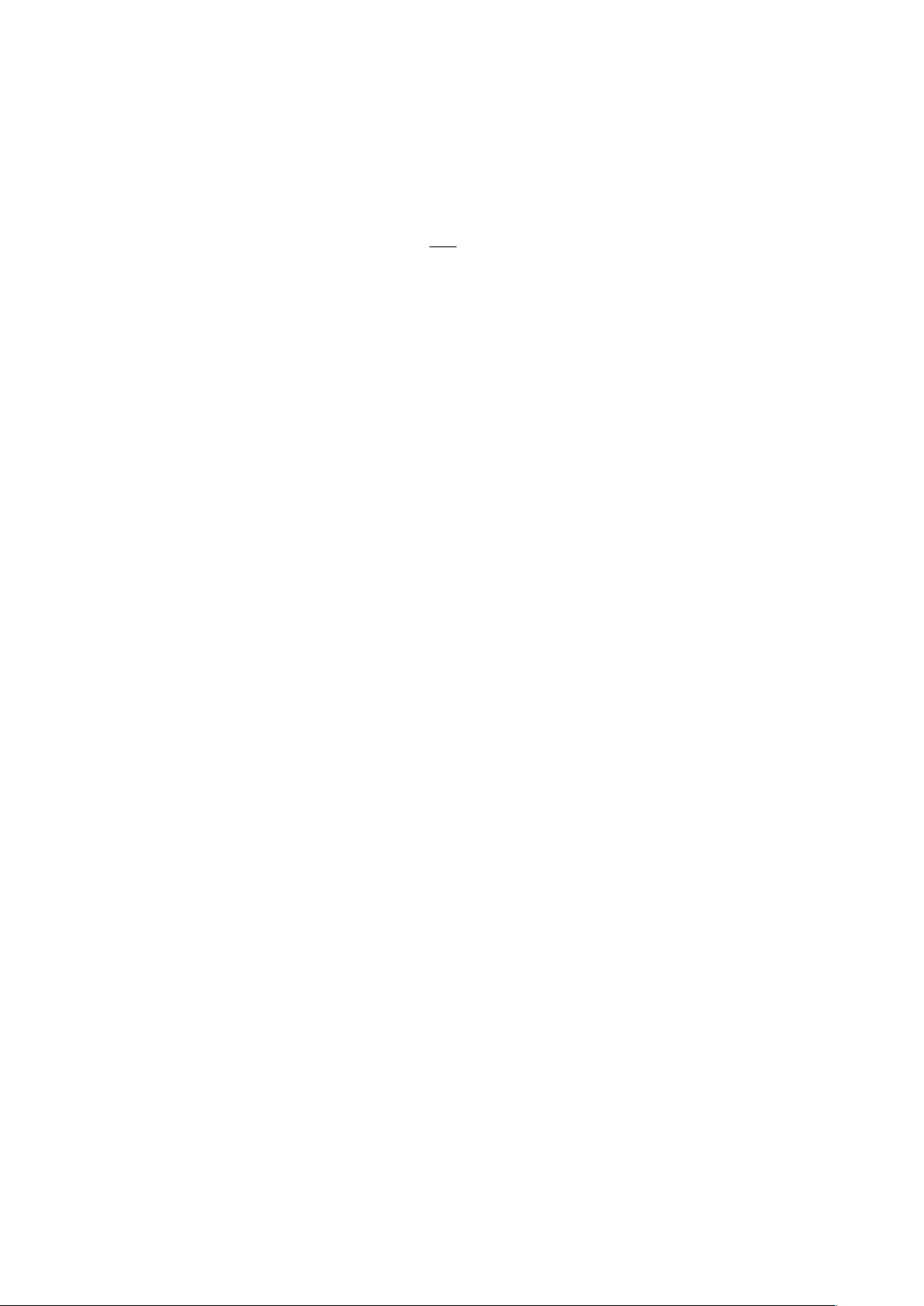
buttons tracing of all data sent by the remote device can be switched on or off. The
monitor buffer can also be cleared if needed. In case of problems you can use the
Share button to send an Email with the complete monitor content.
4.4.1 Initial Bluetooth Pairing
This step is only required for standard (not Bluetooth LE) Bluetooth. The pairing is
needs to be done only once. Check the manufacturers hints. Basically the required
steps are:
•Go to the Bluetooth settings of the smartphone
•Start a scan for new devices
•Switch the new Bluetooth device on
•Wait until it appears in the list of available devices
•Select the new device from the list and confirm to pair it with the smartphone
4.4.2 Connecting the Bluetooth Device
Once the device is paired (or if no pairing is required) TotalVario must be configured
to use it:
•Make sure that Bluetooth is enabled on the smartphone.
•Activate the [Use External] option.
•Select the Bluetooth Mode Normal or Secure or Bluetooth LE (BLE). Verify
that you have selected the right mode for the device!
•Click [Bluetooth Device] to open the device list.
•For BLE mode a search for near devices is immediately started. A new scan can
be started if needed using the top left circle-arrow button.
•For normal Bluetooth the list shows the known paired devices.
•Switch the Bluetooth device ON.
•Select your device from the list. This brings you back to the configuration page.
Once the device is configured TotalVario will try to connect it automatically whenever
the app is running (and Bluetooth is enabled and "Use External" is enabled). For
standard Bluetooth this can take a while please be patient.
The Bluetooth Device menu options are dynamically adapted depending on the type
and protocol detected.
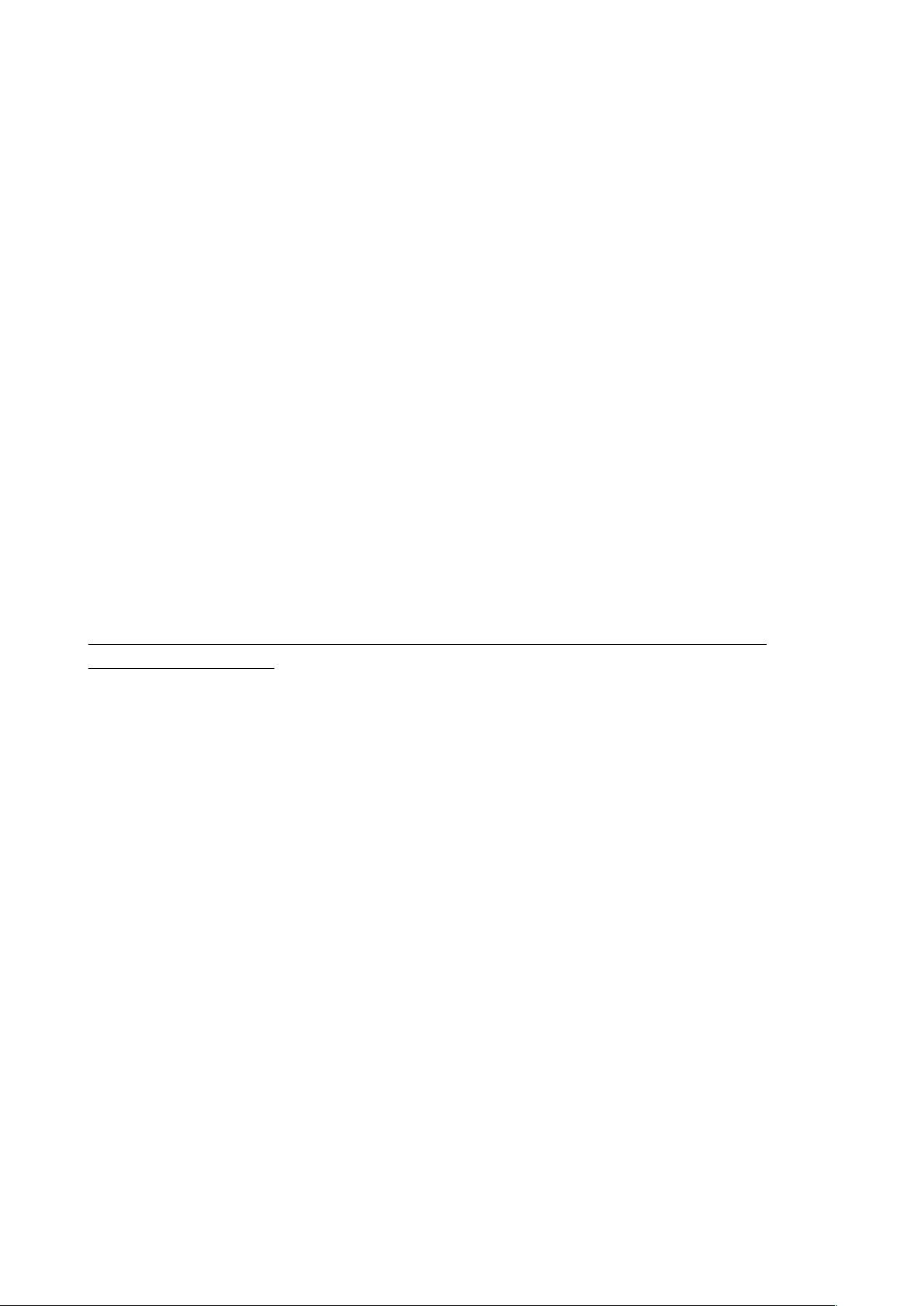
4.4.3 Connecting the XCTracer
The XCTracer should be set to the XCTRC protocol. Totalvario detects the protocol
automatically as soon as the XCTracer sends data (after the signal tone for the end of
the adjustment phase).
If the XCTracer is detected you can click on the [XCTracer] option and set the pre-
damping according to your taste (actually it is the number of averaged values).
There is also an option to force the use of the external GPS provided by XCTracer.
Note that in this case TotalVario does not generate signed IGC logfiles (they are
already present in the XCTracer).
4.4.4 Connecting the Bluefly Vario
The Bluefly Vario detection works automatically if the Bluefly sends PRS BFV or BFX.
For the generic modes (LK8EX1 etc) - or if the Bluefly Vario version could not be
detected - there is an additional step where the user must confirm explicitly that the
device is a Bluefly Vario.
If the Bluefly Vario is connected for the first time some hardware parameters need to
be initially set. To do this use the option [Bind Bluefly V*].
Attention if you confirm this hardware parameters of the Bluefly Vario will be
permanently changed:
•The output rate will be reduced to 25 ($BOF 2*)
•The BFX mode will be set ($BOM 6*)
•Qnh will be set to 1013.25 hPa ($BQH 21325*)
•The Pitot mode will be set on ($BUP 1*) or off ($BUP 0*)
The Pitot mode will be switched on only if it is supported by the Bluefly Vario version
and if airspeed is enabled and if the selected speed sensor mode is "Pitot". Otherwise
the Bluefly Vario's Pitot mode will be switched off. Furthermore in any case the Pitot
will be switched on each time the Pitot zeroing is performed.
Once this initial configuration is done you can also refresh the required hardware
settings at any time using this function (if needed to whatever reason).
4.4.5 Connecting other external sensors
To choose the right protocol and settings please refer to the vendor's documentation.
If the protocol provides only raw pressure data (no variometer data) you need to
configure the extra Kalman filter by clicking [Check&Tune External]. This works in
the same way as described above for the internal sensor.

4.5 BLUEFLY VARIO
This section contains extra options for the Bluefly Vario.
You can directly enable/disable its buzzer using the [Bluefly Vario Sound] switch.
In addition you can use the [Change Hardware Parameters] option to access all
hardware parameters directly. Critical parameters are initially locked.
Each time when the Bluefly Vario is connected first its hardware parameters are read
and stored. Using the [Revert] button it is possible to undo all recent changes by
restoring the saved values.
You can use the [RSX] button to perform a factory reset and power-off. There are
some older models which continue running after reset. Be aware that after the
power off you need to hold the Bluefly on/off button down extra long for the
first start!
4.6 TEMPERATURE + HUMIDITY
The [Air Temperature] option allows for selecting the air temperature data source.
This can be an internal or external source depending on the available sensors.
Android smartphones can provide different temperatures: From a special sensor if
available from the battery or from the CPU. If no other source is available you can
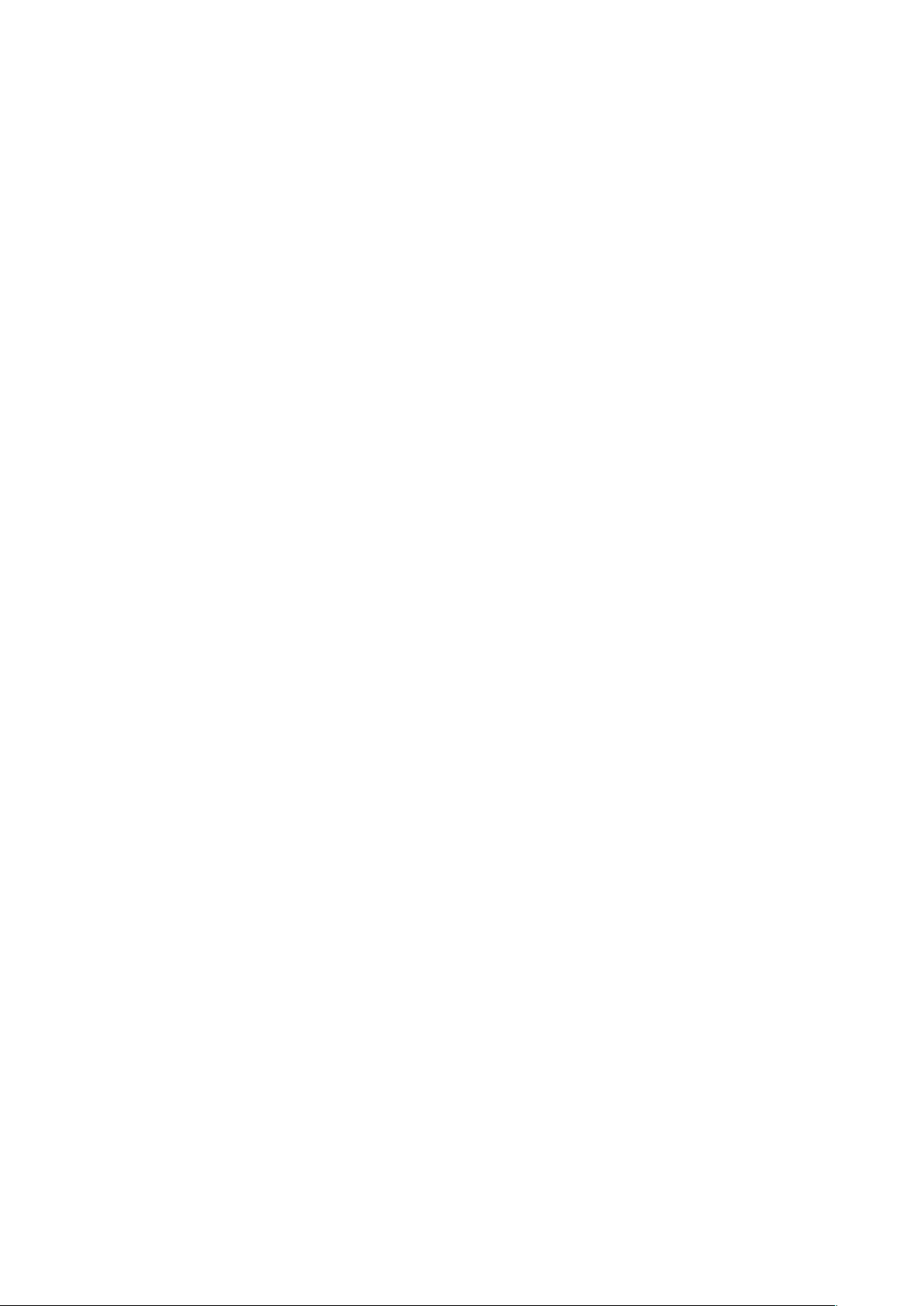
try battery or CPU but this is typically a bad choice (sometimes worse than the
estimated temperature).
Generally you are offered to enter a correction value when you select the temperature
source. Choose the offset so that the displayed temperature shows the current outside
air temperature at your location/altitude. An offset error of a few degrees is generally
not really critical except for cloud base calculation.
If no temperature sensor is available an estimation can be used (based on the air
pressure assuming a standard atmosphere). Of course this can only produce good
results in normal dry weather conditions where the temperature decreases with
height.
Be aware that an instrument pod can easily heat up to 50 degrees or more internally
when exposed to sunlight for example while waiting for takeoff. The same is true for
the smartphone sensors.
Air temperature (and somewhat the air humidity) has an influence on the conversion
between TAS and IAS. Independent from the type of sensor the built-in automatic
speed calibration logic - if active - will basically compensate for any linear error of the
raw TAS value while you are flying. The calibrated TAS is used for navigation related
calculations.
The correct IAS is calculated based on the correction factor for TAS. This is where the
air temperature (and humidity if available) is used. As a rule of thumb a temperature
mismatch of as much as 10°C causes a calculation error of only 2 %. For a typical air
speed of 40-50 kph this is only about 1 kph.
If the smartphone has a built-in humidity sensor the [Air Humidity] option allows for
selecting the air humidity data source. This can be the internal sensor or the external
device. If no air humidity data is available calculations are performed with a fixed
value of 50%RH.
4.7 AIRSPEED SENSOR
Enable this option if you want to use an airspeed sensor. Note that after the sensor is
configured you need also to select or to create a valid polar curve and adjust the
stallspeed for your hangglider or paraglider (section AIRFOIL in the SETTINGS
menu).
Now select the Sensor Type (Bluetooth device with Pitot or Flytec vane wheel
sensor) that you will use.
Normally you will keep the option Auto Calibrate Speed checked. This enables the
automatic airspeed calibration using GPS.
Table of contents