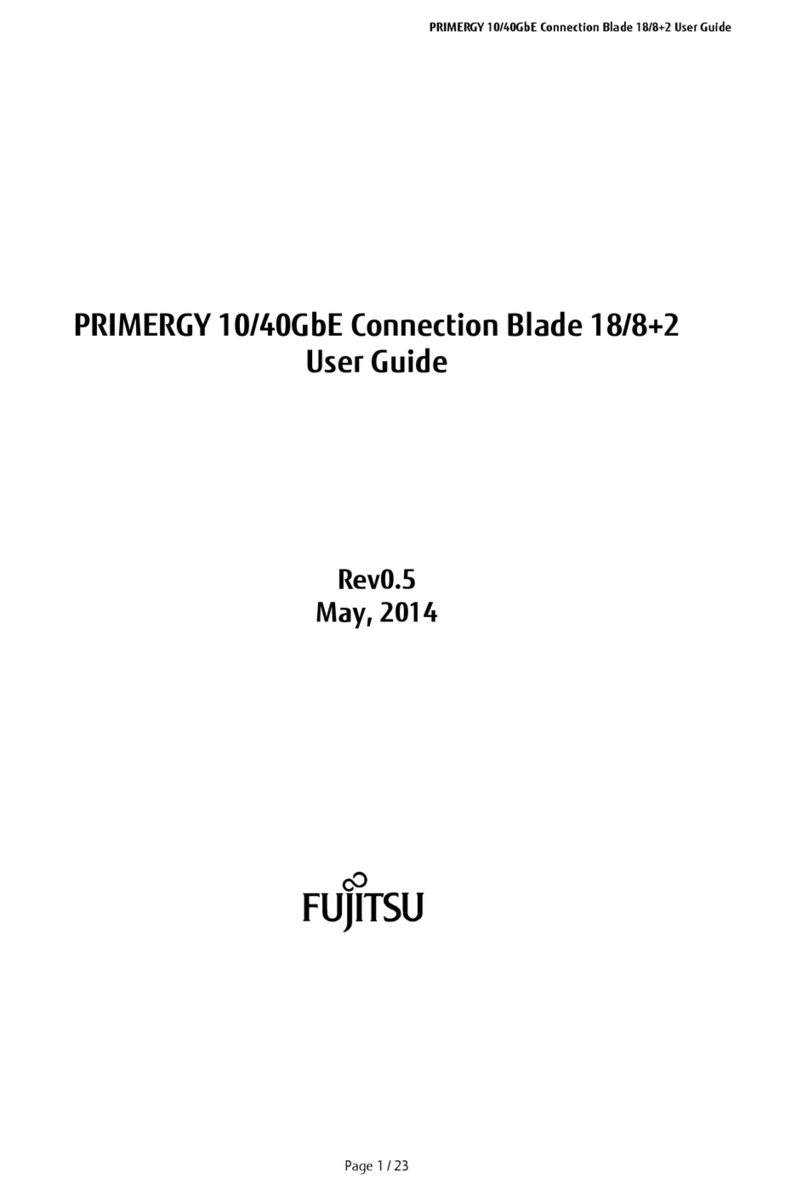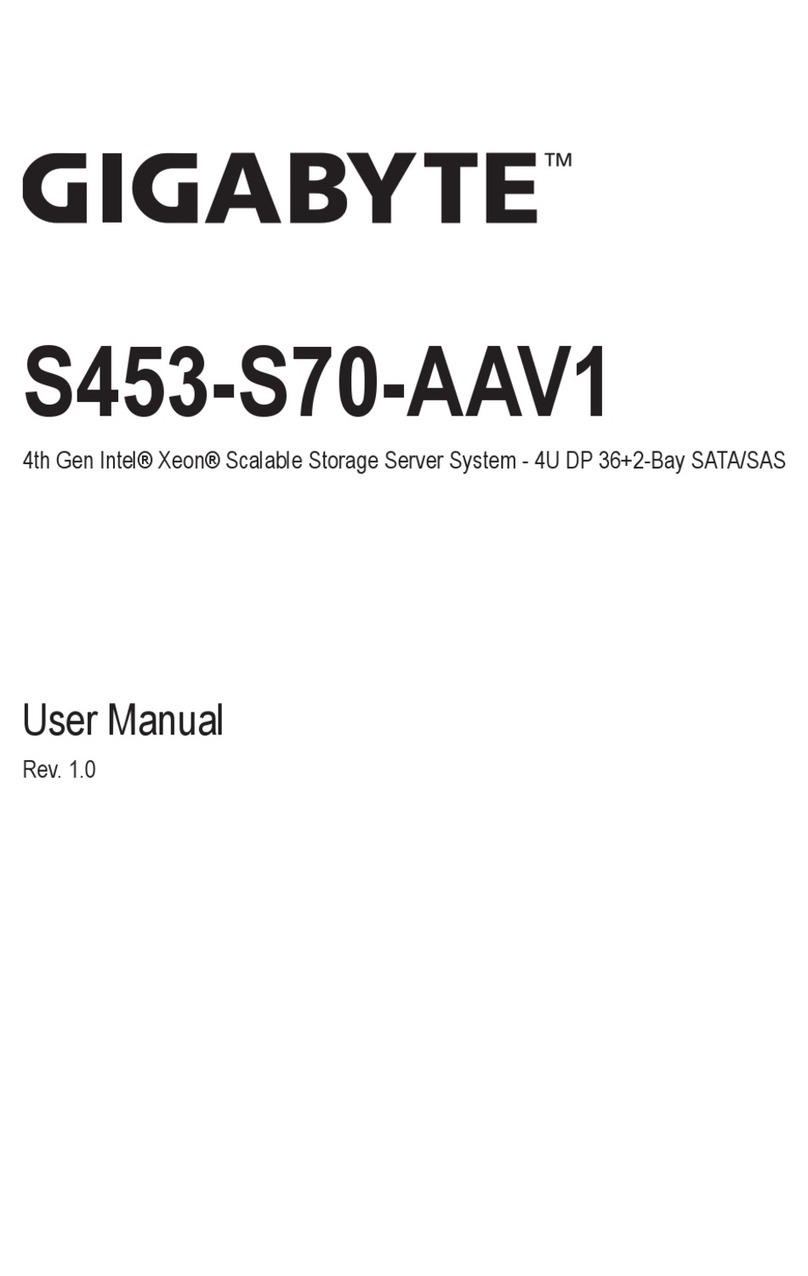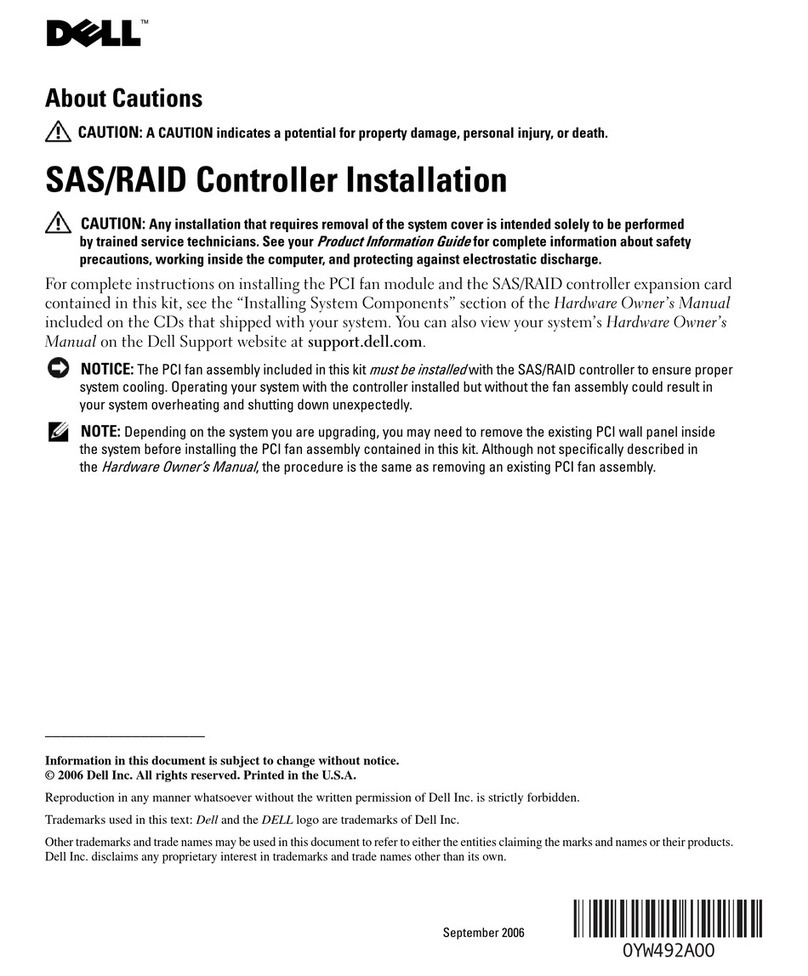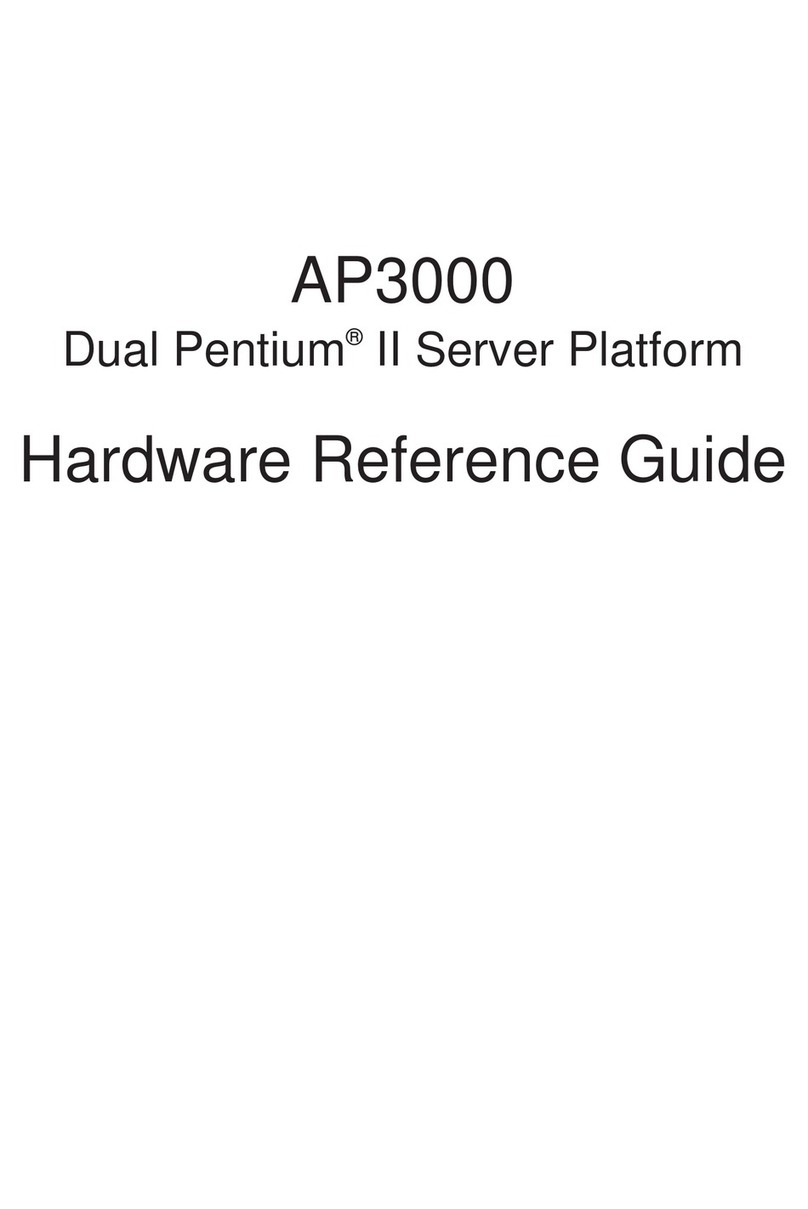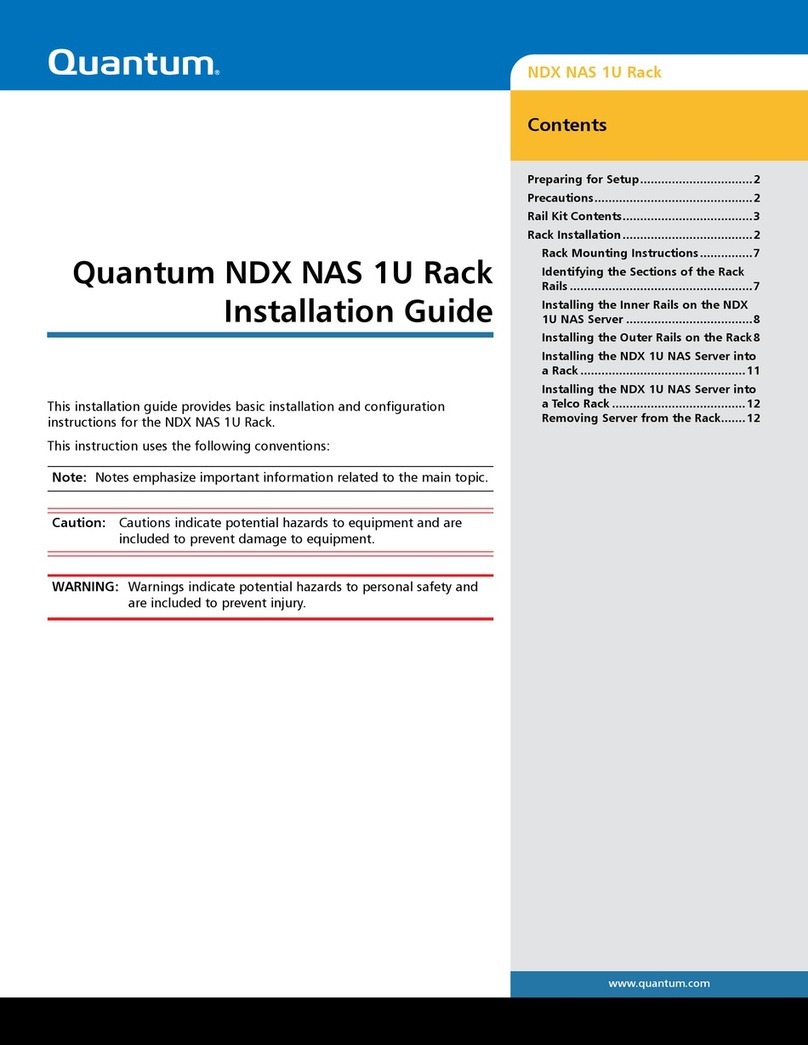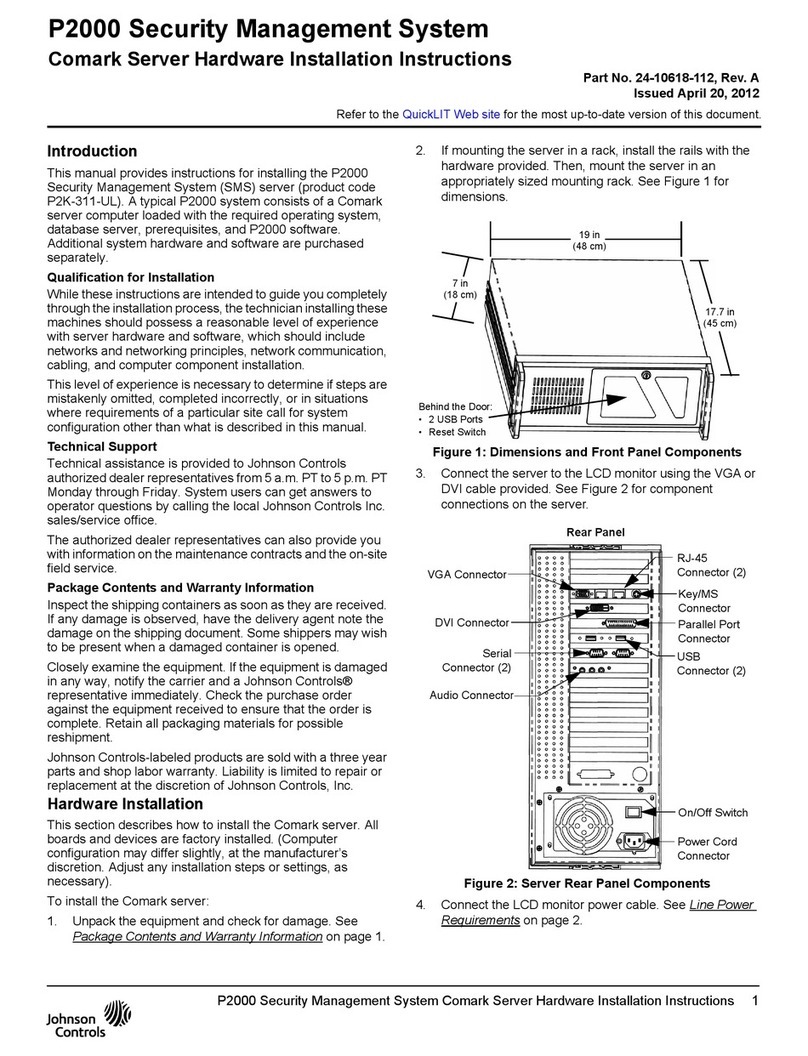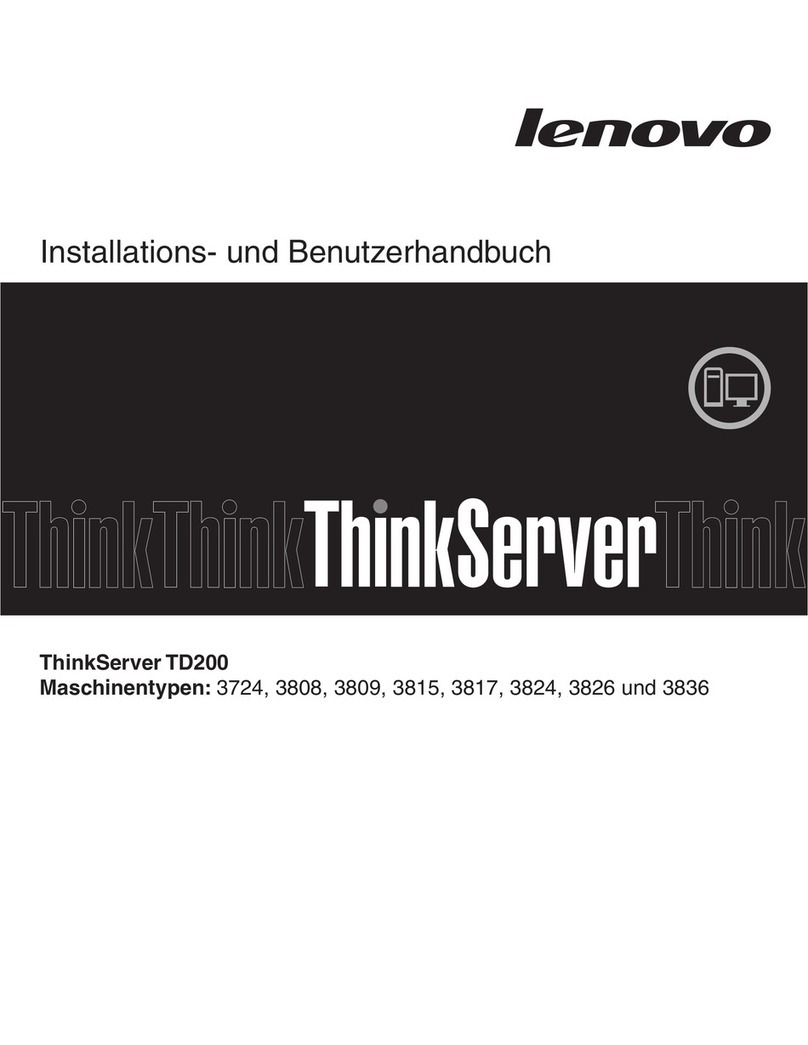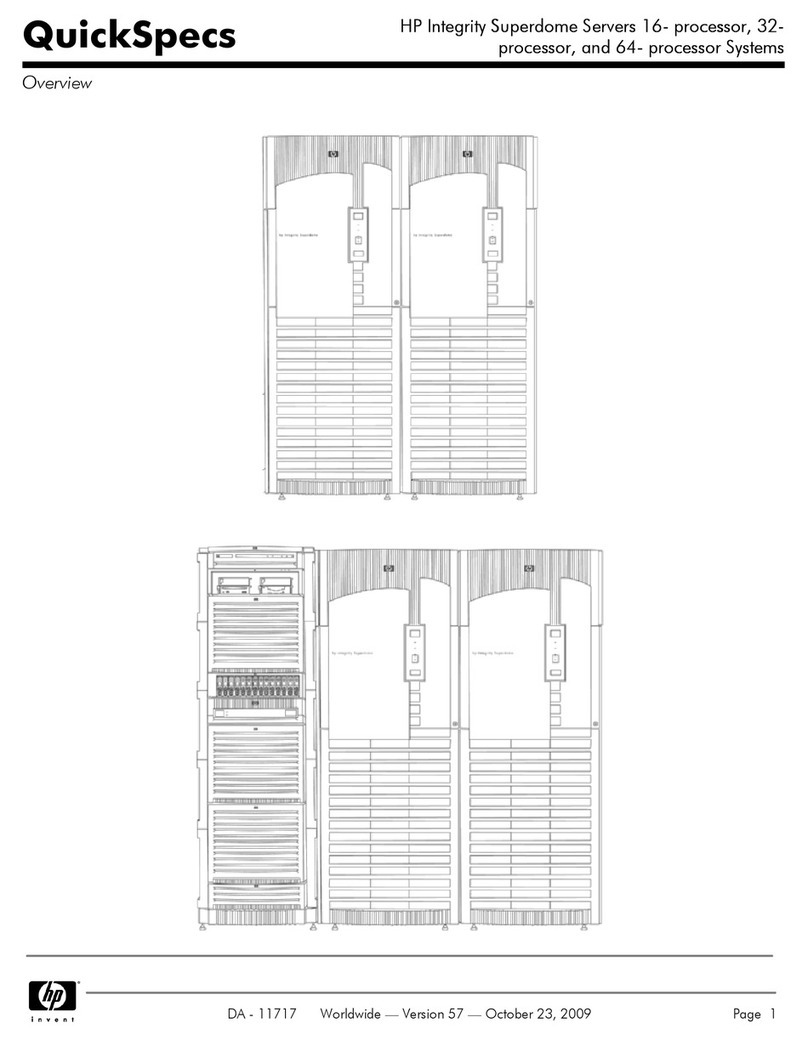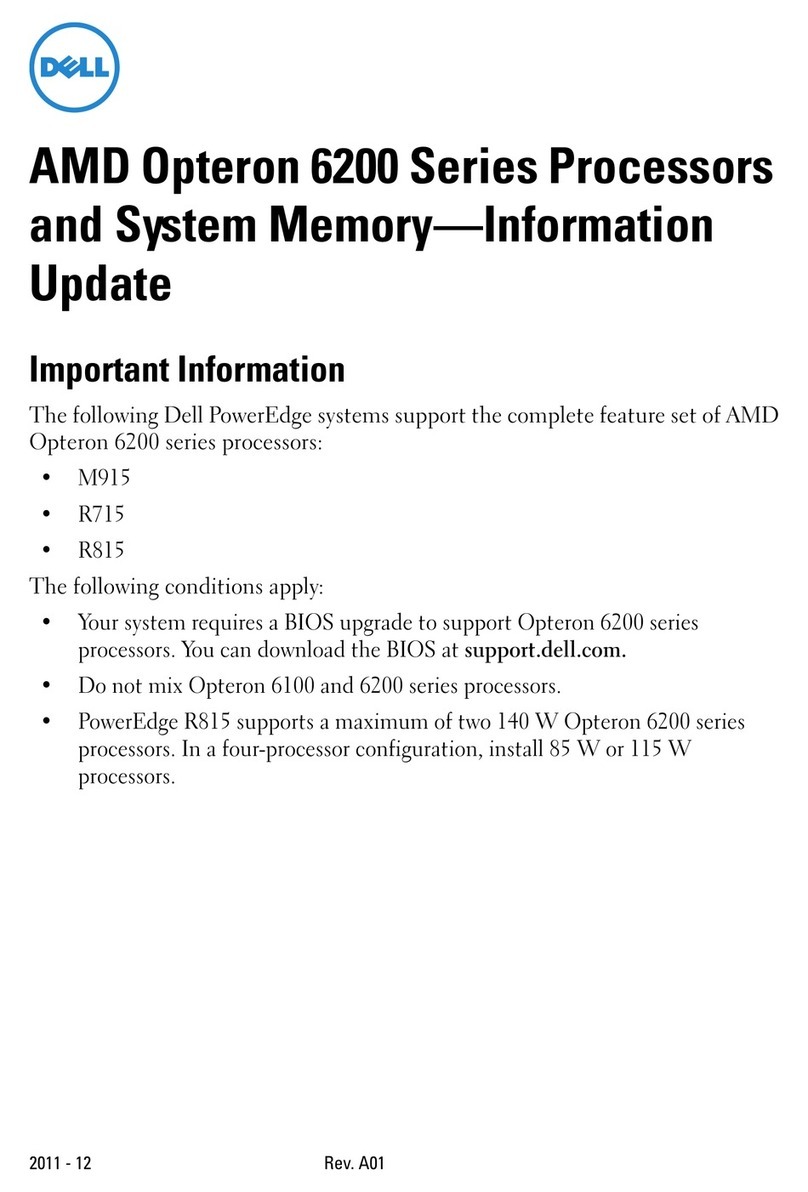Totaldac D1-server User manual

TOTALDAC d1-server User's Guide
2017 December 5th
1

Typical system
A system based on the d1-server is typically composed of:
1. An Ethernet/Wifi router
2. A NAS (ethernet storage dis ) or a USB dis
3. A TotalDAC d1-server with its USB cable
4. A remote to select the music, an Ipad for example
5. Then a Hifi system with a DAC, a power amplifier and spea ers
2

The music files (for MPD)
Many music file formats are supported :
.dsf (DSD)
.flac
.wav
.aiff (put the same information in “artist” and “album artist”)
.ALAC Apple Lossless
.AAC (lossy)
.ogg (lossy)
.mp3 (lossy)
Most formats can contain tags. Tags are informations integrated in the music files such as album
name, trac number, artist... and sometimes a picture of the CD album. They are usually compatible
with all music players (in computers, streamers or anything else). Wav is not recommended because
they don't contain tags.
DBpoweramp or Exact Audio Copy are possible Windows applications to rip CDs to .flac.
The Ipad Soundiro application can use the Folder.jpg album pictures .
Ta e care, folder.jpg is different from Folder.jpg , you can choose the exact case sensitive spelling in
the Ipad application Soundiro .
The music files are not stored inside the d1-server, they are stored externally.
They can be stored in a NAS (ethernet dis ) or in a USB stic or in a USB dis .
Advise:
It is recommended to add a picture of the album cover named “Folder.jpg” in each album directory.
Many CD ripping softwares and audio files vendors li e Qobuz do that automatically even if the
“Folder.jpg” file can be a hidden file.
3

Using a NAS for the music storage
A NAS is a storage memory which is connected to the ethernet networ (using a RJ45 cable). It is now
very commonly used to store music. So it is visible by all computers and music servers connected on
the same networ . A NAS wor s exactly li e a computer which shares a folder on the local networ .
The files can be read or new files can be added by any computer connected to this local networ .
To be detected by the application MPD (Soundiro ) the NAS MUST be named
totaldac-nas
When using a NAS for UPNP or Roon no specific server name has to be given.
To change this you must enter in the NAS configuration page and fill “device name” or “server name”.
Then no IP address has to be entered anywhere, it is fully automatic.
To be detected by the application MPD and LMS a shared folder MUST be created in the NAS with the
name
music-nas
When using a NAS for UPNP or Roon no specific directory name has to be given.
The shared folder must be compatible with Windows file sharing (also called SMB or samba or CIFS).
This is the most common folder sharing type, usually activated by default in a NAS.
There must be no password to access the NAS, just a guest account with read and write possibility
and NO PASSWORD. With a Synology NAS leave the default password for the guest account, it
corresponds to “no password” in reality.
To add music on the NAS you can connect a computer to the music networ (using an ethernet cable
between the computer and the router). The computer will see the shared directory and then you can
copy more music files in it.
For example from a Windows computer you can access the NAS typing
\\totaldac-nas\music-
nas
in the file explorer.
Note: Windows can display TOTALDAC-NAS because Windows is not case sensitive.
Whenever you are not sure if the NAS is really wor ing you can chec using a computer on the
networ . If the computer can see it the d1-server on the same networ can see it.
The NAS from Synology and Qnap have been tested with success with the d1-server, there are
recommended NAS.
Note: If you want to use several NAS to increase the total memory capacity the second NAS must be
named totaldac-nas2 and the third NAS must be named totaldac-nas3.
4

Using a USB stick for the music storage
It is also possible to use a USB stic (formatted FAT32 or exFAT or NTFS or linux) for the music storage.
In this case the files are seen locally by the d1-server only. To add music on a USB stic you must
unplug it from the d1-server and plug it into a computer.
You can also use a hard dis drive but please use a hard dis with its own power adapter.
When using a USB dongle or USB dis for the first time it is necessary to plug it when the d1-server is
ON and when the d1-server has booted.
Note: You can use several storage types at the same time, a NAS and a USB dongle for example.
5

The Totaldac d -server
The Totaldac d1-server is composed of a Totaldac recloc er and an embedded small computer.
When using a NAS as a music storage and AES-EBU lin to the DAC the d1-server connections loo s
li e this:
A USB cable/filter is used to connect the recloc er USB input to the embedded computer bottom USB
connector.
The microSD card is also visible, it can be changed to upgrade the embedded computer software.
6

First power ON
This will be your first system power ON.
Network installation
First plug and switch ON the NAS (configured with the right name and shared directory name).
Wait a few minutes, a NAS is a real mini computer which ta es time to boot, it can ta e 5 minutes.
Connect a computer on this networ and copy some music files in the NAS.
Totaldac d -server installation
Select the USB input on the d1-server using the remote control. Connect the d1-server with a loop
USB cable/filter and an ethernet cable to the router and switch ON the d1-server power supply.
If you use a USB dongle or disc plug it a few minutes after the d1-server is switched ON so it is
detected for the first time.
Ipad
The Ipad is the most common remote used to control the d1-server and choose the music. The
Totaldac infra red remote control is still useful to select the source and adjust the volume.
A powerful Ipad is recommended. 64GB of flash is enough.
7

Soundirok application (to control MPD player)
Buy and install the application called “Soundiro ” on the Apple Store.
Connect the Ipad to the router used for the hifi system.
Switch ON the d1-server power supply (equiped with its loop USB cable), let it boot, it ta es a few
minutes.
If you use a USB dongle or disc plug it a few minutes after the d1-server is switched ON so it is
detected for the first time.
Launch Soundiro application on the Ipad. This application will be used to play files from a NAS or a
USB dis . Then fill the Name and IP Address li e below:
8

When the loading is finished clic the “setting” button, then choose “Devices” and fill “Collection URL”
and “Cover file Name” li e below:
9

When the loading is finished press on the button shown in a red circle:
Then push “Update MPD database”
Let the software read you music library, it can ta e 10 minutes or more, then you can play your
music!
10

RoonReady
RoonReady is the ability to receive the audio stream from the software Roon running in another
computer in the local networ .
So Roon is installed in a computer, it can be controlled by Roon Remote application, for example on
an Ipad and the audio stream is received by the Totaldac server.
Roon can also be used to listen to Tidal.
When using Roon on the computer, just enable the auto-detected RoonReady device called 'd1-
server' in Roon interface. Leave the setting corresponding to the RoonReady device by default (resync
delay '0ms', max sample rate 'disabled', max bits per sample 'disabled').
11

UPNP/DLNA
UPNP/DLNA is a standard which allows to send audio to a networ device. So the d1-server can be a
UPNP audio receiver. A software running in a computer or in a NAS can send the music files.
For example Jriver can send the audio files via UPNP and Jremote can be use on the Ipad as a remote
control.
Applications li e Mconnect Player HD on Ipad can control the music. Mconnect can also be use to
stream Qo uz or Tidal!
Minimser can be used as a music file server. When using Minimserver on a NAS or on a computer,
don't forget to install also Minimwatch on a computer and then install the pac age MinimStreamer.
In “system” tab go to line stream.transcode and type dsf:dopwav
This is necessary to allow reading DSD files.
12

Software upgrade
If later a new software is available (software for the embedded computer in the d1-server) you will
have to write a 16GB (or more) microSD card.
Download the new software image (the lin to each new version of software is automatically sent by
e-mail).
Rename the extension to “.zip” and then unzip it.
Then download this Windows program (For MAC unzip using e aosx application and write the
microSD card using https://etcher.io/ or the latest version of ApplePi-Ba er application)
http://www.totaldac.com/fichiers/windis image.zip
Unzip it.
Insert a new 16GB (or even better 32GB) microSDcard in the computer under Windows. A high speed
card is preferred. Chec what is the drive letter for the SD card reader in your computer. It is very
important to detect the right letter, else you can erase and external hard dis drive.
Go to the directory "windis image\win32dis imager-v0.7-binary" and launch "Win32Dis Imager.exe".
It ta es some time.
Once the program window is open select the SD card drive letter and select the unzipped image file.
Then press « Write ».
Switch OFF the d1-server the power supply button (not by remote control button).
You can now insert the new microSD card in the d1-server. Then switch ON the d1-server power
supply.
If you use a USB dongle or disc plug it a few minutes after the d1-server is switched ON so it is
detected for the first time after a microSD update.
Scan the library.
Note that you can use https://etcher.io/ for Windows instead of "Win32DiskImager.exe".
13
Other manuals for D1-server
1
Other Totaldac Server manuals
Popular Server manuals by other brands
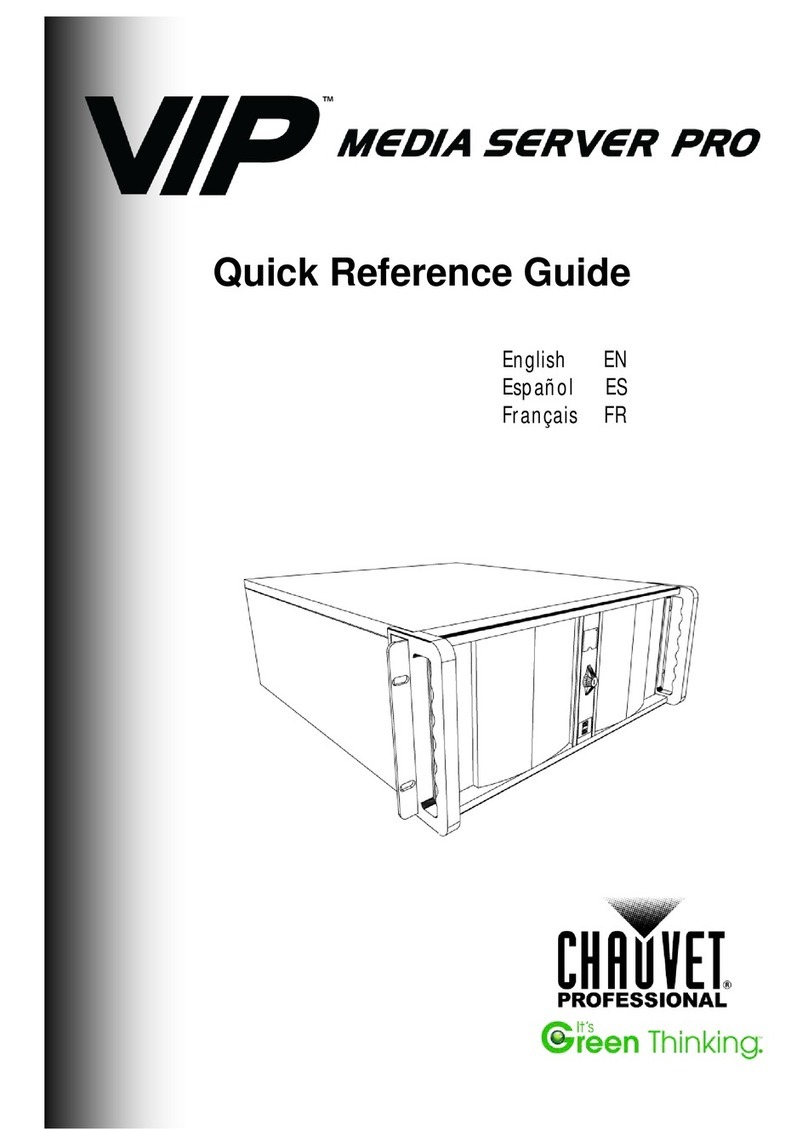
Chauvet
Chauvet VIP Media Server Pro Quick reference guide

Supermicro
Supermicro SuperServer SYS-221BT-HNR user manual
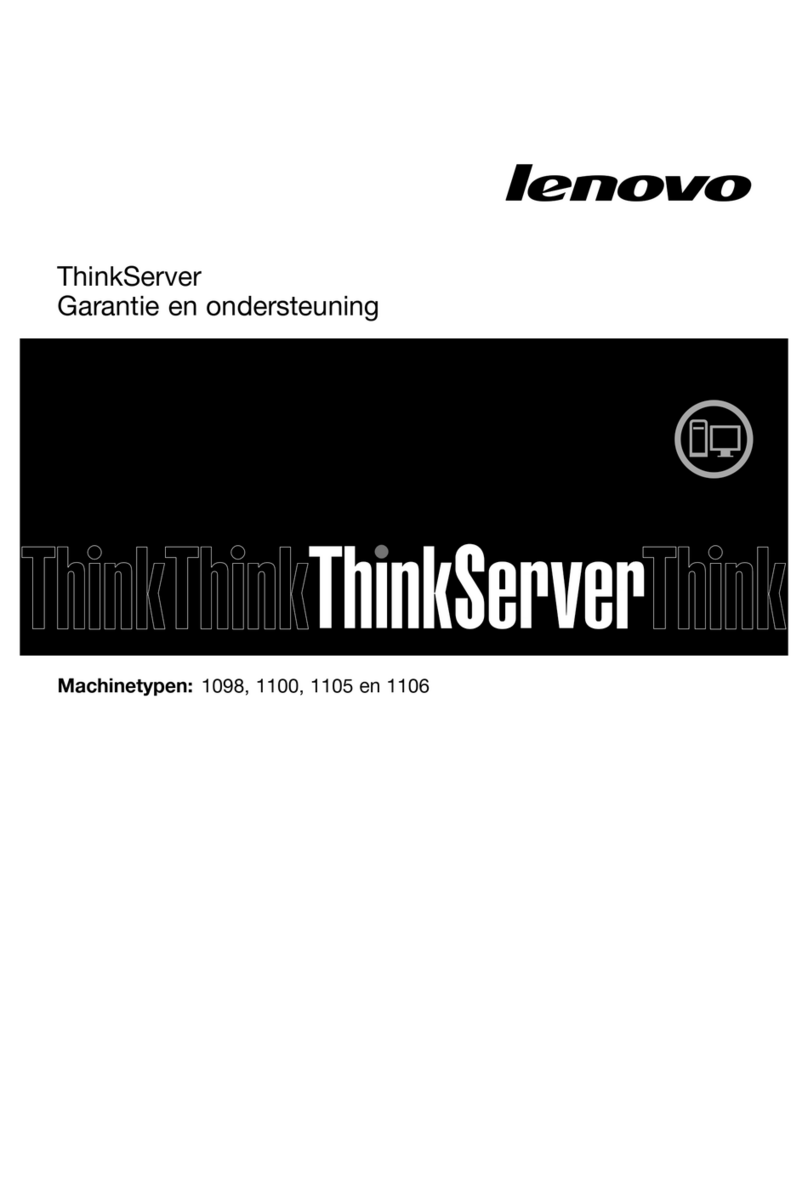
Lenovo
Lenovo ThinkSERVER TS130 warranty and support information

Cisco
Cisco UCS C220 Installation and service guide

Lantronix
Lantronix DSTni-XPress DR quick start
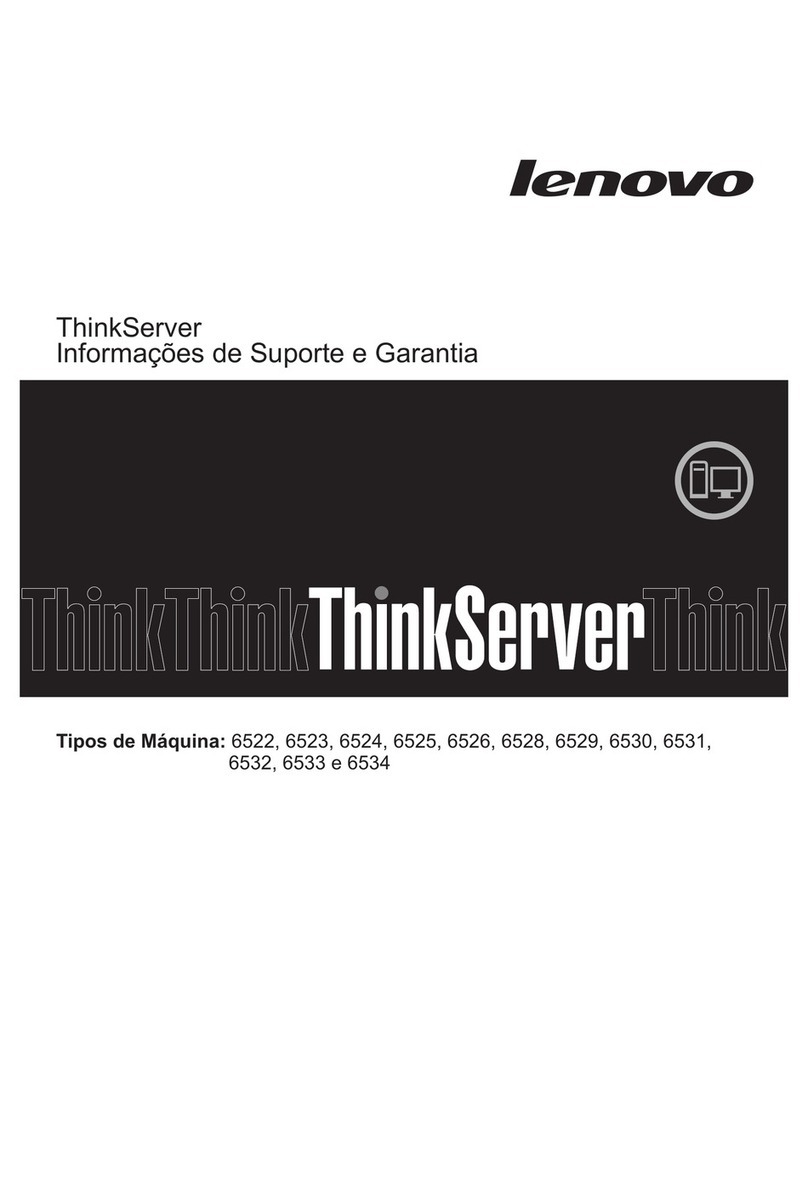
Lenovo
Lenovo THINKSERVER RS210 Informações de Suporte e Garantia