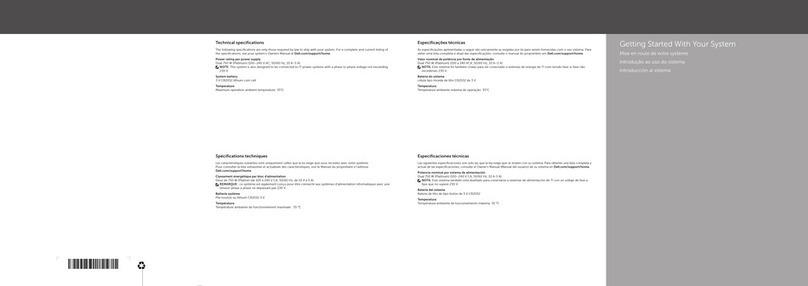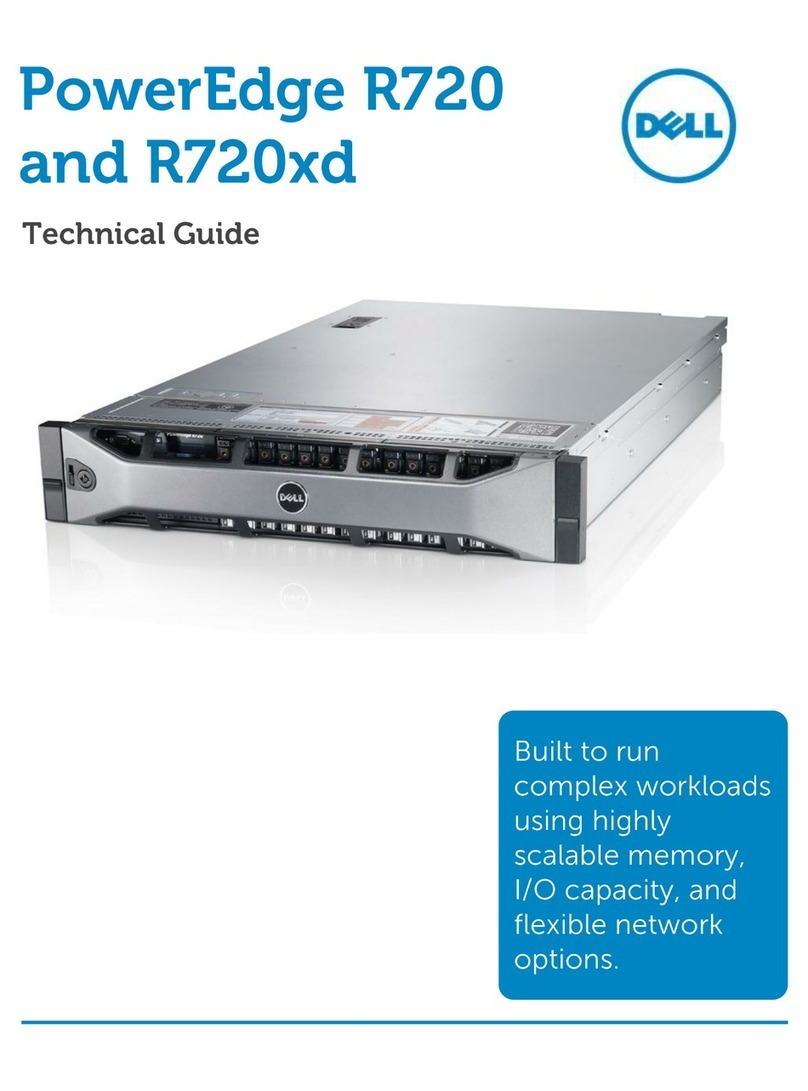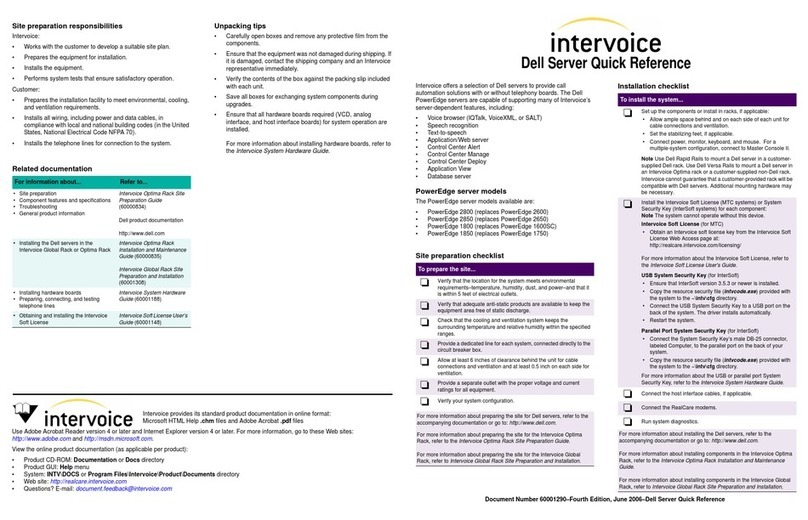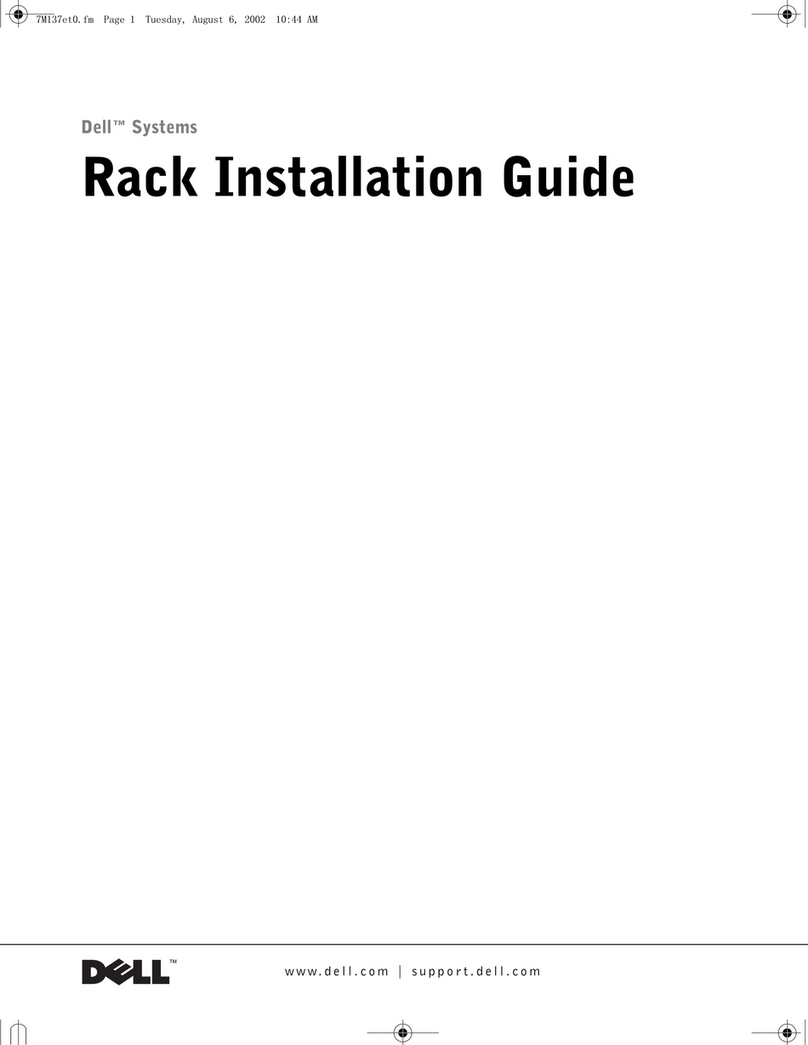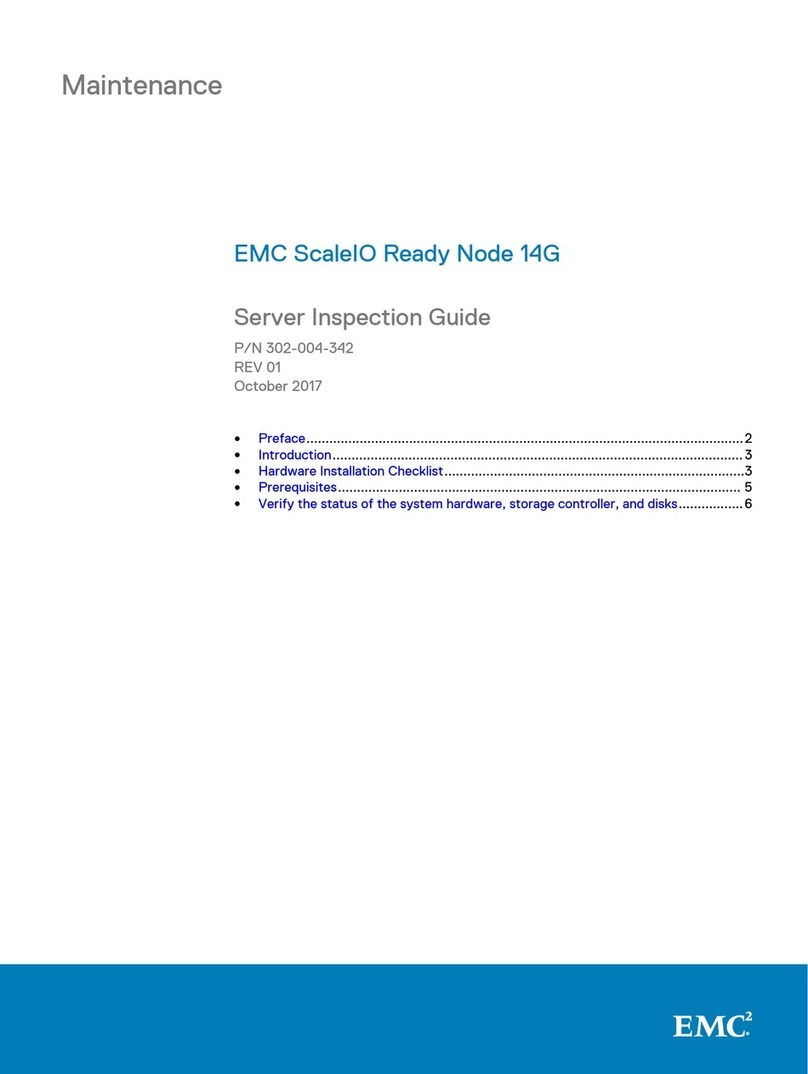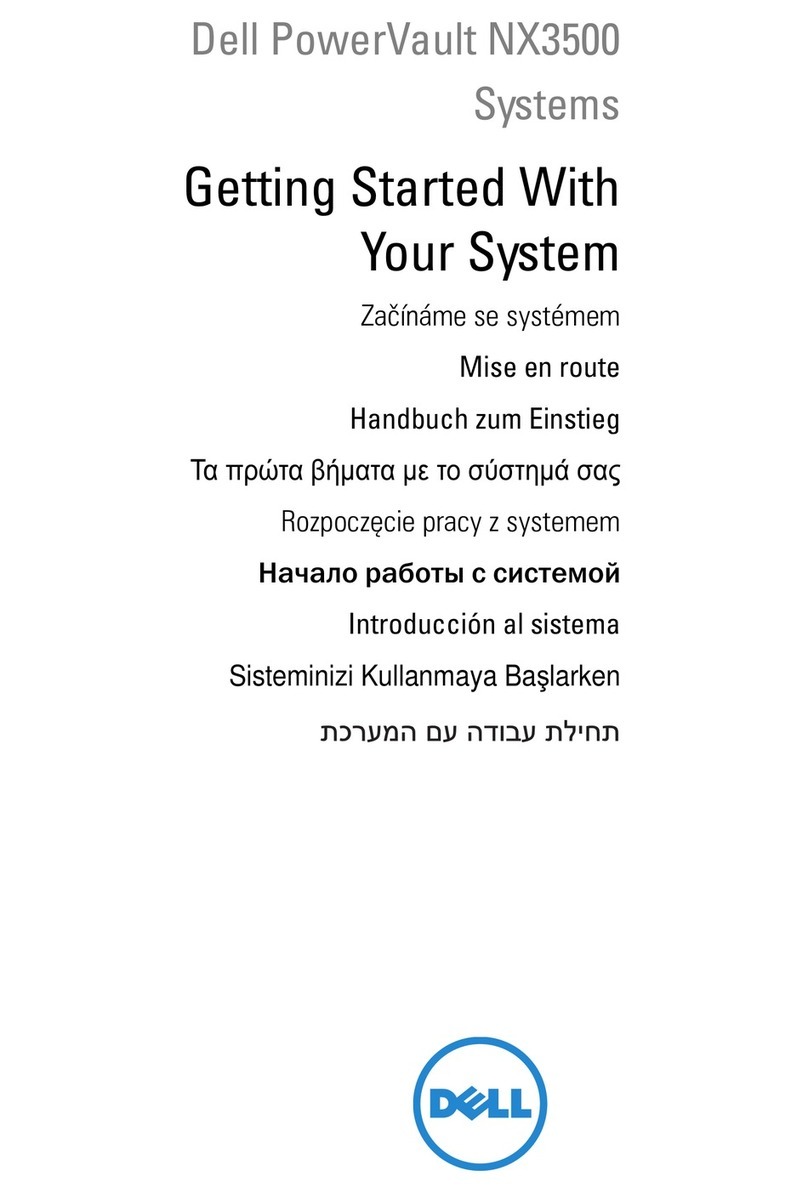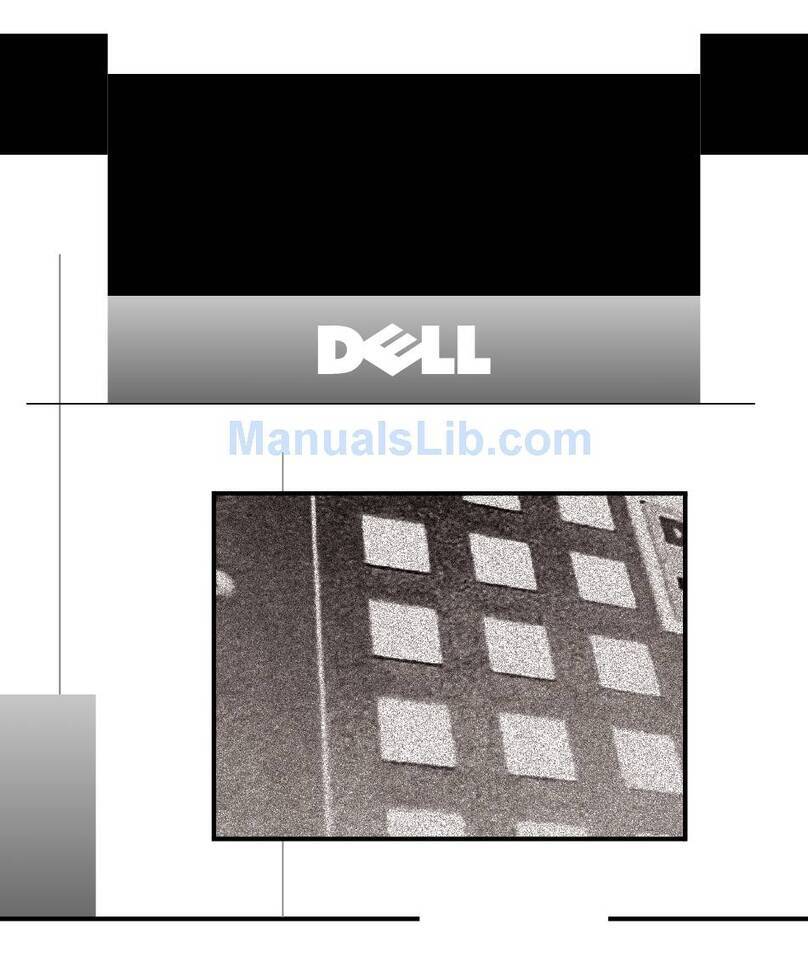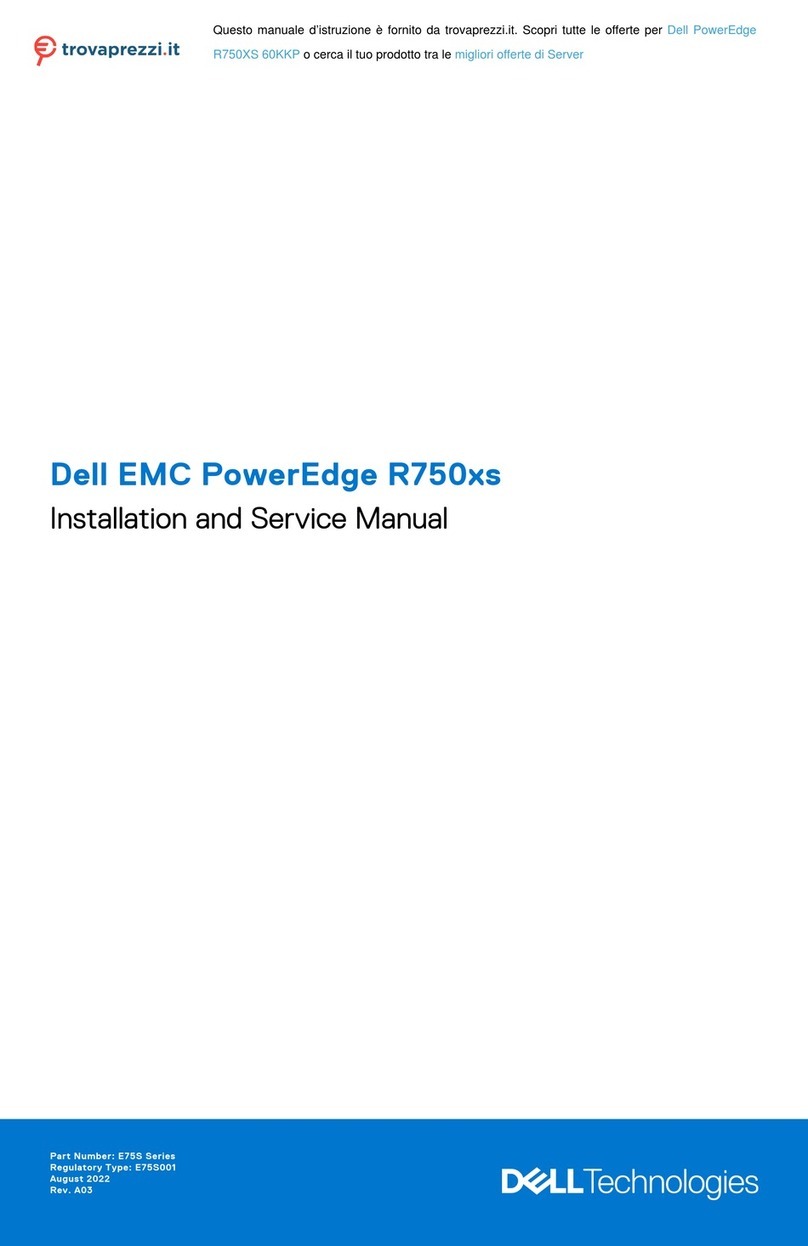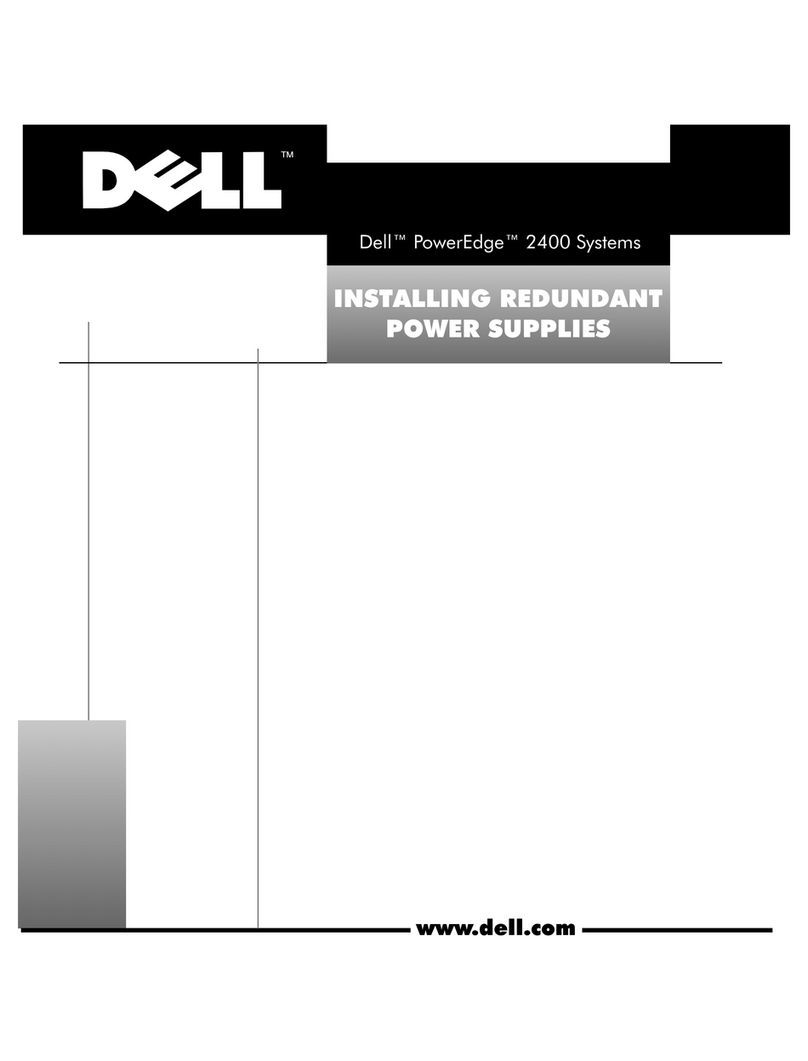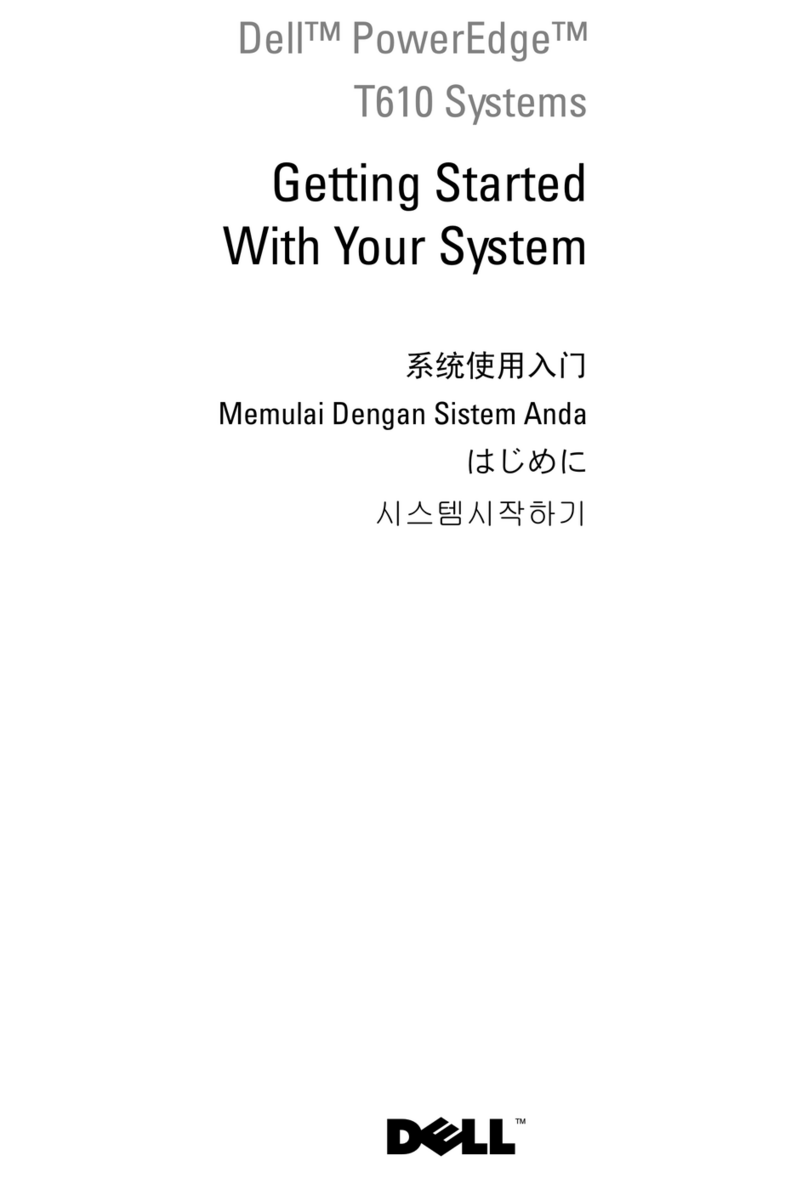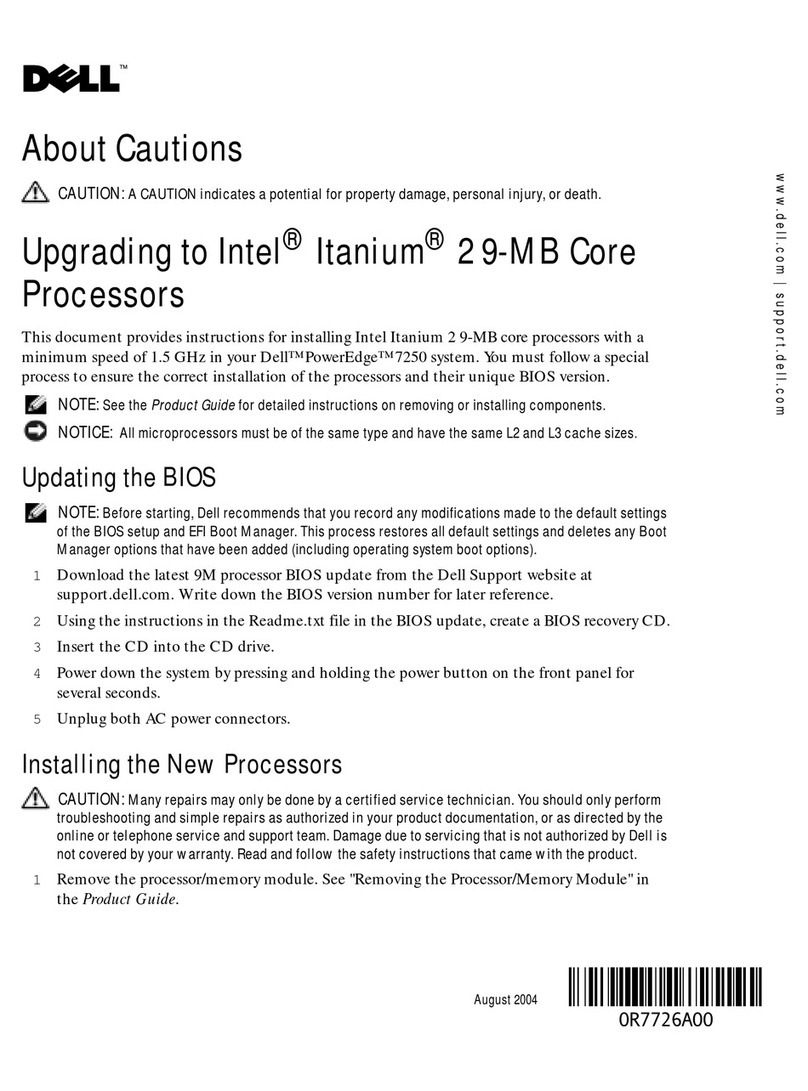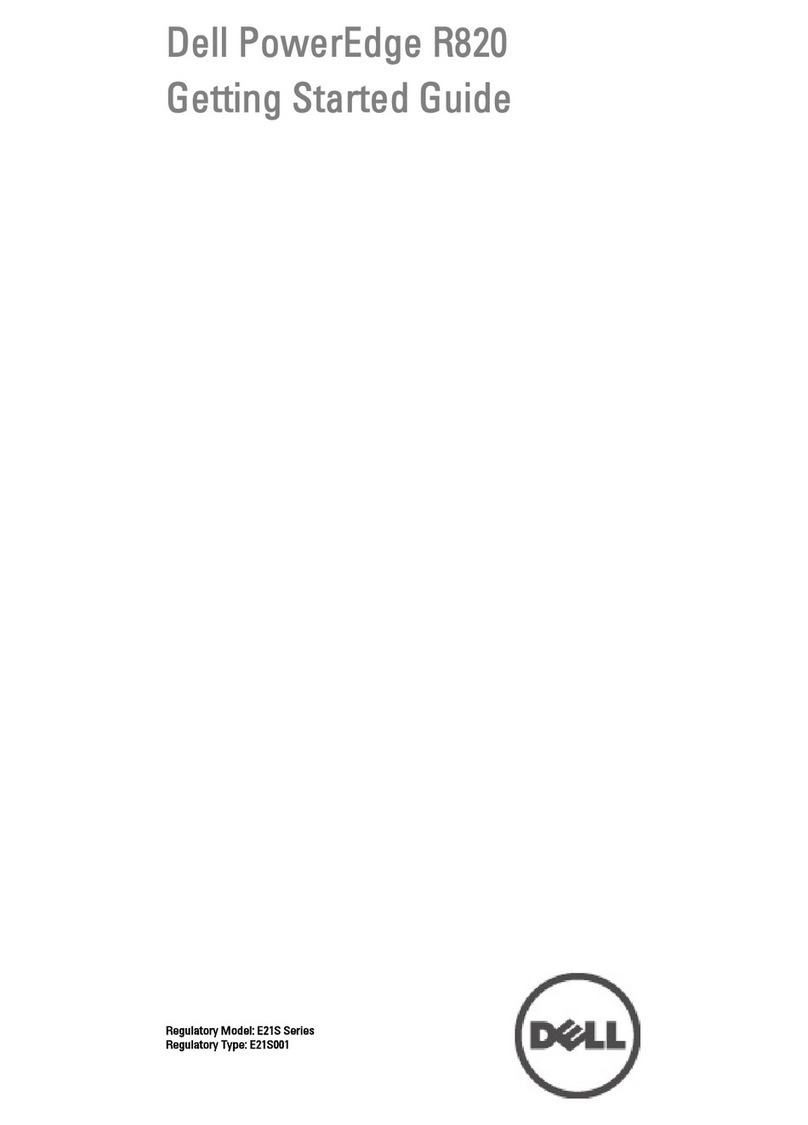Setting Up Your Dell PowerVault DL Backup to Disk Appliance
Install the DL Backup to Disk Appliance hardware in the following order:
Note: Do not turn on any system(s) before you complete installing the following:
DL Backup to Disk Appliance hardware•
DL2300 system to the MD storage enclosures (optional)•
Install the rails for the Dell PowerVault DL2300
1.
system.
For information about installing the rails for the PowerVault DL2300
system, see the Rack Installation Instructions that shipped with the DL2300 rail kit.
Set up the PowerVault DL2300 system.
2.
For information about setting up the PowerVault DL2300 system, see the
Dell PowerVault DL2300
Getting Started Guide
that shipped with the system.
Set up the optional PowerVault MD storage enclosure(s):
3.
a. Install the rails for the Dell PowerVault MD storage enclosure(s).
For information about installing the rails for the PowerVault MD storage enclosure, see the Rack Installation Instructions that shipped with the storage enclosure rail kit.
b. Set up the PowerVault MD storage enclosure(s).
For information about setting up the PowerVault MD storage enclosure, see the
Dell PowerVault MD 1200 Storage Enclosures Getting Started Guide
that shipped with the
storage enclosure.
c. Connect the PowerVault DL2300 system to the PowerVault MD storage enclosure(s).
For information about connecting the PowerVault DL2300
system to the PowerVault MD storage enclosure, see section 5.
Install the optional cable management arm.
4.
For information about installing the Cable Management Arm (CMA), see the CMA Installation Instructions that shipped with the CMA kit.
To connect your PowerVault DL2300 system to the PowerVault MD storage enclosure, proceed to section 5. If your solution does not include a PowerVault MD storage enclosure,
proceed to section 6.
WARNING: Before you set up and operate your Dell PowerVault system, review
the safety instructions that shipped with your system.
Read the Dell Software License Agreement
Before using your system, read the Dell Software License Agreement•
that came with the system.
You must consider any media of Dell installed software as BACKUP•
copies of the software installed on your system.
If you do not accept the terms of agreement, call the customer•
assistance telephone number. For customers in the United States, call
800-WWW-DELL (800-999-3355). For customers outside the United
States, see support.dell.com and select your country or region from
the bottom of the page.
For documentation and information updates, see the Dell Support website
at support.dell.com/manuals.
Locating Your System Service Tag
Your system is identified by a unique Express Service Code and Service Tag•
number. The Express Service Code and Service Tag are found on the front of
the system. Pull out the information tag to view the Express Service Code and
Service Tag.
Save this information for future reference. This information is used by Dell to•
route support calls to the appropriate personnel.
NOTE: The illustrations in this document are not intended to represent a specific
system.
1|Before You Begin
Check for documentation and information updates on support.dell.com/manuals.
Always
read the updates first because they often supersede information in other documents.
System Components
Dell PowerVault DL2300 System
Includes:
System bezel•
Power cables (2)•
Power cable retention straps (2)•
Optional mounting rails (1 pair)•
Cable management arm (optional)•
System media and other documentation•
Dell PowerVault MD Storage Enclosure (Optional)
Includes:
System bezel•
Power cables (2)•
SAS cables (2)•
Power cable retention brackets (2)•
Optional mounting rails (1 pair)•
2|Verifying System Components
Network
An active network with available Ethernet cables and connections.•
A static IP address and DNS server IP address, if not provided by Dynamic Host Configuration Protocol (DHCP).•
Depending on the options selected during setup, do the following:•
- Add the DL Backup to Disk Appliance to a Windows Domain Controller.
- Assign one IPv4 address, if you are connecting to an IPv6 network.
User Account
To set up the DL Backup to Disk Appliance, use an account with administrator privileges.
Licenses
Locate the backup application media kit and any optional licenses with your DL Backup to Disk Appliance.
For more information about licenses, see the
Dell PowerVault DL Backup to Disk Appliance Powered by CommVault Simpana User’s Guide
at support.dell.com/manuals.
Software Compatibility
If the DL Backup to Disk Appliance is connected to an existing backup environment, the existing backup environment must use the same software version that is installed on the
backup appliance.
3|Pre-installation Requirements 4|Installing the DL Backup to Disk Appliance Hardware