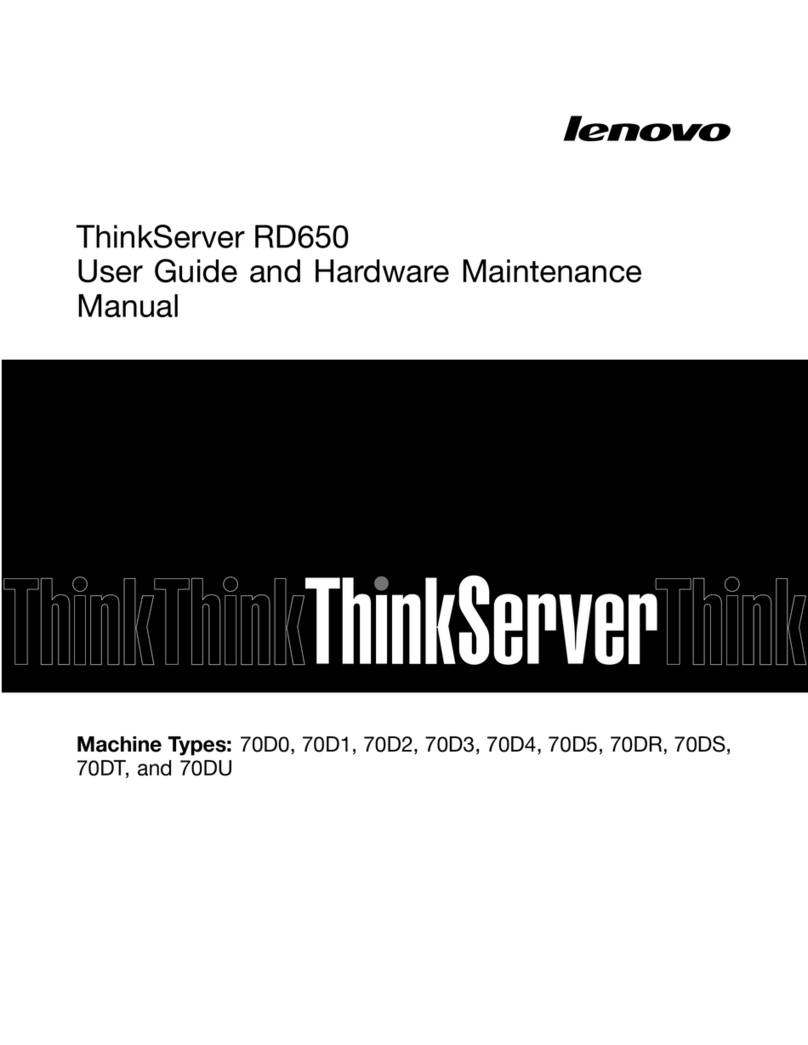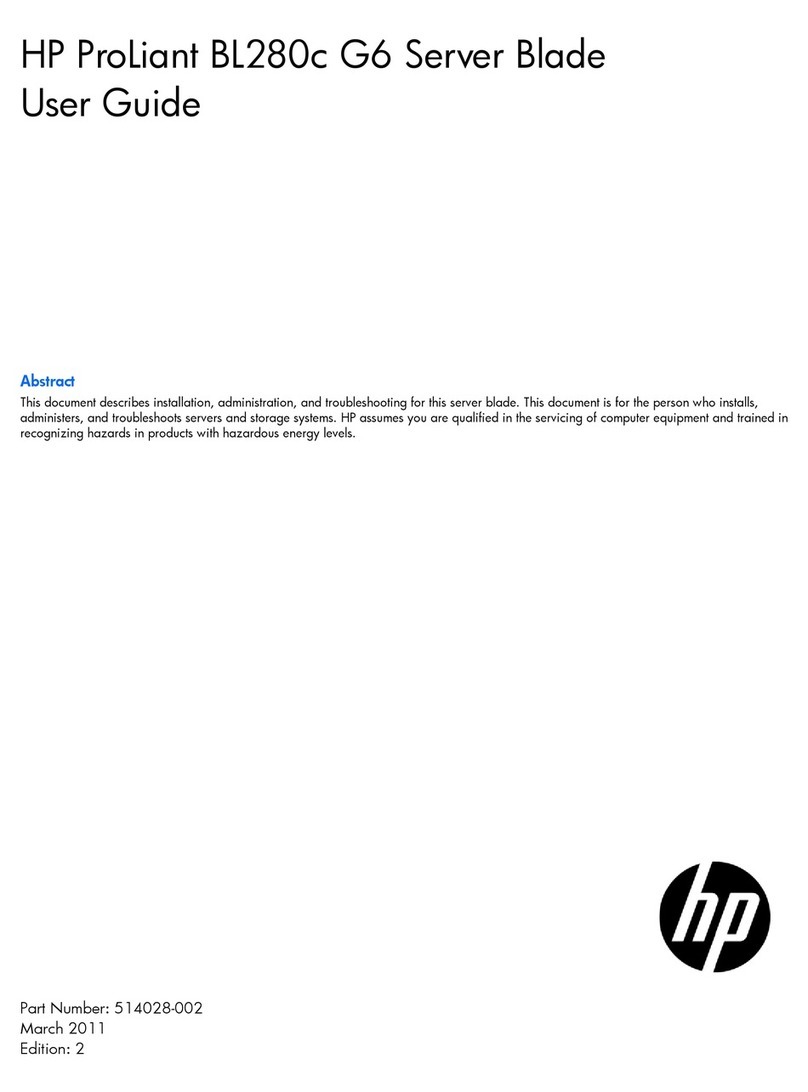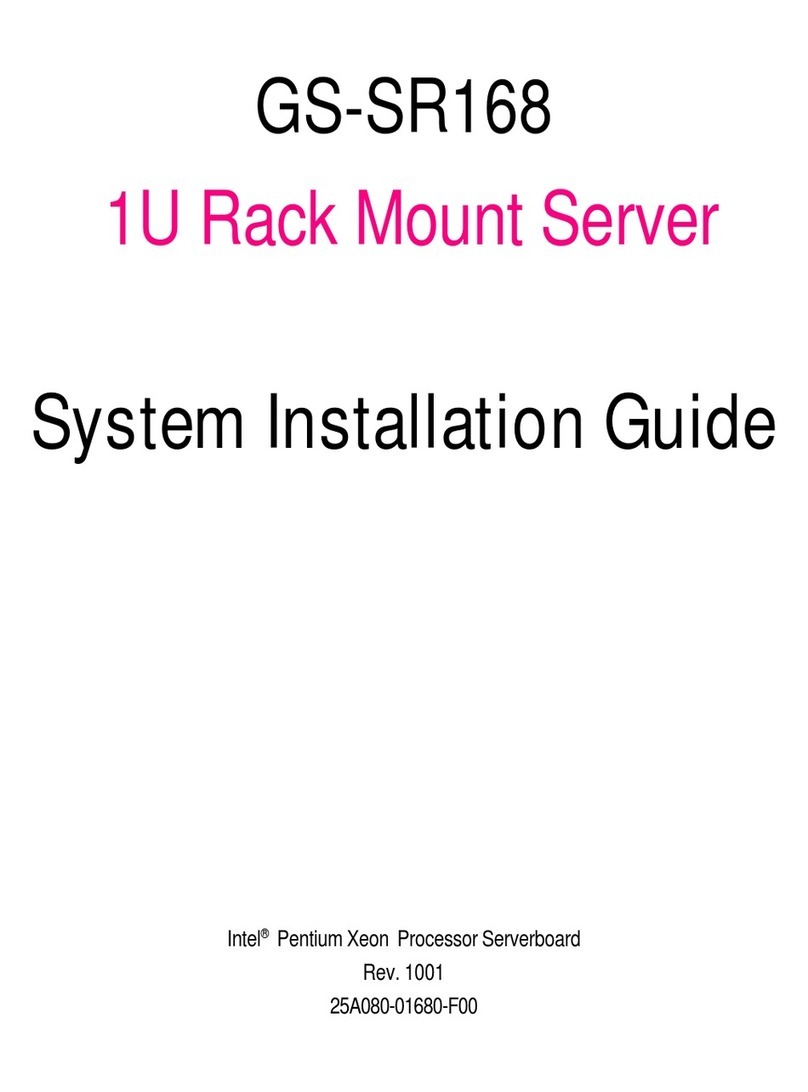Toto Link AirMemo N1 Parts list manual

Company: Zioncom (Shenzhen) Co., Ltd.
Address: 702, Building D, Building 4, Shenzhen Software Industry Base, Xuefu Road, Nanshan
District, Shenzhen

contents
contents
Chapter 1 Product Introduction............................................................................................................... 1
1.1 Product introduction ..................................................................................................................... 2
1.2 product features................................................................................................................................2
1.3 Product specifications....................................................................................................................4
1.4 Exterior...................................................................................................................................................4
1.4.1 Indicator light description.............................................................................................5
1.4.2 Interface and button description.............................................................................. 5
chapter 2 Configure AirMemo N1...........................................................................................................6
2.1 Operating procedures...................................................................................................................6
2.2 Demo...............................................................................................................错误!未定义书签。
Chapter 3 Upgrade Steps......................................................................................错误!未定义书签。
3.1 Firmware upgrade....................................................................................错误!未定义书签。
statement
Copyright © 2022 ZIONCOM Ltd. All rights reserved
Without the express written permission of ZIONCOM Co., Ltd., no unit or individual shall
copy, copy, transcribe or translate part or all of the contents of this manual, and shall not
transmit it in any way (electronically, photocopying, recording, etc.) for the purpose of
profit.

Chapter 1 Product Introduction
1.1Product introduction
AirMemo N1, N1 as your exclusive private cloud disk, you can store important documents,
precious photos,Documents such as audio and video collections are stored in the N1,
and can be easily stored and shared. Plus, with the remote access service provided by
the N1, you can access your N1 anytime, anywhere without having to carry a storage
device with you.
1.2 product features
Excellent performance, ultra-high-speed transmission
AirMemo N1 is equipped with 1.6GHz dual-core CPU and 2Gbytes memory, which can
process data faster and improve wireless transmission performance. Also, it supports
2.0/2.5/3.5 inch hard drives. Use the Gigabit LAN port for fast and reliable data transfer
via a network cable connection, making full use of the network bandwidth. Sequential
throughput exceeds 114 Mbps/s for reads and 117 Mbps/s for writes. Bring you an
efficient and smooth experience.
Automatically backup files --- Free up your phone memory
AirMemo N1 can automatically search for unbacked data (including pictures, videos,
audio, contacts) in the phone, and easily realize one-click backup. In addition, AirMemo
N1 supports automatic identification and classification of file types. For example, pictures
can be sorted by time. AirMemo N1 can properly preserve every precious memory for
you.
Remote access, anytime and anywhere

Log in to the "T-Smart Home" app on your mobile phone, and you can access AirMemo
N1 data anytime, anywhere. And you can download and upload data in different places
through different devices (mobile phones, tablets, computers). Data on the AirMemo N1
can be accessed at any time, even on both ends of the Pacific Ocean. It makes remote
work more efficient and convenient when traveling or traveling.
Support offline download
AirMemo N1 supports offline download, remote control T-Smart Home to download high-
definition movies in advance, manage download tasks, and view download progress. You
can enjoy smooth HD movies at home without waiting for download time and saving
phone memory.
Independent storage space
In AirMemo N1, each user can set up his own private account and create his own
personal data center. AirMemo N1 adapts to various operating systems, such as Android,
iOS, Windows. Although the devices use different operating systems, the data distributed
in each terminal can also be managed uniformly. Centralized management of personal
data is easy.
Multi-User File Sharing
AirMemo N1 can be used as a home media center, and each personal account can put
movies, photos and music into the public space to share with your family and friends. It
can also be used as a shared network disk to record the baby's growth process and
share the happiness and joy of life together. AirMemo N1 can also be used as a work
sharing network disk, you can create a personal privacy partition, save and load anytime,
anywhere. Documents and materials can be easily shared to public spaces to improve
work efficiency.
USB 3.0 for backup and easy access
Via the USB 3.0 port on the AirMemo N1, you can connect your USB storage and enjoy
high-speed access via Wi-Fi. In terms of entertainment, you can connect TVs, game
consoles Play, view, listen and share your videos, photos and music on your media
player or media player. Plus, you can schedule automatic backups to protect your PC's
files and treasures from connected USB storage Your photos and documents.

1.3Productspecifications
1.4 Exterior

1.4.1 Indicator light description
1.4.2 Interface and button description

Chapter 2 Configure AirMemo N1
2.1 Operating procedures
Put the hard disk into the hard disk bracket and fix it with three screws at the
bottom; insert the AirMemo N1, and connect the AirMemo N1 to the LAN port of
the upper-level router with a network cable.

2.2 Mobile terminal configuration
1. How to get the APP
IOS: Search for "T-Smart Home" in the AppStore and install it
Android: Search and download in Google Pay
Harmony:360 mobile assistant
You can also enter the official website to download (see the last page for the
download address)
2. Download "T-Smart Home" APP, please authorize the permissions required by
APP during installation, otherwise it will not work properly. The first time you open
the app, you need to register your account, enter your email and password.
Mailbox input restriction: you need to meet the mailbox format, please input the
correct email address, in case you can't log in later, resulting in file loss
Password input restriction: The account must be composed of 8-16 letters or
numbers, no special characters can be used.
Permissions required for IOS:

Permissions required for Android phones:
Register account interface:

3. After the N1 is connected to the power supply, connect the N1 to the LAN port
of the router with a network cable (before the device is not bound to the account
is in the initialization state, the power indicator is always on, the system status
indicator [Ready] is blinking, the rest of the indicators are not lit), connect the
phone to the WIFI of the router, the first connection needs to ensure that the
phone and AirMemo N1 in the same LAN.
4. Open the app, the first time to add a device requires the phone and AirMemo
N1 in the same LAN; click Add Device, the app will automatically discover the
AirMemo N1 device under the local network and display its MAC address, while
other users who need to add this device can choose two ways to add the device:
local add and scan the QR code to add the device remotely.

5. Add Device
1. The first user added: the device needs to set the device name and password
(also known as the device management password), all accounts under the device
can manage the N1 after entering the management password; the hard disk needs
to be formatted after the addition is completed to be recognized by the device;
the first time the device is configured, the hard disk needs to be formatted to
AirMemo N1 recognizable format, if it is not a new hard disk, please backup the
hard disk data first.
②.Other users to add

The first way (automatically find and add):
the app will automatically find the AirMemo N1 device under the local network
and display its MAC address, click on the device to add it successfully, you need to
enter the device management for authorization before entering the device; enter
the management password in the first user account to see the authorization
application for the new user, and the second user can use the device normally only
after authorization.
The second way (scan the code to add):
the first user to open the device management function, enter the management
password and click the "+" sign in the upper right corner to invite users, send a
screenshot of the QR code to the invited user, scan the QR code to add, after
adding into the device still need to authorize permission, this method is applicable
to both local and remote add devices.

2.3 PC login
Note: When first logging in, you need to allow access to the network through
Windows Defender.
①. log in with the account and password registered on the mobile phone

2.Or scan QR code to log in, it will pop up the QR code, use the mobile phone to
scan the code to verify
3.If the account password is inconsistent with the account password of the
mobile app, a prompt box will pop up and you cannot log in.
4.After the addition is successful, the device list and device name will be
displayed.

5.enter the page, you can upload/download files in the PC, and support most
common file types on the computer
At this point, all N1 configurations are complete!
Chapter 3 Introduction to Common
Functions
3.1 Forgotten password
1. If you inadvertently forget the user password, enter the wrong password to log
in and click the device to enter, prompting that the login password is inconsistent
with the last time and cannot be connected; you can change the password

successfully by clicking forget password after a verification code will be sent to the
registered mailbox, enter the verification code and enter the new password.
2. If you inadvertently forget the management password, you can reset the
management password by restoring the factory settings; and N1 restoring the
factory settings will not clear the user's data, because the user's data are stored in
the hard disk.
Reset steps:
①, long press the N1 reset button for 5-7 seconds and then release it until all the
lights start flashing, wait for it to complete the reset and reboot (this process takes
about 3 minutes)

②, after the reset is complete, open the cell phone APP (account does not need to
change), first long press the previous device to remove it, and then re-add the
device, and configure the device with a new name and management password
3.2 Uploading and viewing files
1、Upload files: Click the "+" icon at the bottom right corner to upload files,
please make sure you have authorized the app before using this function (see
2.1.2 for details). When uploading files, you can choose the file type and
corresponding folder, and you can also upload the corresponding type of files in
the view file page.
2、New Folder: When uploading files, you can create new folders and select
existing folders; there is also a new folder function in the view file page. This
function is mainly to facilitate users to classify and filter files according to time,

location and other conditions; thus, it is more convenient to find and manage files.
Users can also move the data in the default folder to the folder they created.
3、View files: View personal files in the "My Personal Space" ribbon, categorized
and displayed by file format, easy to find.
3.3 Encrypted space
You can see the encrypted space option by sliding to the bottom of the home
page
1. The first time you use the encrypted space, you need to set a password
(password is 4-6 plain digits)

2. Upload or move files to encrypted space: you can directly upload pictures,
videos, audio and documents to encrypted space or move files from My Space to
encrypted space.

3. Change the password of encrypted space: change the password of encrypted
space if the old password is known. If users forget the password, they can send
the verification code to the registered email to retrieve the password.
3.4 Function Profile
Tools - Introduction
①.External storage:
Insert U disk/mobile hard disk through USB interface, support NTFS, FAT32 format;
the main interface will show the external storage function, you can copy the files
recognized by AirMemo N1 from U disk to the device, and also copy the files from
Table of contents
Popular Server manuals by other brands
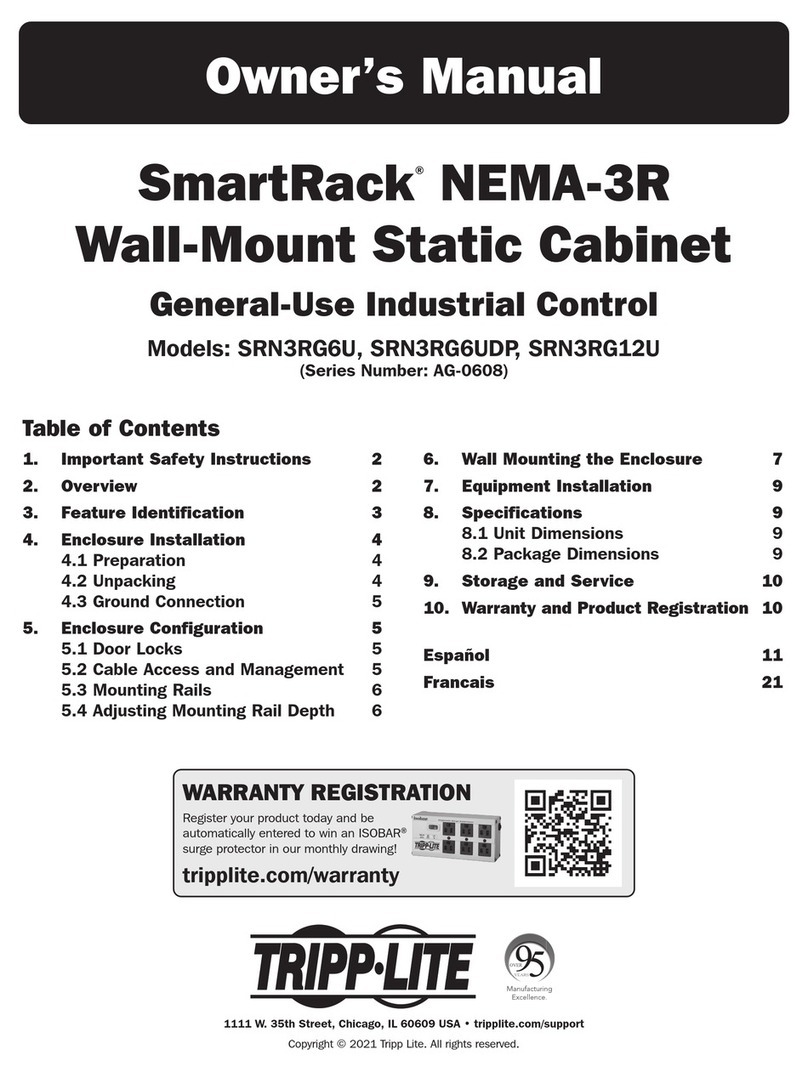
Tripp Lite
Tripp Lite AG-0608 Series owner's manual

Biamp
Biamp TesiraFORTE Operation manual
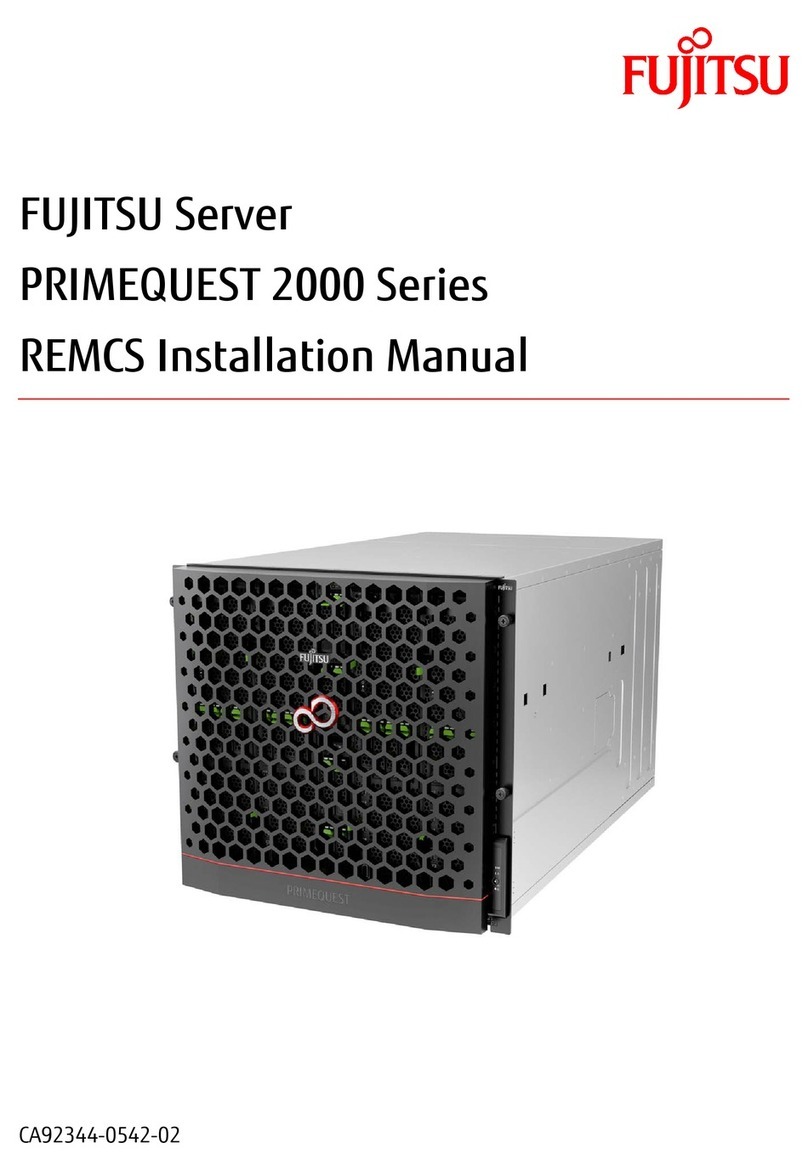
Fujitsu
Fujitsu PRIMEQUEST 2000 Series installation manual
Silicon Graphics
Silicon Graphics Altix XE210 user guide
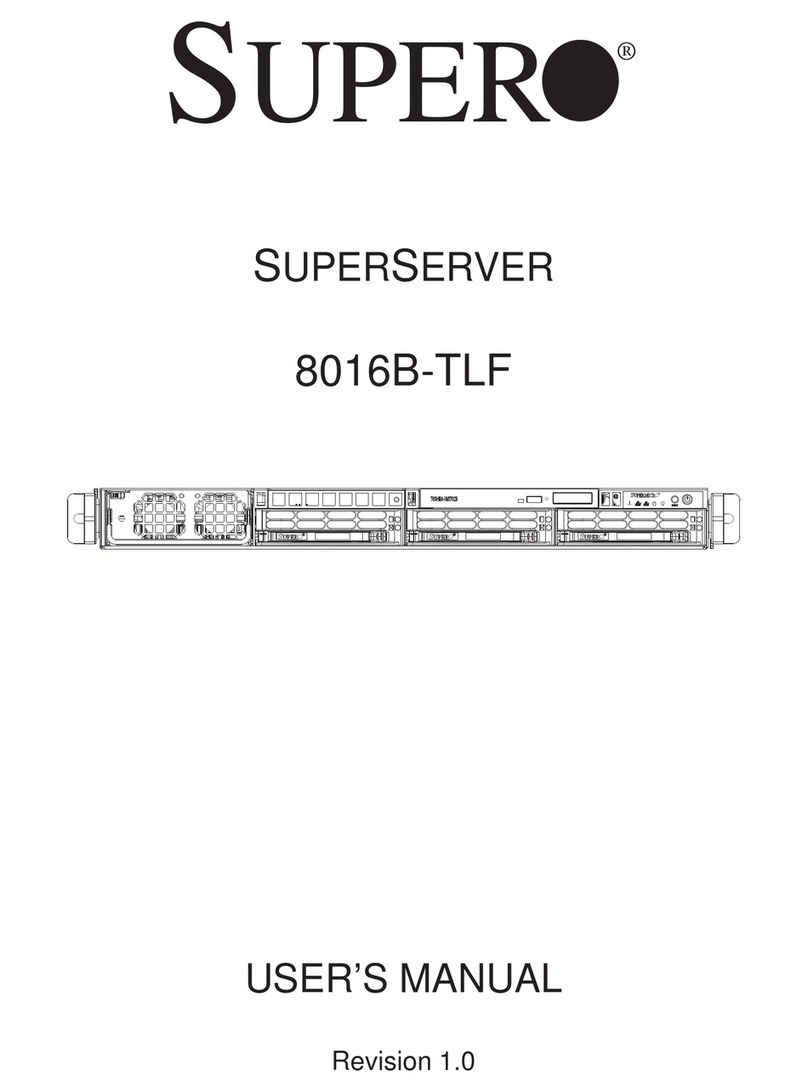
Supermicro
Supermicro SUPERSERVER 8016B-TLF user manual

Siemens
Siemens OZW672.01 Commissioning instructions
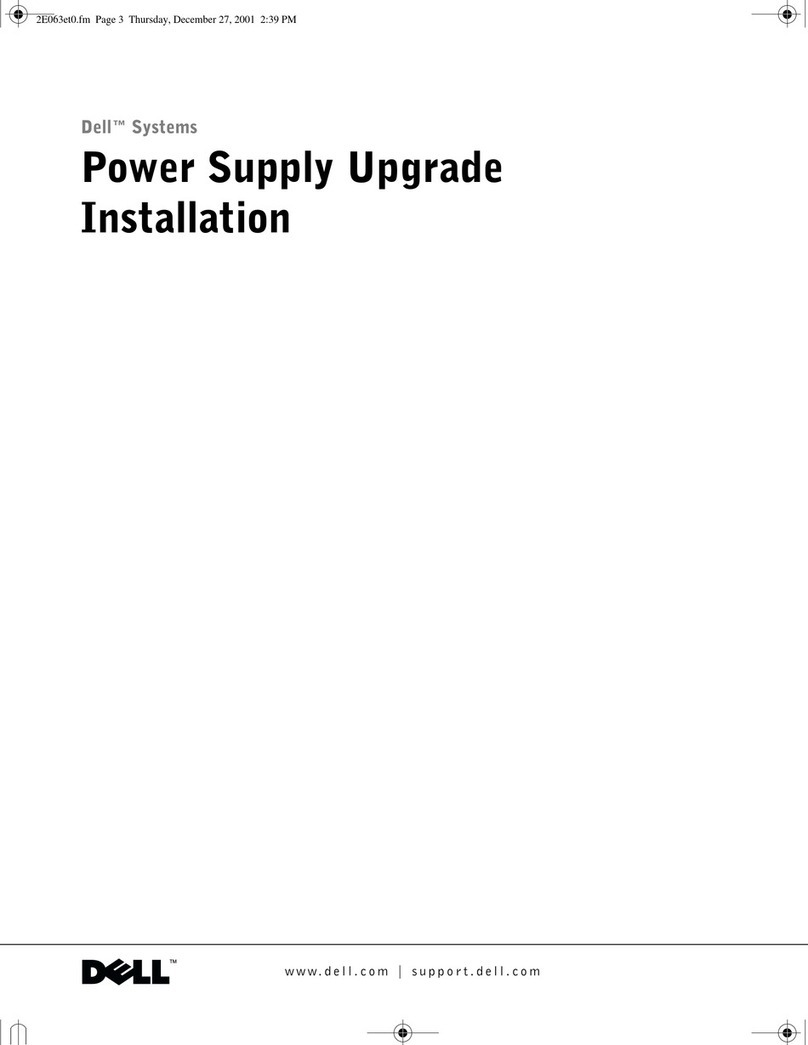
Dell
Dell PowerEdge 4600 Installation

Avid Technology
Avid Technology Isis 7000 Setup guide
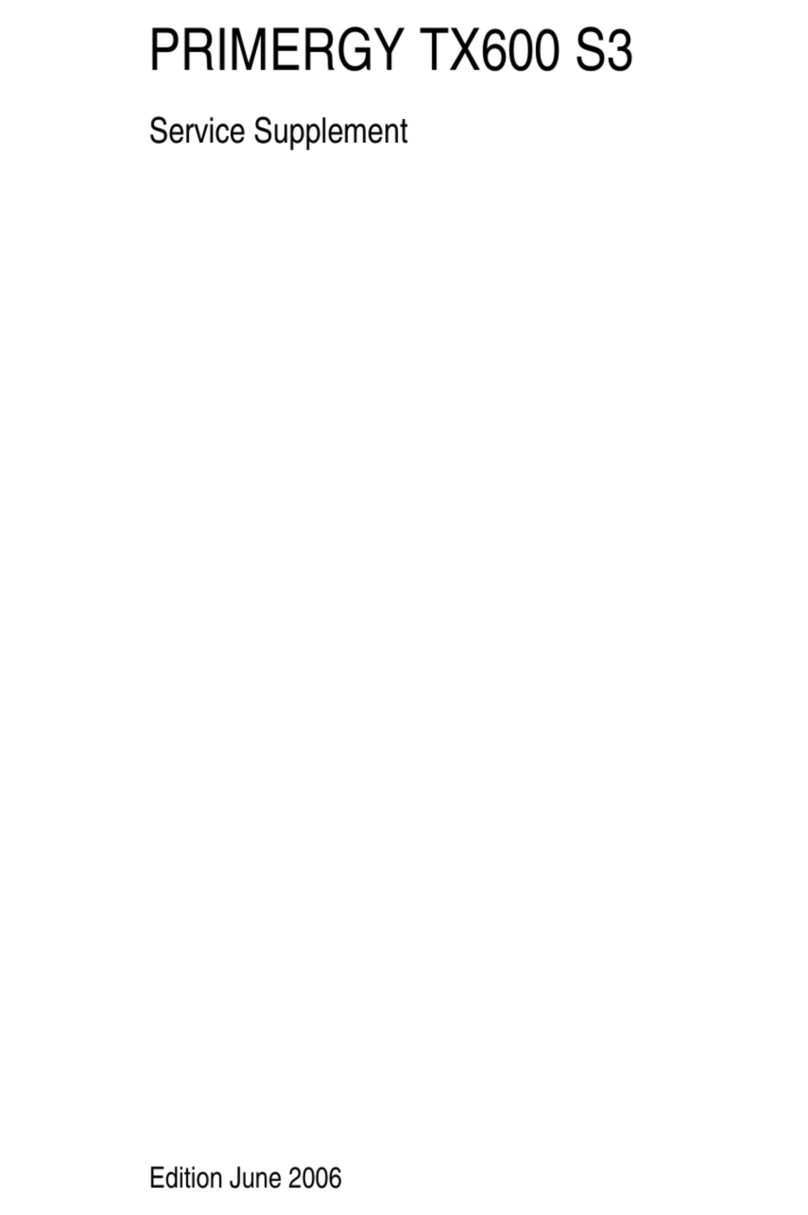
Fujitsu
Fujitsu PRIMERGY TX600 S3 Service supplement
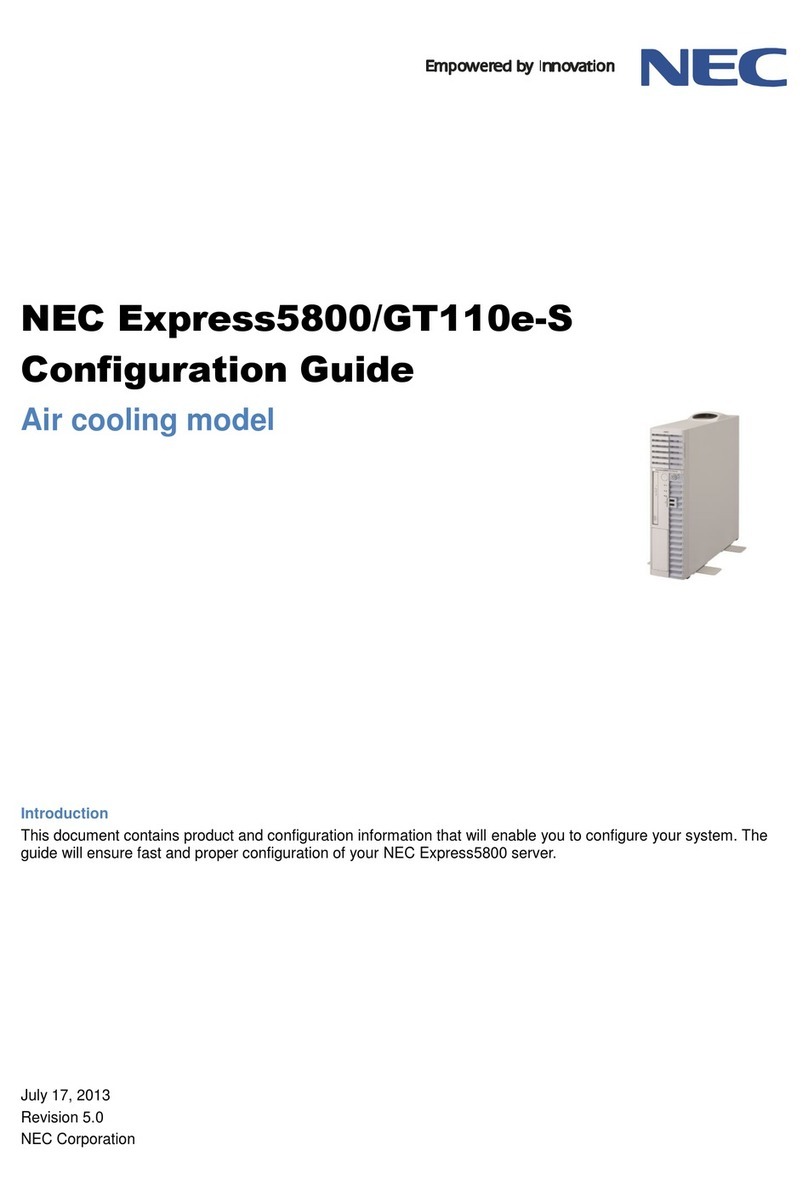
NEC
NEC Express5800/GT110e-S Configuration guide

DW
DW Blackjack DX DW-BJDX71 T Series quick start guide

Supermicro
Supermicro Supero SUPERSERVER 2027PR-DC0R user manual