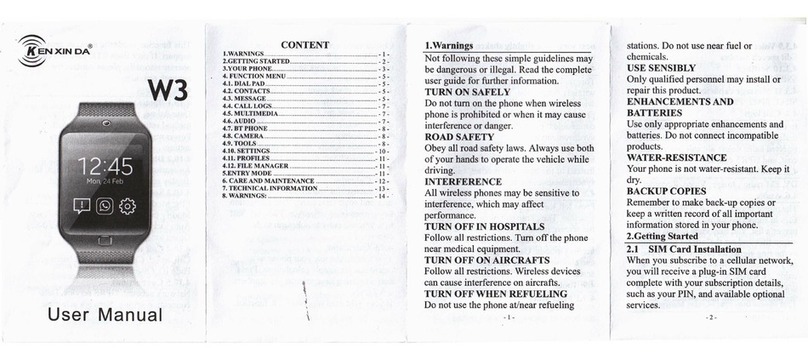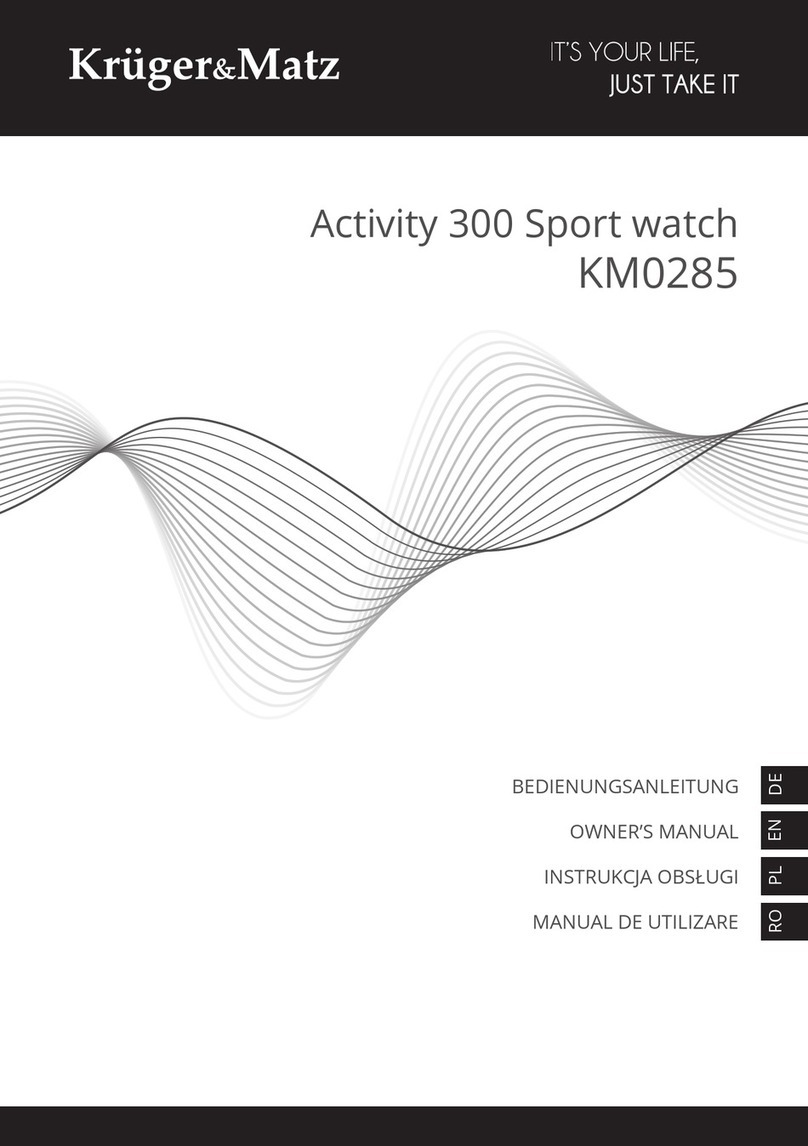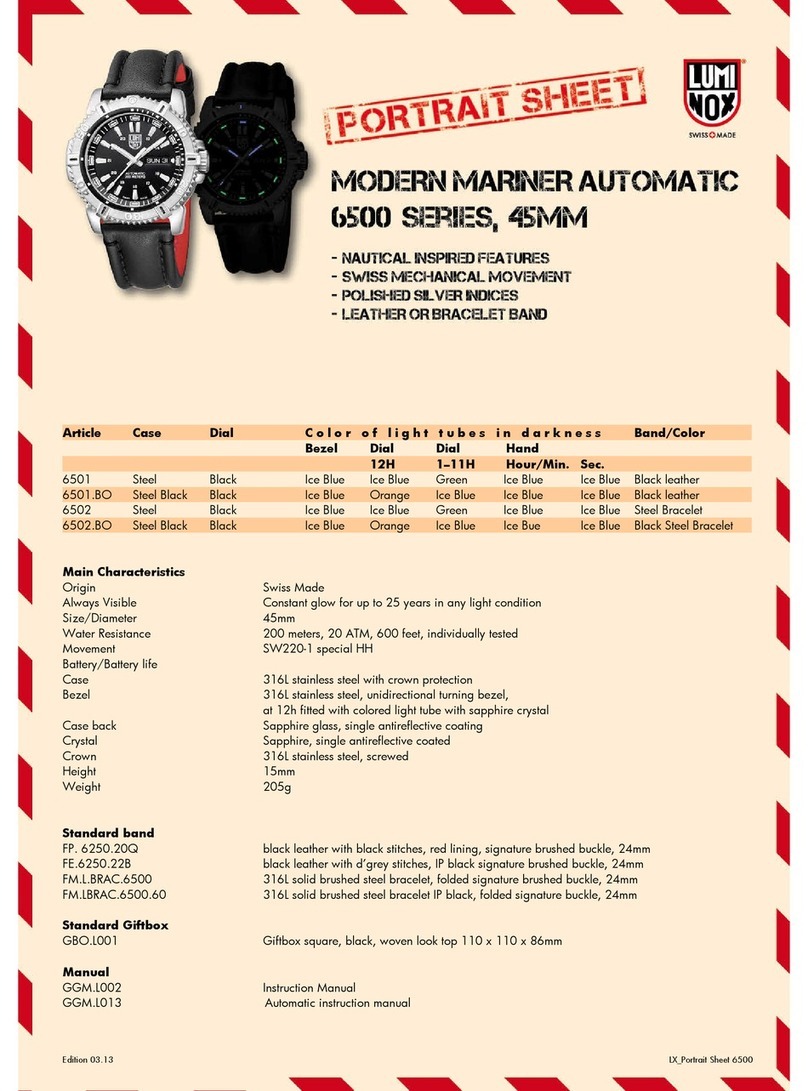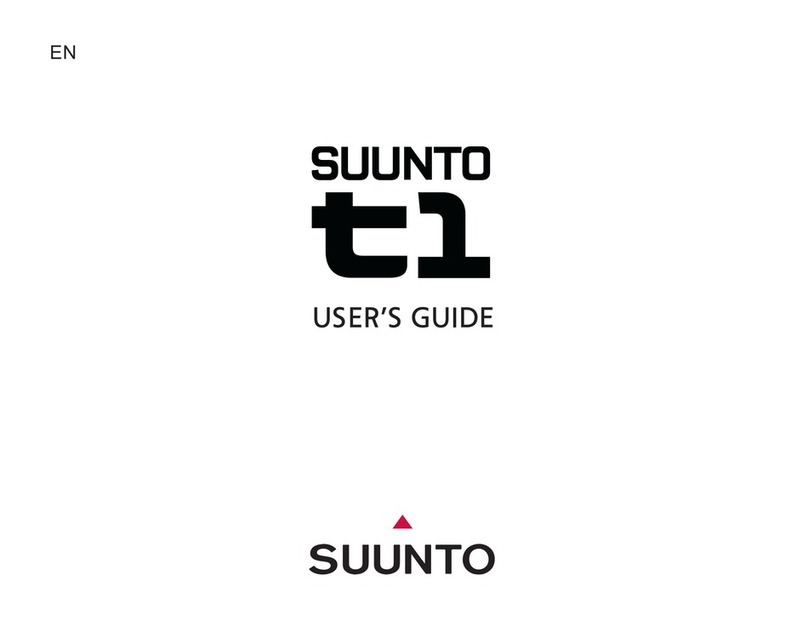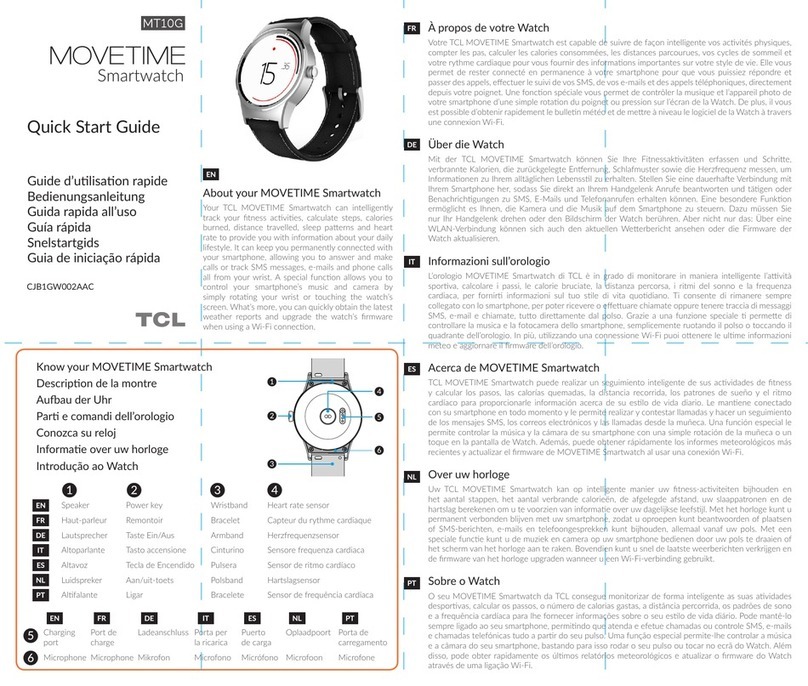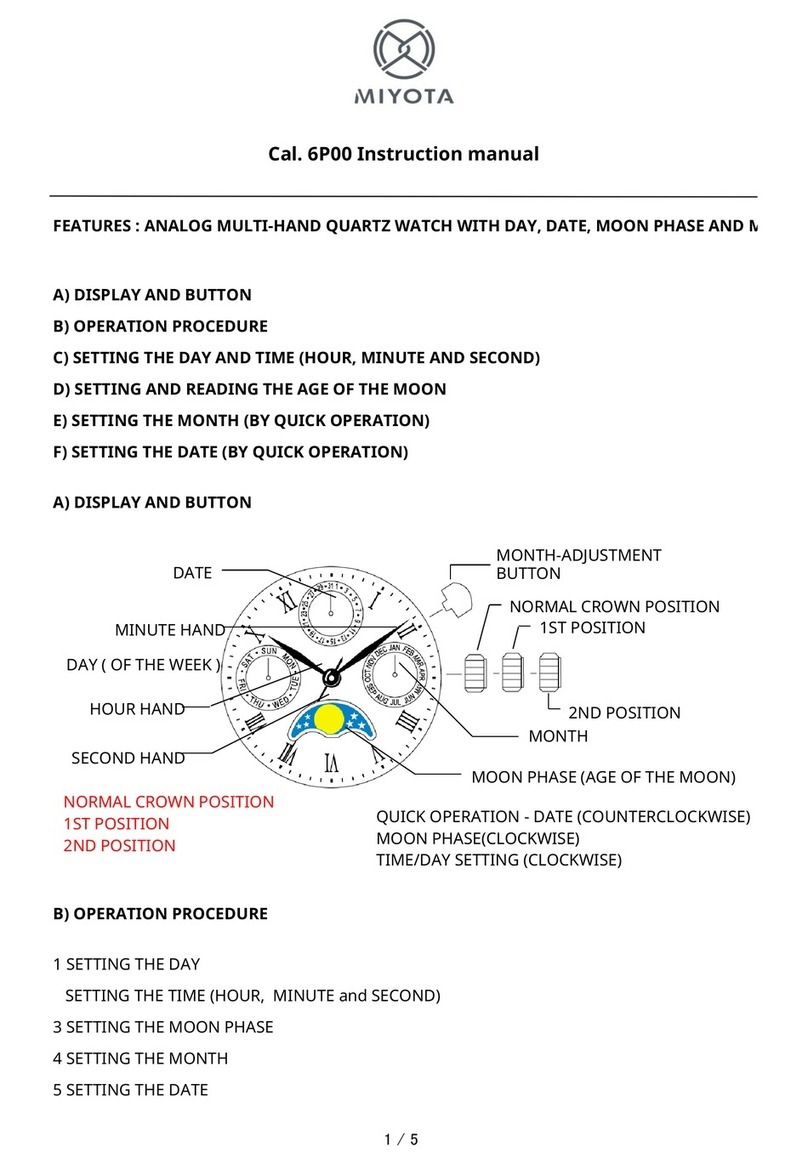TouchElex Encke Series User manual

Smartwatch user manual
Encke Series
Thank you for your continued patronage of our products.
Please read the instruction manual carefully before using this product.
If you have any questions, please feel free to contact us by email below.
Email Address: support@touchelex.com
20220315Version

Contents
1. Product introduction ............................................................................................................................. 1
1.1.Package contents .........................................................................................................................1
1.2.Specification ................................................................................................................................ 1
2. Initial setting .......................................................................................................................................... 1
2.1.App download ............................................................................................................................. 1
2.2.Registration and login .................................................................................................................2
2.2.1. Registration ..................................................................................................................... 2
2.2.2. Login ................................................................................................................................ 2
2.3.Pairing ..........................................................................................................................................3
2.3.1. How to pair for the first time .......................................................................................... 3
2.3.2. About paring ....................................................................................................................4
2.3.3. Unbind device ..................................................................................................................4
2.4.Charging and wearing .................................................................................................................5
2.4.1. Charging ...........................................................................................................................5
2.4.2. Wearing ........................................................................................................................... 6
3. Function introduction ............................................................................................................................7
3.1.Button .......................................................................................................................................... 7
3.2.Interface .......................................................................................................................................7
3.3.Control center ..............................................................................................................................8
3.3.1. Raise to wake...................................................................................................................8
3.3.2. DND mode ....................................................................................................................... 8
3.4.Feature list ................................................................................................................................... 8
3.4.1. Workout mode ................................................................................................................ 8
3.4.2 Pressure measurement .................................................................................................. 10
3.4.2. Heart rate monitor ........................................................................................................ 10
3.4.3. SP02 ............................................................................................................................... 11
3.4.4. Sleep monitor ................................................................................................................ 11
3.4.5. Breathing training ..........................................................................................................11
3.4.6. Menstrual cycle tracking ............................................................................................... 12
3.4.7. Music control .................................................................................................................12
3.4.8. Call& messages notification .......................................................................................... 13
3.4.9. Weather .........................................................................................................................14
3.5.Other features ........................................................................................................................... 14
3.5.1.Find phone ......................................................................................................................14
3.5.2. Camera (Remote control photography) ........................................................................14
4. Settings ................................................................................................................................................ 14
4.1.Switch dial ..................................................................................................................................14
4.2.Screen display ............................................................................................................................14
4.3.workout goal ..............................................................................................................................15
4.4.Temperature unit (F / C conversion) ..........................................................................................15
4.5.OTA upgrade .............................................................................................................................. 15
5. FAQs ..................................................................................................................................................... 15
5.1. I can't get the watch paired with my phone. ........................................................................... 15

5.2.The smartwatch can not stay connected. ................................................................................. 15
5.3. I cannot receive incoming call notifications and message notifications. ................................ 15
5.4.A message notification is displayed, but the content is not displayed. ................................... 16
5.5.Time is incorrect ........................................................................................................................ 16
5.6. Can not receive the verification code ...................................................................................... 16
5.7. Incorrect sleep record .............................................................................................................. 16
5.8. Incorrect steps .......................................................................................................................... 16
5.9.Incorrect heart rate. .................................................................................................................. 17
5.10. Incorrect blood oxygen. ..........................................................................................................17
5.11. Will not count steps. ...............................................................................................................17
5.12.Battery strains too fast. ........................................................................................................... 17
6. 12 months warranty ............................................................................................................................ 18
7. Important safety instructions ..............................................................................................................18
8. Battery warning ................................................................................................................................... 18

1
1. Product introduction
1.1.Package contents
Smart watch * 1; Charging cable *1; Instruction manual * 1
1.2.Specification
Model: Encke smartwatch
DESIGN
Color: black
Size: 42.5*35.2*11.5mm
Weight (excluding straps): 47g
Body material: Aluminum alloy
Button: 1
Waterproof level: IP68
DISPALY
Material: TFT
Size: 1.69 inches
Resolution: 240*280
PPI: 218
BATTERY
Battery capacity: 200mAh
Charging method: Magnet type
Charging time: Approximately 1.5 hours
Battery life: 8 days
SENSOR
MCU: GR5515
Heart rate sensor: GH3018
Motion sensor: STK8321
Connection: BLE5.0
STRAP
Color: Black
Material: Silicon
Width: 20mm
Minimum/maximum wrist size: 155 --218 mm
2. Initial setting
2.1.App download
(1) Scan the QR code on your smartphone to download the TouchElex app. Or via Google Play/Apple's
App Store to search and install the APP.
(2) This device is not available with iPad and PC.
(3) System compatibility: iOS 9.0 or later; Android 6.0 or later; Bluetooth 4.2 or later.

2
2.2.Registration and login
2.2.1. Registration
To register a new account, please follow these steps: Click Quick Register➞register via an email address.
If you do not receive the verification code, please
(1) Make sure your email address spelling is correct and there is no space
(2) Check your junk email folder
(3) Please contact with us if it is still failed to receive the code. Here is our support team
address :support@touchelex.com
(4) Use visitor mode to login.
2.2.2. Login
Start to log in after finishing register.
It needs to finish register via an email address at first and then it is available for a Facebook or a Line
to bind your account and log in if necessary.

3
2.3.Pairing
2.3.1. How to pair for the first time
There are two ways to pair the watch:
(1) TouchElex APP➞Devices ➞Add devices ➞Select Encke ➞Select "√" on the watch.
(2) TouchElex APP➞Devices ➞Add devices ➞Encke ➞Tap on the top right corner ➞Scan the QR
code on your Encke Watch ➞Select"√ "on the watch.

4
2.3.2. About paring
(1) Please kindly tap "Allow", "Agree" and "Done" when login.
(2) Please kindly make sure the watch you want to be paired is not connected by another phone/device.
One watch can only be paired and bind by one phone.
(3) Please kindly make sure your phone's Bluetooth is enabled.
(4) Please DO NOT pair the watch via system's Bluetooth, it need to pair the watch via the TouchELex
APP. (If you pair the watch via the bluetooth of the system,successfully. You need to ignore this device
from the system's Bluetooth list and then pair the watch via the TouchElex APP again )
(5) Please kindly enable the “Location” on your phone’s settings.
(6)Please let the phone pair with the watch within 0.5 meters at the first time.
(7) The data on your watch will be cleared when operating unbind with the watch.
2.3.3. Unbind device
l Please unbind the watch if you would like to use another phone to pair with the watch.
Here is the steps:
(1) TouchElex app ➞Device ➞More device settings ➞Unbind
(2) Bluetooth on the system ➞Encke➞tap Setting icon ➞“Unpair” this device/ ignore this device

5
2.4.Charging and wearing
2.4.1. Charging
(1) Please fully charge the watch when the first time using the watch.
(2) Please patiently get charge more than 10 minutes when the watch was exhausted.
(3) Sometimes, the watch's screen will not turn on immediately when start to charge after it run out of
power. Please use a 5V-200mA adapter. Fast charging is not available in all regions.
(4) The battery life may vary according to the settings, operation conditions and other factors. So the
actual result may differ from the laboratory data.

6
Typical usage scenario:
(1) Use the bulit-in watch faces and the default setting.
(2) Heart rate 24h monitoring is enabled;
(3) sleep monitoring is enabled;
(4) 50 pushed messages a day;
(5) raise wrist to see watch time 100 times;
(6) test blood-oxygen 2 times per day;
(7) workout 2 times a week for 30 minutes at a time.
2.4.2. Wearing
(1) How to wear
1) Put the watch on your arm with the display facing up.
2) Thread the band through the buckle.
3) Insert the stick into the small hole of the band with a comfortable position on your wrist
and fix it.
(2) How to take off
1) Pull the band out of the buckle.
2) Pull out the stick from the small hole.
TIPS:
Please take off the watch on a desk or somewhere soft in case
of falling down or being damaged.
(3) How to exchange
1) To remove the wristbands, turn over the watch and find the quick-release lever.
2) While pressing the quick-release lever inward, gently pull the wristband away from the
watch to release it.
3) Repeat on the other side.
(4) How to assembly
1) To reattach the wristbands, slide the pin (the side opposite the quick-release lever) into
the notch on the watch. Attach the wristband with the clasp to the top of the watch.
2) While pressing the quick-release lever inward, slide the other end of the wristband into
place.

7
For optimized heart rate tracking, keep these tips in mind:
1) Experiment with wearing the watch higher on your wrist during exercise. Because the blood flow
in your arm increases the farther up you go, moving the watch up a couple of inches can improve
the heart rate signal. Also, many exercises such as bike riding or weight lifting require you to
bend your wrist frequently, which is more likely to interfere with the heart rate signal if the watch is
lower on your wrist.
2)Do not wear your watch too tight. A tight band restricts blood flow, potentially affecting the heart
rate signal. This being said, the watch should also be slightly tighter (snug but not constricting)
during exercise than during all-day wearing.
3. Function introduction
3.1.Button
(1) Long press:
a. Long press 3 seconds can start up when the watch is off
b. Long press 3 seconds the watch can display Reset/ Power off/Restart
(2) Short press:
a. Short press can light up the screen when the watch is locked.
b. Short press can lock the screen.
c. Short press can back to the Home screen/watch face page with non-Home screen page.
d. Short press can display “start/pause” icon during when doing an exercise.
3.2.Interface
Home screen
Slide up: get into the function features list
Slide down: get into the quick settings Control center.
slide left/ right: check the heart rate, sleep, music control, weather, Activity record.
Long press Home screen for 3 seconds can change the watch face.

8
3.3.Control center
Swipe down on the home screen to check the control center. There are functions such as “Raise to wake ,
settings, brightness adjustment, DND mode, flashlight and alarms”. Tapping them can quickly enter to the
interfaces.
3.3.1. Raise to wake
(1) The watch face will wake up/turn on automatically after “ Raise to wake ” is enabled when you turn
over your wrist.
(2) The watch screen will not turn on if disabled the “Raise to wake”.
3.3.2. DND mode
(1) This icon controls the "all day" switch in DND mode in the settings. Message notifications and
incoming calls will not display on the watch when enable the DND icon.
(2) You can set a period of time via “Timing” during when you do not want receive notifications.
(3) Difference between DND mode and night mode: DND mode is used for stopping notifications. Night
mode is used for adjusting brightness of the Screen the period your set.
3.4.Feature list
3.4.1. Workout mode
The device can track 13 different workouts. In workout mode, data such as time, heart rate, calories, steps,
distance, etc. are automatically recorded.
Start workout

9
Start to do a sport: Short press the button➞Workout ➞Select a sport ➞click to start
During workout
Short press can pause the exercise. Tap “start”icon can continue recording.
Swipe left to enter the “music control” screen.
Notes: When you use the “music control” during workout:
- Please kindly make sure the watch is connected with your phone.
- Please kindly make sure the “music control” is enable in the TouchElex app.
- Please kindly start to play the music on your phone before using the “music control”.
End Workout
Tap “pause” icon and select “ OK ” on the watch can finish the sport.
Notes:The smartwatch saves up to 20 of the workout cache.It is not displayed on the smartwatch, but
the workout data can be automatically synchronized to the app when the watch is connected with your
phone.

10
3.4.2 Pressure measurement
How to get into the pressure measurement:
Short press the button and get into the feature menu ➞tap“pressure measurement” icon ➞start to
measure the pressure.
Tips: Please kindly wear the watch a little bit tight and make your body keep balance.
3.4.2. Heart rate monitor
The smart watch can monitor your heart rate 24 hours or measure it manually.
(1) To set up 24 hours monitor:
1)Steps:TouchElex App ➞“Device” page ➞Tap “Heart rate monitoring” ➞Enable 24 hours HR
monitor.
2)The heart rate monitor interval time can be set in the app by 5 minutes, 10 minutes, 20
minutes or 30 minutes.
3)Enable the “Heart rate reminder” and set up the maximum and minimum heart rates you want which
can alert you when your heart rate is higher or lower by the numbers you setup.
(2) To measure heart rate manually on the smart watch:
Steps: Slide up within the Home screen page to go to the features list ➞tap the “ Heart rate” icon ➞
Heart rate is measuring
(3) Principle of heart rate monitor:
Blood will have strong absorption of green light. When the heartbeat occurs, blood will flow through the
part where the green light is located, and the blood will absorb the green light, leading to the weakening
of the reflected green light. In this way, the intensity of the green light measured by the light sensor will be
weakened, and a heartbeat can be detected.
(4) Tips:
Please kindly wear the watch one or two fingers distance from your wrist to ensure measure or monitor
heart rate more accurately.

11
3.4.3. SP02
(1) To measure blood oxygen on the smart watch: Menu list ➞tap “SpO2” ➞Sp02 is measuring
(2) Principle of blood oxygen measurement: Since oxygenated hemoglobin and deoxygenated
hemoglobin have different absorbability to red and infrared (invisible) light, bleeding oxygen can be
calculated by detecting the reflectance intensity of red and infrared light.
3.4.4. Sleep monitor
The smart watch can monitor your sleep quality and you can check the data both on the watch and in the
TouchElex app when you wake up.
(1) There are more details about the sleep can be checked in the app.
(2) The watch could track the sleep in all day.The end time is when you wake up. For example, if you fall
asleep at 9 pm and wake up at 8 am, your sleep duration is 11 hours.
(3) If it is in stand up reminder period, the watch will not record the sleep.
3.4.5. Breathing training
It can set a duration (1,2,3,4 or 5minutes) and a rhythm (fast , moderate or slow) to do breathing
training. And there is a dynamic graph can be followed to inhale and exhale for doing the breathing
workout.

12
3.4.6. Menstrual cycle tracking
It reminds your important days such as menstruation, ovulation and safety period. Reminder settings are
supported in the “TouchElex” app.
(1) How to set up “women's health” in the app:
TouchElex app ➞“Device” ➞Women’s health ➞Menstrual tracking
(2) Tips:
1)Please kindly enable “Menstrual tracking” in the app if you need to track your period.
2)Please kindly set your real “Menstrual period ”, “Cycle time” and “Last menstruation” in the app.
3.4.7. Music control
The “music control” function need to be enabled manually in the TouchElex app. Then the watch can
control the song and volume.
Tips:
1) Please kindly make sure the watch is connected with your phone.
2) Please kindly make sure the “music control” is enable in the
TouchElex app.
3) Please kindly start to play the music on your phone before using the “music control”.
4) The watch is only compatible with music players. It can not control videos. (such as it
cannot control YOUTUBE.)

13
3.4.8. Call& messages notification
The watch will vibrate when there is an incoming call or notifications. Tap to reject the call. Tap
to mute.
TIPS:
(1) Please kindly make sure the “Incoming call notification” is enabled in the TouchElex app and enable
the “message notification” in the app.
(2) Please kindly make sure the watch is connected with your phone if you need the watch to receive
notifications.
(3) In these cases, the watch can not display the messages:
1) The watch will not remind message and incoming calls in “DND” mode.
2) The watch can not display notifications of the app which are not in the “message notification” list.
3) The smartphone do not display the preview on the banner.
4)The background protection is not completed.

14
3.4.9. Weather
(1) How to set up the weather forecast in the app:
TouchElex APP➞Device ➞More device settings➞Weather Forecast ➞enable “weather
synchronization”
(2) Tip:
-Please kindly enable the “weather” switch in the TouchElex app if need to check the weather forecast.
-To change the unit of temperature: TouchElex app ➞Me ➞Settings ➞Unit Setting ➞Weather system
➞Choose Fahrenheit or Centigrade
3.5.Other features
3.5.1.Find phone
(1) The watch need to be connected with your phone if you would like to use the “Find phone” function
to look for your phone.
(2) The watch can make your phone ringing within 5 meters in a empty place if tapping “Find phone” on
the watch.
3.5.2. Camera (Remote control photography)
TouchElex app ➞Device ➞Enable “Remote control photography”
Warm tips :
(1) Please kindly make sure the watch is connected with your phone if you need to use this function.
(2) Please kindly enable “Remote control photography” in the app.
4. Settings
4.1.Switch dial
Here are 3 ways to change the watch face:
(1) Home screen ➞Long press 3 seconds to change the watch face
(2) Tap “setting” icon➞Tap screen settings ➞Tap “Dial setting” ➞Slide left/right to change the
watch face
(3) It is also available for changing the watch face via the TouchElex app.Open the TouchElex app and go
to the “device” page ➞tap “watch face- more” to select a watch face you would like to set up.
4.2.Screen display
(1) Raise to wake:
Tap “setting” icon ➞tap “Raise to wake” icon ➞enable or disable “Raise to wake”.
It is also support setting up the period during when you would like to “raise to wake”.
Note:In DND mode, the “Raise to wake ” will become unavailable.
(2) Brightness:
Tap setting icon ➞tap “Brightness” icon ➞Select the “brightness data” which is fit for you.
(3) Screen Off time:

15
Tap “setting” icon ➞tap “screen settings” ➞tap “screen timeout” you would like to set up and click
OK.
4.3.workout goal
Steps:TouchElex app ➞Me ➞Set goals
Once you reach your goal, the congratulation will display on your smartwatch.
4.4.Temperature unit (F / C conversion)
TouchElex app ➞Me ➞Settings ➞Unit Setting ➞Weather system ➞Choose Fahrenheit or Centigrade
4.5.OTA upgrade
TouchElex App ➞Device ➞More device settings ➞OTA Upgrade
5. FAQs
5.1. I can't get the watch paired with my phone.
(1) Please kindly confirm that whether you have paired the watch via system's Bluetooth not via our APP?
(In this case, the watch can not be paired successfully. You need to ignore this device from the
system's Bluetooth list )
(2) Please kindly check whether your family have paired with this watch? (If Bluetooth is occupied, it
cannot connect properly. You need to unbind and reconnect. )
If the above two conditions are excluded, follow these steps to connect:
(1) Restart your phone and the smartwatch.
(2) Make sure the TouchElex APP have been allowed the location access.
(3) There are two ways to pair the watch:
- "TouchElex APP➞Devices ➞Add devices ➞Select Encke ➞Select “√ " on the watch.
-"TouchElex APP➞Devices ➞Add devices ➞Encke ➞Tap on the top right corner [-] ➞Scan the QR
code on your Harley Watch ➞Select”√” on the watch.
5.2.The smartwatch can not stay connected.
(1) Please kindly make sure the Bluetooth on your phone is enabled.
(2) Please kindly make sure the app is opened and running. To maintain the app running, it is need the
set up the background protection to make sure the APP is running on the background. Please follow
these steps to find it: open app - Me - Troubleshooting and then follow the steps to setup.
(3) Please unbind the watch and pair with the watch again if it is failed to get connected.
5.3. I cannot receive incoming call notifications and message notifications.
(1) Please kindly active this function in TouchElex APP: Open TouchElex APP ➞Device ➞Incoming call
notification➞Enable this function➞Message notification➞Enable this function
(2) Please kindly confirm whether the watch is connecting to your smartphone when you want to receive
notifications.
(3) Please check whether the DND mode on your watch is "ON"? In the setting time, the watch will not
receive notifications.
(4) Please check your phone's notification bar can receive the text message or not? The smart watch will

16
display what showing on your phone's notification bar.If the phone's notification bar is unable to
receive text message, either does the watch.Please kindly go to your phone's settings to have a check
and enable the “text message” notification.Would it work for you?
(5) Please kindly "allow TouchElex to send and view SMS/text Message" of the permission in the app
when the first time logging in and using,
(6) make sure "SMS" is enabled in the TouchElex app ➞go to "Device page" ➞tap "Message
notifications" ➞enable "notifications" and "SMS" ,
(7) Enable "TouchElex" access and "text message"on your phone's background/settings(App
notifications).
(8) For iOS, it need to share system notification: Open Bluetooth➞Choose “Encke_xxxx”➞i➞Enable the
“Share System notification”
5.4.A message notification is displayed, but the content is not displayed.
This smartwatch shows what is displayed in the notification bar of your smartphone. If your phone doesn't
show a preview, the watch won't show a preview either. In this case, please kindly find out and enable the
settings to display the preview message on your phones system.
5.5.Time is incorrect
The time would be incorrect if the watch didn't connected with your phone for a long time. And the time
will sync automatically when let the watch reconnected with your phone. Please kindly open the
TouchElex app and get the watch connected with your phone to sync the time.
5.6. Can not receive the verification code
Sometimes the e-mail server will mistake our vertification code e-mail as a spam.
In this case:
(1) Please directly contact us to manually create the account on system. You just need to contact us and
tell us the password you need. E-mail:support@touchelex.com
(2) You could also use the “Visitor mode”. No need to create the account to login.
5.7. Incorrect sleep record
Due to all smartwatch just could use the PPG to record the sleep, it will be a bit deviation from reality. The
smartwatch will is judged the sleep by your movement status and heart rate. If you wake up and don't
move in bed, you're also considered asleep.
5.8. Incorrect steps
We use the hand swing to calculate the number of steps, in order to reduce the error, we set the threshold
of the number of steps. Currently, only up to 15 consecutive steps are counted as steps. If the steps are
more than two seconds apart, the step count restarts.
For exmaple, if you take 14 steps in a row, stop for three seconds, and then take 14 steps in a row, our
watch will count as zero steps.
If you walk 15 steps in a row, stop for two seconds, and take 15 steps in a row, our watch will count as 30
steps.

17
5.9.Incorrect heart rate.
(1) Principle:
The blood will have a strong absorption of green light, when the heartbeat occurs, blood will flow through
the part where the green light is, the blood will absorb the green light, resulting in the reflection of the
green light, so that the intensity of the green light measured by the light will be weakened, and a
heartbeat can be detected.
(2) Possible causes:
dry skin, dark skin, too thin or too fat (affecting capillary density), excessive hair, relative movement
between the watch and the hand, too tight (pressing capillaries), too loose (reflected green light will be
interfered by ambient light).
(3) Resolution:
Don't wear too tight also don't wear too loose. Thin people wear the watch two to three fingers' width
from your wrist.
5.10. Incorrect blood oxygen.
(1) Principle:
Since oxygenated hemoglobin and deoxygenated hemoglobin have different absorbability to red and
infrared (invisible) light, bleeding oxygen can be calculated by detecting the reflectance intensity of red
and infrared light.
(2) Possible causes:
dry skin, dark skin, too thin or too fat (affecting capillary density), excessive hair, relative movement
between the watch and the hand, too tight (pressing capillaries), too loose (reflected green light will be
interfered by ambient light).
(3) Resolution:
Don't wear too tight also don't wear too loose. Thin people wear the watch two to three fingers' width
from your wrist.
5.11. Will not count steps.
(1) Firstly, please ensure your personal info is correct, because it is related to record steps closely. You
can find it by these steps: open app - Me - click "Your name".
(2) Secondly, if you have set right data when you finished the first step, pls kindly OTA upgrade your
device. Here are the steps to OTA upgrade: Open TouchElex APP➞Device➞More device settings➞
OTA upgrade.
(3) Finally, Logout the account and login again. Here are the steps:Open TouchElex APP➞Me➞Setting
➞Logout➞login
5.12.Battery strains too fast.
We have tested the battery life many times in our laboratory. It could last 7 days on the condition:
* Use the built-in watch face.brightness 60%
* Heart rate 24hs monitoring is enabled;
* Sleep monitoring is enabled;
* 50 messages pushed a day;
* Raise wrist to check watch time 100 times;
* Measure blood-oxygen twice a day;
Table of contents
Other TouchElex Watch manuals
Popular Watch manuals by other brands
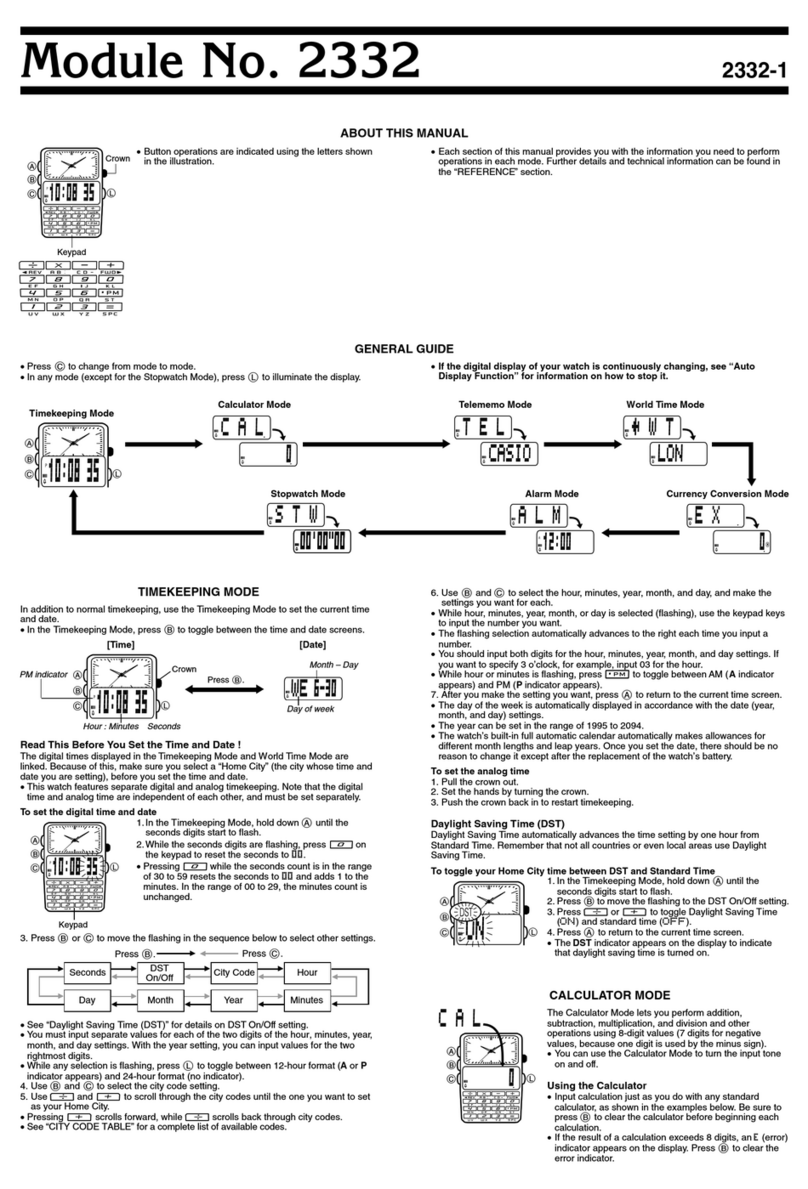
Casio
Casio 2332 Operation manual
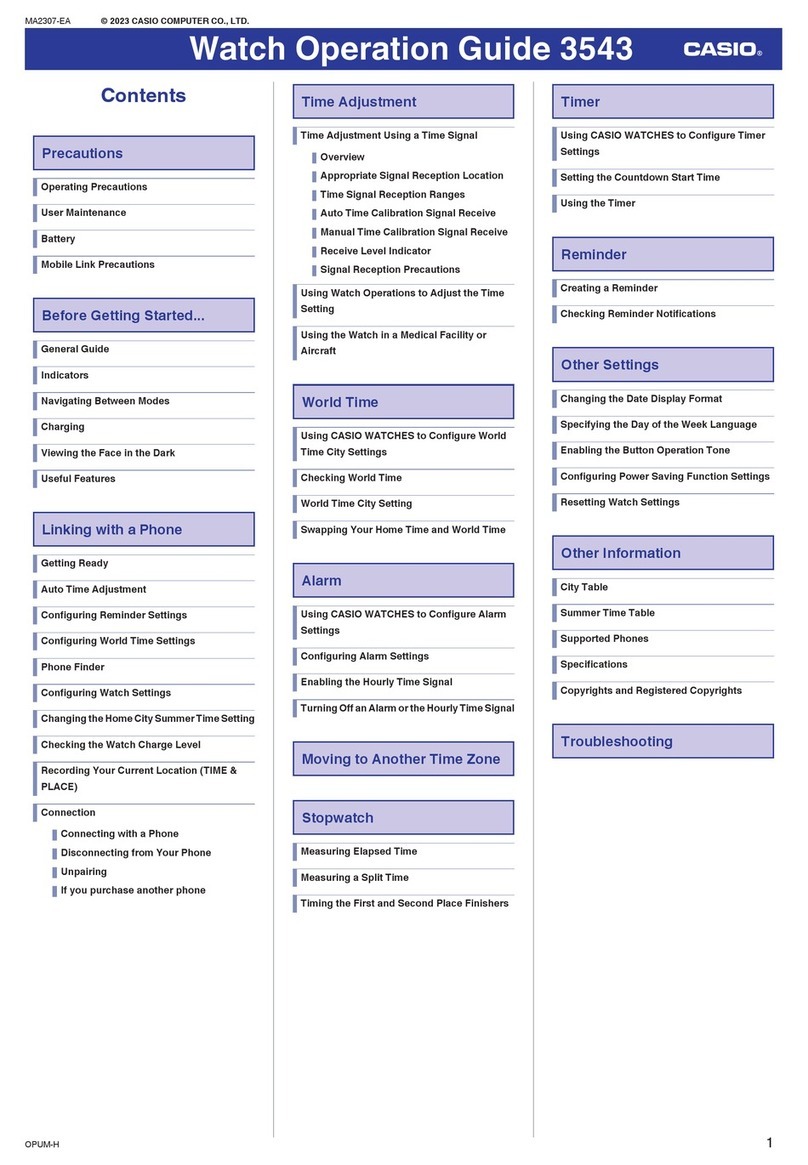
Casio
Casio 3543 Operation guide

Jaeger-leCoultre
Jaeger-leCoultre REVERSO CLASSIC MEDIUM THIN Instructions for use

SecuLife
SecuLife V46 user guide

Calypso Watches
Calypso Watches K5820/2 instruction manual

Christopher Ward
Christopher Ward C1 Morgan 3 Wheeler Owner's handbook