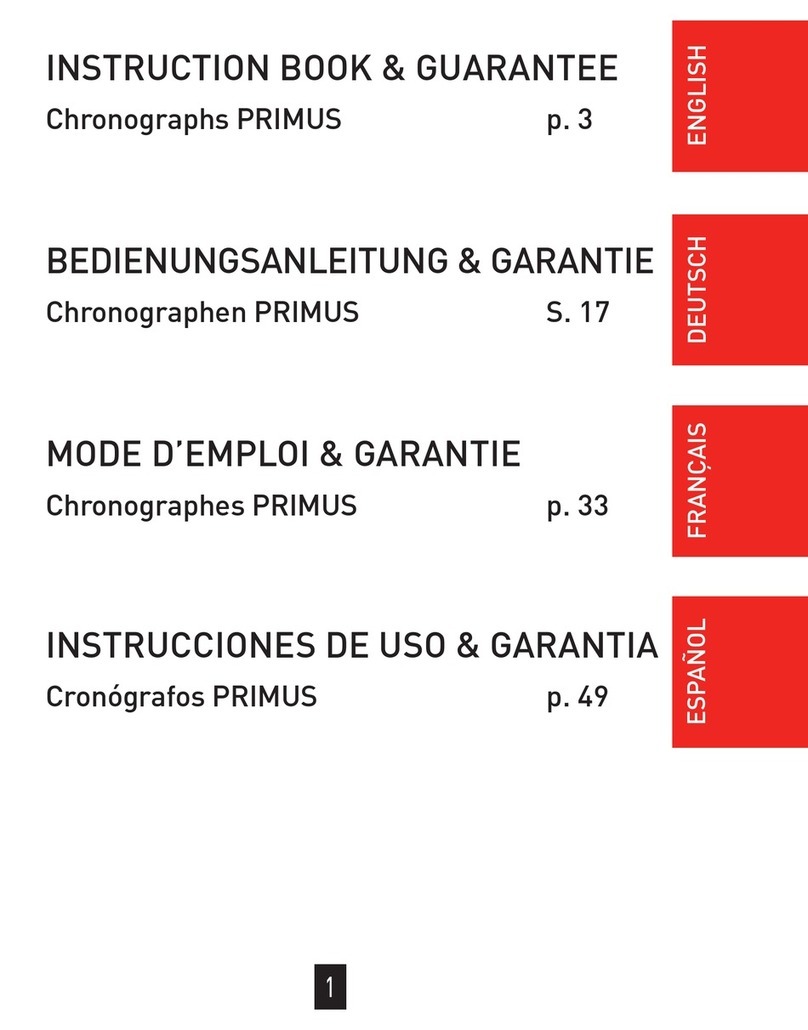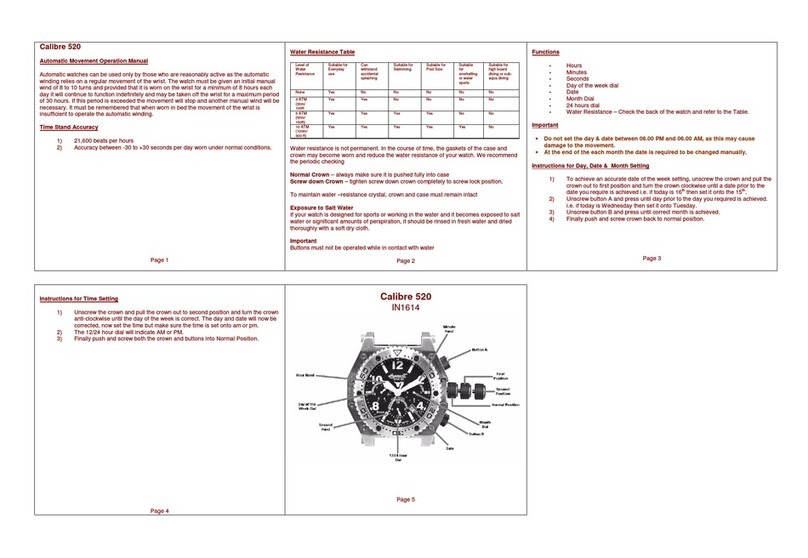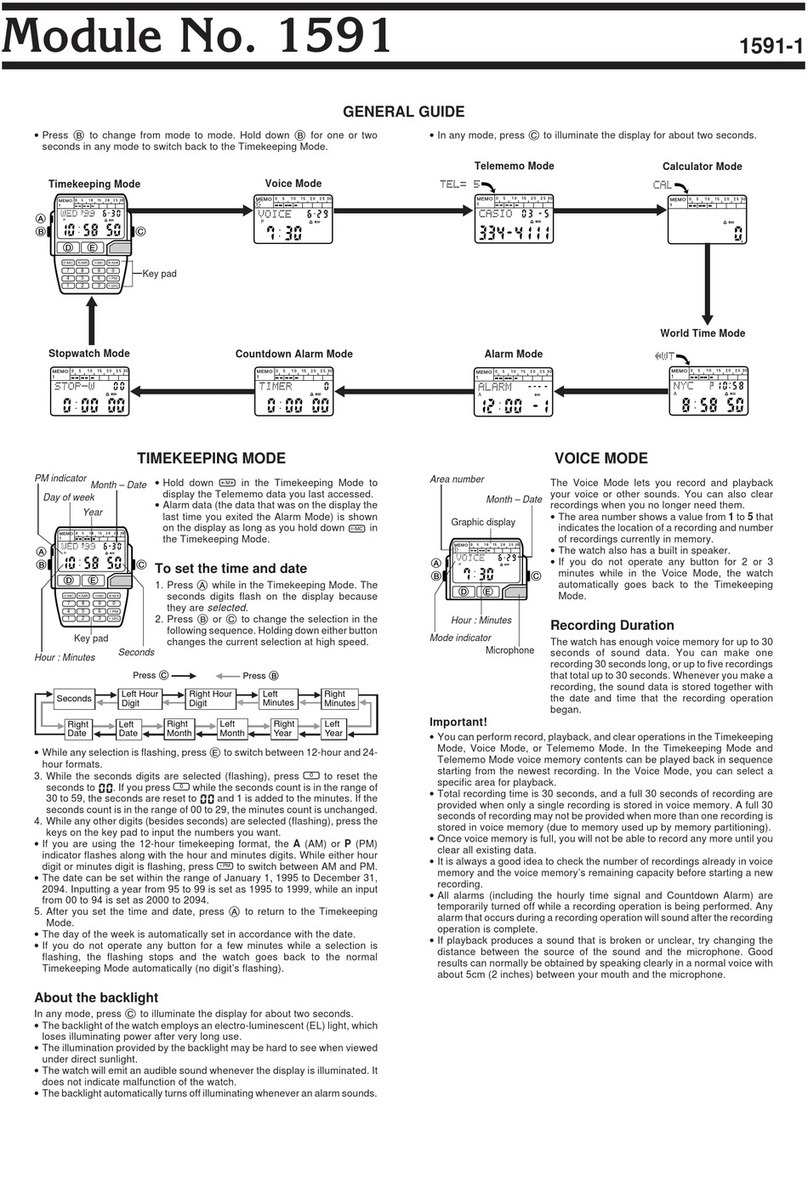TouchElex Sirius Series User manual

TouchElex Sirius Series
Smart Watch User Manual
Sirius TGW101
Thank you for purchasing our products. This manual contains the safety guidelines,
warranty, and operating instructions. Please review this manual thoroughly before
using your device.
All pictures in this manual are for illustration purposes only. Actual products may vary
due to product firmware upgrades and app upgrades.
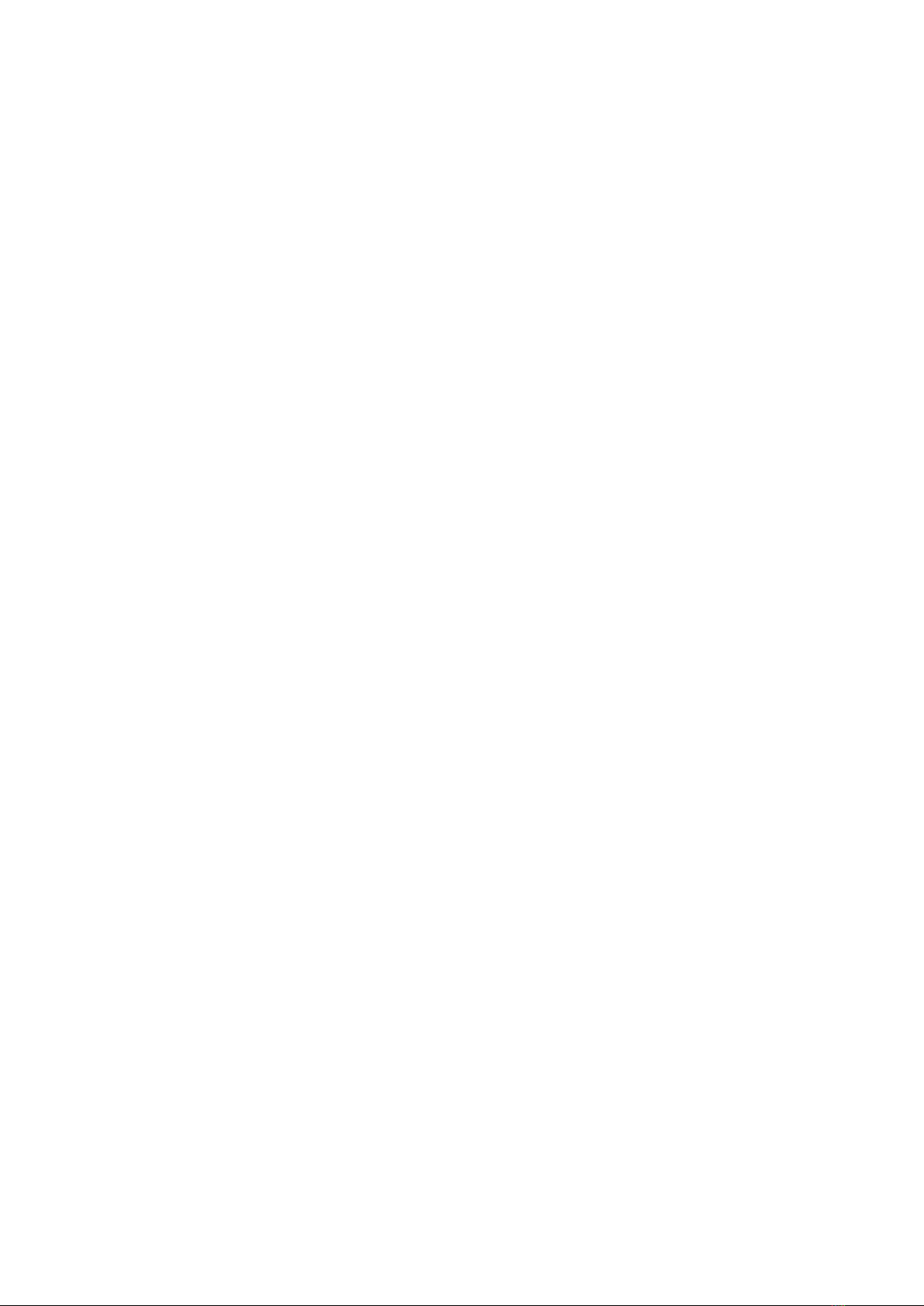
Contents
Getting Started......................................................................................................................... 1
What’s in the Box............................................................................................................. 1
What’s in This Document................................................................................................1
Setting up Your Watch............................................................................................................ 1
Charging Your Watch...................................................................................................... 1
Disassembling / Assembling Your Watch.................................................................... 3
Disassembly..............................................................................................................3
Assembly...................................................................................................................3
Wearing Your Watch............................................................................................................... 3
All-day wearing and exercising...................................................................................... 3
Using Your Watch.................................................................................................................... 4
App Installation.................................................................................................................4
Account Registration....................................................................................................... 5
Pairing the Watch with Your Phone.............................................................................. 6
Reboot/ Power off/ Reset................................................................................................7
Getting to Know Your Watch..................................................................................................7
Function Button................................................................................................................ 7
Watch Interfaces.............................................................................................................. 8
Quick Setting.....................................................................................................................8
Connection icon........................................................................................................8
Find your phone....................................................................................................... 9
Raise-to-wake...........................................................................................................9
DND mode (Do not disturb mode).........................................................................9
Settings......................................................................................................................9
Function List........................................................................................................................... 10
1. Tracking Sports..........................................................................................................11
Start a sport............................................................................................................ 11
During sports.......................................................................................................... 11
Use your phone’s GPS to track exercise........................................................... 11
End the sport.......................................................................................................... 11
2. Tracking Daily Activity Data..................................................................................... 12
3. Controlling Phone Music.......................................................................................... 13
4. Tracking Sleep........................................................................................................... 14
In TouchElex app, you could learn about your sleeping condition................ 14
5. Monitoring Heart Rate...............................................................................................14
6. Message Notification.................................................................................................15
7. Measuring Blood Oxygen Level.............................................................................. 15
8. Women’s Health Tracking........................................................................................ 16
9. More Functions.......................................................................................................... 16
9.1 Call Notification................................................................................................16

9.2 Reminders........................................................................................................ 16
9.3 Find Phone.......................................................................................................16
Basic Specifications...............................................................................................................17
FAQs........................................................................................................................................17
Warranty..................................................................................................................................19
Important Safety Instructions............................................................................................... 19

1
Getting Started
What’s in the Box
Sirius Smart Watch Charging cable Quick-start guide
What’s in This Document
This manual gets you quickly started with setting up your watch. The setup ensures
that your device can synchronize its data with the TouchElex app, where you can get
detailed information on your stats, view historical trends, log sleep, and more. As soon
as the setup is complete, you’re ready to start moving. The remainder of the manual
walks you through every function on your Sirius smartwatch.
Setting up Your Watch
Charging Your Watch
Please fully charge your watch before initial usage.
1. Insert the USB plug of the charging cable into the USB port on your computer or a
UL-certified USB wall charger.
2. Hold the other end of the charging cable near the port on the back of the watch
until it attaches magnetically.
3. Make sure the pins on the charging cable lock securely with the port. The
connection is secure when the watch vibrates while the battery icon with
percentage charged appears on the screen.

2
When the watch shows that the battery is low, connect the watch to a USB port with
5V-500mA.
While the watch charges, there is a battery progress bar on the screen and you can check
the battery level at any time.
NOTE:
While the watch is charging, any of the watch's functions are temporarily unavailable.
4. Remove the watch from the power supply once fully charged.
USB charger requirement: DC USB port (5V-500mA)
Charging time: Approximately 2 hours

3
Disassembling / Assembling Your Watch
Disassembly
1. To remove the wristbands, turn over the watch and find the quick-release lever.
2. While pressing the quick-release lever inward, gently pull the wristband away from the watch to
release it.
3. Repeat on the other side.
Assembly
1. To reattach the wristbands, slide the pin (the side opposite the quick-release lever) into the notch
on the watch. Attach the wristband with the clasp to the top of the watch.
2. While pressing the quick-release lever inward, slide the other end of the wristband into place.
3. When both ends of the pin are inserted, release the quick-release lever.
Wearing Your Watch
All-day wearing and exercising
For all-day wearing when you’re not exercising, wear the device on your wrist horizontally, a finger’s
width below your wrist bone and lying flat, the same way you would put on a watch.

4
For optimized heart rate tracking, keep these tips in mind:
1. Experiment with wearing the watch higher on your wrist during exercise. Because the blood flow
in your arm increases the farther up you go, moving the watch up a couple of inches can improve
the heart rate signal. Also, many exercises such as bike riding or weight lifting require you to
bend your wrist frequently, which is more likely to interfere with the heart rate signal if the watch is
lower on your wrist.
2. Do not wear your watch too tight. A tight band restricts blood flow, potentially affecting the heart
rate signal. This being said, the watch should also be slightly tighter (snug but not constricting)
during exercise than during all-day wearing.
Using Your Watch
App Installation
Use the watch with our customized TouchElex app. You can download TouchElex from App
Store/Google Play or scan the QR code below to download.
NOTE: TouchElex app is only compatible with smartphones, not tablets or PCs.
Smart Phone System Requirements
iOS 9.0 & above
Android 6.0 & above
Bluetooth 4.2 & above

5
Account Registration
Please follow the instructions of the app to register a free account.

6
NOTE:
If you cannot receive the verification code, please contact support@touchelex.com, since some
special mailboxes may fail to receive the verification code.
Pairing the Watch with Your Phone
Please pair the watch with your phone in the TouchElex app, NOT in the Bluetooth settings of your
phone. Please make sure the watch is "on" and running.
1. Enable the Bluetooth of your smartphone.
2. Open the Touchelex app on your smartphone and go to the "Status" page.
3. Tap “+” in the list of found devices, then tap "watch products”, and finally tap "Sirius_(yourwatch
number)" to pair.
4. Tap "OK" on your watch to confirm.
NOTE:
Once the watch is connected to the app, the watch will automatically search and
reconnect itself if the connection is lost or when Bluetooth is restarted after manual
disconnection.
If you unbind the watch from the app, the information on the watch will be reset and
the watch will be restarted. Please do not unbind the watch from the app unless there
is an issue that requires a reset.
The watch can only pair with one smartphone at a time. When pairing, please ensure
that the watch and your smartphone are within 0.5 meters distance from each other.
If you are going to use your smart watch to connect with other smartphones, please
make sure you have unbound the watch and forgotten the device on your
smartphone. Otherwise, it will fail to connect.

7
Reboot/ Power off/ Reset
Here are two ways to enter the “reboot/ power off/ reset”
screen:
1. Press the physical button -> hold-down the
physical button for 3 to 5 seconds
2. Press the physical button -> Swipe up->
Settings->Swipe up->System setting
Getting to Know Your Watch
Function Button
Press
Wake the screen; Go to the function list;
Return to the home screen; Pause/resume
the sport.
Hold-down
Turn on the watch.

8
Watch Interfaces
This is a touch screen; swipe the screen to go to different interfaces, tap to enter the function, and
swipe the screen to the right to return to the previous interface.
The home screen is the clock. On the clock:
Swipe up to go to quick settings (Find my phone, wrist sense, do not disturb, torch light,
screen brightness level, settings).
Swipe down to see notifications.
Swipe left/right to switch among heart rate, sleep data, music control, weather, and daily activity data.
Quick Setting
In quick setting screen, you could
easily use these features or toggles:
“find your phone”, “Raise to
wake”, ”DND”, “Flashlight”, “Brightn
ess”, “Settings”.
Connection icon
If the connection icon is gray, it indicates that the watch is
disconnected from the phone. If it is white, it means that
the watch is currently connected to the phone.

9
Find your phone
Use the watch to locate your phone by making your phone ring.
NOTE: Please keep TouchElex app running normally in the background of your phone, otherwise it
cannot be used.
Raise-to-wake
When “Raise to wake” is on, if you raise your wrist to check the time, the screen will wake up
automatically.
In standard definition of raise-to-wake is from hand down - hand up - flat - flip wrist behavior.
And there are two trigger conditions that must be met at the same time to wake up the watch
1. Wrist lift/roll
2. Wrist lift/roll speed (slower speed will not trigger)
For example, now most mobile phones also have the function of raise-to-wake; if it is slowly lifted, although
the angle meets the conditions, it will not trigger the bright screen.
DND mode (Do not disturb mode)
When “DND” is on, you will not receive the calls and notifications. But you could also get the reminder
of alarm, water drink and stand up.
Settings
If you tap the “settings”, you will enter a setting interface. There, you can set up the watch faces,
brightness, auto lock time, etc. And you could also find the QR code to download the app, and some
regulatory info.
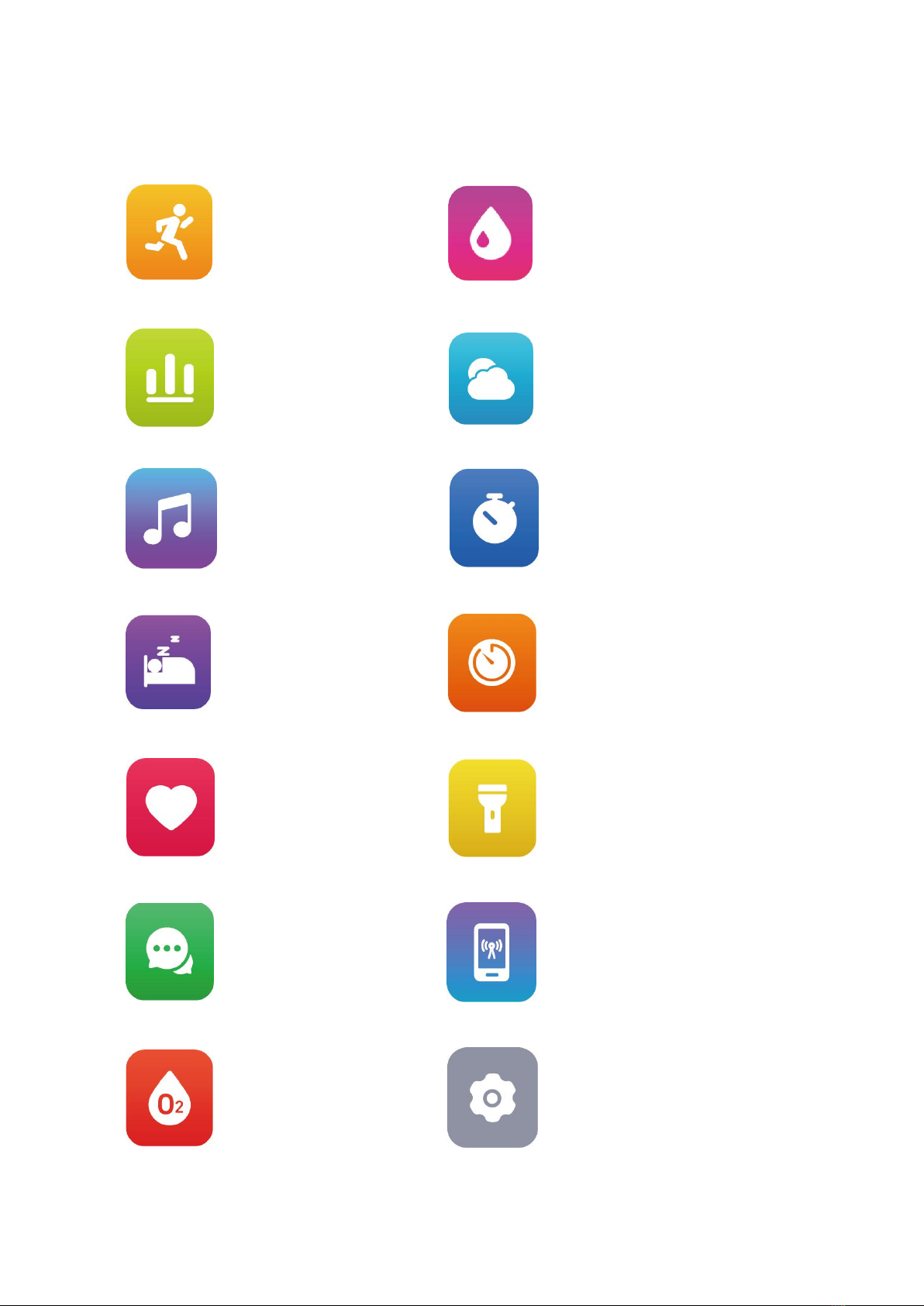
10
Function List
Tracks your exercise data
in 14 sports modes.
Choose the mode that you
want to start on the watch.
Records your daily activity
data.
Check your menstrual cycle
information.
Weather forecast for the day.
Weather data is obtained through
your phone’s network. Connect
the watch to your phone to timely
update weather data.
Control the music playing
on your smartphone.
Check your daily sleep
data.
Tracks your real-time heart
rate automatically and
continuously.
Check text messages or
social media messages
from your phone.
Measure your blood
oxygen level.
Use the stopwatch to make your
exercise more standardized.
Customize your timer.
Turn on the torch light of your
watch.
Use the watch to locate your
phone by making your phone
ring.
Some basic settings and
information of the watch.
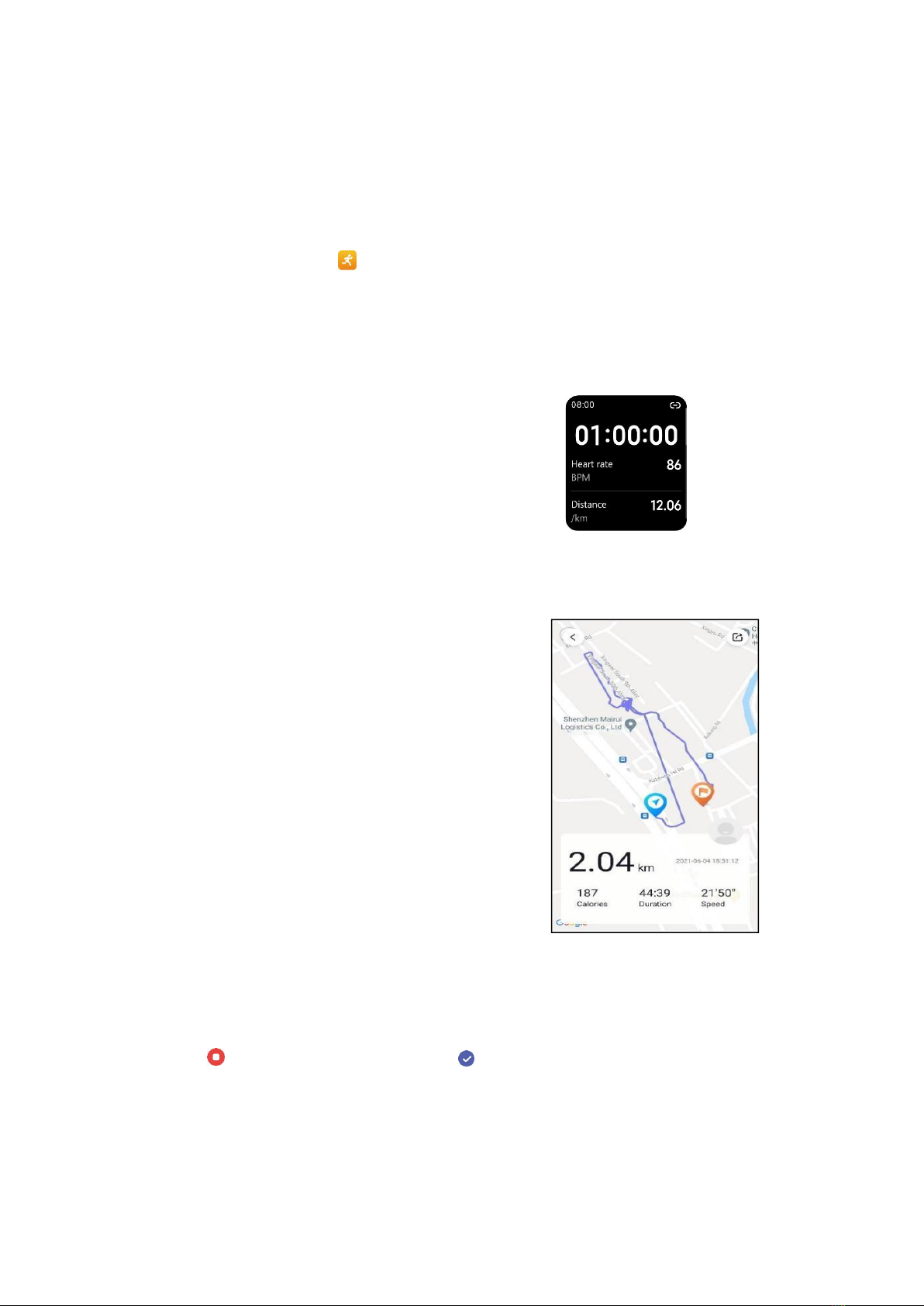
11
1. Tracking Sports
The watch tracks your exercise data in 14 sports modes.
Start a sport
1. In the function list, tap and swipe the screen to select a sports mode you want
to start.
2. Tap "Set goals" to set your goal and tap "Go" to start.
During sports
Swipe the screen up/down to flip
through exercise data.
Press the function button to
pause/resume the sport.
Use your phone’s GPS to track exercise
You can use the GPS of your phone to track
your pace & distance during walks and runs
while mapping out your exercise on your
phone (take your phone with you to use the
GPS function during exercise).
The app will track and map your run
distance. After the exercise, you can
effortlessly check your exercise data in both
the app and the watch.
End the sport
1. Press the function button to pause the sport.
2. Tap on your watch to end and tap to confirm.

12
Exercise data is displayed after the exercise has ended.
Swipe up the screen to flip through exercise data.
NOTE:
Data of exercises less than 1 minute will not be saved.
You can also view detailed data in the app (Go to the
"Status" page → tap the exercise you just ended).
Please keep TouchElex app running normally in the
background of your phone to make sure the workout
function works well.
2. Tracking Daily Activity Data
The watch tracks your all-day activity data, including steps, calories burned and standing
times (the times when you stand up and move for more than 100 steps in an hour).
In “Today’s data” screen, swipe down to access the detailed page:

13
You could also check the records in TouchElex app to analyze the daily, weekly, monthly
and annual data.
3. Controlling Phone Music
After the watch is connected to your phone, tap
on the function list and control the music playing on
your phone.
The music control function needs to be activated . Here
are the steps: TouchElex app->Me->Music Control.

14
4. Tracking Sleep
The watch automatically tracks your sleep duration
and consistency with a comprehensive analysis of
sleep quality data. Tap in the function list so
you can check your sleep records and improve your
routine.
In TouchElex app, you could learn about
your sleeping condition
The watch generates a sleep quality score based on
your sleep data, like deep sleep and light sleep
duration. <60 means poor sleep quality, 60-80 fair
sleep quality, and 80-100 good sleep quality.
NOTE:
1. Naps are not recorded.
2. The watch records sleep which starts from 6 p.m. to 6 a.m.
5. Monitoring Heart Rate
Tap in the function list to enter the heart rate interface, the watch will automatically
measure your real-time heart rate.
NOTE:
1. To monitor heart rate more accurately, wear the watch two fingers-width below the
wrist bone and a bit tighter than usual when you exercise. In addition, complete your
profile in the app.
2. The watch supports 24 hours heart rate monitoring. Here are the steps to set up:
TouchElex app->Heart rate monitoring->Turn on “24 hours HR monitoring”.

15
3. In order to improve the accuracy of heart rate monitoring records, please turn off the
24-hour heart rate monitoring function when not using the watch.
6. Message Notification
When messages (like Facebook, Twitter, and Instagram
messages) come in, the watch vibrates to alert you, and the
screen displays the message content.
Slide to the bottom of the message to clear/empty the
messages.
For now, our app supports: Text Messages (SMS), Gmail,
Facebook, Instagram, Whatsapp, Skype, Twitter, Viber, LINE,
Snapchat, WeChat and so on.
NOTE:
1. Only when the notification reminder function is enabled in
the app ("Me page"→ "Message Notification"), will
messages be pushed to the watch.
2. When the do-not-disturb function is enabled on either
the phone or the watch (quick settings → ), messages
will not be pushed to the watch, especially during the
do-not-disturb period on the phone.
7. Measuring Blood Oxygen Level
Before measuring, wear the watch two fingers-width below the wrist bone and a bit
tighter than usual.
1. Tap to enter the blood oxygen level detection mode.
2. When measuring, keep your arm flush with your chest and the watch screen
facing up. Keep your arm still to ensure the accuracy of the data.
NOTE:

16
The measurement data may be incorrect due to movement or finger tapping. Please
keep still and measure again.
8. Women’s Health Tracking
You can check your important days like menstrual period, safety period, and ovulation
on the watch when you enable the function in the app ("Me" page → "More device
settings"--"Woman health").
NOTE: This function needs to be activated via the above-mentioned settings, while
the watch is connected to the app. Otherwise, this function will not appear on your
watch.
9. More Functions
9.1 Call Notification
When there is an incoming call, the watch vibrates to alert you, and
the screen displays the caller ID.
To reject the call, tap on the watch screen.
NOTE:
1. Only when the notification reminder function is enabled in the app ("Me" page →
"Incoming call Notification"), will calls be pushed to the watch.
2. When the do-not-disturb function is enabled on either the phone or the watch
(quick settings → ), calls will not be pushed to the watch, especially during
the do-not-disturb period on the phone.
9.2 Reminders
The watch vibrates to remind you to: (i) get up in the morning, (ii) move around when
you have been sitting-down for too long, (iii) drink water, etc.
NOTE:
The alarm needs to be set up on TouchElex app. Here
are the steps: TouchElex->Me->Alarm->Add Alarm
If you choose “Remind later”, the alarm will be triggered
again 10minutes later.
9.3 Find Phone

17
You can use the watch to locate your phone by making your phone ring when the
distance between your phone and the watch is within 10 meters (33 feet).
Tap in the function list or in the quick settings of the watch to use the function.
Basic Specifications
Model: Sirius
Connectivity: Bluetooth 5.1
Screen: 1.52" color TFT
Battery Capacity: 180mAh
Charging Voltage: 5V-500mA
Operating Temperature Range: -10℃to 40℃
Weight: 33g (17.4g without straps)
Waterproof Rating: IP68
Average Usage Time: about 7 days
FAQs
Q1:
Watch keeps disconnecting from smartphone
A1:
- Use the "TouchElex" app to pair the watch to your phone.
- On the app, tap on the "Me" icon at the bottom-right corner of the screen.
- Tap on the hexagonal icon at the top-right, then go to "Troubleshooting".
- Tap on "Your phone" and choose the brand that corresponds to your smartphone.
- For each of the suggested settings on this page, tap on "Quick check" and agree to
all the required permissions.
Also:
- Try to keep the watch as close to your phone as possible, preferably at most 4m
away.
- Do not quit, close or swipe away the app. Check the permission settings on your
smartphone. Make sure the app is allowed to run in the background.
Connectivity will be lost each time your phone automatically stops the app's
background services from running
Q2:
App keeps crashing a few seconds after it is launched, especially while trying to
register an account
This manual suits for next models
1
Table of contents
Other TouchElex Watch manuals
Popular Watch manuals by other brands

Christopher Ward
Christopher Ward C65 Cranwell 1 Series Owner's handbook
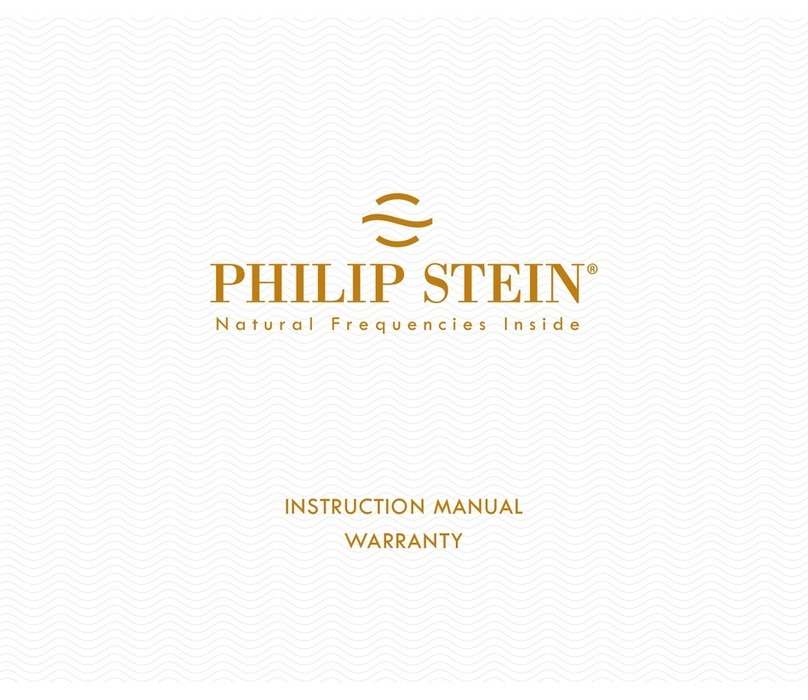
Philip Stein
Philip Stein Signature Digi Sport Instruction manual and warranty

Parmigiani Fleurier
Parmigiani Fleurier Tonda GT manual

RETOX
RETOX 35 86 14 instruction manual

New Balance
New Balance EX2 906 user manual

Conrad
Conrad 372884 Operation instructions