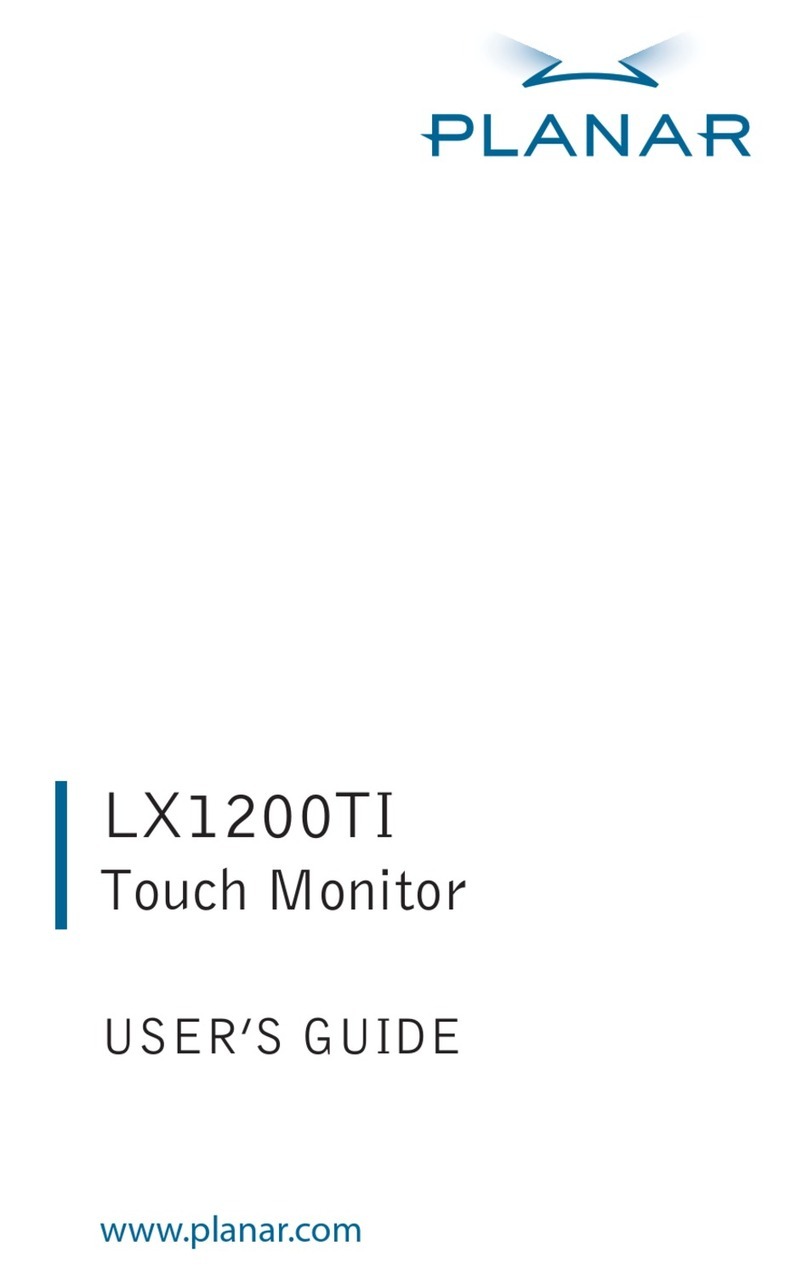008-0159-00A 8 2013
3. Connect the 5V line cord to the power adapter.
4. Plug one end of the USB cable to the USB connector on the touchscreen and the other end to the
PC.
USB and Power Connection to the touchscreen
Touchscreen MultiTouch Driver Installation
1. With the PC on, plug in the USB memory stick to the USB drive.
2. Locate and open the USB drive.
3. Double-click on the “mt_driver_kitV4.1212RC2” to install the driver.
4. Follow installation prompts until driver installation is complete.
5. Once driver installation is complete, the touchscreen is ready for use.
Touchscreen (PQLabs) MultiTouch Platform Content
The PQLabs Software is used for troubleshooting and calibration. The different menus are described below.
1. On the PC, select the Start menu, All Programs and then PQLabs Software.
2. Click on “MultiTouch Platform” to open the PQLabs MultiTouch Platform window.
Touchscreen Information
•Serial Number – Displays the serial number of the connected touchscreen.
•Firmware Version – Displays the firmware version of the touchscreen selected under the “Serial
Number” dropdown menu.
•Touch Points – Displays the number of touch points for which the touchscreen is capable.
•Status – Displays the current status of the touchscreen.
Calibration
•Calibration – Starts a 4-point calibration of the touchscreen. Perform the programmed
touchscreen calibration process. At the conclusion of the calibration routine your touchscreen
device is ready to use and will perform with accurately positioned touch points.
•Reset Calibration – Resets calibration to factory default settings.