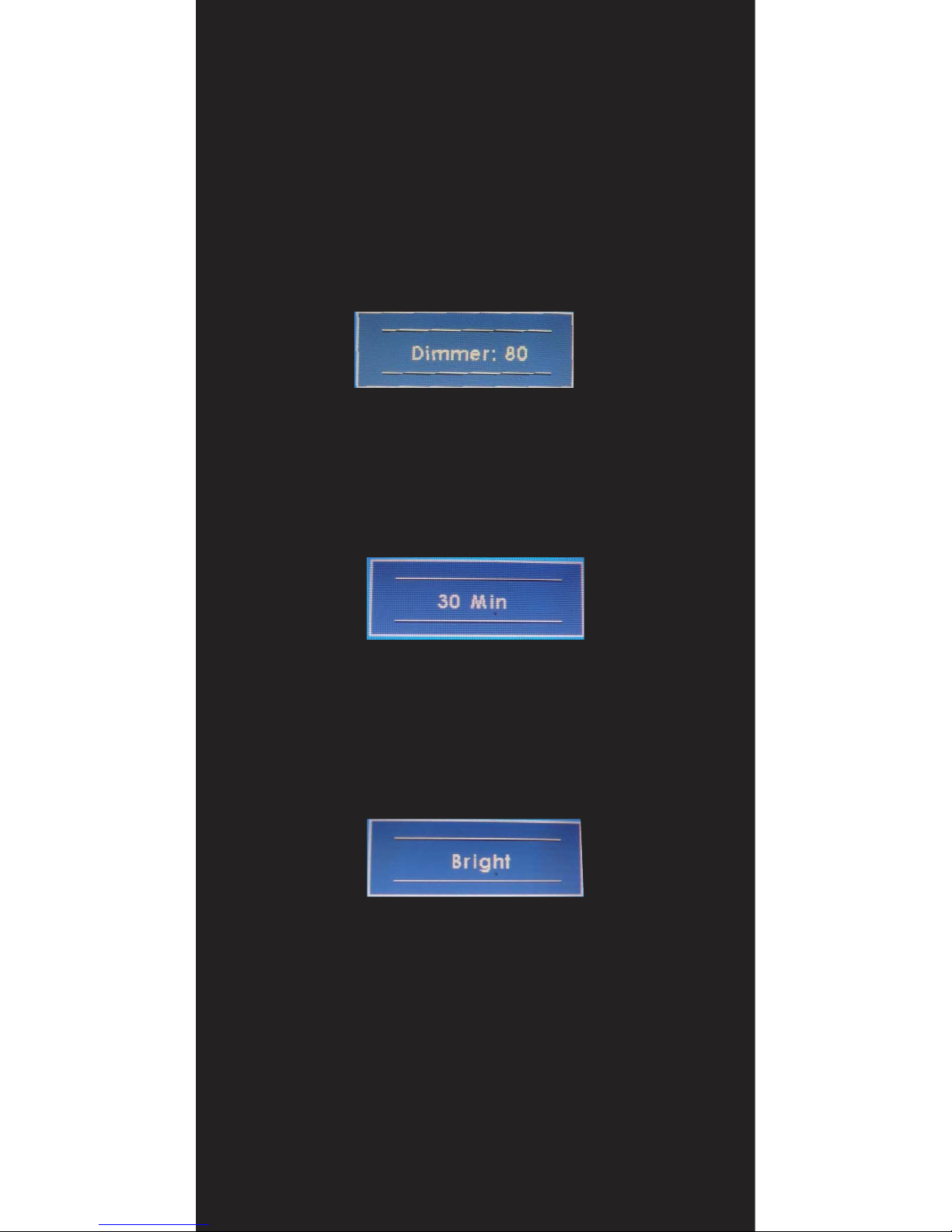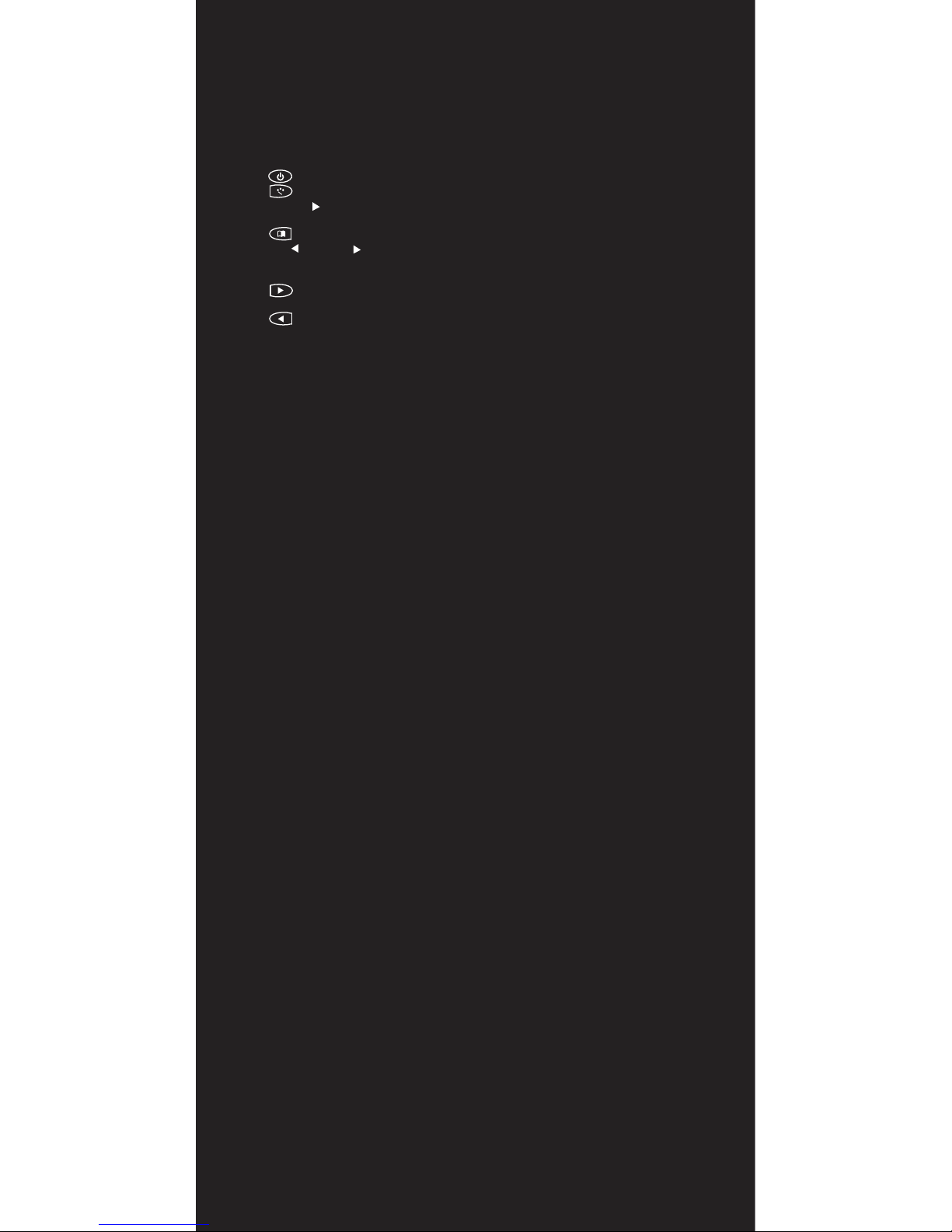Buttons description:
!
1. Power button: press to turn on or off the monitor
2. Select button: Press to select the input signal to display. Press
!
or right ( ) to highlight the input source desired and then press
to make the selection.
3. Menu button: Press the button to show the OSD menu.
!
left ( ) or right ( ) to navigate through the menu. Press
through a list of settings and options. Press the left ( ) or right ( ) buttons to
change the values of settings. Press Menu button again to leave the OSD menu.
4. Right
!
button: Press this button to increase volume
inside the OSD menu.
5. Left button: Press this button to decrease volume
inside the OSD menu.
!
!
!
Ambient Light Sensor Description
Ambient Light sensor can be enabled or disabled in the OSD by going into the “MISC”
category, and select the option “Auto Sensor”. When Auto Sensor is enabled, the LCD
backlight brightness will be adjusted automatically according to the ambient lighting
condition.
Note:
The brightness cannot be adjusted manually through the dimmer button or through the
OSD menu when the Auto Sensor function is enabled
OSD (On-screen display) Menu
Press MENU to display the OSD on the screen, then press UP/DOWN (or LEFT/RIGHT
from the front control panel) to select different category in highlight. Press ENTER (or
SOURCE) to adjust the selected highlighted category. Under the selected item page,
press UP/DOWN (or SOURCE) to select the item from the list, use LEFT/RIGHT to
adjust. To select the sub-menu, please press LEFT to enter to the sub-menu.
|Hardware Installation
10