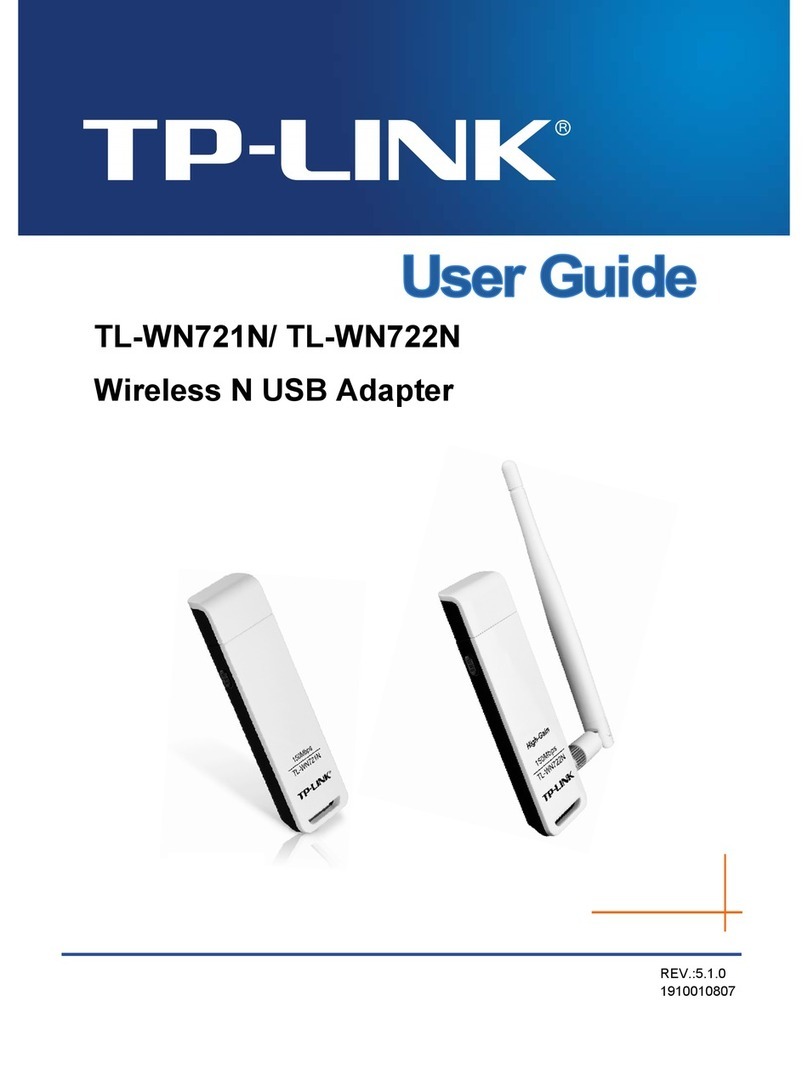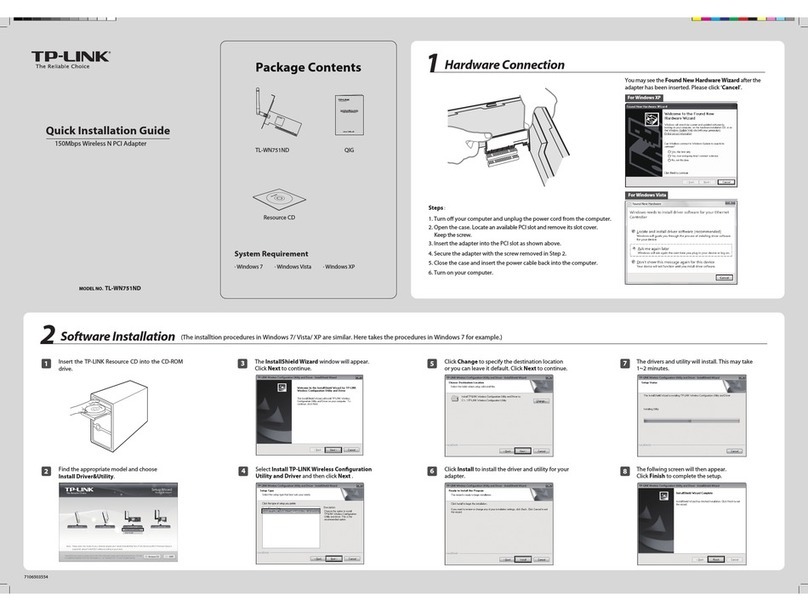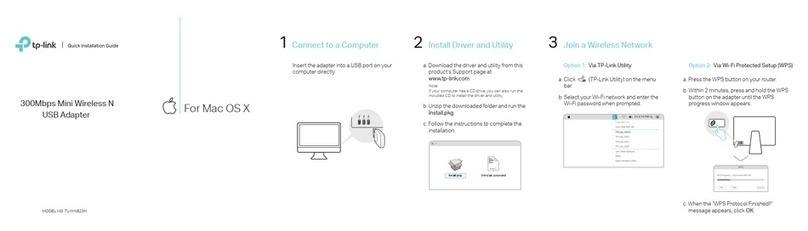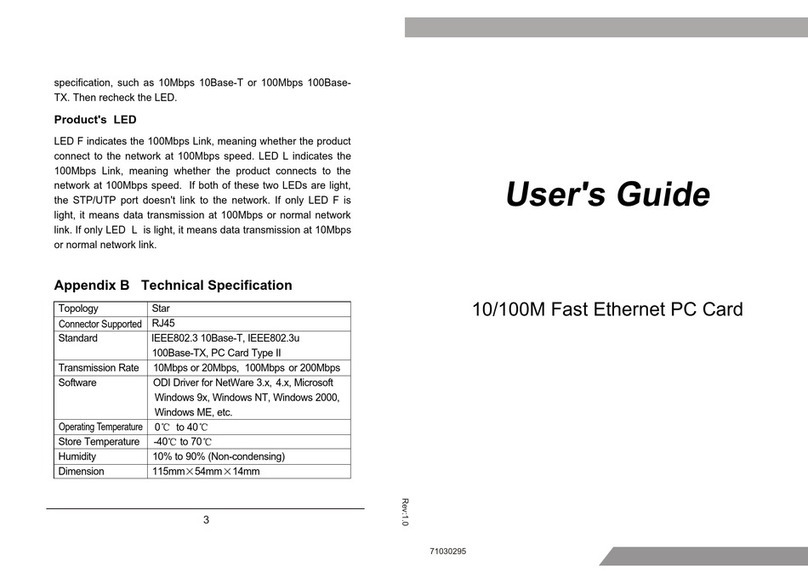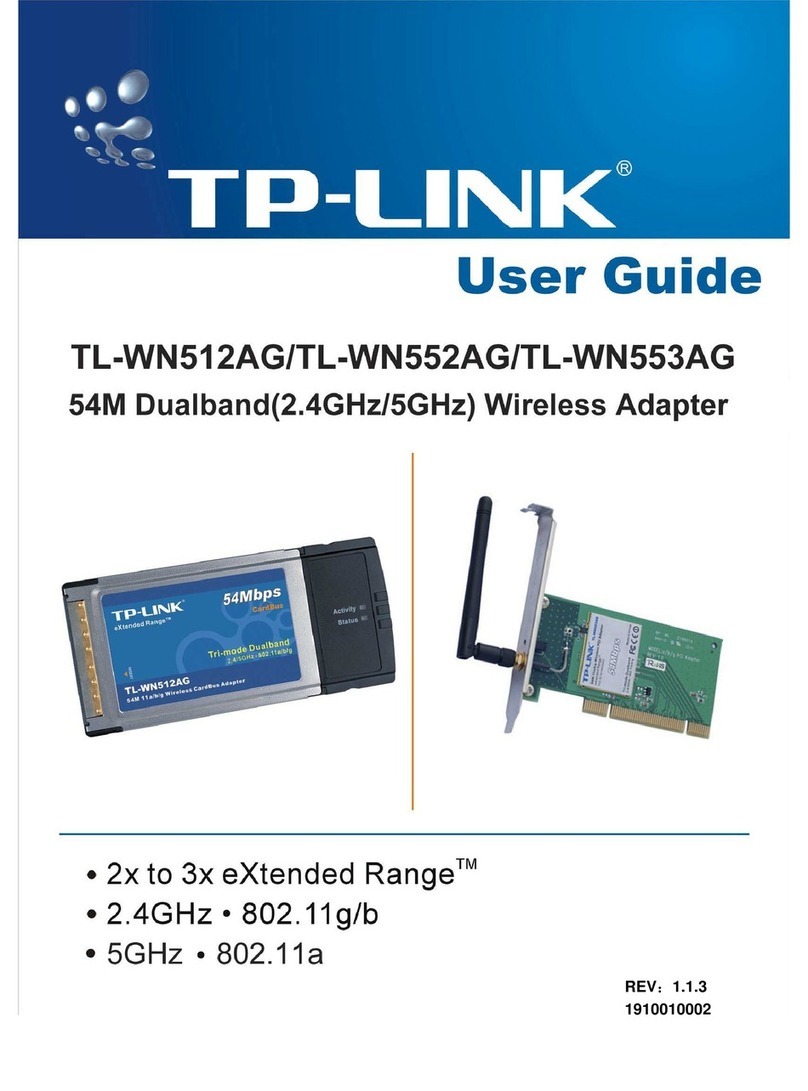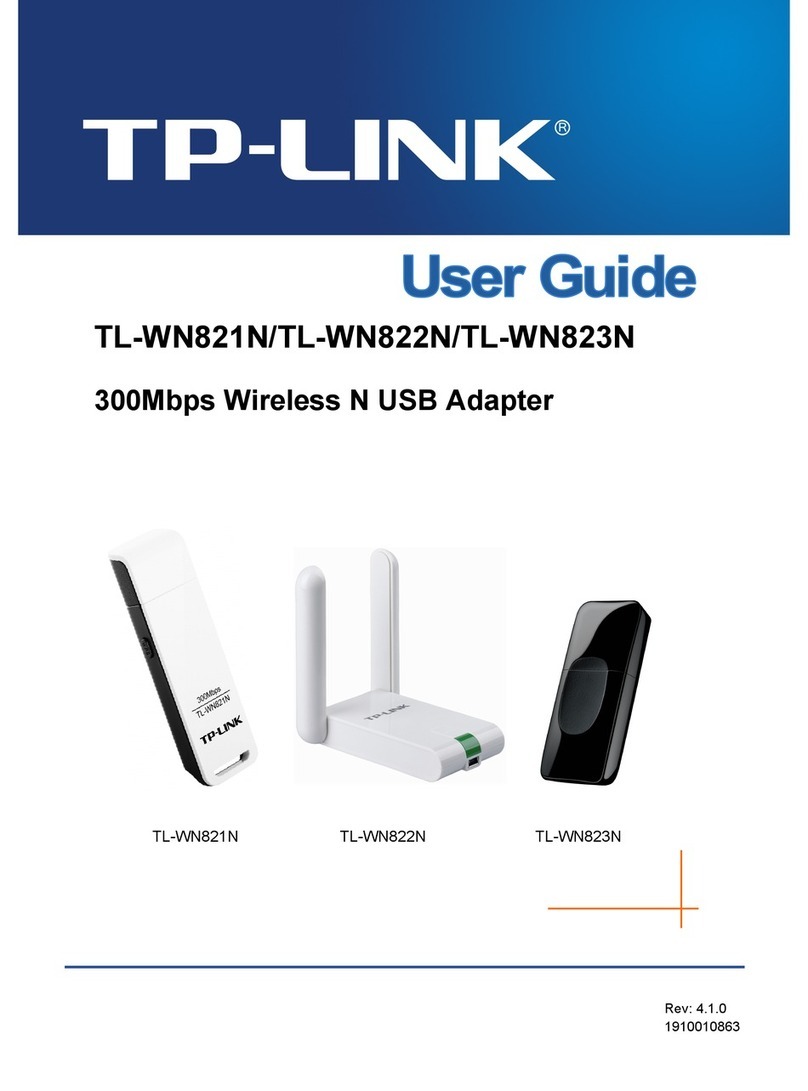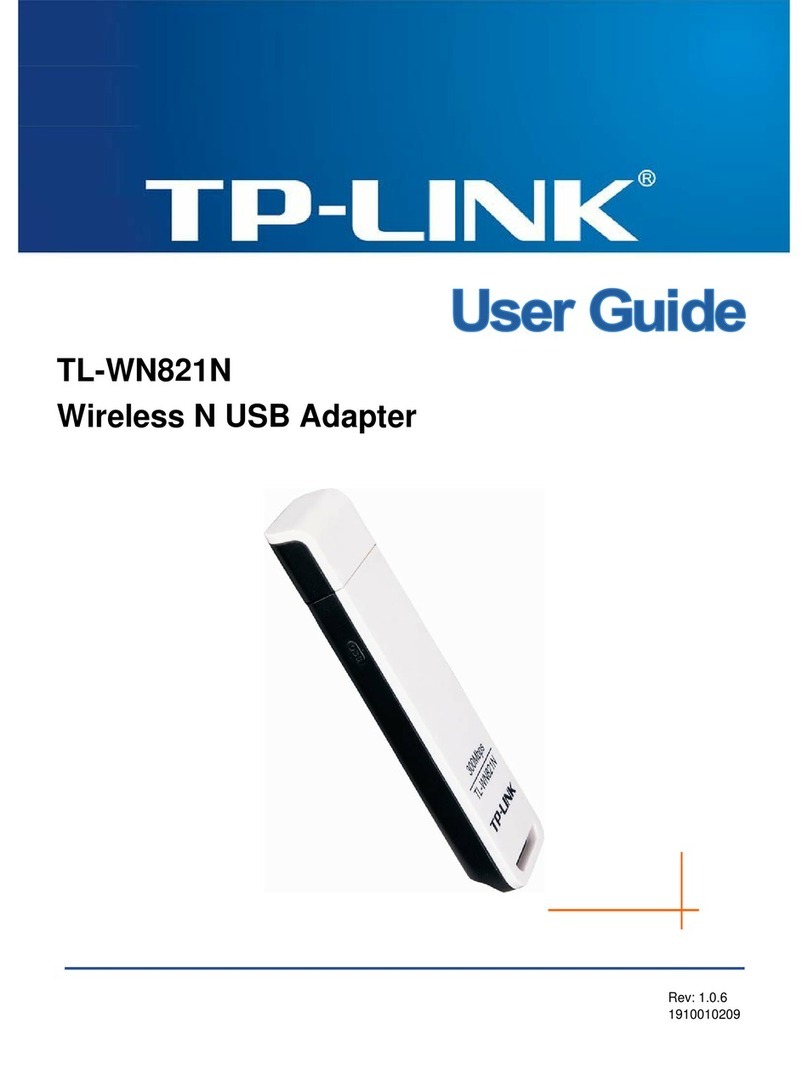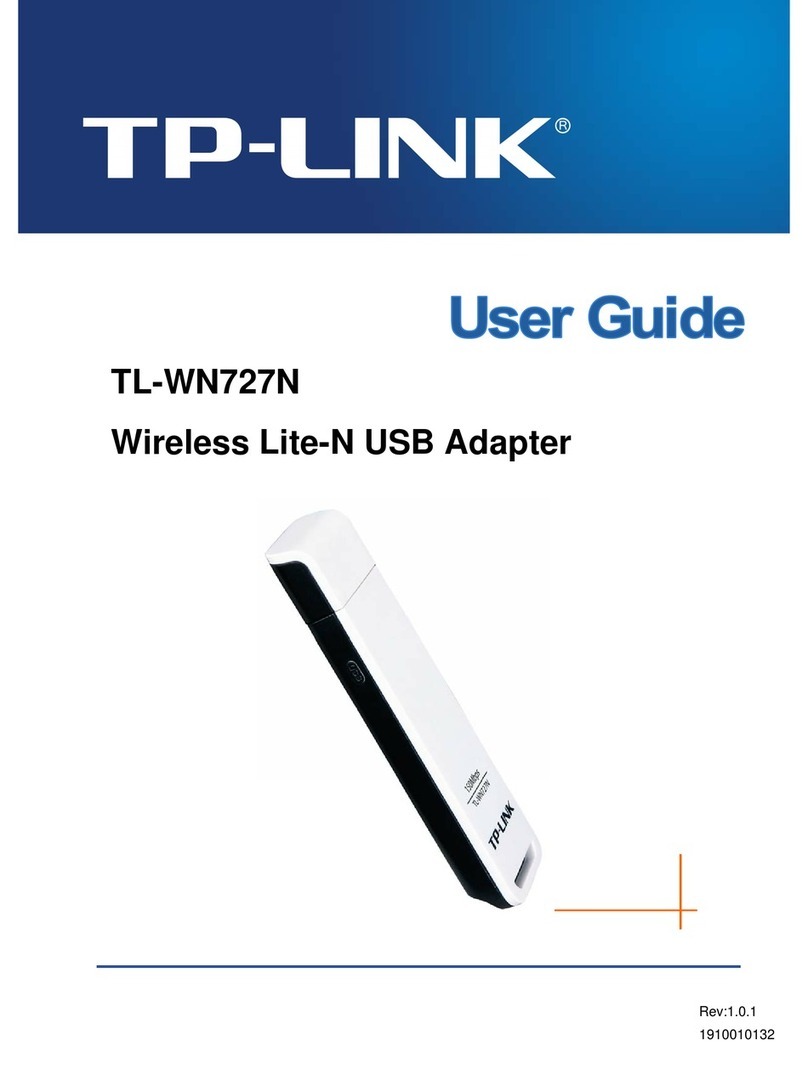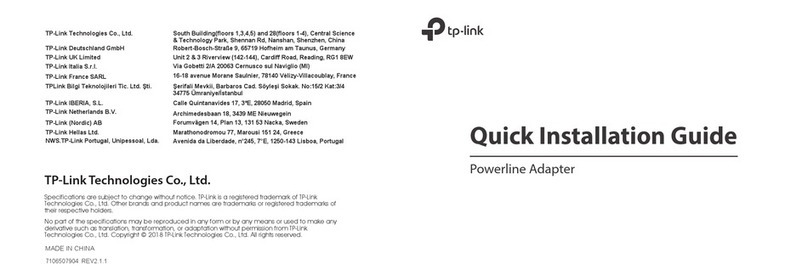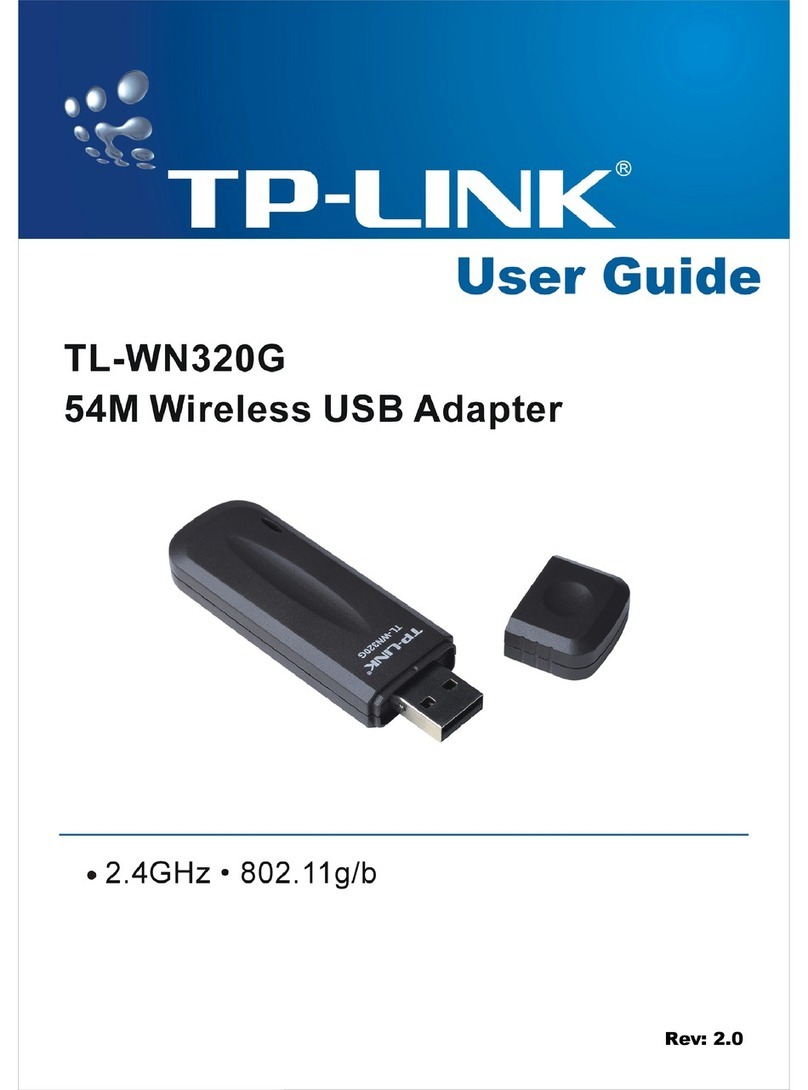©2020 TP-Link 7106508625 REV4.0.1
Set Up a Secure Powerline Network by Pairing (Recommended)
You can create or join a secure powerline network using the Pair button on two devices at a time.
Tip: We recommend that you plug in the powerline devices near each other when pairing.
To create a secure powerline network:
To join an existing secure powerline network:
Note: If the Power LED does not blink, press the Pair button again.
Press the Pair button on one of the powerline devices
for 1 second. Its Power LED should start blinking.
1
(Within 2 minutes) Press the Pair button on another
device for 1 second. Its Power LED should start
blinking.
2
3When the Powerline LED lights up, a powerline
network has been successfully created.
Note: If the Power LED does not blink, press the Pair button again.
Press the Pair button on any of the existing powerline
devices for 1 second. Its Power LED should start
blinking.
1
(Within 2 minutes) Press the Pair button on the new
powerline adapter for 1 second. Its Power LED
should start blinking.
2
When the Powerline LED lights up, a powerline
network has been successfully created.
3
Physical Appearance
Safety Information
· Keep the device away from water, re, humidity or hot environments.
· Do not attempt to disassemble, repair, or modify the device.
· Do not use damaged charger or USB cable to charge the device.
· The socket-outlet shall be installed near the equipment and shall be easily accessible.
· For passthrough devices, plug the power strips into the integrated electrical sockets of the
devices, but devices of the same or another type not be stacked in normal use.
· Plug the powerline devices directly into the wall outlets but not the power strips.
Please read and follow the above safety information when operating the device. We cannot
guarantee that no accidents or damage will occur due to improper use of the device. Please use
this product with care and operate at your own risk.
Frequently Asked Questions Easy Management
Using tpPLC utility for advanced conguration:
1. Visit http://www.tp-link.com, and search for your product.
2. Find and download the compatible version of utility on its Support page.
3. Install the utility and start your conguration.
ITEM
Pair Button
DESCRIPTION
Used as an electrical outlet expansion for power strip or household
appliances. It can remove some electrical noise that might aect powerline
performance.
Integrated
Electrical
Socket
Press and hold for 1 second to set up or join a secure powerline network.
Press and hold for more than 6 seconds to reset the powerline adapter.
LED DESCRIPTIONSTATUS
* Five minutes after the device connected to the powerline adapter is turned o or
inactive, the powerline adapter will automatically switch to Power-Saving Mode.
Power
On/O
Blinking quickly
Blinking slowly
The powerline adapter is on or o.
Pairing is in process.
Power-Saving Mode is on.*
Ethernet On/O The Ethernet port is connected or disconnected.
Powerline
On The powerline adapter is successfully connected to a
powerline network.
O The powerline adapter is not connected to any powerline
network.
Powerline LED
Power LED
Ethernet LED
Pair Button
Integrated Electrical Socket
6
within 2 minutes
pairpair
Blinking
On
6
within 2 minutes
Existing
Powerline Device
New
Powerline Device
Blinking
On
pair
Blinking
pair
Q1. How do I reset my powerline adapter?
A. With the powerline adapter plugged into an electrical outlet, press and hold
the Pair button for more than 6 seconds until the Power LED goes o
momentarily and then comes back on.
Q2. What should I do if the Powerline LED is o?
A1. Try another wall socket and make sure all powerline devices are on the same
electrical circuit.
A2. Try to set up a powerline network by pairing. Refer to the section above for
instructions.
A3. If the problem persists, contact our Technical Support.
Q3. What should I do if there is no internet connection in my
powerline network?
A1. Make sure all powerline devices are on the same electrical circuit.
A2. Make sure the Powerline LEDs are lit on all of your powerline devices. If
they are not, pair all devices again.
A3. Make sure all devices are correctly and securely connected.
A4. Check if you have an internet connection by connecting the computer directly to
the modem or router.
Q4. What should I do if a successfully-paired powerline device does
not reconnect after it is relocated?
A1. Try another socket and make sure it is on the same electrical circuit.
A2. Try to pair the device again, and make sure the Powerline LED is on.
A3. Check for possible interference due to a washing machine, air conditioner or other
household appliance that may be too close to one of the powerline devices. Plug
the appliance into the integrated electrical socket to remove the electrical noise if
your powerline device has an integrated electrical socket.
For technical support, replacement services, user guides, and other
information, please visit
https://www.tp-link.com/support
, or simply
scan the QR code.
If you have any suggestions or needs for our product guides, you
To communicate with TP-Link users or engineers, please join the
TP-Link Community at https://community.tp-link.com.
Blinking
pair
TP-Link hereby declares that the device is in compliance with the essential requirements and
other relevant provisions of directives 2014/30/EU, 2014/35/EU, 2009/125/EC, 2011/65/EU
and (EU)2015/863. The original EU declaration of conformity may be found at
https://www.tp-link.com/en/ce.