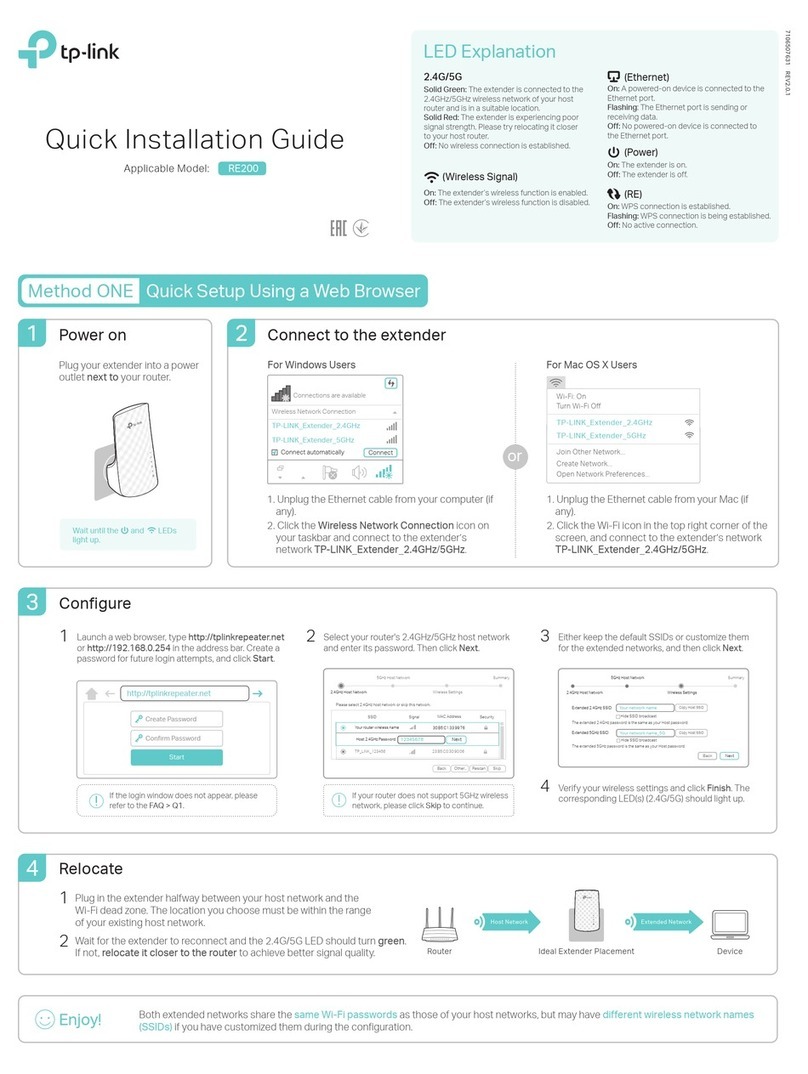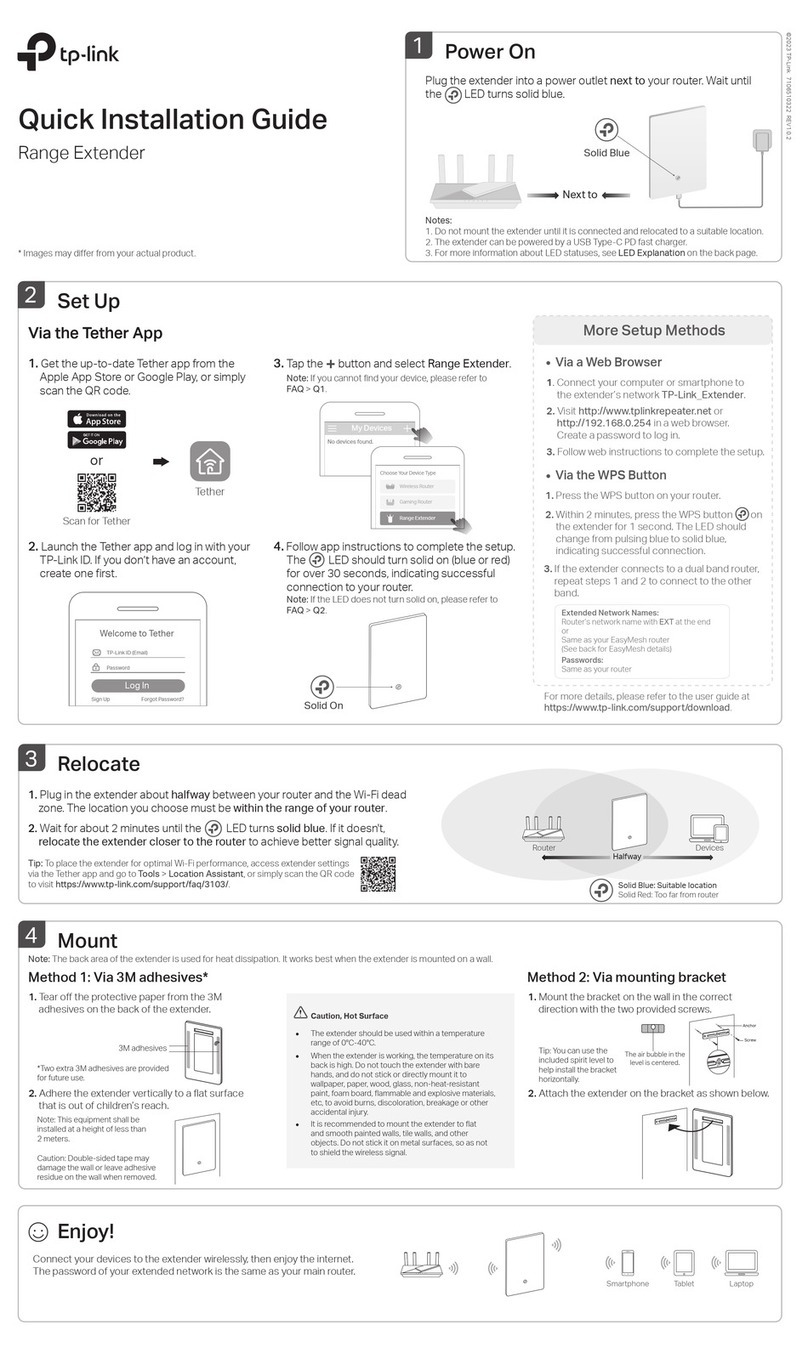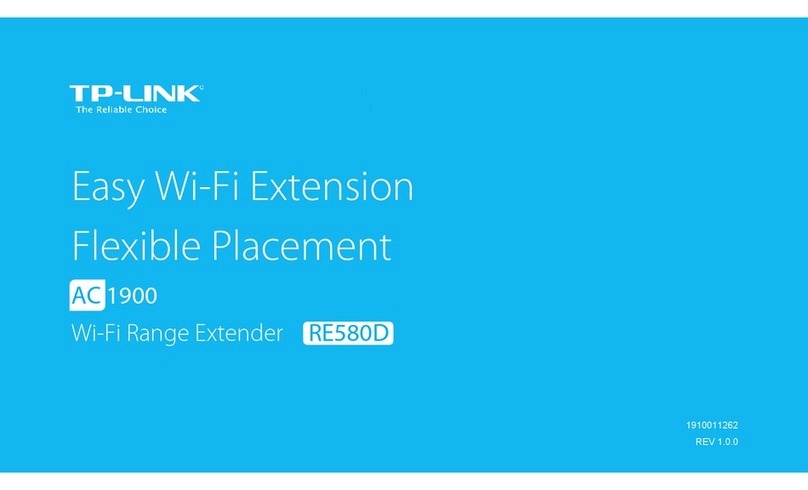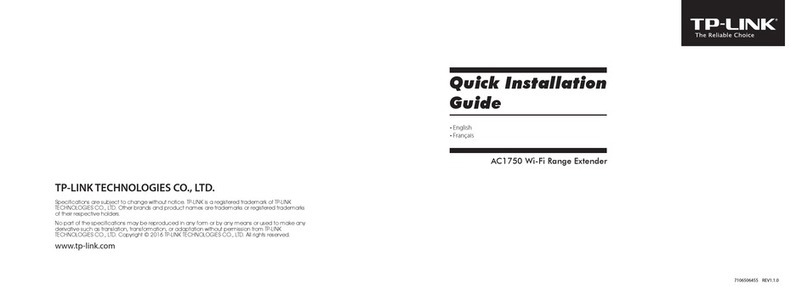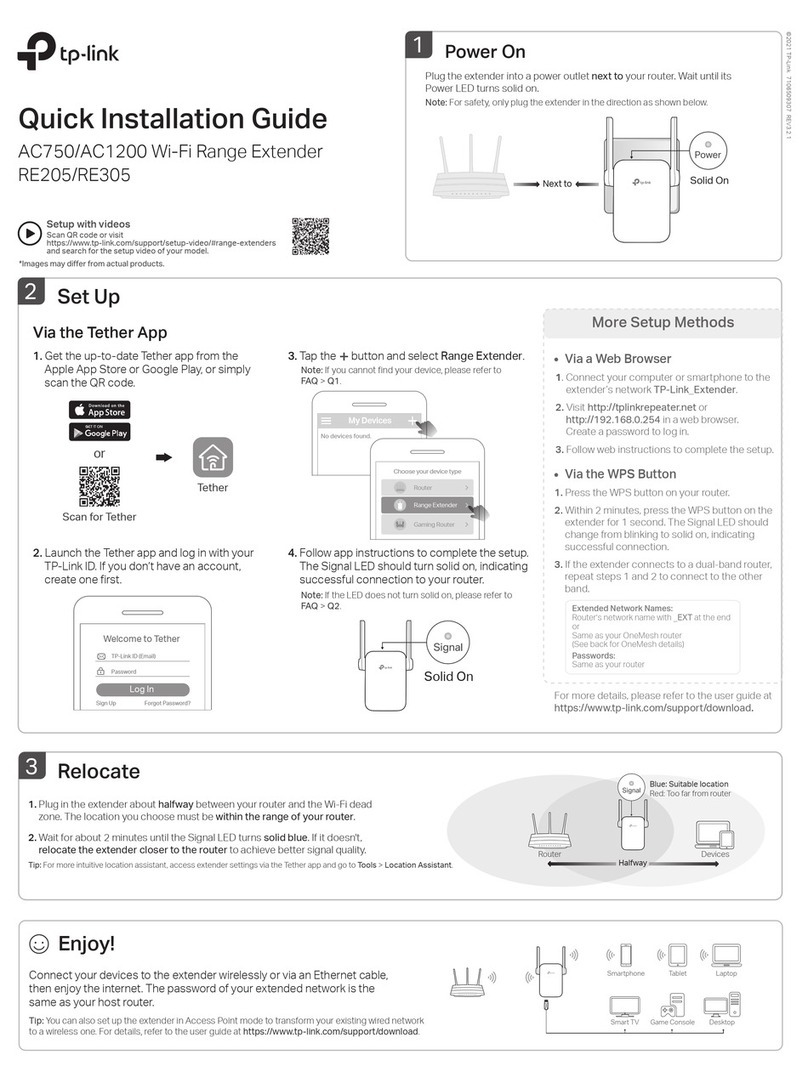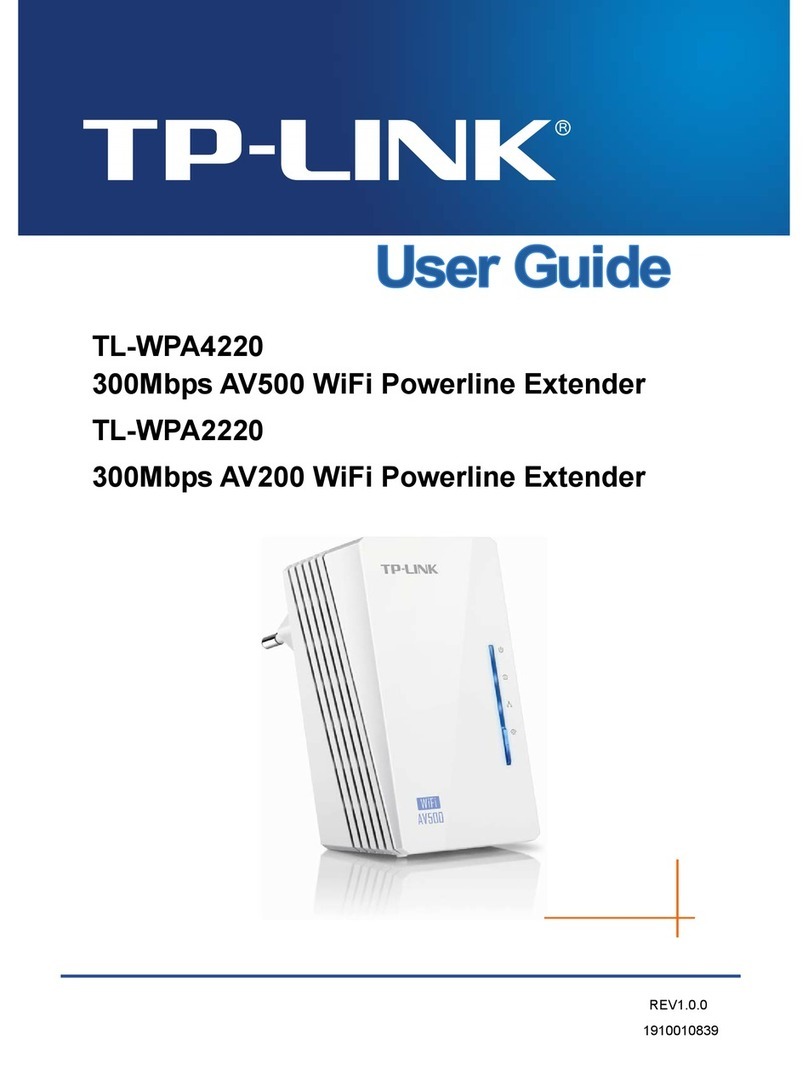Appendix: Pair Button (Here we use powerline adapter TL-PA4010 as an example.)
Pair Button is used to secure powerline network. You can use it on only two devices at a time.
Option 2: Congure the Extender’s Wireless Setting (Here we use IE browser in Windows 7 as an example. )
Unify and Extend Wi-Fi Network
* If the login window does not appear, go to “Tools >
Internet Options > Connections > LAN Settings”. In
the screen that appears, cancel the Use a proxy server
for your LAN checkbox, and click OK.
4. Enter your router’s SSID for SSID on the “Wireless >
Wireless Settings” page. Click Save.
5. Congure the same wireless security settings as your
router’s on the “Wireless > Wireless Security”page.
Click Save.
6. Go to the “System Tools > Reboot” page. Reboot
your extender to make the settings take eect.
After the extender reboots, it has copied your router’s
SSID and Password.
1. On your wireless client, use the extender’s
default SSID and Wireless Password to access the
extender’s wireless network.
2. Open your IE browser, type in domain name
http://tplinkplclogin.net in the address eld.
Press Enter to open the login window.
FINISH
Troubleshooting
1. How to reset my extender?
3. Enter admin for both User Name and Password.
Click OK or press Enter to log in to the extender’s
web-based management page.
Wireless Router Wi-Fi Powerline Extender
SSID: abc
Password: a1b2c3d4
SSID: abc
Password: a1b2c3d4
2. What can I do if I can't have Internet connection after connected to the
extender/powerline adapter?
Check the following:
1. Make sure the modem or router has Internet connection. You can simply connect a
computer to it to have a check.
2. Make sure the hardware connection is correct.
3. Make sure the Powerline LEDs light up on all your extenders/adapters. If not, please
pair your extenders/adapters.
4. Make sure your computer’s IP address is in the same segment as your router’s.
If you still can’t get Internet connection after these steps, please contact our technical
support.
Scan the QR code to
access the Technical
Support page.
http://www.tp-link.com/en/support/faq
●Frequent questions about adapters FAQ ID: 406
●Secure wireless network FAQ ID: 398
●Handle low powerline rate FAQ ID: 409
●Advantage of using powerline FAQ ID: 422
With the extender powered on, use a pin to press and hold the Reset Button for more than 5
seconds.
The Power LED is off momently before solid on and the Wi-Fi/Wi-Fi Clone LED starts to
blink quickly. The reset process is complete.
TP-LINK TECHNOLOGIES CO., LTD. www.tp-link.com
Technical Support
For more troubleshooting help, go to: http://www.tp-link.com/en/support/faq
To download the latest Firmware, Driver, Utility and User Guide, go to: http://www.tp-link.com/en/support/download
For all other technical support, please contact us by using the following details:
Indonesia
Tel: (+62) 021 6386 1936
Fee: Depending on rate of dierent carriers.
Service time: Sunday to Friday, 09:00 to
12:00, 13:00 to 18:00
*Except public holidays
USA/Canada
Toll Free: +1 866 225 8139
Service time: 24hrs, 7 days a week
Australia/New Zealand
Tel: NZ 0800 87 5465 (Toll Free)
AU 1300 87 5465 (Depending on 1300
policy.)
Zealand)
Service time: 24hrs, 7 days a week
Poland
Tel: +48 (0) 801 080 618 / +48 223 606 363
(if calls from mobile phone)
Fee: Depending on rate of dierent carriers.
Service time: Monday to Friday, 09:00 to
17:00. GMT+1 or GMT+2 (DST)
Singapore
Tel: +65 6284 0493
Fee: Depending on rate of dierent
carriers.
Service time: 24hrs, 7 days a week
Malaysia
Toll Free: 1300 88 875 465
Service time: 24hrs, 7 days a week
Italy
Tel: +39 023 051 9020
Fee: Depending on rate of dierent
carriers.
Service time: Monday to Friday
09:00 to 13:00; 14:00 to 18:00
Germany/Austria
Tel: +49 1805 875 465 (German Service)
+49 1805 TPLINK
+43 820 820 360
Fee: Landline from Germany: 0.14EUR/min.
Landline from Austria: 0.20EUR/min.
Service time: Monday to Friday, 09:00 to
12:30 and 13:30 to 18:00. GMT+1 or
GMT+2 (DST in Germany) *Except bank
holidays in Hesse
Brazil
Toll Free: 0800 608 9799 (Portuguese
Service)
Service time: Monday to Friday, 09:00 to
20:00; Saturday, 09:00 to 15:00
France
Tel: 0820 800 860 (French service)
Fee: 0.118 EUR/min from France
Service time: Monday to Friday, 09:00 to
18:00
*Except French Bank holidays
Russian Federation
Tel: 8 (499) 754 5560 (Moscow NO.)
8 (800) 250 5560 (Toll-free within RF)
Service time: From 09:00 to 21:00 (Moscow
time)
*Except weekends and holidays in RF
Switzerland
Tel: +41 (0) 848 800 998 (German Service)
Fee: 4-8 Rp/min, depending on rate of
dierent time.
Service time: Monday to Friday, 09:00 to
12:30 and 13:30 to 18:00. GMT+1 or GMT+2
(DST)
Global
Tel: +86 755 2650 4400
Fee: Depending on rate of dierent
carriers, IDD.
Service time: 24hrs, 7 days a week
UK
Tel: +44 (0) 845 147 0017
Fee: Landline: 1p-10.5p/min, depending
on the time of day. Mobile:
15p-40p/min, depending on your
mobile network.
Service time: 24hrs, 7 days a week
Turkey
Tel: 0850 7244 488 (Turkish Service)
Fee: Depending on rate of dierent
carriers.
Service time: 09:00 to 21:00
7 days a week
Ukraine
Tel: 0800 505 508
Fee: Free for Landline; Mobile:
Depending on rate of dierent carriers
Service time: Monday to Friday
10:00 to 22:00
FINISH
A
Press Blink
pair
B
Press
Blink
FINISH
A
Press Blink
pair
B
Press
Blink
Existing Powerline Network
C
pair
CBA
Press
More Than 10 Seconds
Blink
pair
pair
Create a powerline network
Join an existing powerline network
Leave an existing powerline network
Within...
2
Minutes
Within...
2
Minutes
Wait...
Solid On
Wait...
Solid On
Wait...
Off