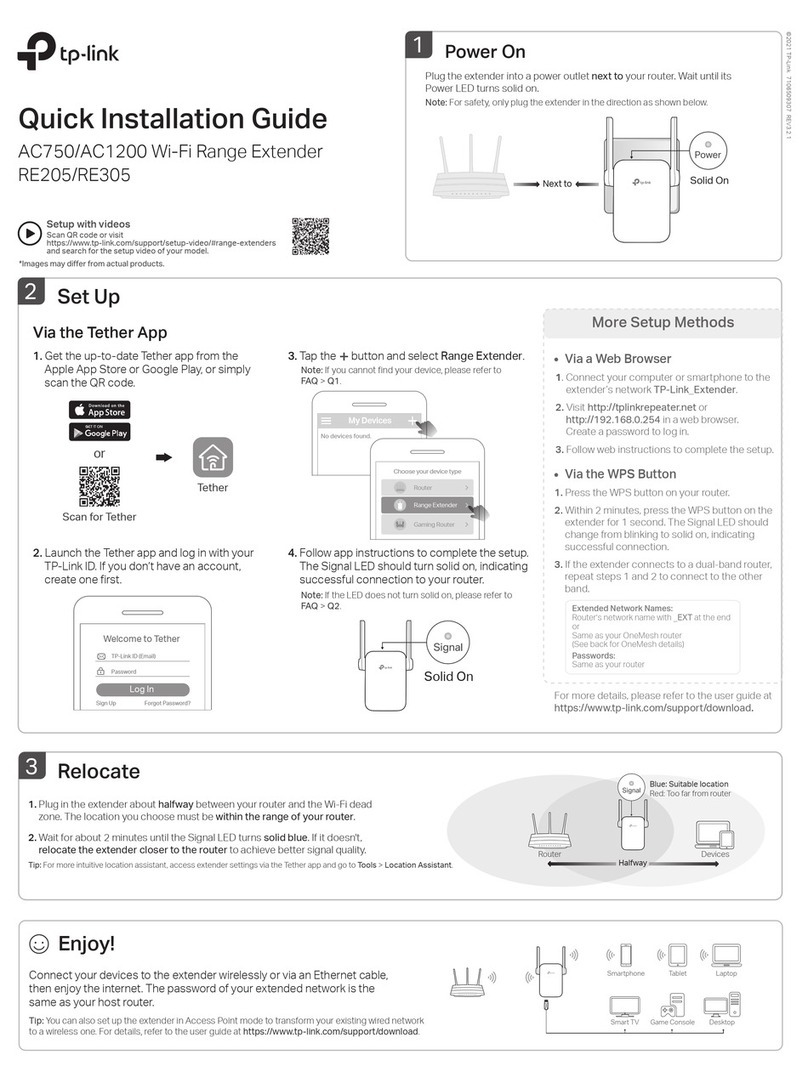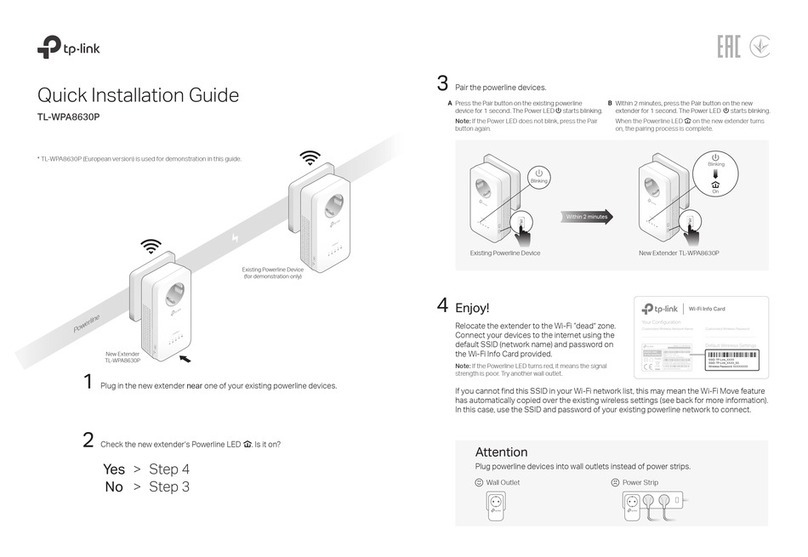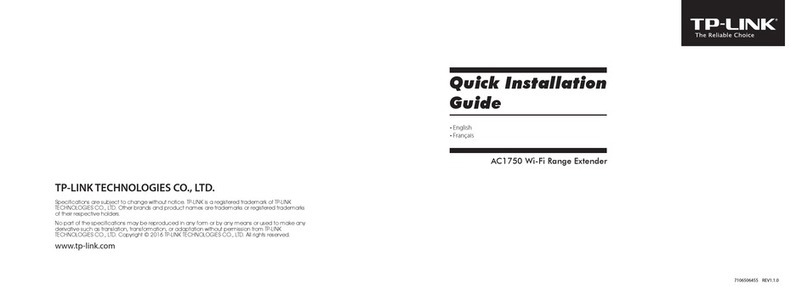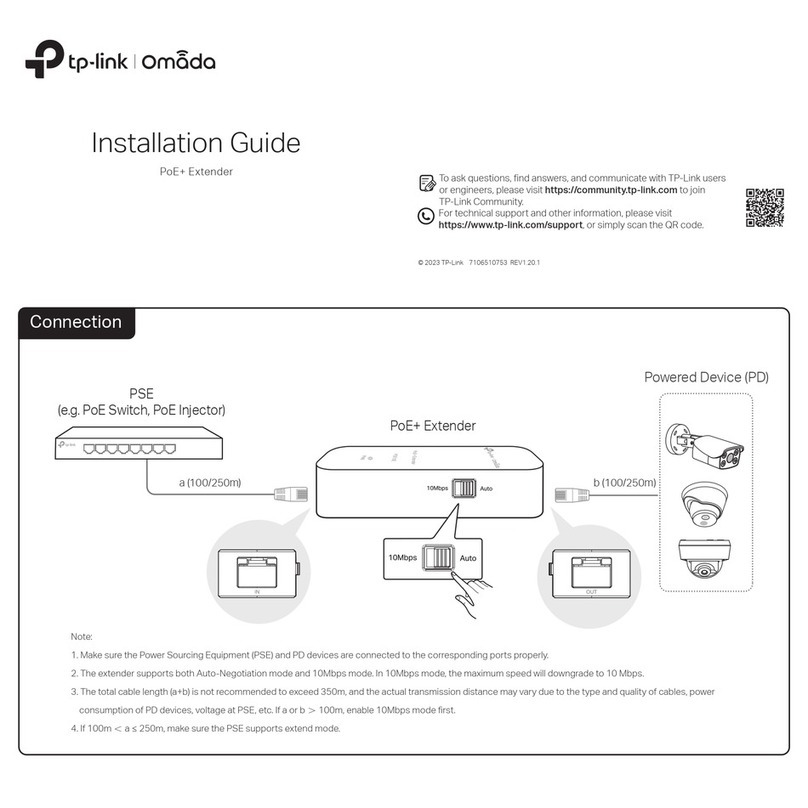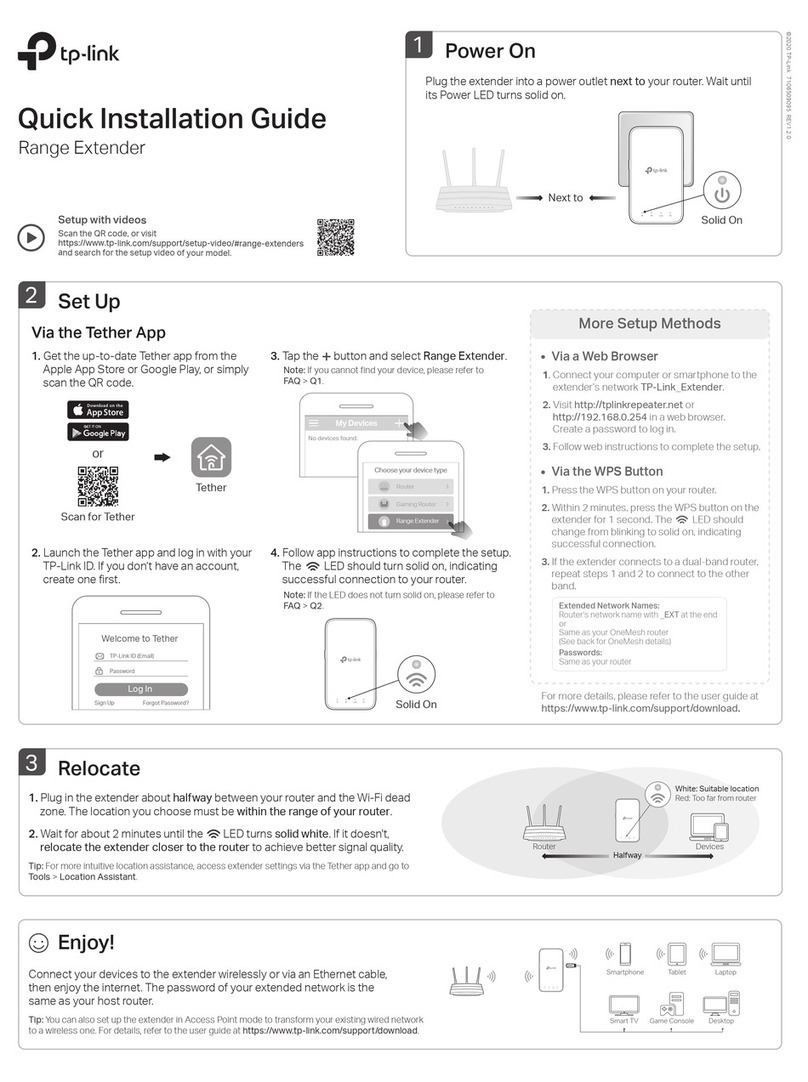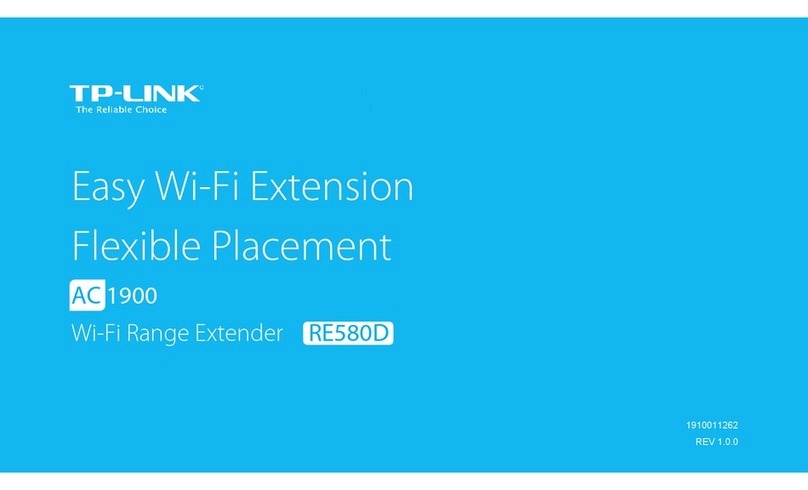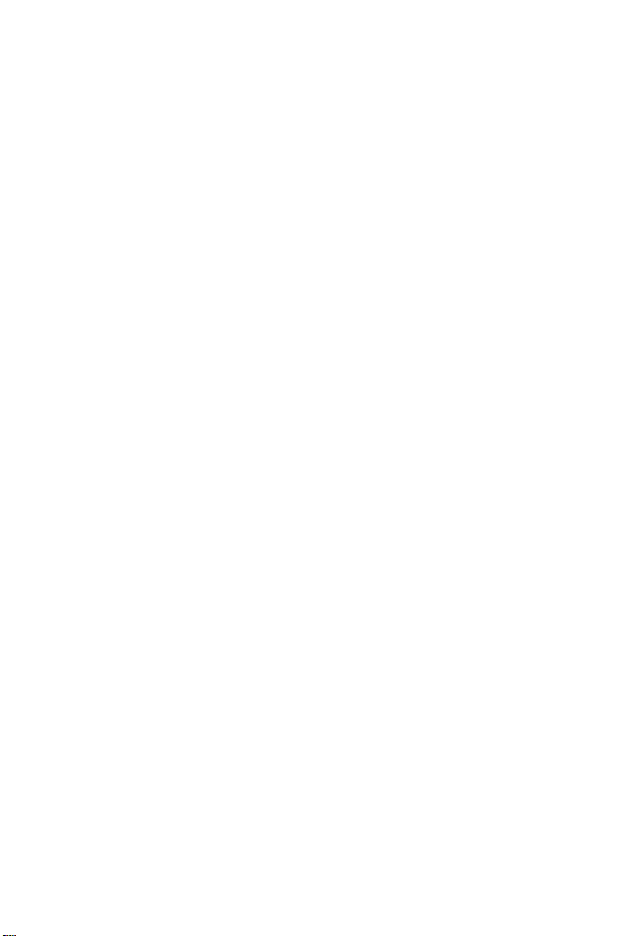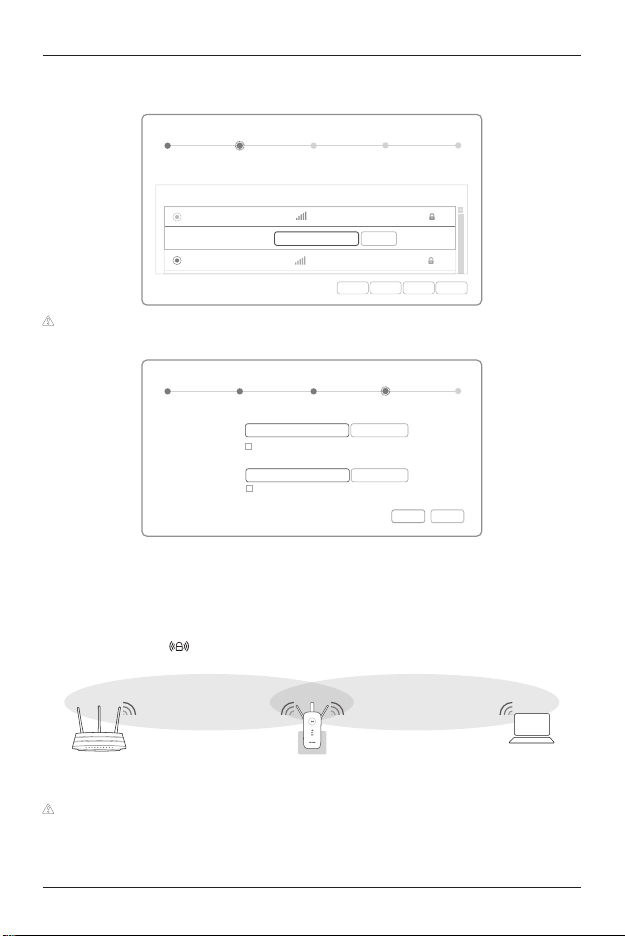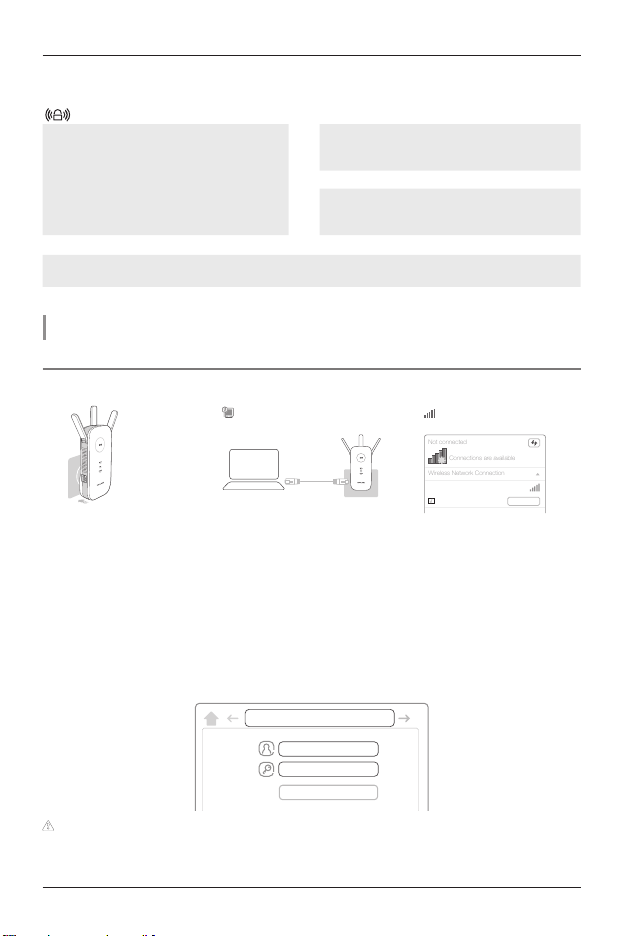English
5
NOTE: The product model shown in this QIG for Wireless Range Extender is “RE450”,as an example.
LED Explanation
(RE) 2.4GHz/5GHz
Solid blue: The extender has established a secure
connection, and the signal strength is adequate.
Solid red: The extender has established a secure
connection, but the signal strength is too weak.
Blinking: WPS connection is in process.
Off: No active connection.
On: The extender is connected to the 2.4GHz/5GHz
wireless network of your host network.
Off: No connection.
Power
On: The extender is on.
Blinking: The extender is initializing.
Off: The extender is off.
Button Explanation
LED button: To turn all LEDs on or off, press the LED button.
Power button: To turn on or off the extender, press the Power button.
Option 1: Using a Web Browser
Option 2: Using WPS (Wi-Fi Protected Setup)
Option 1 Using a Web Browser
① Power on ② Connect to the extender
via Ethernet Cable
or
via Wireless
Connections are available
Wireless Network Connection
Connect automatically Connect
TP-LINK_Extender_2.4/5GHz
√
Plug the extender into an
electrical outlet near your
router, and wait until the
Power LED is lit and solid
blue.
1. Disable the Wi-Fi on your
computer.
2. Connect the extender to your
computer via an Ethernet
cable.
1. Disconnect the Ethernet
(wired) connection to your
computer.
2. Click the Wi-Fi icon on the
taskbar and connect to the
extender's network :
TP-LINK_Extender_2.4/5GHz
③ Configure
1. Launch a web browser and type http://tplinkrepeater.net in the address field. Use admin (all lowercase) for
both Username and Password to log in.
http://tplinkrepeater.net
admin
admin
Login
If the log in window does not pop up, please refer to the FAQ > Q1.
2. Create a new username and password to log in the web management page, then click Confirm.
3. Select your country/region, then click Next.