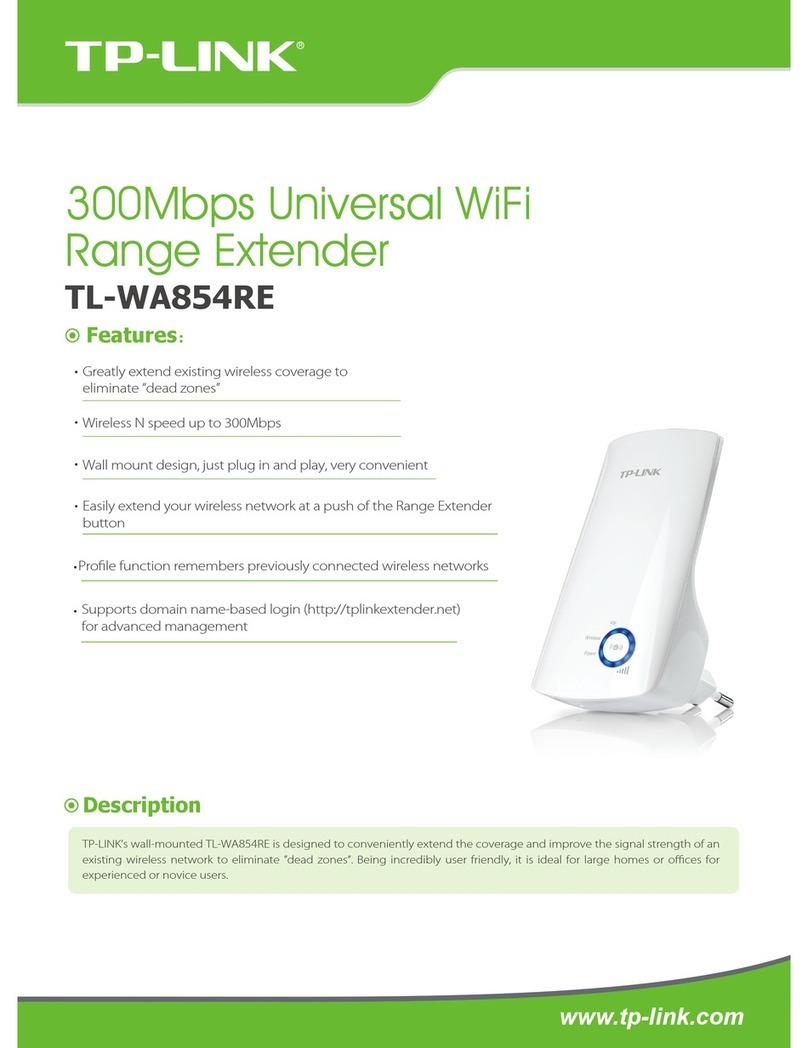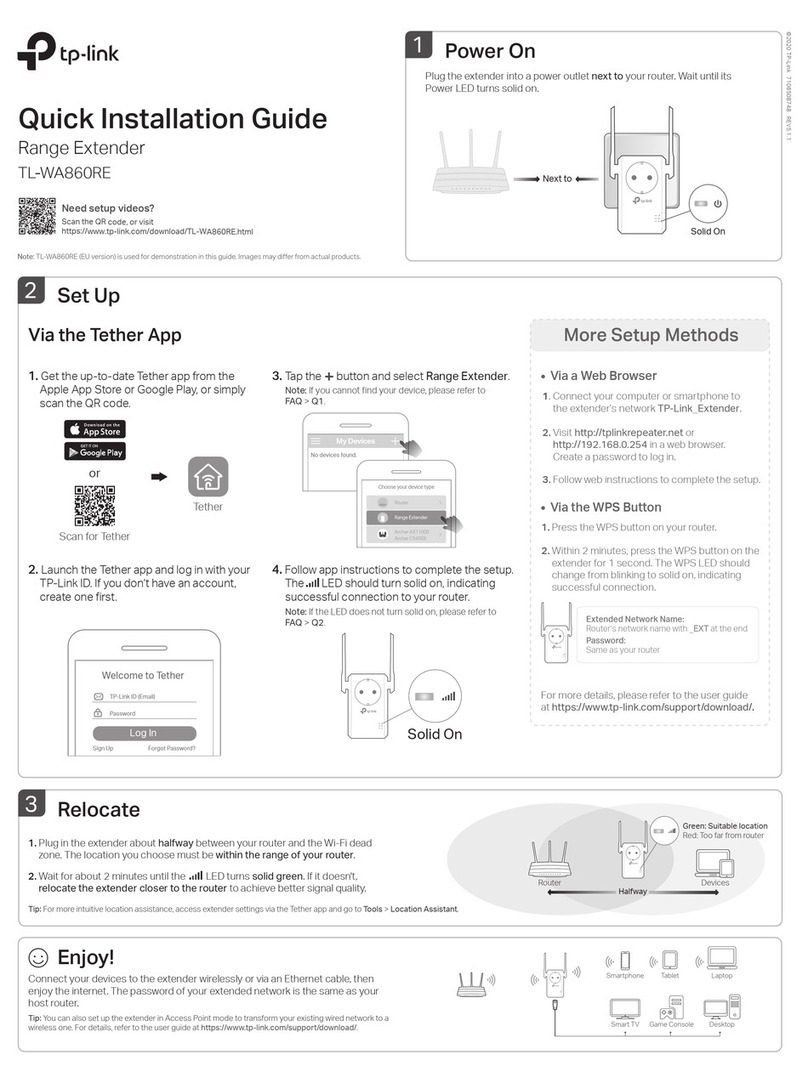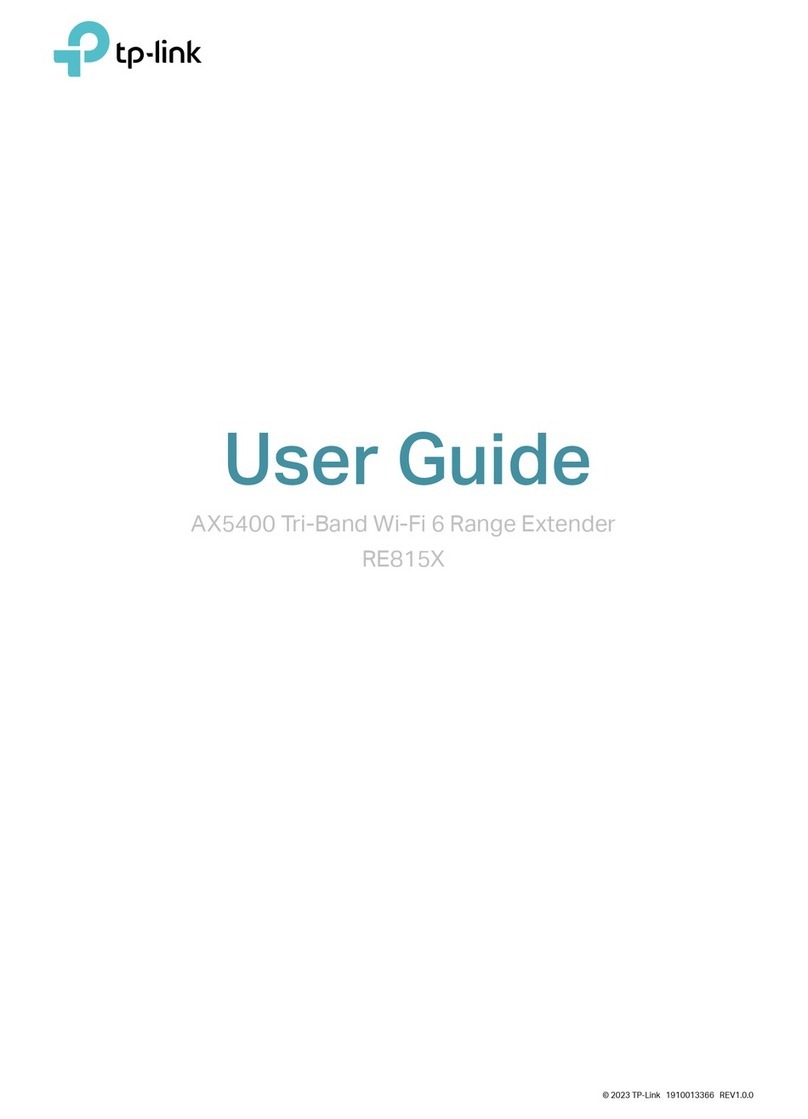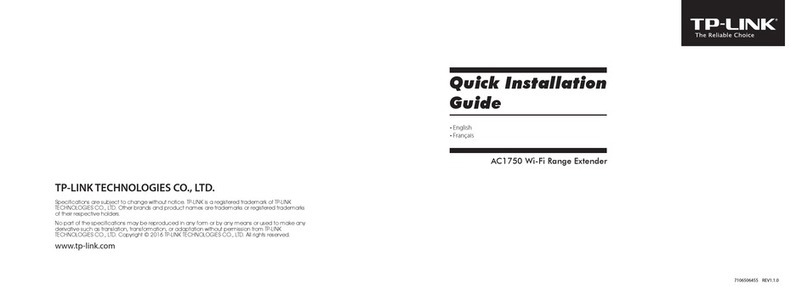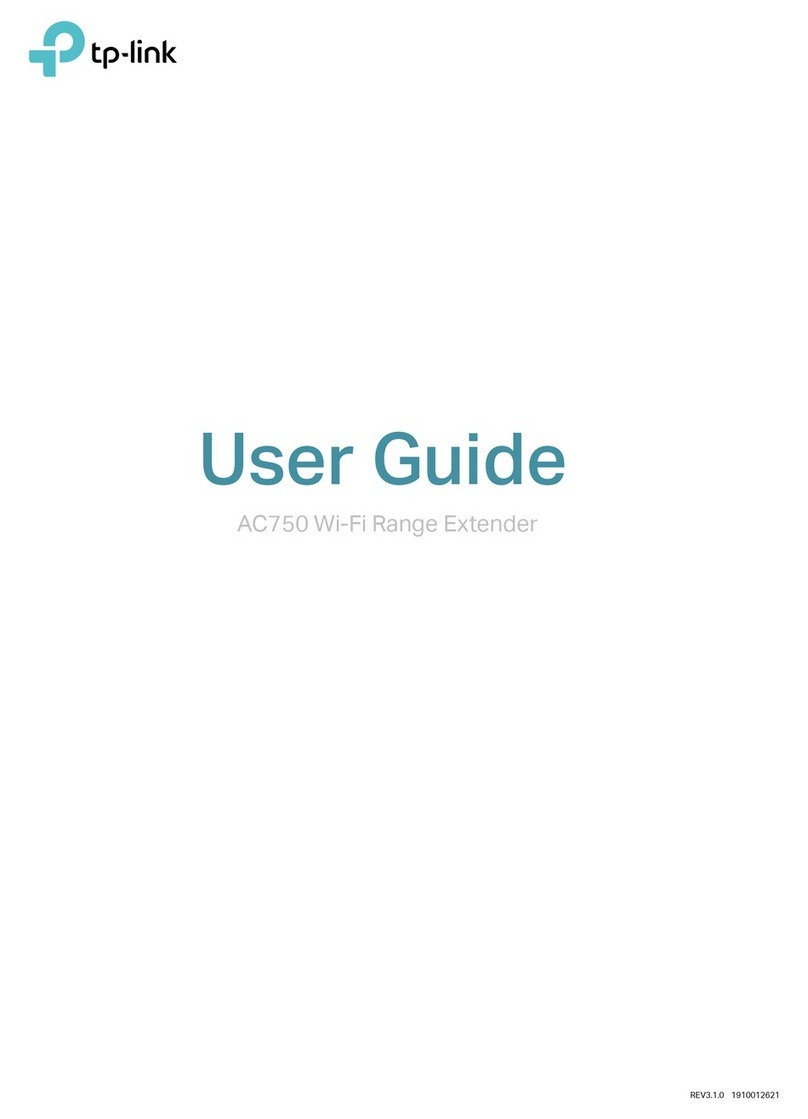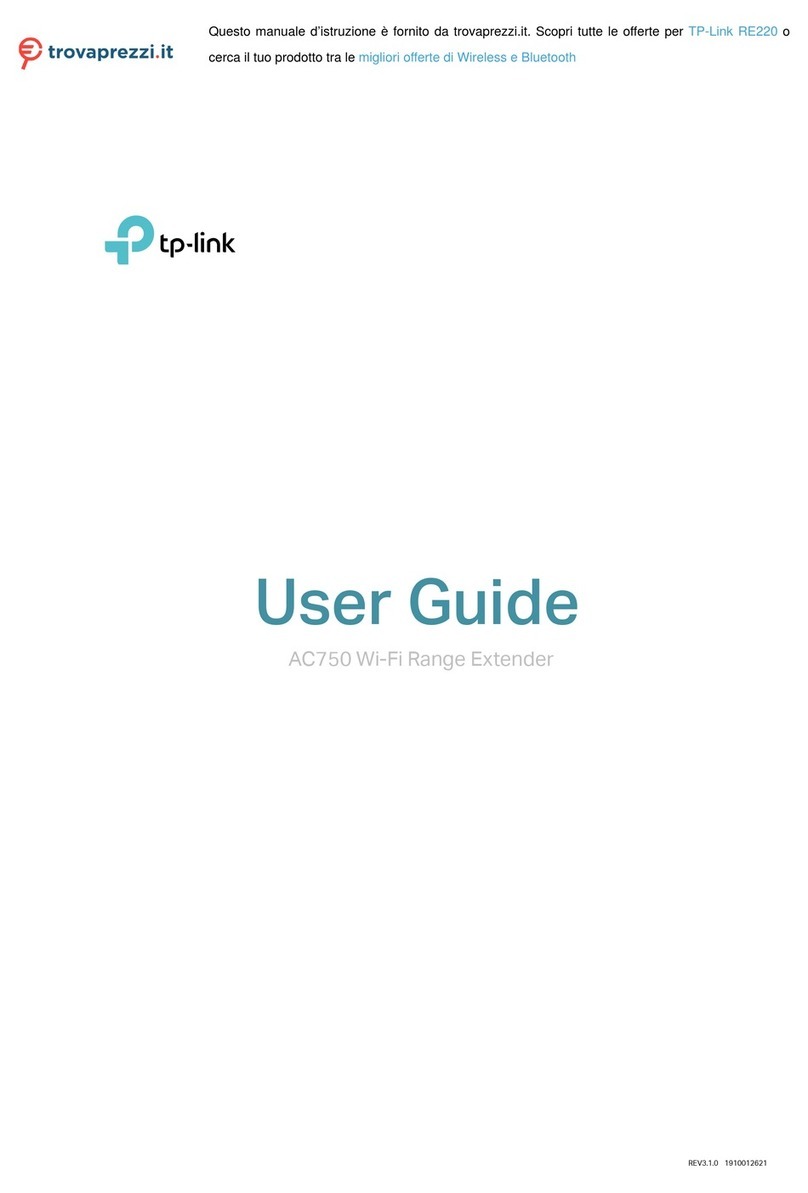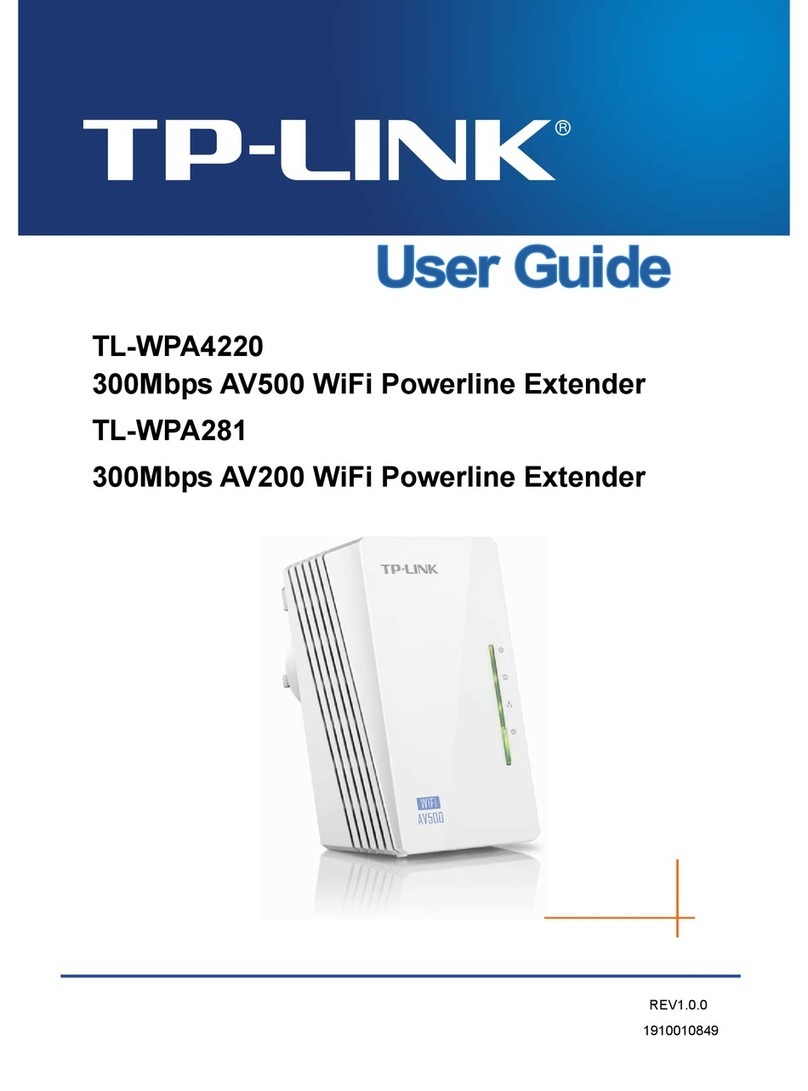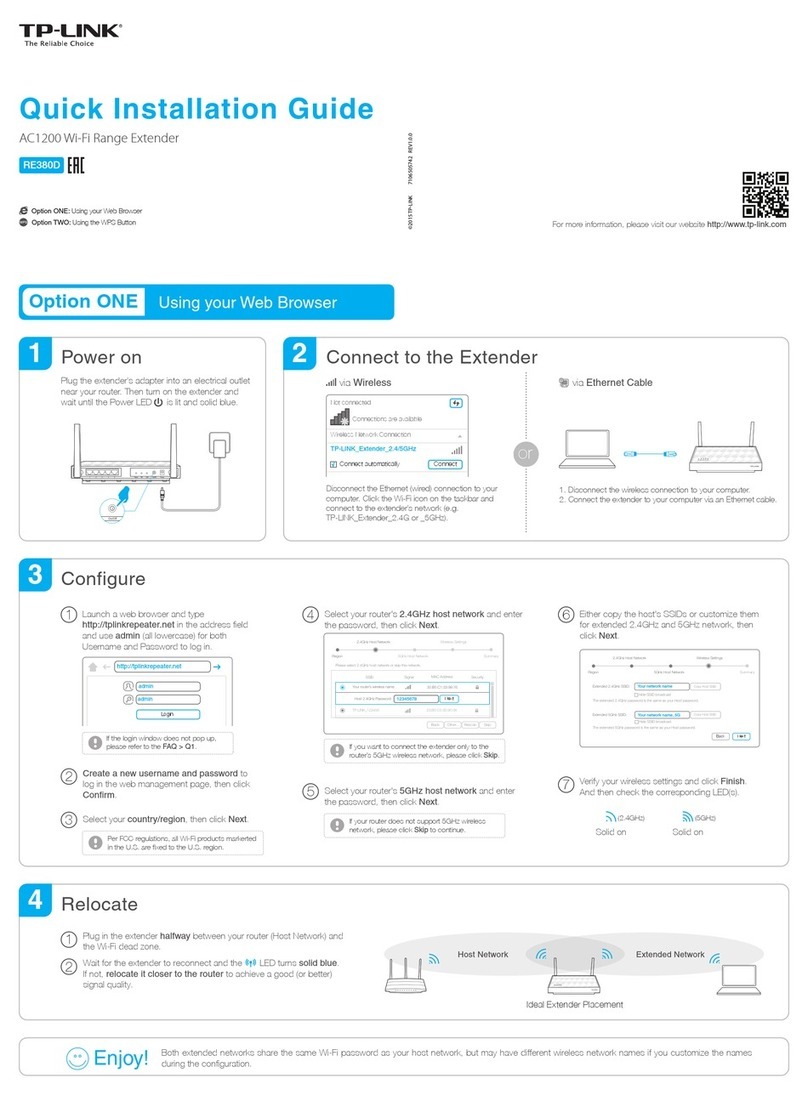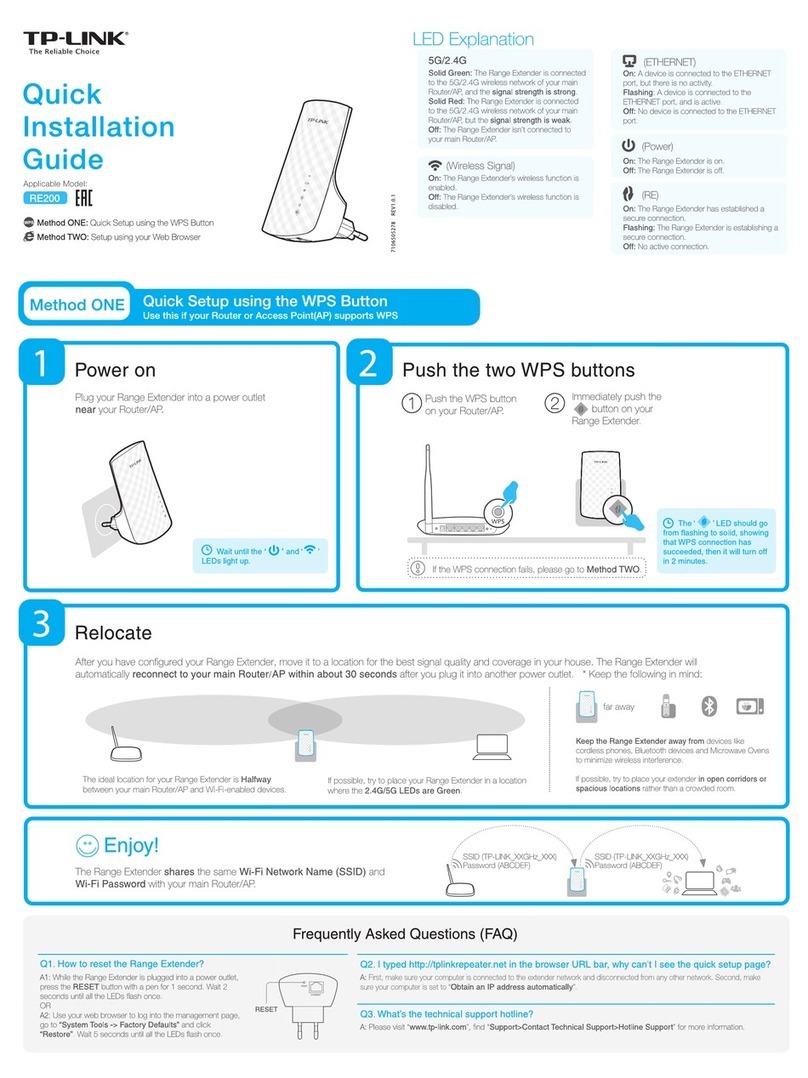©2018 TP-Link 7106507893 REV2.2.0
Button Legend Frequently Asked Questions
Q1. How do I reset my extender to factory default settings?
A. With the extender plugged into an electrical outlet, press and hold the Reset button until
all LEDs turn o. When the LEDs turn back on, the reset process is complete.
Q2. What should I do if there is no internet connection in my powerline
network?
A1. Make sure all powerline adapters and extenders are on the same electrical circuit.
A2. Make sure each device’s Powerline LED is on. If not, pair all devices again.
A3. Make sure all devices are correctly and securely connected.
A4. Check if you have an internet connection by connecting the computer directly to the
modem or router.
Q3. What should I do if a successfully-paired extender does not
reconnect after it is relocated?
A1. Make sure all powerline adapters and extenders are on the same electrical circuit.
A2. Pair it again with another Powerline device again, and make sure the Powerline
LED is on before relocating it.
A3. Check for possible interference due to a washing machine, air conditioner or
other household appliance that may be too close to one of the powerline devices.
Plug the appliance into the integrated electrical socket to remove the electrical
noise if your powerline device has an integrated electrical socket.
Personalize Your Network
tpPLC Utility
For easy management via your computer, download the utility on the
product’s Support page at http://www.tp-link.com.
Note: For detailed instructions, refer to the utility manual on the product’s Support page.
Web Interface
To access all settings, connect to an extender wirelessly and visit
http://tplinkplc.net. Use admin for both username and password
upon initial login.
Note: For detailed instructions, refer to the product manual on the product’s Support page.
tpPLC App
For easy management via your smartphone or tablet, download the
app from the App Store or Google Play, or simply scan the QR code.
tpPLC AppScan to download
Manage your powerline devices using any of the methods below.
You can change the SSID and password, set Wi-Fi schedules, create
a guest network and more.
Unify Wi-Fi Networks via Wi-Fi Auto-Sync
Wi-Fi Auto-Sync enables you to easily create one unied Wi-Fi network throughout your home.
If you have paired your powerline devices, the Wi-Fi settings will
automatically sync from the existing extender to the new one.
Auto-Sync Settings to More Extenders via Wi-Fi Move
Note: For more extender models that support Wi-Fi Auto-Sync, visit http://www.tp-link.com.
DIFFERENT
SSIDs & Passwords
Auto-Sync
Network B
Network C
Network A
Network A
Network A
Network A
SAME
SSID & Password
Note: If Wi-Fi settings are not copied within 2 minutes, manually change the extender’s
Wi-Fi settings.
Note: If your router doesn’t have a WPS button, manually change the extender’s Wi-Fi
settings via the tpPLC app, tpPLC Utility, or web interface.
1. Plug in the extender in the same room as your router. Wait until the
extender’s 2.4GHz and 5GHz Wi-Fi LEDs turns on.
2. Press your router’s WPS button. Within 2 minutes, press the
extender’s Wi-Fi button for 1 second. The extender’s 2.4GHz and
5GHz Wi-Fi LEDs starts blinking. When it stays on, Wi-Fi
settings are copied.
3. Relocate the extender and enjoy the internet using your router’s
SSID and password.
WPSWAN LAN
Wireless Router Extender
Within 2 minutes
Copy SSID and Password from Your Router via WPS
SAME
SSID & Password
For technical support, the user guide and other information, please
visit http://www.tp-link.com/support, or simply scan the QR code.
TP-Link hereby declares that the device is in compliance with the essential requirements and other relevant
provisions of directives 2014/53/EU, 2009/125/EC and 2011/65/EU. The original EU declaration of
conformity may be found athttp://www.tp-link.com/en/ce.
If you personalize any extender with LED schedules or other Wi-Fi settings
(such as Wi-Fi schedules and guest network), the settings will also
automatically sync to other extenders in the secured powerline network.
Blinking
On
Wi-Fi
Extender TL-WPA8630P
a
Reset Button
Press for at least 5 seconds until all LEDs turn o to reset the
extender to factory default settings.
LED Button
Press for 1 second to turn all LEDs on or o.
Wi-Fi Button
Press for 1 second to begin or stop copying Wi-Fi settings from the
router.
Press and hold for about 5 seconds to turn Wi-Fi on or o.
Pair Button
Press for 1 second on two powerline devices within two minutes to
pair them.
Press and hold for about 7 seconds until the Powerline LED is o
to leave the current powerline network.
Integrated Electrical Socket
Used as a pass-through AC outlet to power other devices. It also
reduces some electrical noise that may interfere with powerline
performance.
a
b
c
d
e
b
c
d
e