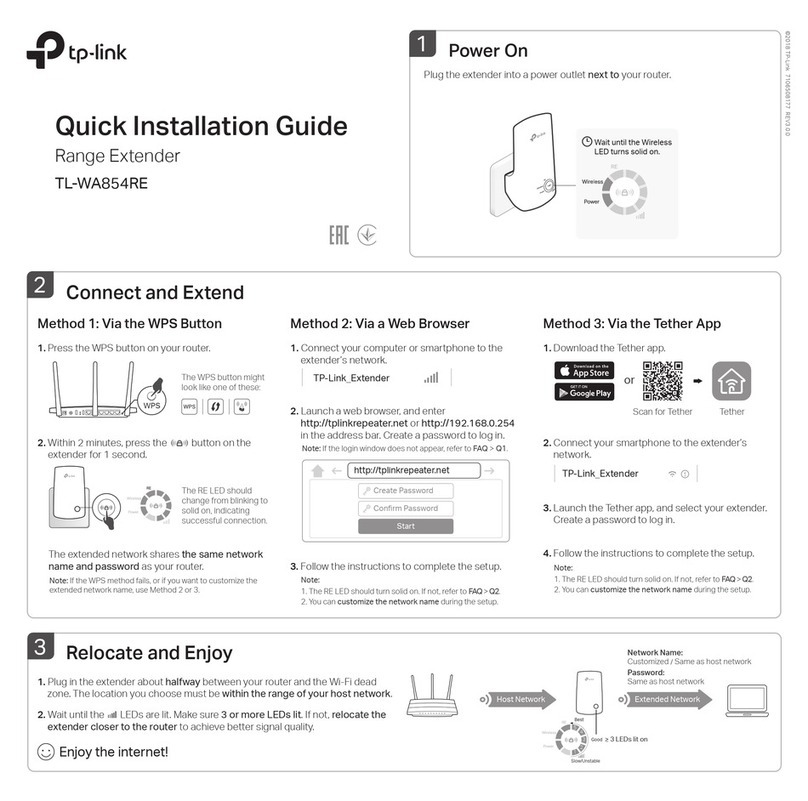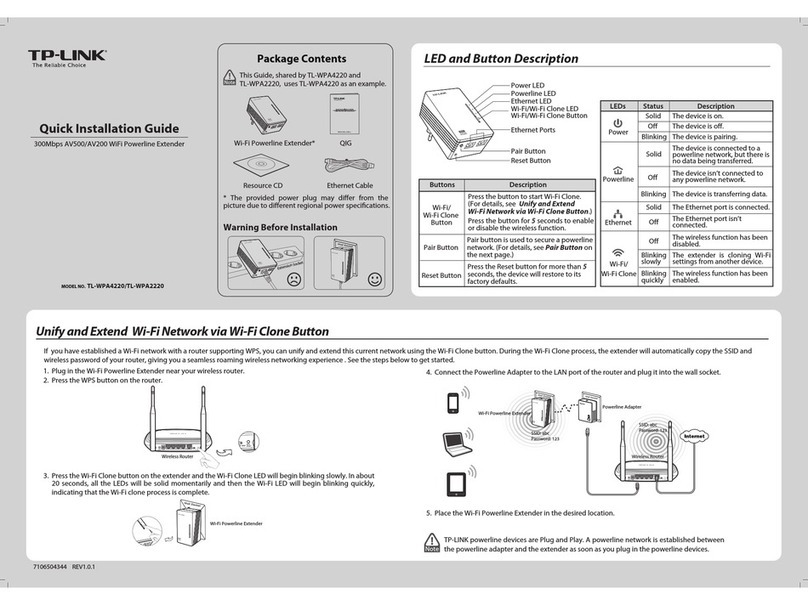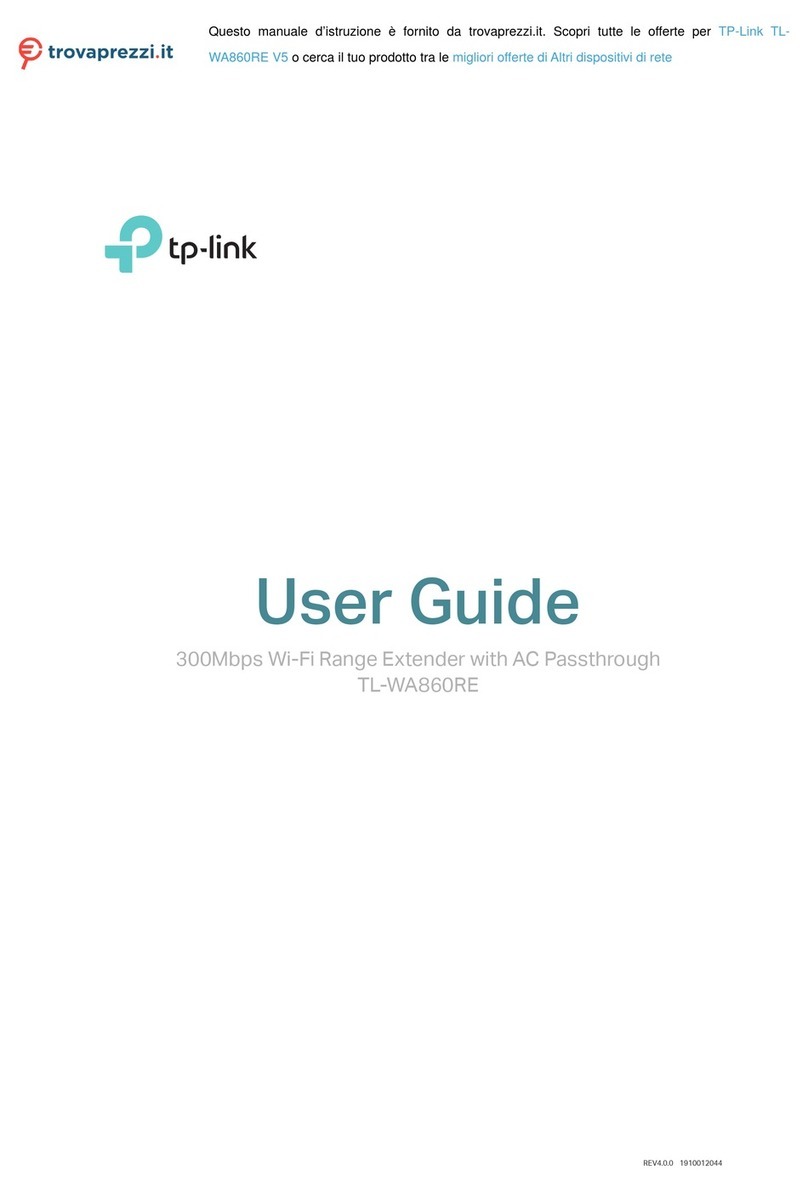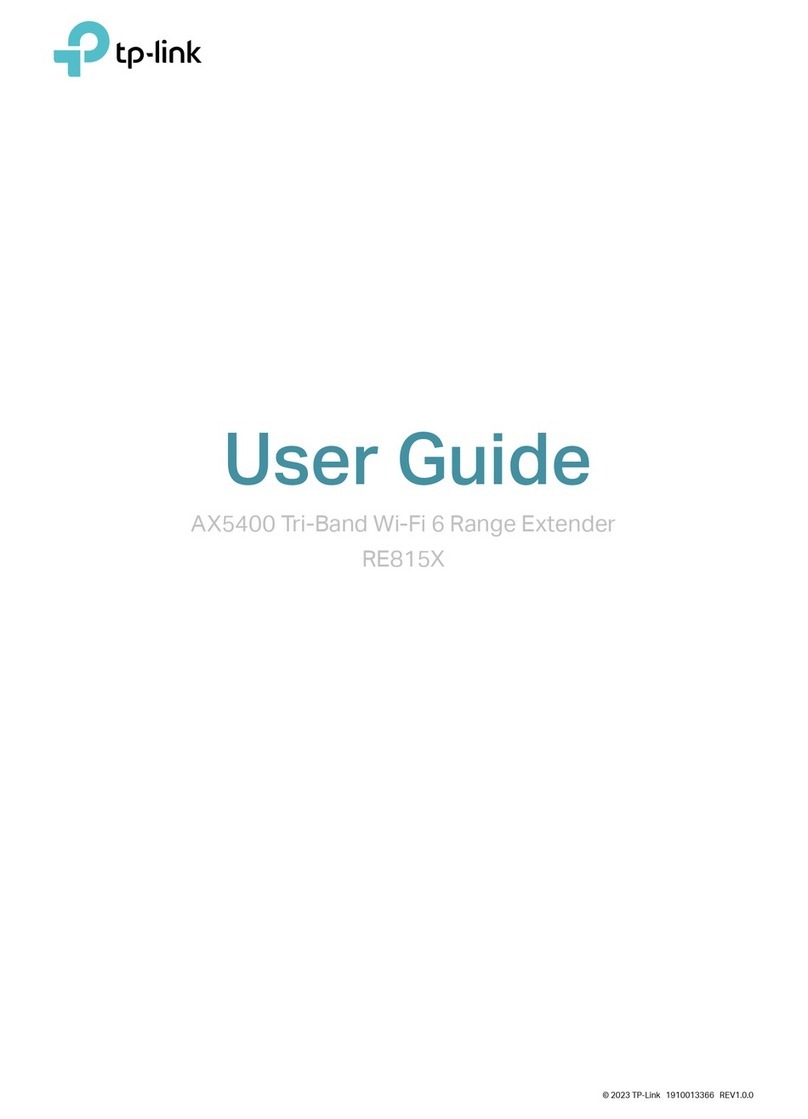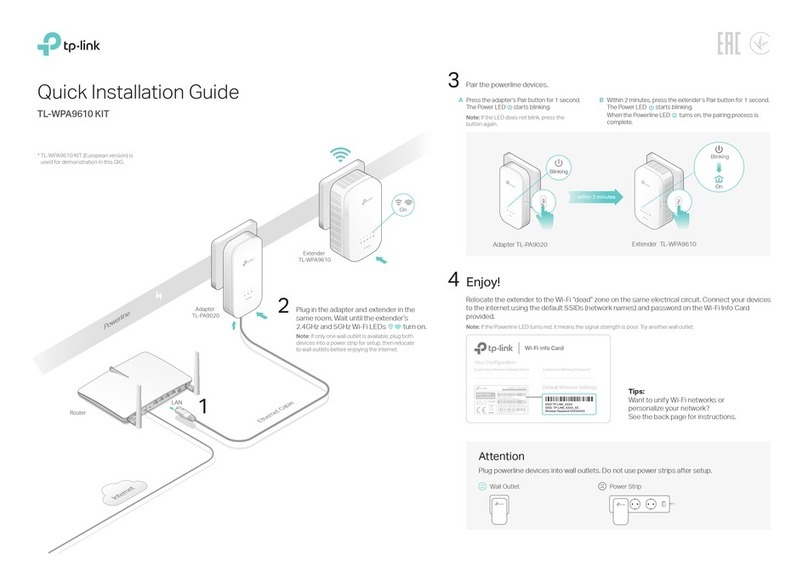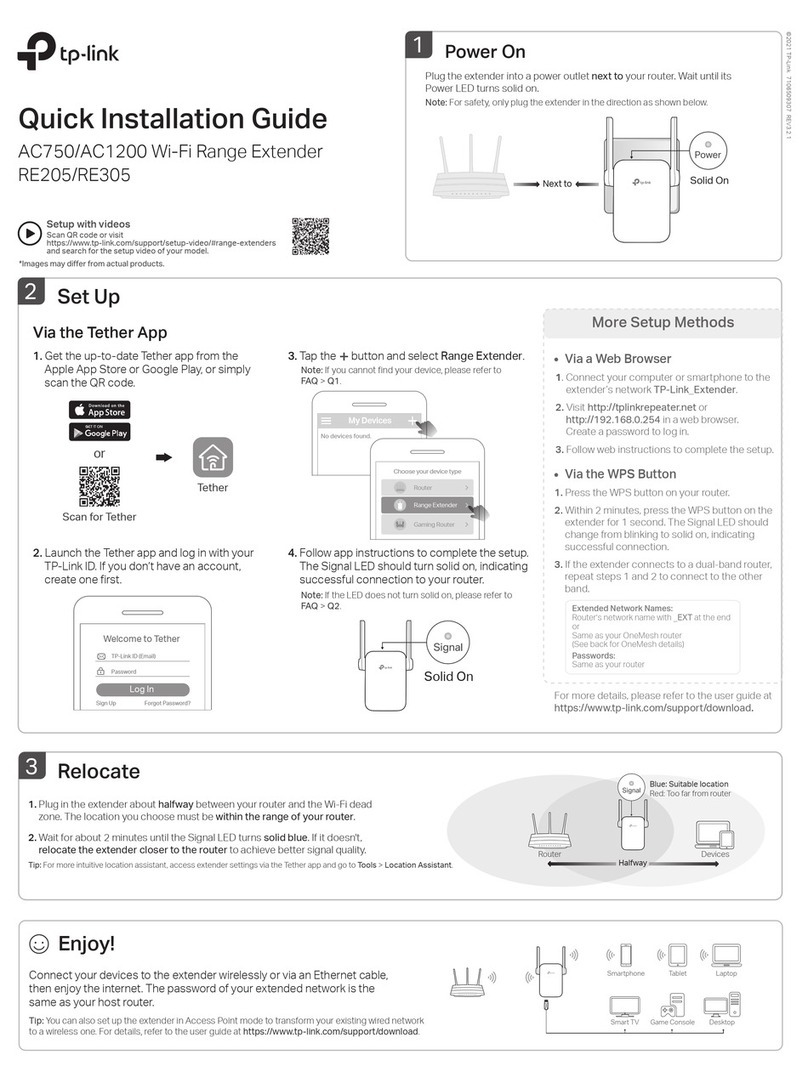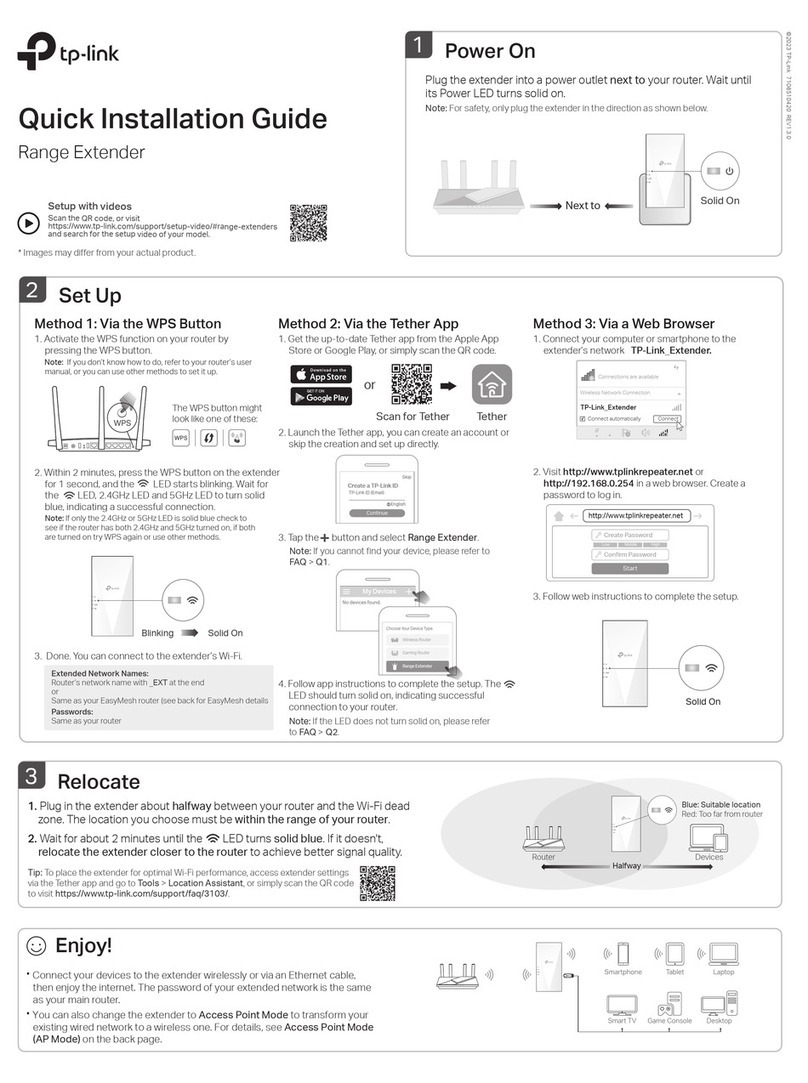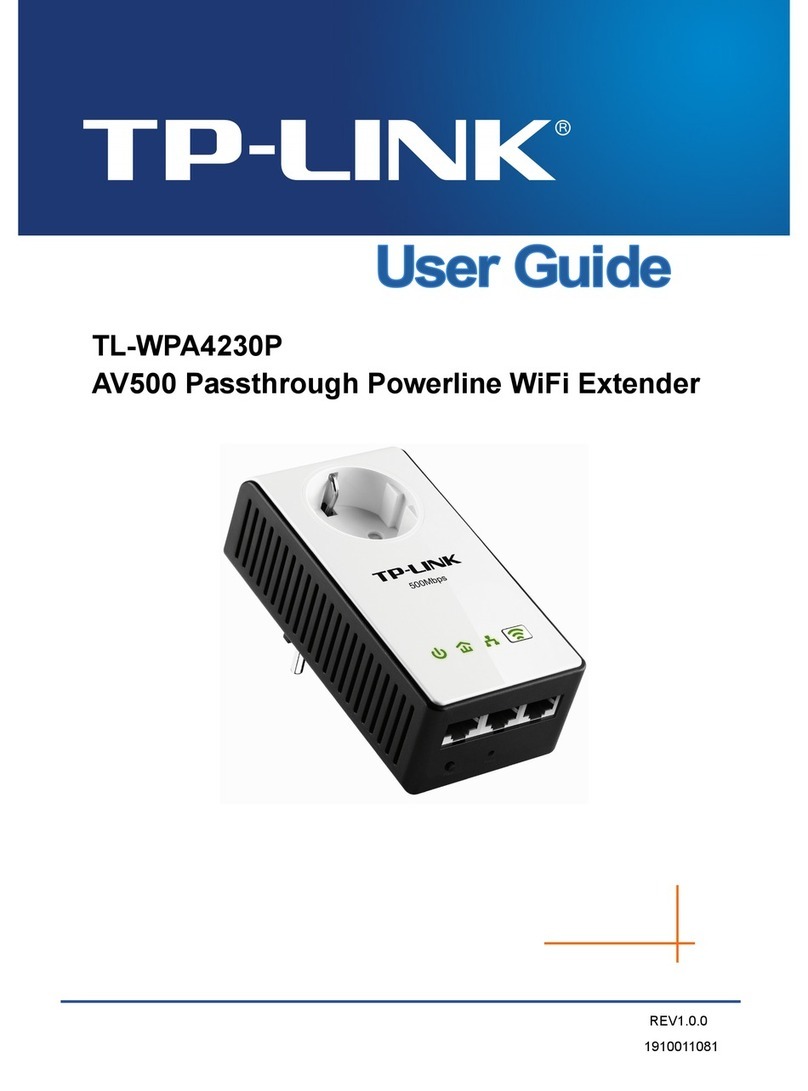©2018 TP-Link
Q1. What should I do if I cannot access the extender’s web
management page?
Make sure your computer or smartphone has connected to the extender’s
network, and not that of your router.
If you are using a computer, unplug the Ethernet cable if any. Make sure your
computer is set to obtain an IP address and DNS server address automatically.
Verify that http://tplinkrepeater.net or http://192.168.0.254 is correctly entered
in the web browser and press Enter.
Reset the extender and try again.
Q2. How do I reset the extender?
With the extender powered on, use a pin to press the RESET button for 1 second.
The extender will reboot.
Q3. What should I do if the RE LED doesn’t become solid on after
completing Method 2 or 3?
You may have entered incorrect Wi-Fi password for your host network during the
conguration. Check the password and try again.
Reset the extender and go through the conguration again.
Q4. I have enabled wireless MAC ltering, wireless access control,
or access control list (ACL) on my router. What should I do
before conguring the extender?
If you have enabled those features of your host router, you may need to disable
them rst, and then follow any method on the front page to complete the
conguration.
For technical support, the user guide and other information,
please visit http://www.tp-link.com/support.
TP-Link hereby declares that the device is in compliance with the essential requirements and other relevant provisions of directives
2014/53/EU, 2009/125/EC and 2011/65/EU. The original EU declaration of conformity may be found at http://www.tp-link.com/en/ce.
Entertainment Adapter
The extender can be used as a wireless adapter to connect any Ethernet-only device such as a Blu-ray player, game console, DVR, or smart TV to your Wi-Fi network.
First, connect the extender to your router using one of the methods on the front page. You can then connect your device to the extender via an Ethernet cable.
Ethernet Connection
Router
LED Explanation
RE
On/O:
The extender is connected or not connected to your
router’s wireless network
.
Blinking: WPS connection is in progress.
(Signal Strength)
Indicates the Wi-Fi connection between the extender and the
router. More lit LEDs indicate a better signal strength.
Ethernet
On/O: The Ethernet port is connected or not connected to a
powered-on device.
Power
On/O: The extender is on or o.
Blinking: The system is starting up or rmware is being upgraded.
Wireless
On/O: The extender’s wireless function is enabled or disabled.