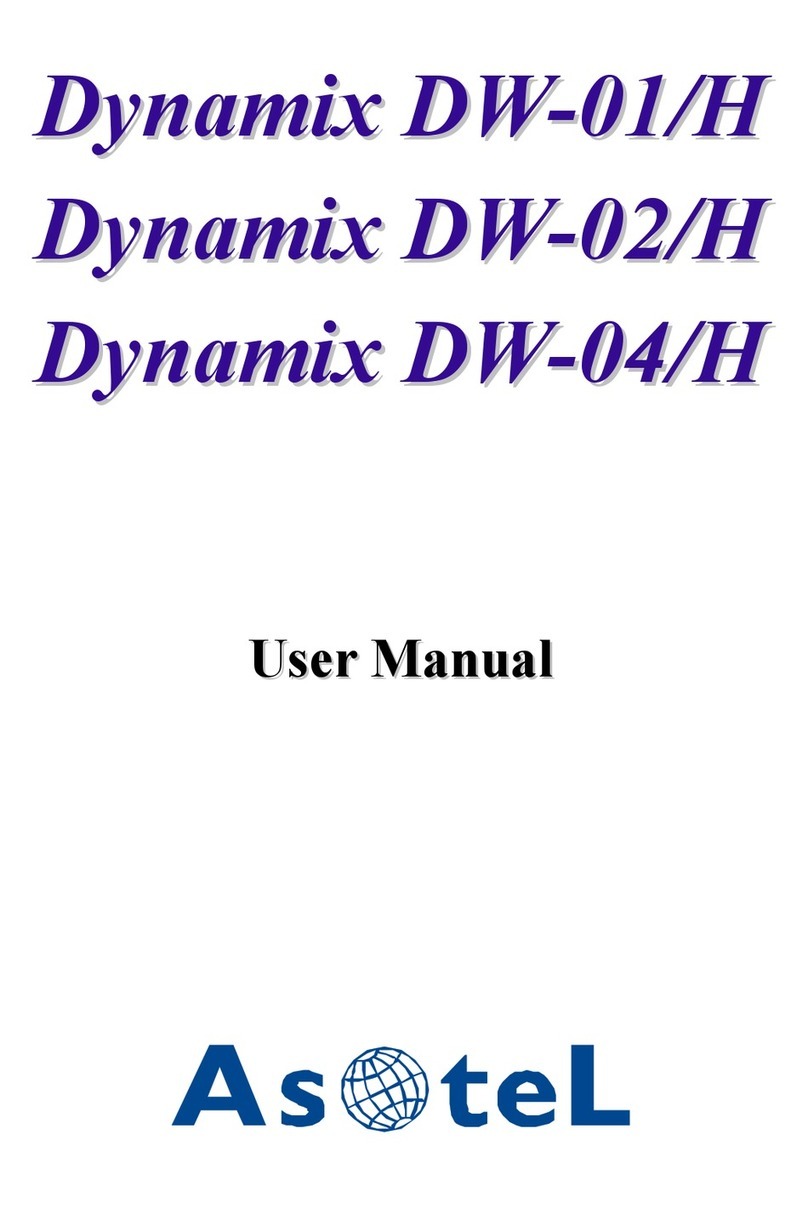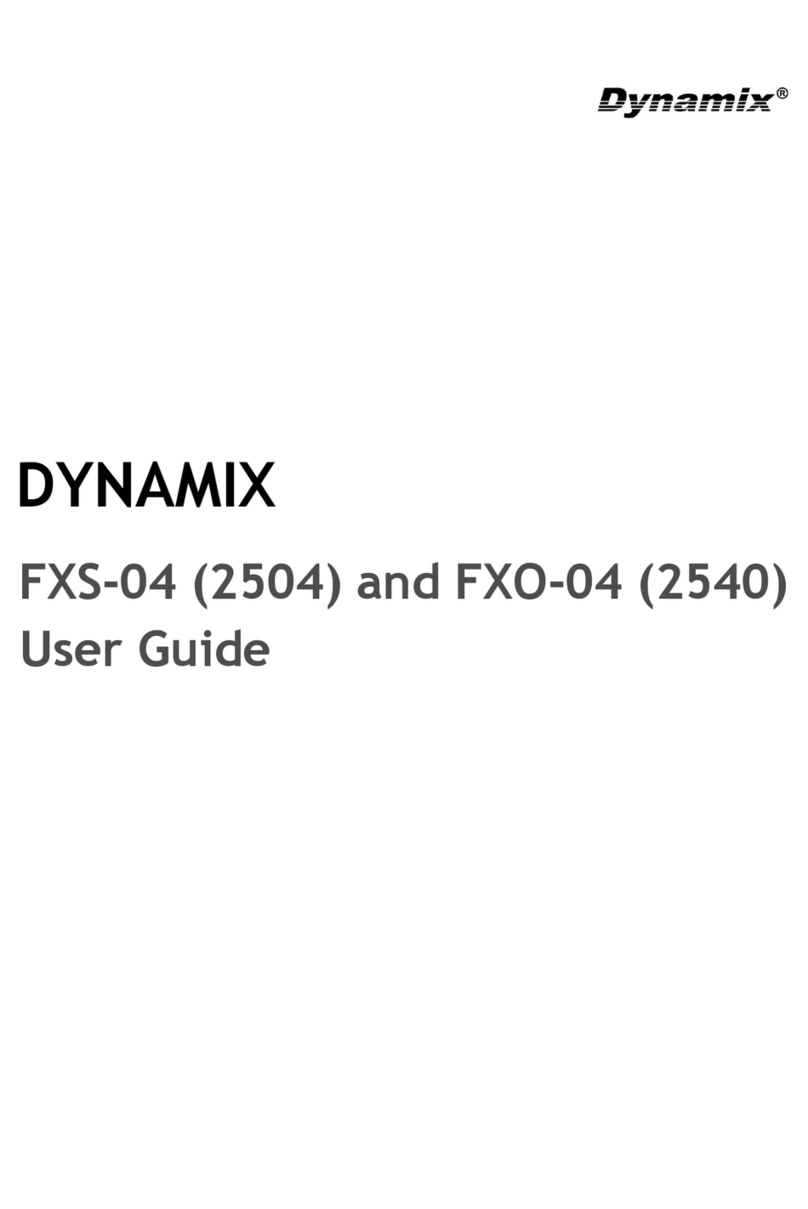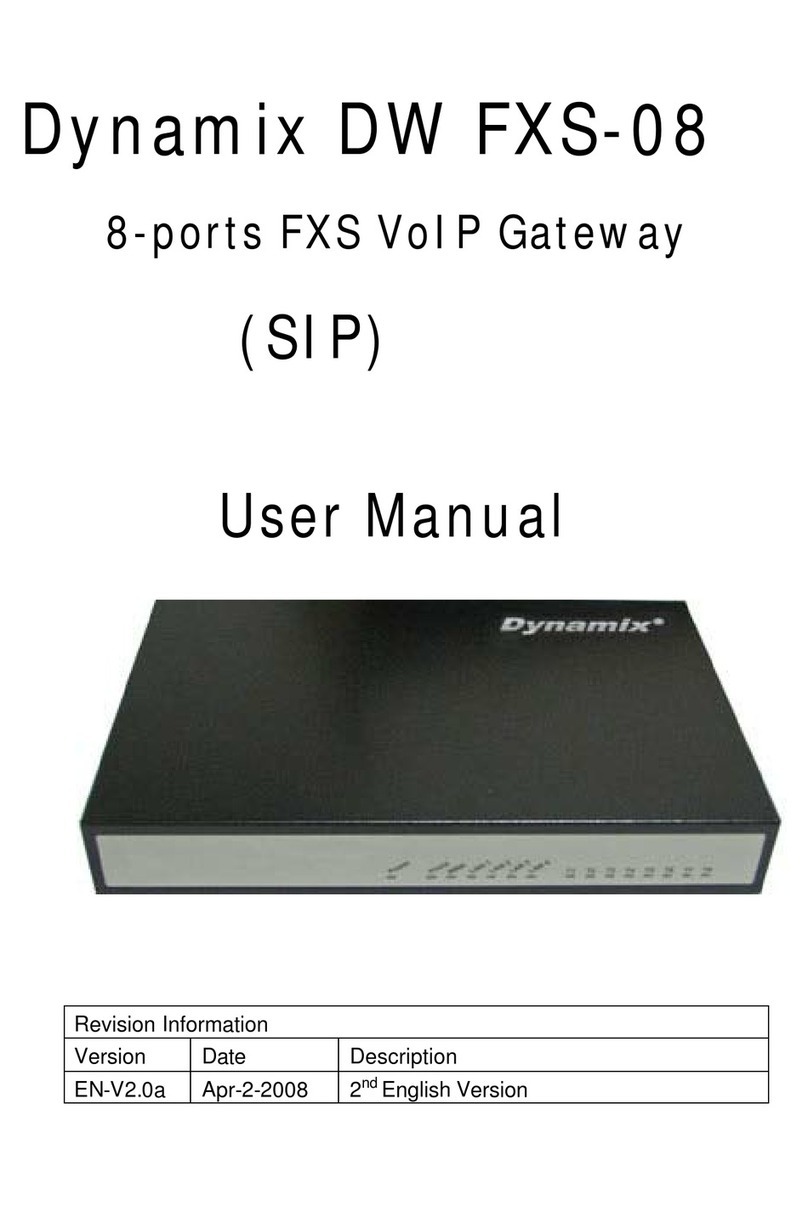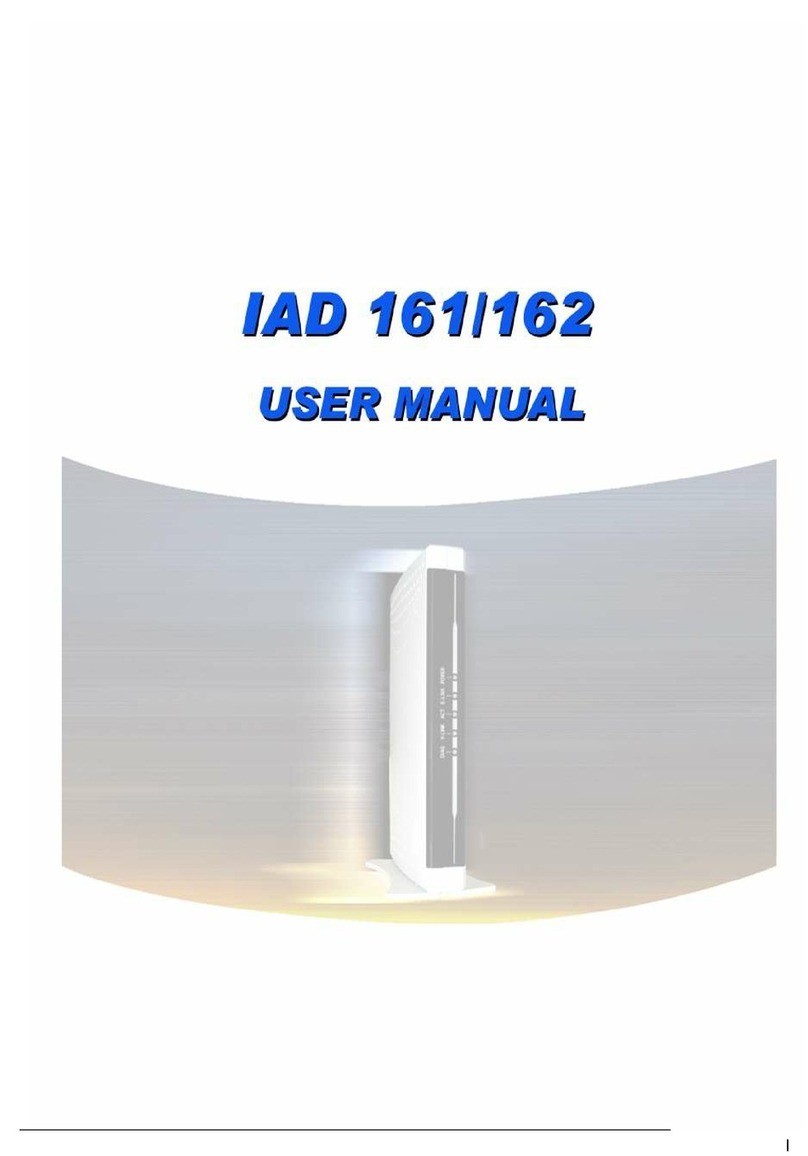3.3.1 Call Hold – press [FLASH].......................................................................................33
3.3.2 Call Transfer – press [FLASH], then [transferring number]................................33
3.3.3 Call Forward: .............................................................................................................33
3.4 Upgrade Your IAD...........................................................................................................35
3.4.1 Upgrade via Web management interface .............................................................35
3.4.1.1 Before start .........................................................................................................35
3.4.1.2 Upgrade Version ................................................................................................35
3.4.2 Upgrade via Telnet Command interface................................................................37
3.5 IAD 162 PSTN Line Application..................................................................................39
3.5.1 PSTN Outgoing Call .................................................................................................39
3.5.1.1 Make PSTN call from TEL Phone set.............................................................39
3.5.1.2 PSTN Backup.....................................................................................................39
3.5.2 PSTN Incoming Call .................................................................................................39
3.5.2.1 VoIP TEL is busy................................................................................................39
3.5.2.2 VoIP TEL is available ........................................................................................39
3.5.3 VoIP Outgoing Call....................................................................................................39
3.5.4 VoIP Incoming Call....................................................................................................39
3.6 Hotline mode...................................................................................................................40
3.7 Reset Button Feature....................................................................................................41
Part IV: Web Management Interface.....................................................................................42
4.1 Login and welcome screen .........................................................................................43
4.2 Save and Reboot............................................................................................................44
4.3 Web Management Configuration...............................................................................45
4.3.1 Network Interface......................................................................................................45
4.3.2 SIP Information Screen............................................................................................48
4.3.3 System Configuration ...............................................................................................50
4.3.4 Voice Configuration Screen.....................................................................................51
4.3.5 Phone Configuration Screen ...................................................................................52
4.3.6 Support Configuration Screen.................................................................................54
4.3.7 Phone Book Configuration.......................................................................................55
4.3.8 Prefix Configuration Screen ....................................................................................56
4.3.9 DSCP Configuration Screen....................................................................................57
4.3.10 Password Configuration Screen...........................................................................59
4.3.11 ROM Configuration Screen ...................................................................................60
4.3.12 Flash Clean Screen................................................................................................61
4.3.13 Commit Configuration Data Screen.....................................................................62
List of Table III