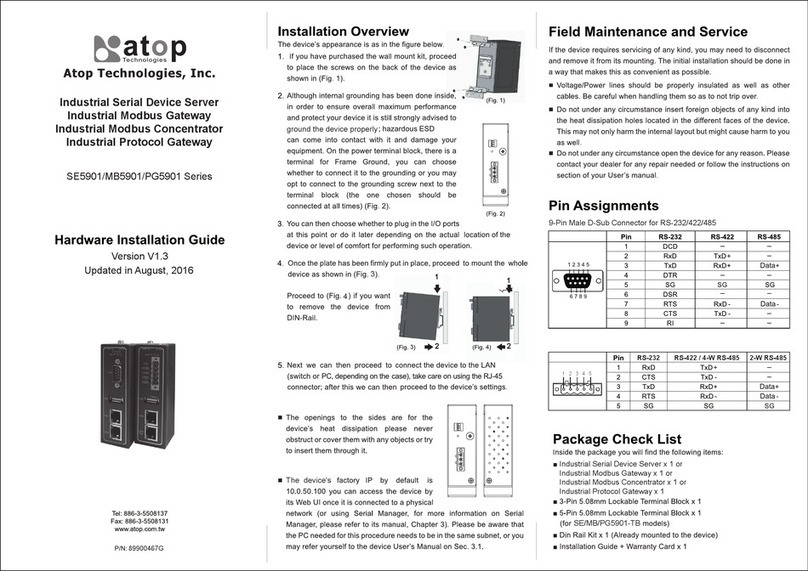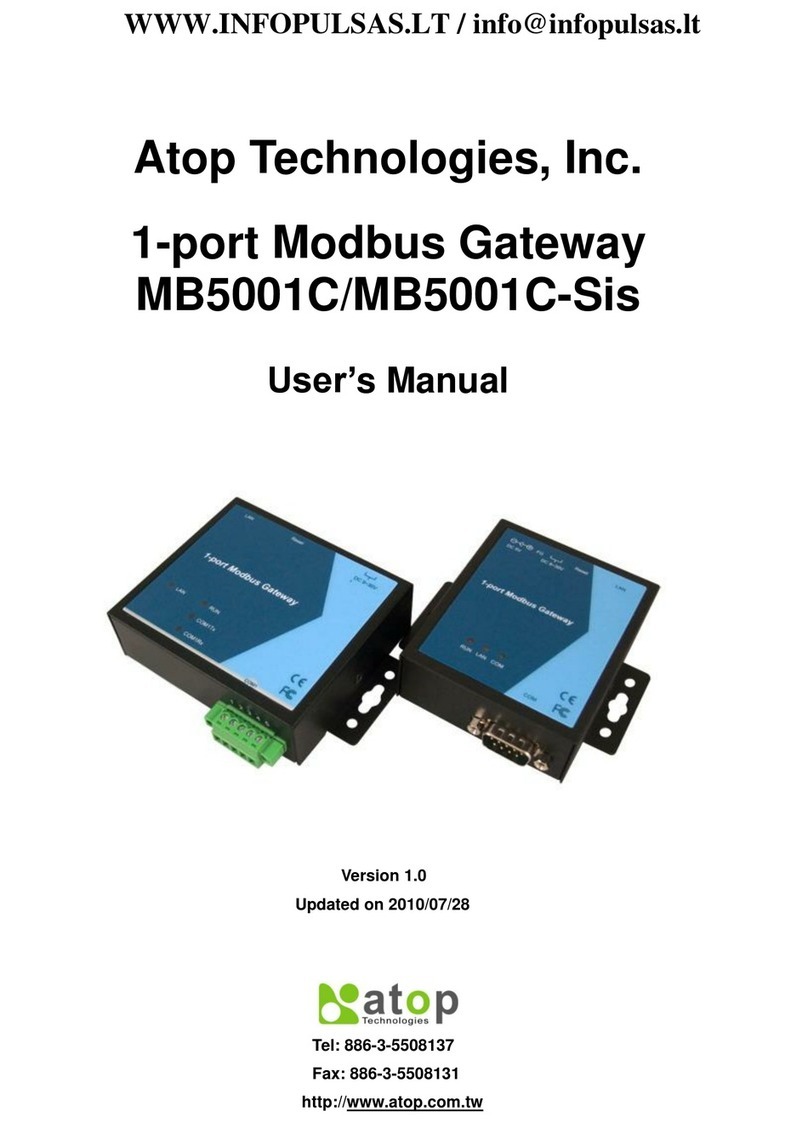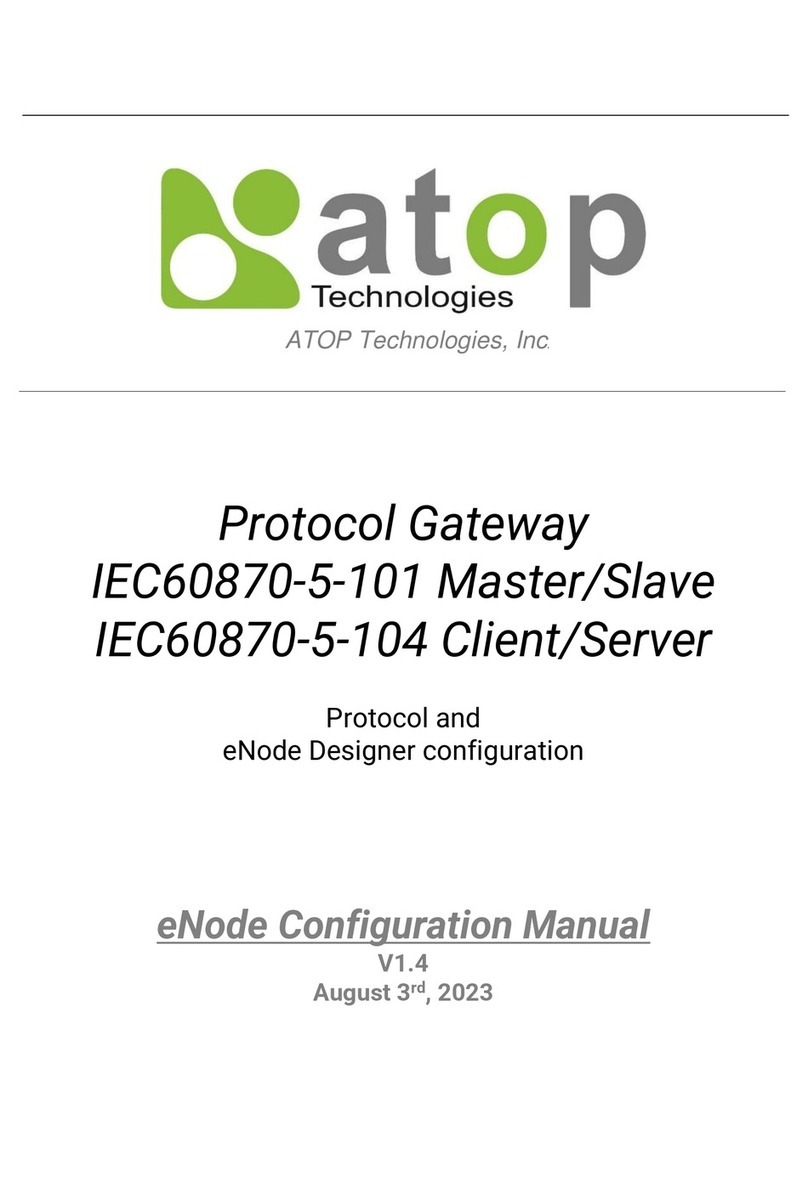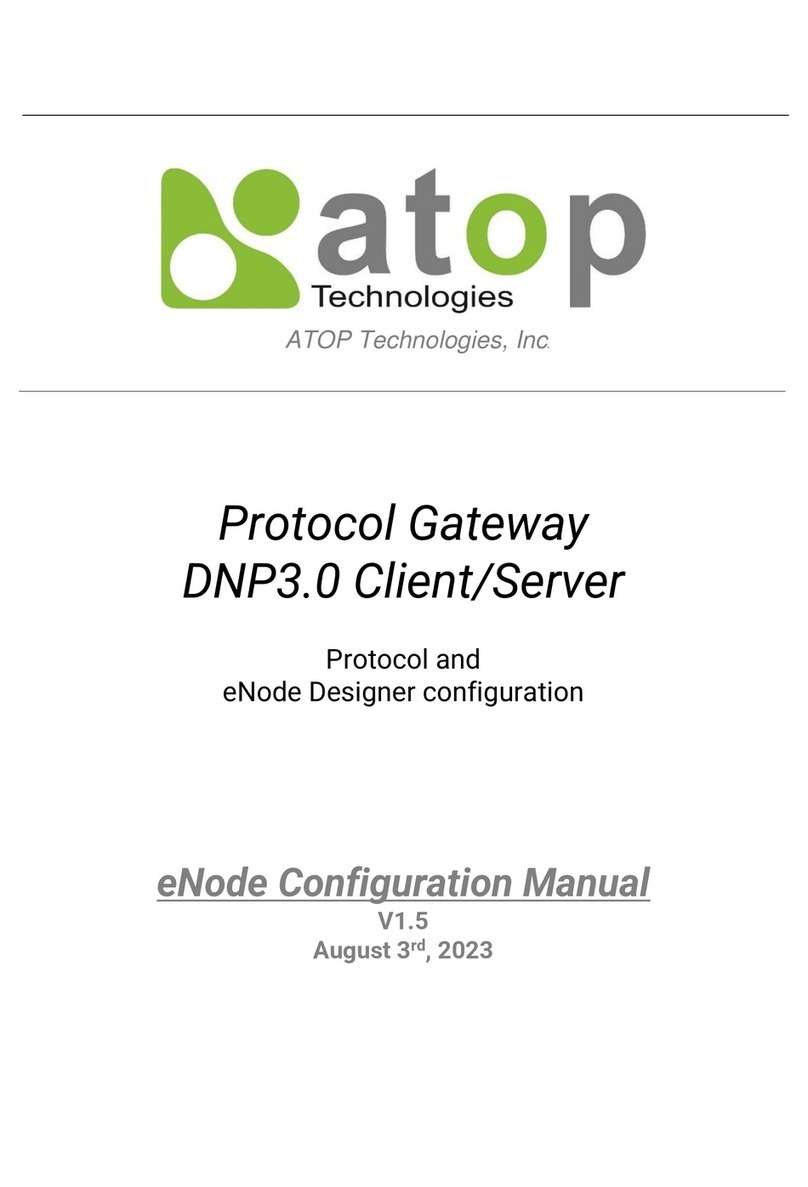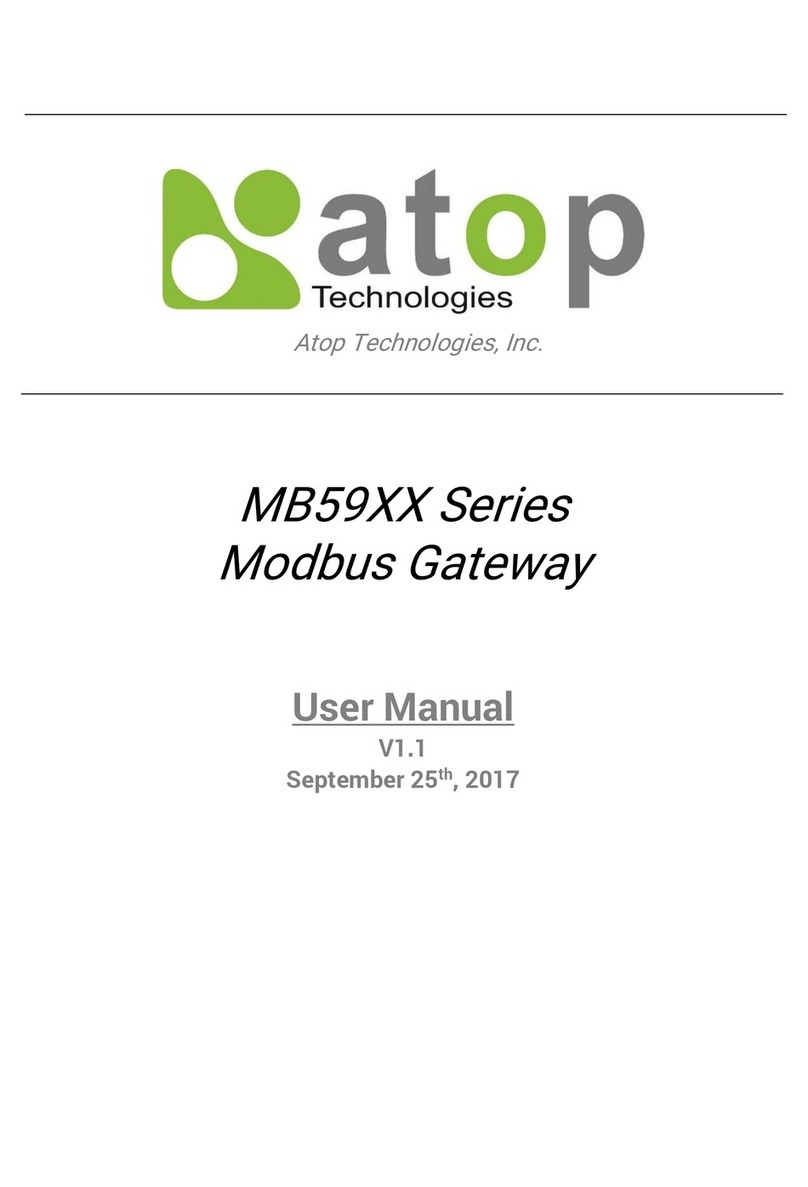Network Configuration
There are two steps to configure the device. First, you
need to find the device in your network using our software
tool, DeviceView. Once the device is properly configured
with a new IP address; you can further configure the
device’s wireless network interface using a web browser or
a telnet terminal.
Configure using DeviceView software
Use DeviceView that comes with Product CD to configure
the network parameters of MB5001C. Please refer to
Appendix A DeviceView Configuration Utility in the product
user’s manual for more details.
Step 1: Scan a new device by clicking the scan button
Step 2: Get the device’s current IP address from table list
after scanning, and login using the default
username: admin and default password: (leave it
blank)
Step 3: Re-assign an IP address, network mask and
gateway if needed.
Step 4: Then, you can configure serial and Modbus
settings using a web browser or a telnet terminal.
Automatic IP Address using DHCP
To avoid any IP address conflict, an automatic IP address
assignment should be used. A DHCP server can
automatically assign an IP address, subnet mask, and
gateway address to MB5001C device. This function is
disabled by default. Please see the user’s manual for
more details.
Configure using Web Browser
Step 1:Open a web browser and type in the IP address of
the device in URL field. A dialog is prompt for a
username and a password. The default username
is admin and the password is null (leave it blank).
Step 2:Configure network settings from web page links
then click “Save Configuration” to save settings.
Step 3:Click on ”Restart” button to make the change
effective
Configure using Telnet terminal program
(Please refer to the user’s manual)
Warranty Policy
Warranty Conditions
Products supplied by Atop Technologies are covered in
this warranty for sub-standard performance or defective
workmanship. The warranty is not, however, extended to
goods damaged in the following circumstances:
(a) Excessive forces or impacts
(b) War or an Act of God: wind storm, fire, flood, electric
shock, earthquake
(c) Use of unqualified power supply, connectors, or
maintenance procedure
(d) Replacement with unauthorized parts
RMA and Shipping Costs Reimbursement
Customers shall always obtain an authorized "RMA"
number from Atop beforeshipping the goods to be
repaired to Atop. When in normal use, a sold product
shall be replaced with a new one within 3 months after
purchase. The shipping cost from the customer to Atop
will be reimbursed by Atop.
After 3 months and still within the warranty period, it is up
to Atop whether to replace the unit with a new one;
normally, as long as a product is under warranty, all parts
and labor are free of charge to the customers.
After the warranty period, the customer shall cover the
cost for parts and labor.
Three months after purchase, the shipping cost from the
customer to Atop will not be reimbursed, but the shipping
cost from Atop to the customer will be paid by Atop.
Limited Liability
Atop shall not be held responsible for any consequential
losses from using Atop’s product.
Warranty Period
Product Categories Warranty
Serial-to-Ethernet Server
Serial-to-WLAN Server
Industrial Wireless Ethernet Device
Modbus Gateway Series
Industrial Ethernet Switch
Embedded Serial Server
5 Years
Pick-to-Light System
Auto-Identification and Data
Collection-AIDC
1 Year
*Notes: Warranty coverage for Accessories such as
power adaptors and high-gain antenna is one year.
The Warranty Certification will not be effective until an
authorized stamp issued byAtop’s overseas agents.
PurchaseDate: / / (yyyy/mm/dd)
Serial Number:
※ATOP Customer Services and Supports
1. Please contact your local dealers orAtop technical
support center at the following numbers.
y+886-3-550-8137 (Atop Taiwan)
y+86-21-6495-6232 (Atop China)
2. Please report the defected problems viaAtop’s Web site
or E-mail account