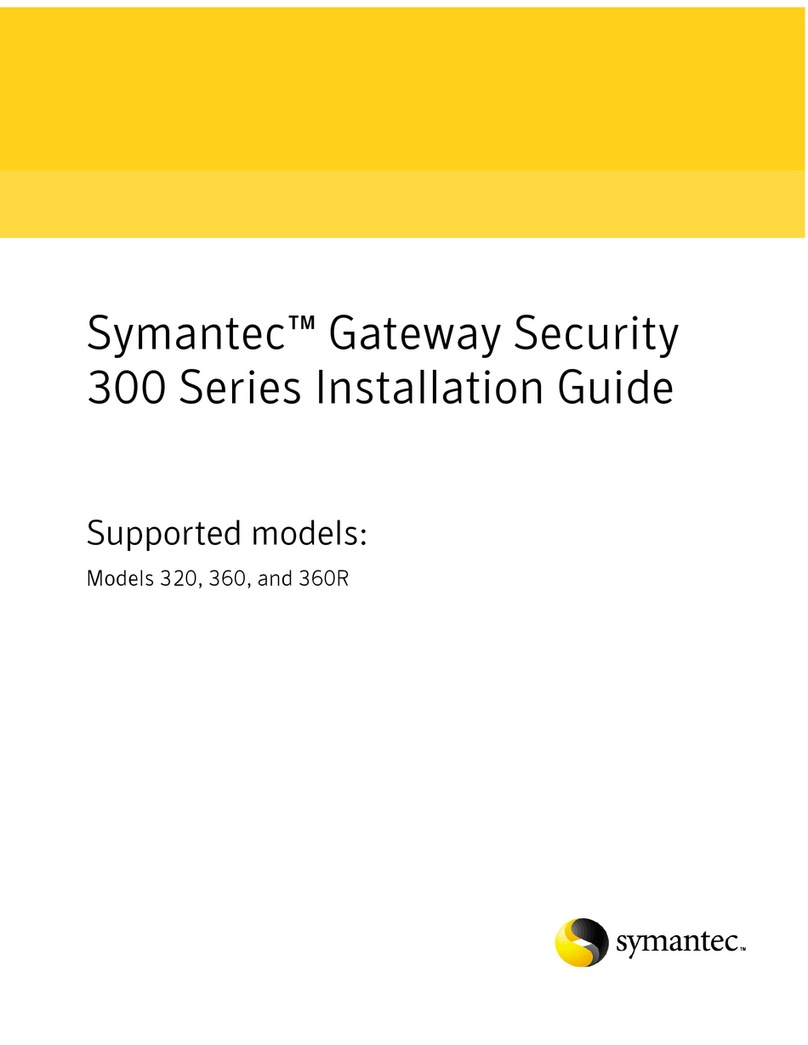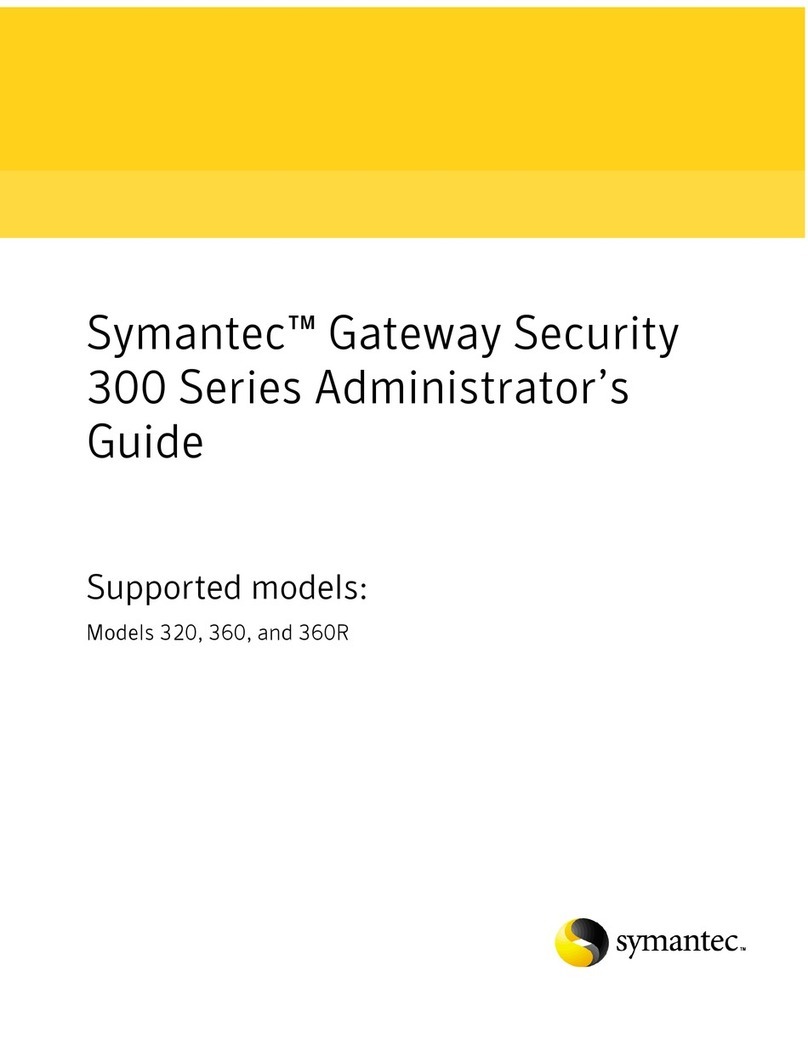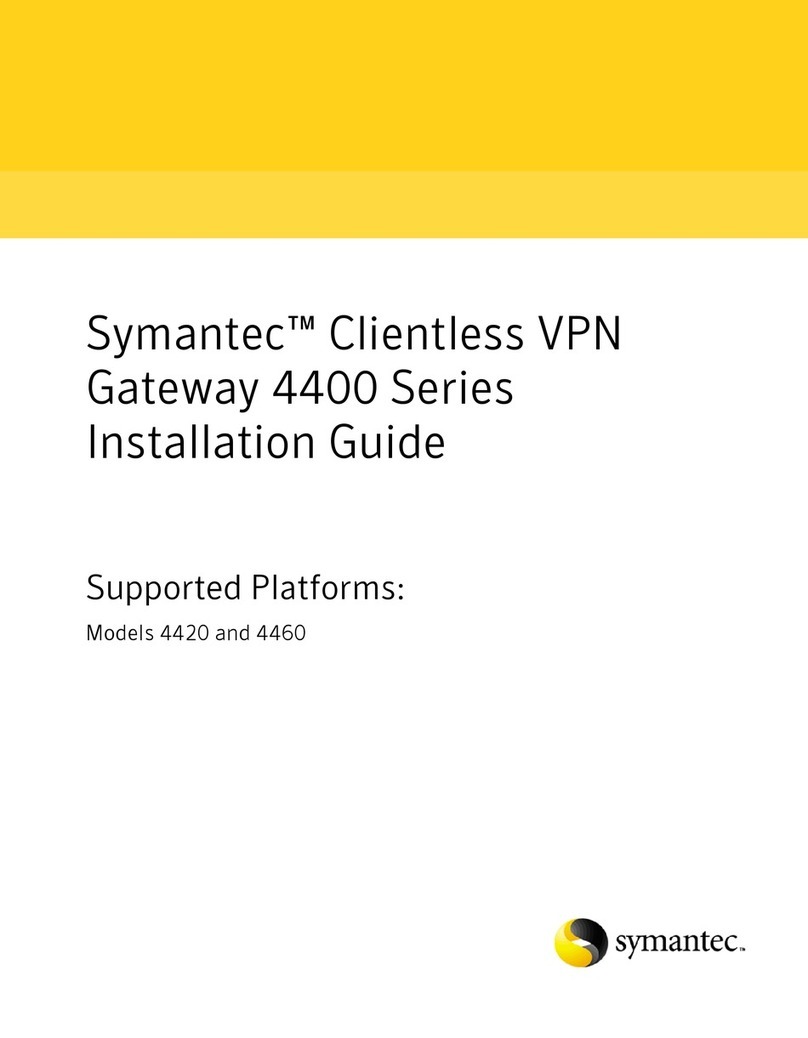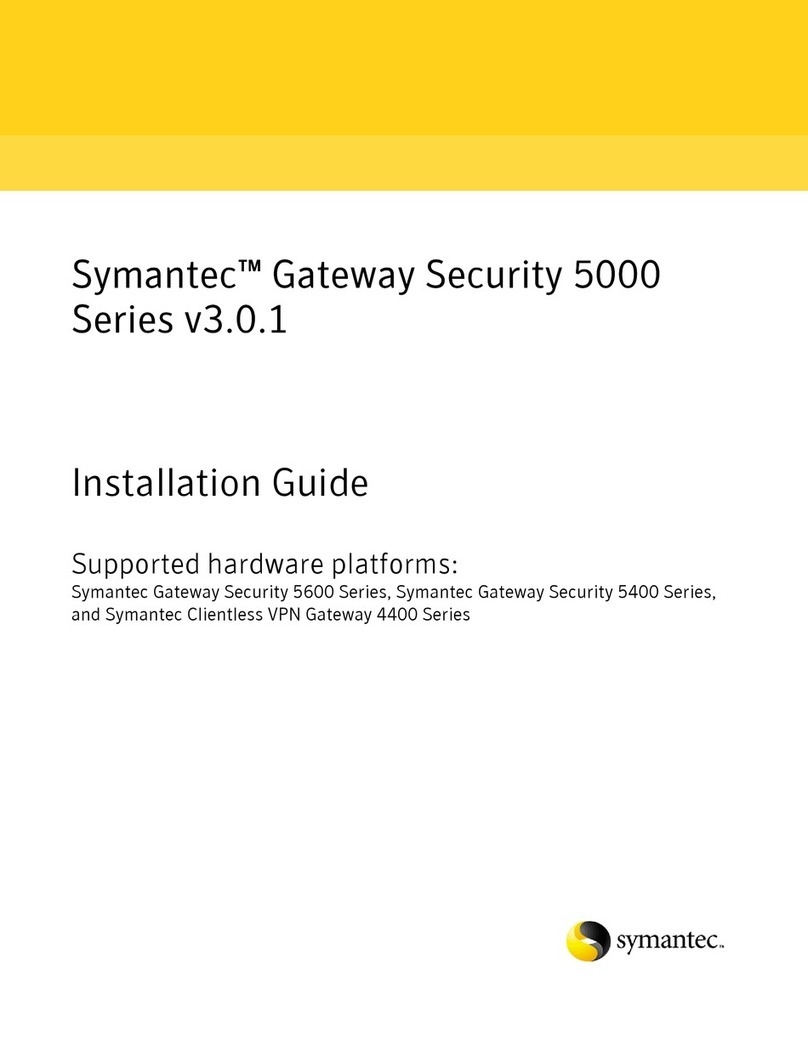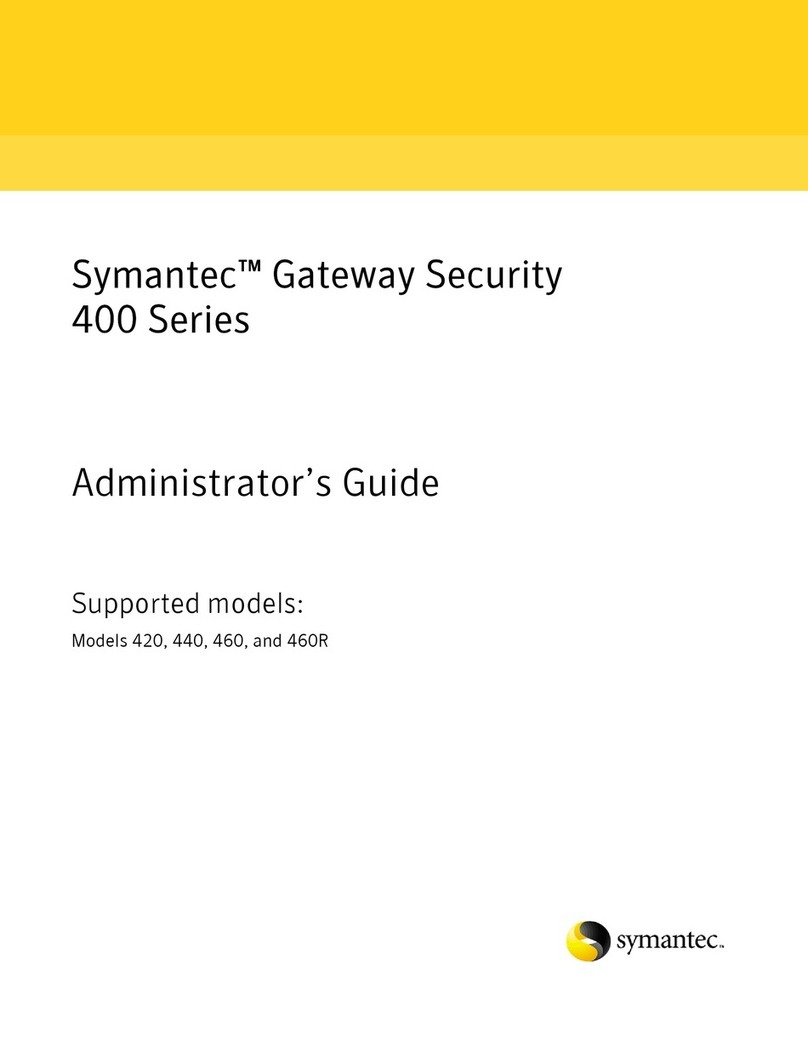Page 1
01 Unpack the Appliance
Verify the contents of the shipping package for the Symantec Messaging Gateway (SMG)
S450 appliance:
• (2) AC power cords
• (1) DB9 to RJ45 serial cable
• Two/four-post slide-rail kit
• Safety and Regulatory Guide
• Quick Start Guide (this document)
• Software License Agreement
• Hardware Warranty Information
02 Connect Cables
Symantec recommends that you plug in cables, verify LEDs, and configure and license the
appliance before rack-mounting. Make sure the appliance is on a flat level surface when you
do the initial configuration. If you would rather rack-mount the appliance before performing
configuration tasks, skip to Step 7—Rack-Mount the Appliance.
The following procedure describes a basic deployment for the SMG S450 appliance with
inbound and outbound email traffic routed to separate Ethernet ports (as shown in the above
illustration). For information on other deployments, see the Symantec Messaging Gateway
Installation Guide for your software version. To find the Guide, go to the following website and
search on Messaging Gateway: https://support.symantec.com/us/en/documentation.html
Note: Network cables are not included with the appliance. Make sure to use only straight-through
Ethernet cables. Category 6A cables are recommended for Ethernet operation.
To connect the cables:
a. Connect the RJ45 end of the included serial cable to the appliance’s rear-panel RJ45 serial
port and connect the other DB9 end of the cable to a serial terminal or workstation with
terminal emulation software. The serial connection is used to perform the appliance’s initial
configuration.
b. Connect an Ethernet cable to the appliance’s MGMT 0:0 port (eth0) and connect the other
end to the incoming Internet mail traffic.
c. Connect an Ethernet cable to the appliance’s MGMT 1:0 port (eth1) and connect the other
end to the outgoing mail traffic.
d. Connect the included AC power cords to the appliance’s power inlets and connect the other
ends to a power source.
03 Power on the Appliance and Verify LEDs
To verify the appliance is operational:
a. Confirm the appliance’s power cords are securely connected to a power source.
b. If the appliance does not automatically power on, press the rear soft power switch.
Note: The state of the appliance’s soft power switch (on or off) is retained when power
is removed. You may need to press the power switch when reapplying power to the
appliance.
c. As the appliance boots, verify the following:
• The Power LED turns amber.
• Near the end of the boot cycle, the Power LED alternates between amber and green,
indicating an unconfigured state.
• Following the initial configuration (see Step4), the Power LED turns green. The OLED display
shows system statistics, which can be scrolled through with the Left/Right Arrows.
The front-panel LEDs indicate the following states:
• Power LED (•) Off: Powered off or no power present
(•) Green: Powered on
• Sys Status LED (•) Off: Powered off or no power present
04 Perform the Initial Configuration
You must have the following network information to initialize the appliance:
• Appliance IP address • Link settings (speed and duplex)
• Primary DNS server IP address • Admin ID and password
• Default Gateway IP address • Subnet mask
To perform the initial configuration for the appliance:
a. Confirm the appliance’s rear-panel RJ45 serial port is connected to a serial terminal or
workstation with terminal emulation software.
b. Open a terminal emulation program such as Microsoft HyperTerminal®, PuTTY, Tera Term, or
ProComm™.
c. Configure the terminal emulation software to use the following settings:
• Baud rate:9600 bps • Data bits:8
• Parity:none • Stop bits:1
• Flow control:none
d. Power on the appliance (if it is not already powered on). When prompted, press Enter
three times.
e. When prompted, log on with the default user name and password: admin | symantec
f. Bootstrap begins. Follow the prompts and enter the following information:
• Type your new password twice.
• Type a fully qualified domain name for this host. Do not use domain name as your
host name.
• Type the number for the time zone. Type ? to see a list of time zones.
• Type the IP address and subnet mask for the Ethernet 1. Add Ethernet 2 if you want.
If you configure multiple Ethernet interfaces, you are prompted to specify the Ethernet
Interface number (either 1 or 2, the default is 1).
• If you want to add a static IP address for routing, type Yes then type the IP address or
CIDR block of the destination host or network.
• Type the IP address of the default gateway (default router).
• Type the IP address of the DNS server. You can add a second if you want.
• Choose a role for this appliance: Scanner only, Control Center only, or Scanner and
Control Center. For Scanner only, when prompted type the IP address of the Control
Center that you intend to use to manage this scanner.
05 License the Appliance
After the appliance is configured for network access, complete the installation by licensing the
appliance.
To license the appliance:
a. Open a browser and enter the appliance’s IP address and port number. The default logon
address is https://<hostname>, where <hostname> is the IP address or host name specified
during the initial configuration.
Note: To use HTTP, you must enable HTTP through the command line interface (CLI) and
specify port 41080.
b. When the security alert message appears, accept the self-signed certificate to continue.
c. On the Control Center logon page, log on as user admin and use the password specified
during the initial configuration. Accept the terms of the license agreement and click Next
d. On the License Information Registration page, click Browse, locate your license file, and
click Open.
e. To register other licenses, repeat the previous steps.
f. When all of the license files are successfully registered, click Next.
g. For instructions on how to complete the installation, see the Configure the Control Center
section in the Symantec Messaging Gateway Installation Guide at:
https://support.symantec.com/us/en/documentation.html
06 Perform a Graceful Shutdown
If you configure the appliance before you install it in the rack, perform a graceful shutdown
before rack-mounting the appliance. You can perform this shutdown from the Control Center or
the command line.
To perform a graceful shutdown from the Control Center:
a. Log on to the Control Center.
b. Click Administration > Hosts > Shutdown.
To perform a graceful shutdown from the command line:
• Log on to the CLI and type: shutdown
Warning: Do not power off the appliance with the soft power switch or by removing the power
cables! Abruptly removing power can result in irreparable data loss. Always use the shutdown
command from the CLI to power off the appliance.
Quick Start Guide
Symantec Messaging Gateway S450
Serial
Terminal
Serial
Port
PSU2PSU1
SMG S450
Deployment
INTERNET
WAN
Router
Messaging
Server
WAN
Switch
eth0
MGMT
(0:0)
eth1
MGMT
(0:1)