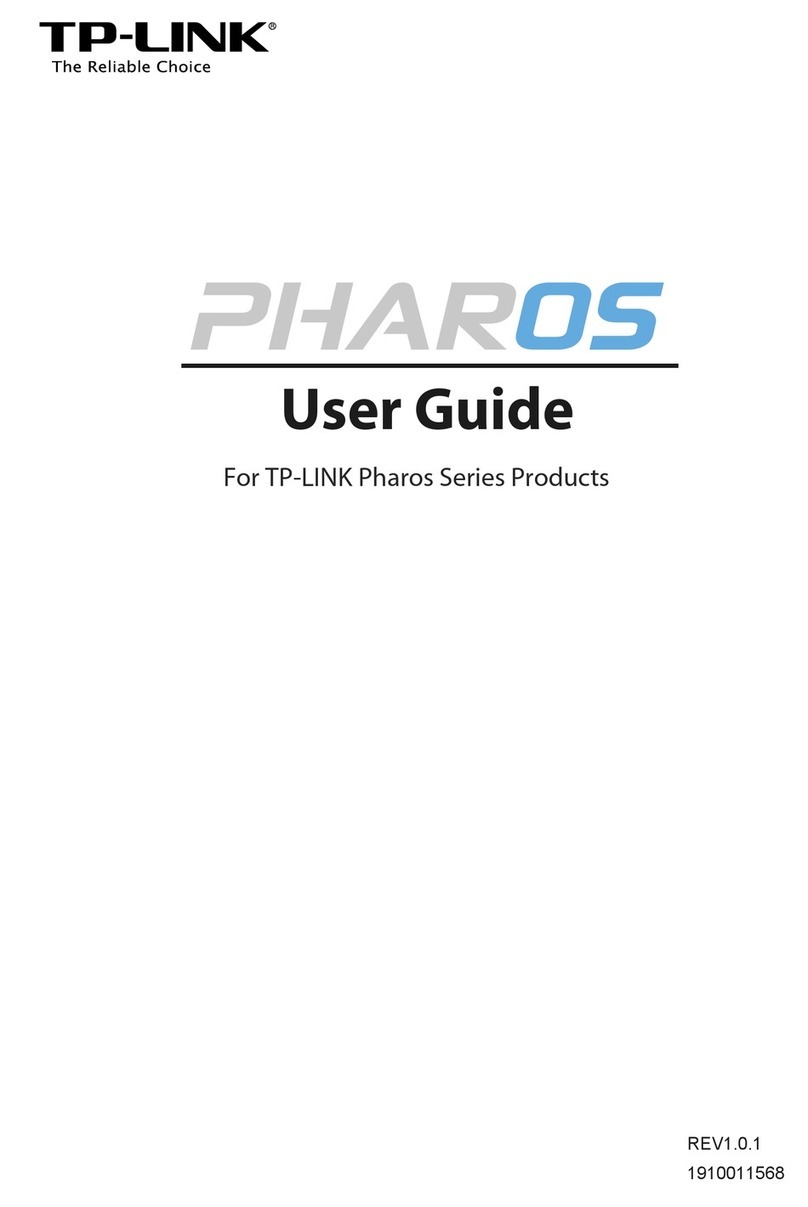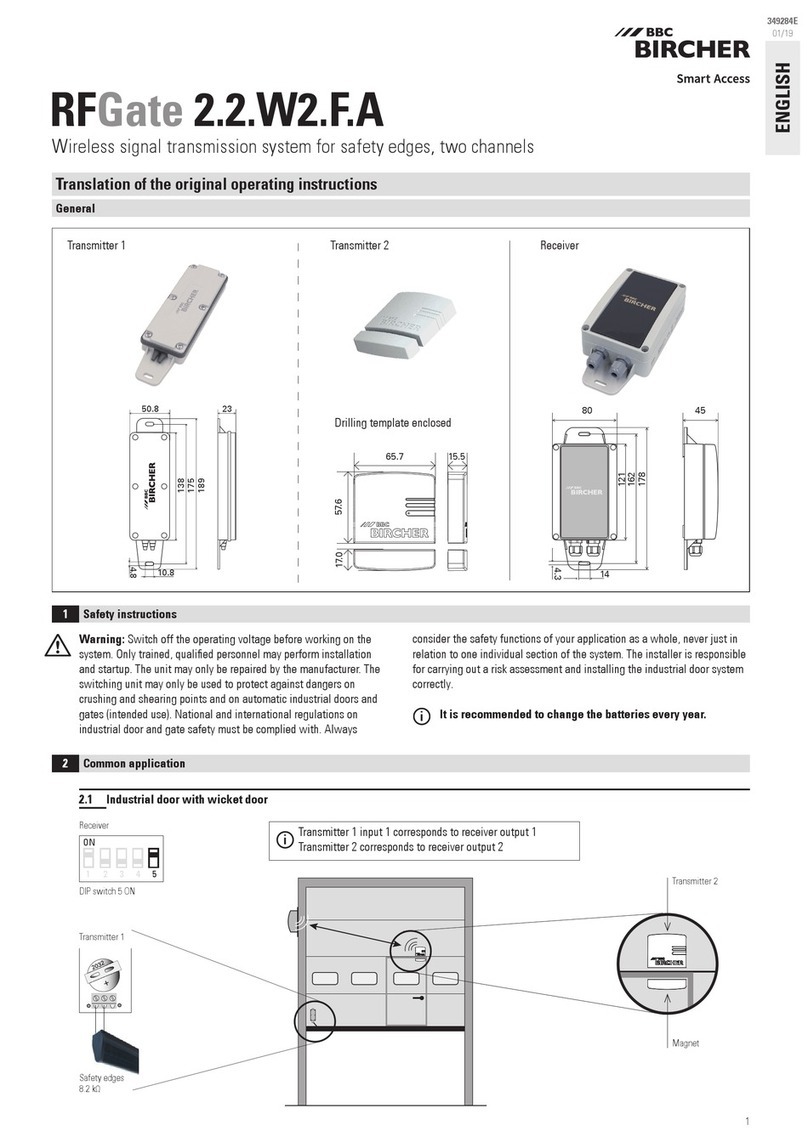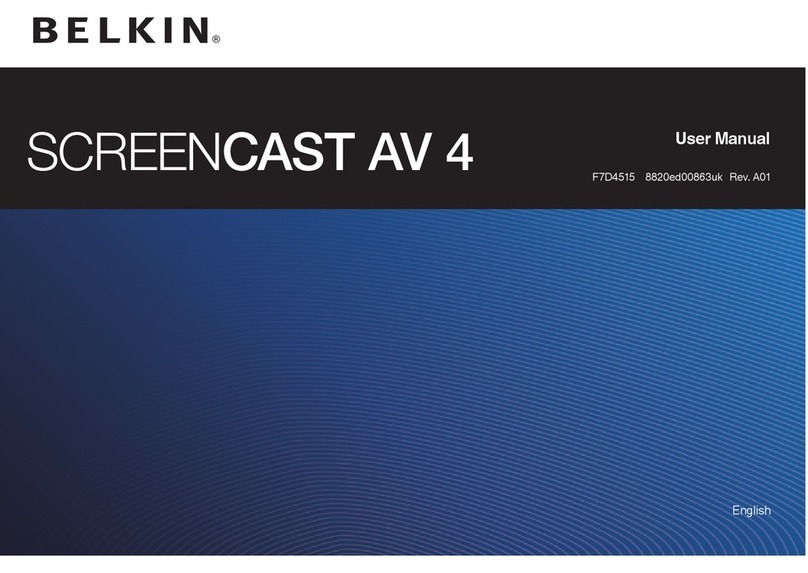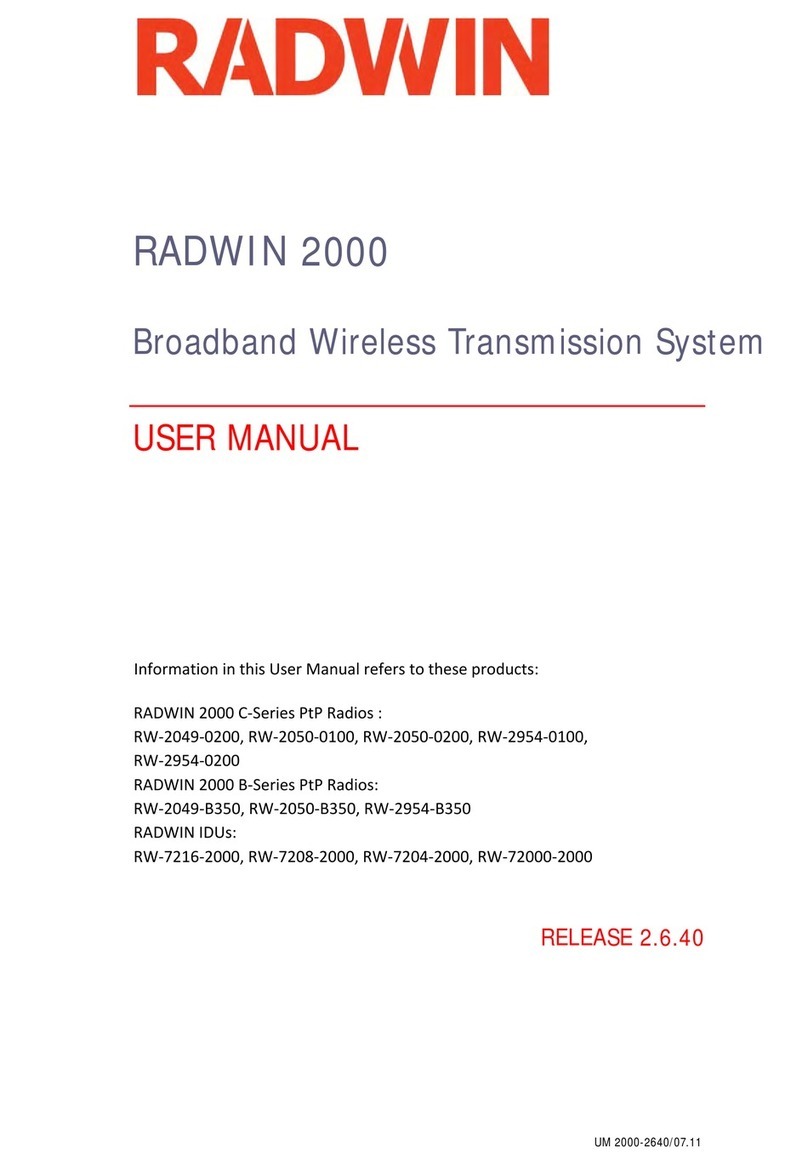TP-Link Deco User manual

Troubleshooting steps
General question about the Wi-Fi range of
Deco
Q1: What's the Wi-Fi range of the Deco?
Generally, each Deco model has a different Wi-Fi range, you can select a Deco model in the link,
and go to its Overview page to check the recommended range.
Please note Deco's range may vary based on characteristics of your house including, but not
limited to, its building materials, layout, interference, and Deco placement.
Q2: What is the recommended distance apart for each deco?
For the best experience, when wireless, the Deco unit should be no more than 50 feet apart of at
least another Deco. Depending on your home, this can vary. You can refer to this link to find a
suitable location for your Deco so that you can enjoy the best internet connection.
If your Deco units are all wired together via Ethernet, the space between Deco is a bit more
flexible.
Q3: How to improve the Wi-Fi range of Deco?
The Wi-Fi range of the Deco will be affected by wireless interference, physical impediments,
and the location of the Deco. To improve the Wi-Fi range, please pay attention to the following
tips.
1. Finding a place for your Deco that's higher up (e.g., bookcase, shelf, upstairs), which will
provide better coverage.
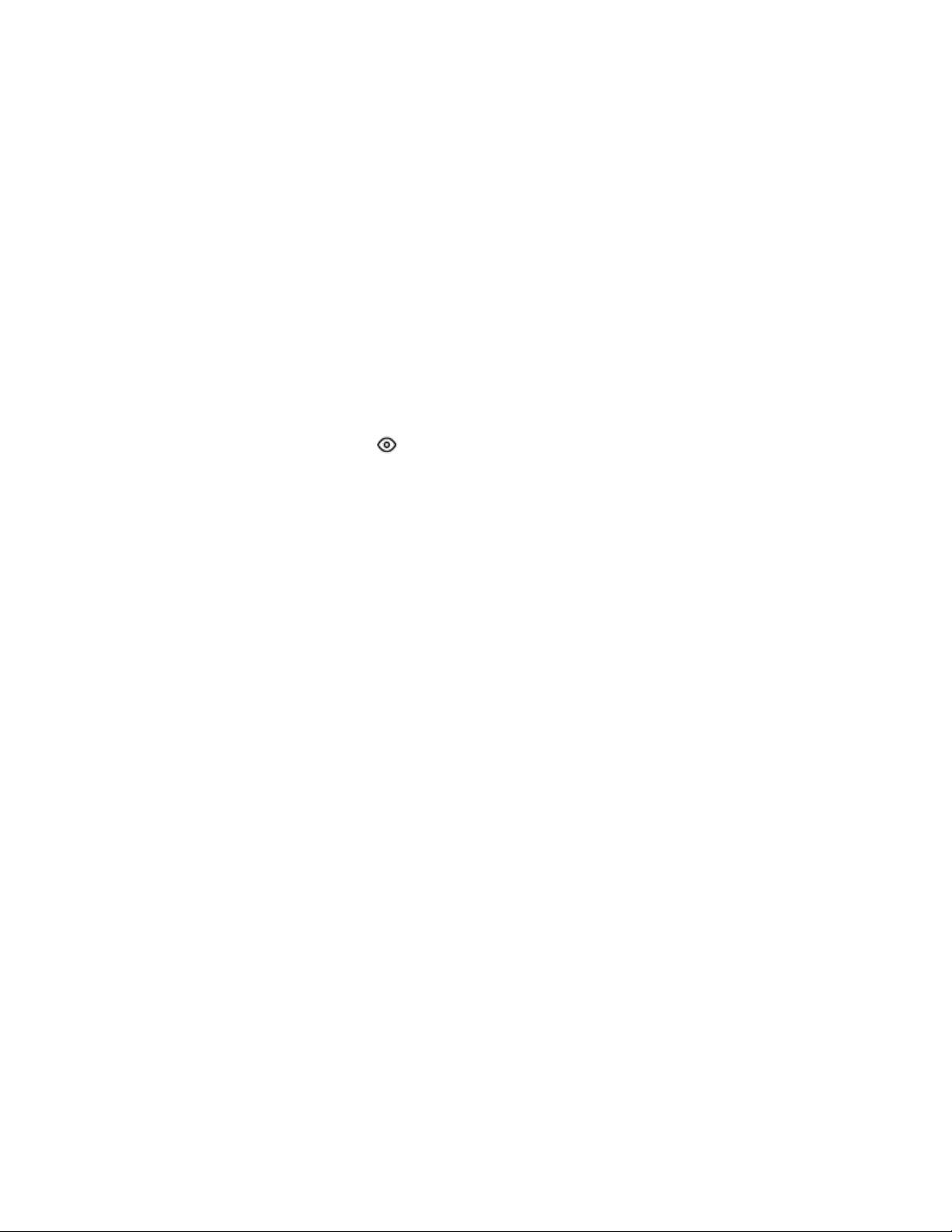
2. Move your Deco off the floor and away from walls and metal objects (such as metal file
cabinets). Metal, walls, and floors will interfere with the wireless signals. The closer your Deco
is to these obstructions, the greater the interference, and the weaker the connection.
3. Move your Deco away from electric devices such as Bluetooth, USB 3.0 devices, microwave,
etc, which will radiate much noise on the 2.4GHz band and affect the Wi-Fi range of Deco.
How can I find a suitable spot for my Deco?
When You Set Up
Updated 08-11-2021 07:12:14 AM 258484
This Article Applies to:
Placing your Deco units is an important step towards enjoying fast, reliable Wi-Fi. However,
placement is not an exact science, and you may have to experiment with your Deco in different
locations for optimal performance.
1. Placing your Deco according to the layout of your home.
When setting up the Satellite Deco, the Deco app will guide you to place your Deco units when
you select a different layout, below is the detailed instruction.

2. For the best experience, when wireless, the connection between the Deco units should be
good.
When placing your Deco, please refer to the below steps to check the signal strength from the
source Deco.

3. Place your Satellite Deco refer to the tips in the link for optimal performance.
4. If your house is designed with wired Ethernet, hardwiring your Decos is always an option.
As we know, the wired connection is more stable and faster than the wireless connection. Thus,
to provide a fast and reliable Wi-Fi network to your room, the wired connection is a good choice
if it’s available.
The internet connection is unstable or
suddenly stops working when connected to
the Deco network?
Troubleshooting
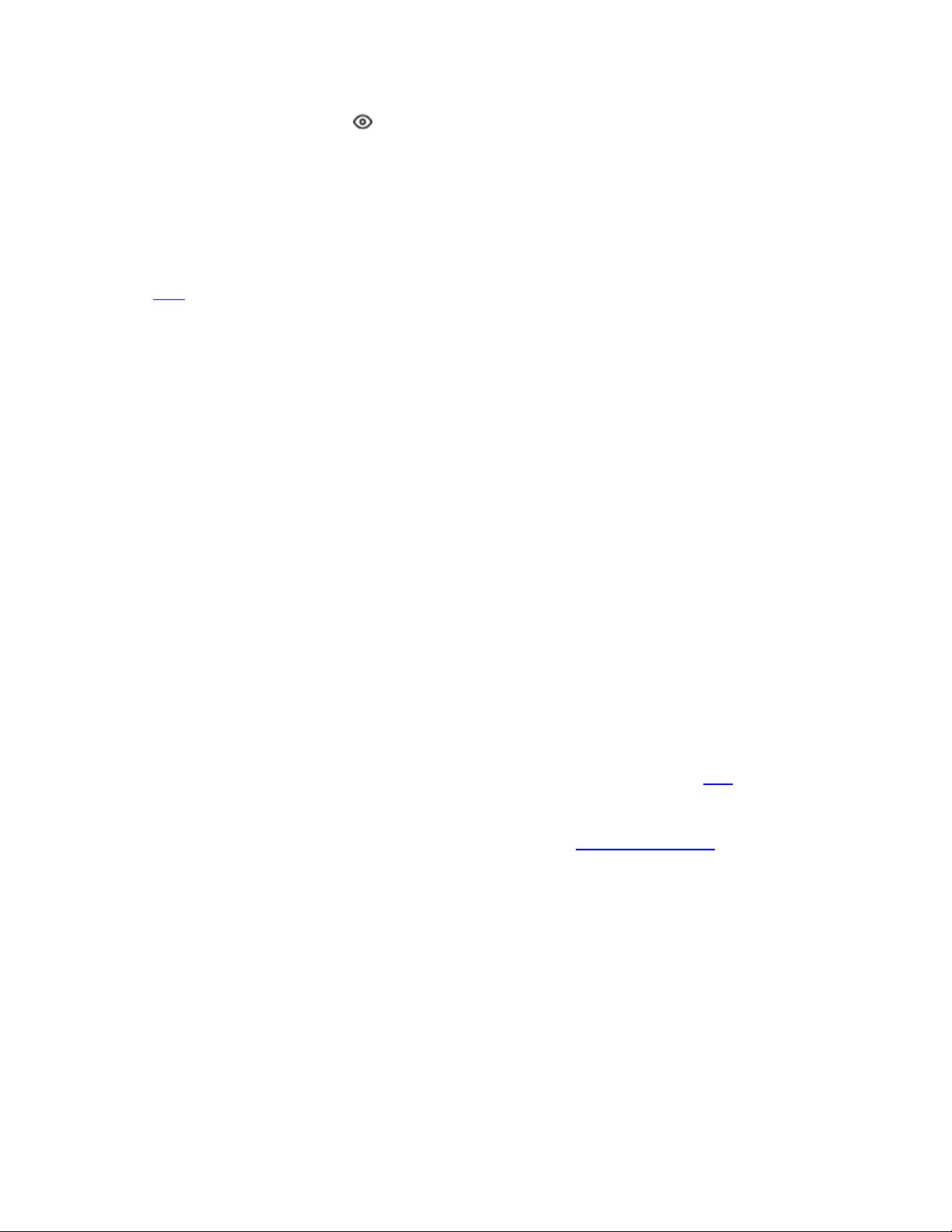
Updated 10-20-2022 09:08:36 AM 329874
This Article Applies to:
If Deco units were working before but stopped working suddenly or the Deco network has an
unstable issue, please refer to the corresponding suggestions to troubleshoot.
Before troubleshooting, please ensure the Deco units are using the latest firmware version. If not,
click here to update.
Case 1. Main Deco drops out or lost internet suddenly.
1) Check if the modem is still working when the problem happens
Disconnect the main Deco from the modem, and then connect a computer to the same Ethernet
port on the modem with the same Ethernet cable. After that, check if the internet is available on
the computer.
If the computer has no internet access when connected to your modem directly, please contact
your ISP or modem support.
2) Check the LED status on the main Deco.
If the main Deco has a red LED(please record if it is solid red or flashing red), unplug the
Ethernet cable between the modem and main Deco, and then connect them again after 10
seconds, then please check if the issue can be resolved automatically.
If unplugging and plugging the Ethernet cable doesn’t help, please try to reboot the main Deco
and see if the internet will be back automatically(wait for about 3-5 minutes).
If still no luck, go to Deco APP -> More -> Advanced -> IPv4 to check the WAN IP address of
the Deco. If there is an IP address, but Deco has no internet access, refer to the link to change the
DNS server to 8.8.8.8 and 8.8.4.4 for a try.
If the above steps do not resolve your issue, please contact TP-Link Support and provide
the following information: (The more details you can provide, the faster we can locate your
issue.)
1. The results of the above troubleshooting steps
2. The LED status on Deco units when the problem happens. (Please distinguish solid red or
flashing red etc.)
3. How often does this issue happen?
4. How to recover the connection?
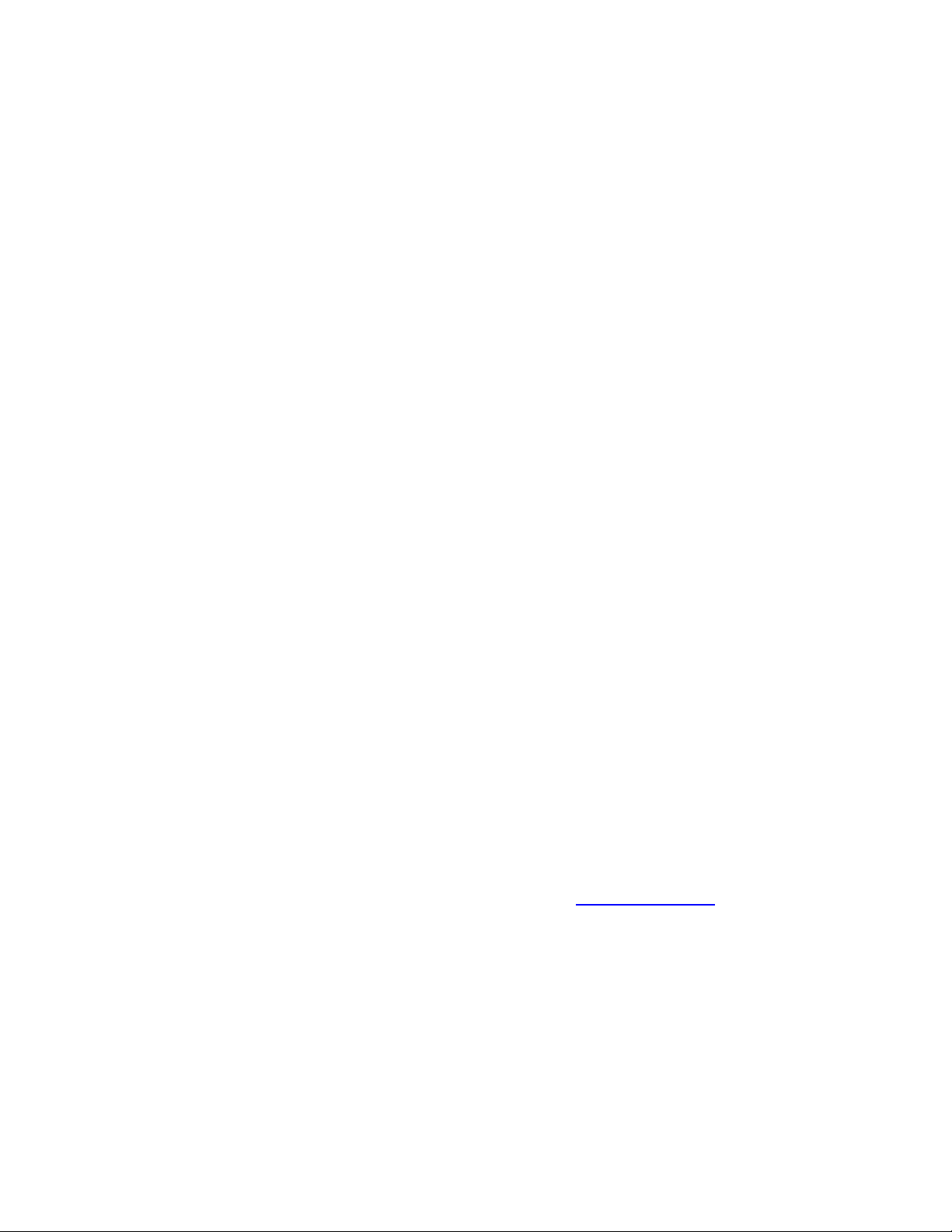
5. Your TP-Link ID (email account), ISP, and model number of your modem.
6. The model number, hardware, and firmware version of your Deco units.
Case 2. Satellite Deco drops out or lost internet suddenly.
1) Confirm LED Status when the issue happens on each Deco unit and confirm which Deco
units are having the dropping issue
Please distinguish solid red or flashing red, and record the MAC addresses of the Deco units,
which have dropping issue.
2) Check whether there are any household appliances or metal products near it and the
front Deco
If yes, please place the Deco units in an open position.
3) Check the signal source, signal strength, and distance of each satellite Deco when the
satellite Deco is working
The signal source and signal strength can be viewed in the Deco app.
A: If the signal strength is okay (full bars or two bars), there is no need to move Deco units.
However, if you have more than one satellite deco but only a specific satellite deco drops out,
please try to swap the locations of the problematic deco and the working satellite Deco, and
verify if the dropping issue happens on a specific location or specific Deco.
B: If the signal strength is weak (one bar), please try to move the satellite Deco closer to the
main Deco, and place them at the same height if they are on the same floor.
C: If the signal strength shows Ethernet, there is no need to move Deco units. Please check if
there is a switch between the two Deco units. If yes, please try to remove the switch from the
network and connect the Deco units directly. Then please check if the network is stable and
record the model number of the switch.
If the above steps do not resolve your issue, please contact TP-Link Support and provide
the following information: (The more details you can provide, the faster we can locate your
issue.)
1. Deco APP signal source/strength screenshots and distance of each Satellite Deco unit
2. The LED status on Deco units (flashing red or solid red?)
3. Which Deco units are having dropping issues? Please record their MAC address.
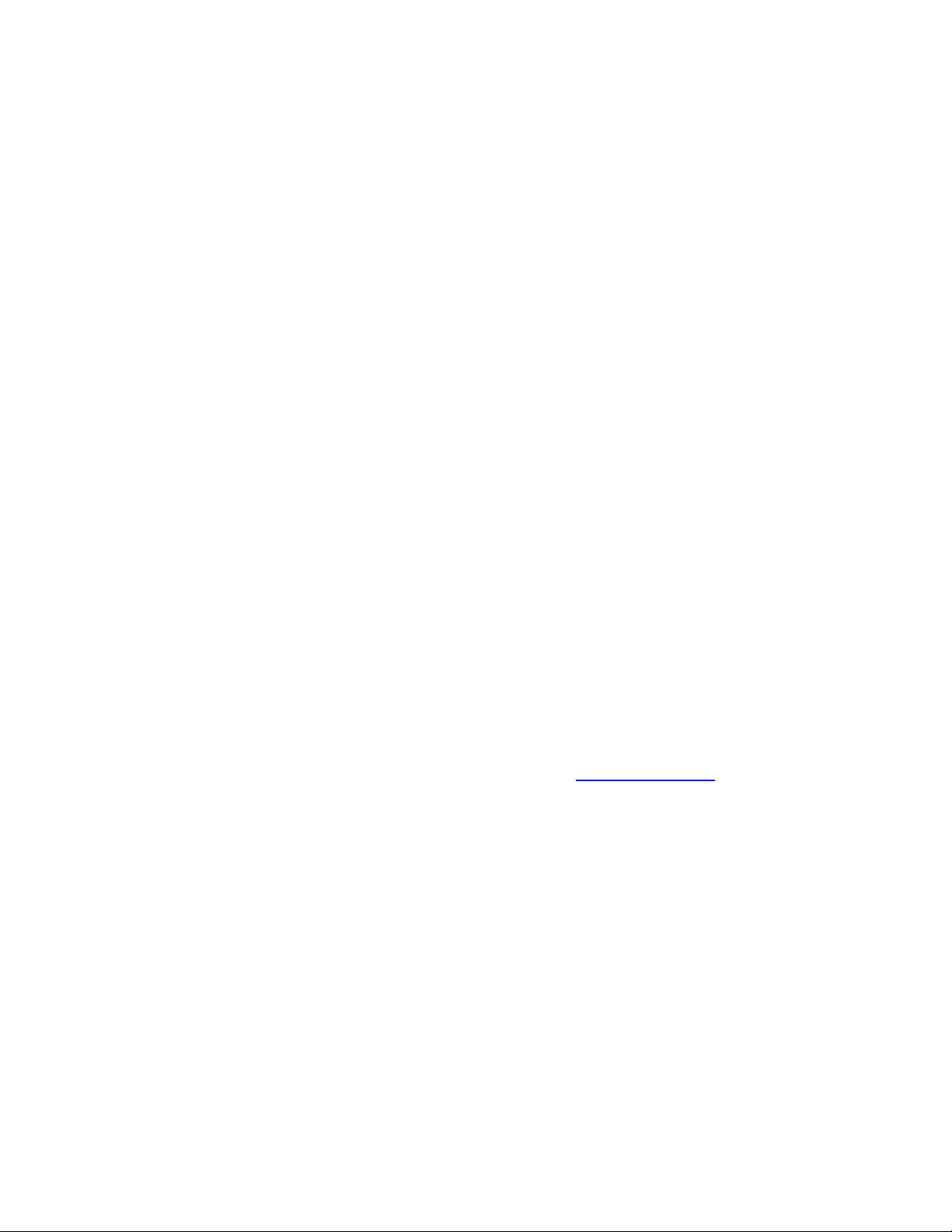
4. How often does the issue happen?
5. How to recover the internet? By rebooting the Deco or the internet will come back
automatically?
6. Screenshot of Network Map on http://tplinkdeco.net
7. TP-Link ID (email account), model number, hardware, and firmware version of your Deco
units.
Case 3. LED status on all Deco units is solid white or green but certain wireless devices
drop out or lose internet suddenly.
1) Update the driver of the device's network adapter
2) Identify the issue phenomenon such as Wi-Fi still showing connected but no internet
access, or unable to connect Deco Wi-Fi anymore when the problem happens.
If Wi-Fi is still connected but no internet access, please try moving the device near one of the
Deco units and reconnect the Wi-Fi to see if the internet works. (Disable Wi-Fi and enable it on
the client device)
If the client device is unable to connect to the Wi-Fi, please try to disable fast roaming and Mesh
Technology for the device on Deco App; if you are still unable to connect it, please try to enable
the guest network without encryption to see if the specific device is able to connect the open
guest network.
3) Check if the client is included in the Blacklist or a profile under Parental Control, which
is paused or at bedtime.
If the above steps do not resolve your issue, please contact TP-Link Support and provide
the following information: (The more details you can provide, the faster we can locate your
issue.)
1. The results of the above troubleshooting steps
2. TP-Link ID (email account)
3. The model number of dropping client devices and how often they drop.
4. Wi-Fi still shows connected but no internet access, or unable to connect Deco Wi-Fi anymore
when the problem happens

Case 4. LED status on all Deco units are solid white or green, but all client device drop out
randomly
1) Identify the issue phenomenon such as Wi-Fi still showing connected but no internet
access, or unable to connect Deco Wi-Fi anymore when the problem happens.
2) Disable Fast Roaming and Beamforming on the Deco app for a try.
3) Change the DNS server for a try
You could refer to the link to change the DNS server to 8.8.8.8 and 8.8.4.4 for a try.
If the above steps do not resolve your issue, please contact TP-Link Support and provide
the following information: (The more details you can provide, the faster we can locate your
issue.)
1. The results of the above troubleshooting steps
2. TP-Link ID (email account)
3. How many clients are connected to the Deco network, via Wi-Fi or wired?
4. The model number of dropping devices and how often it drops.
5. When the problem occurs, are the devices still connected to Deco but with no internet access
or totally disconnected from Deco?
Other manuals for Deco
2
Table of contents
Other TP-Link Microphone System manuals