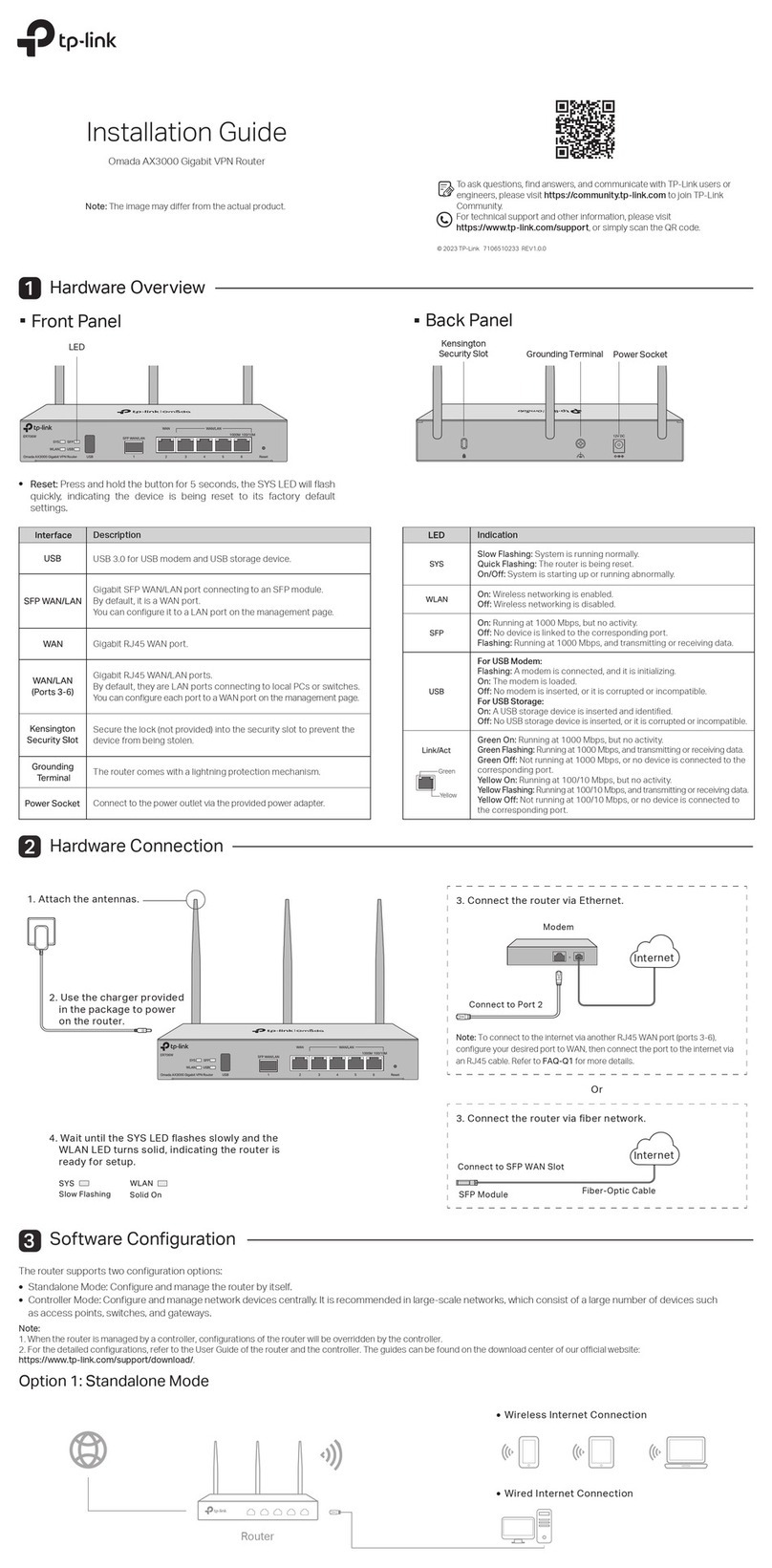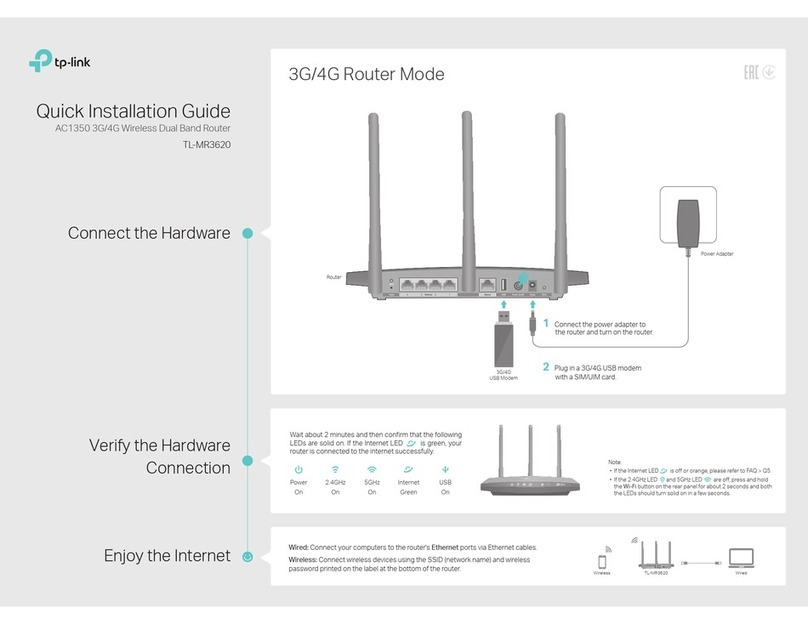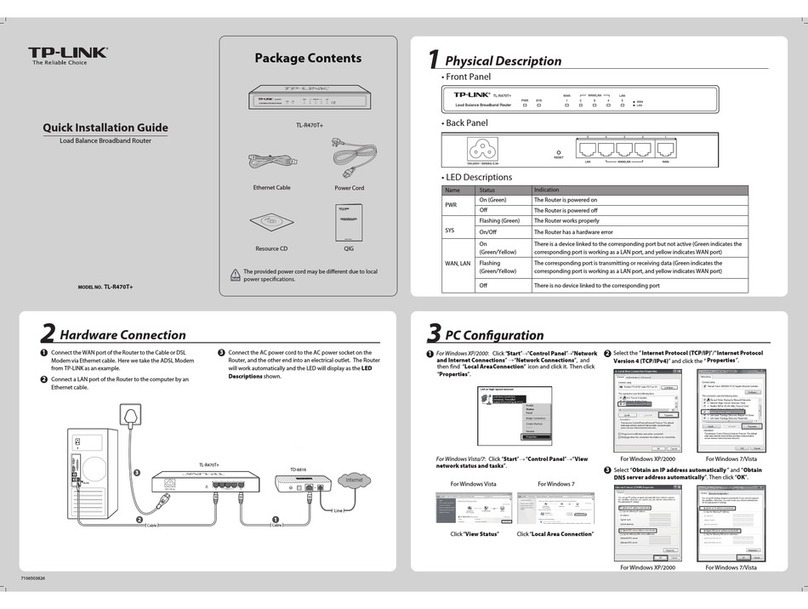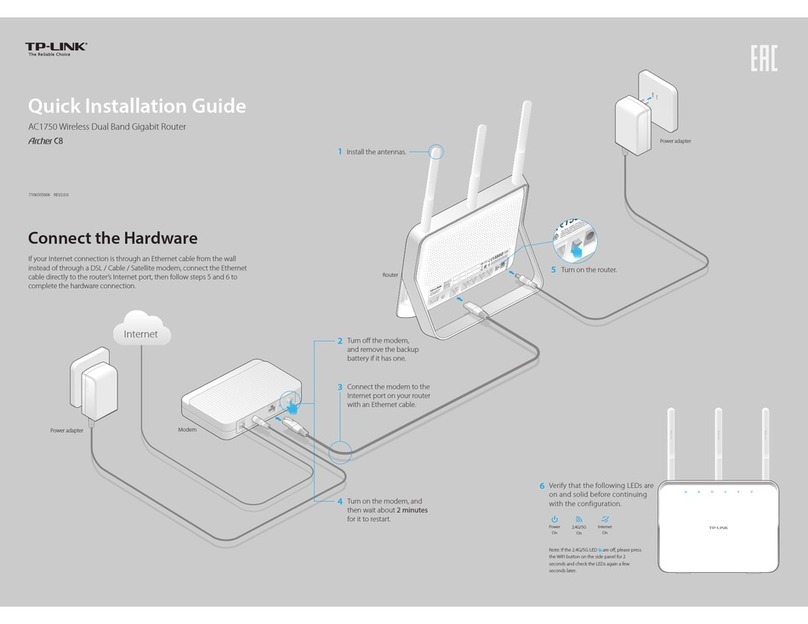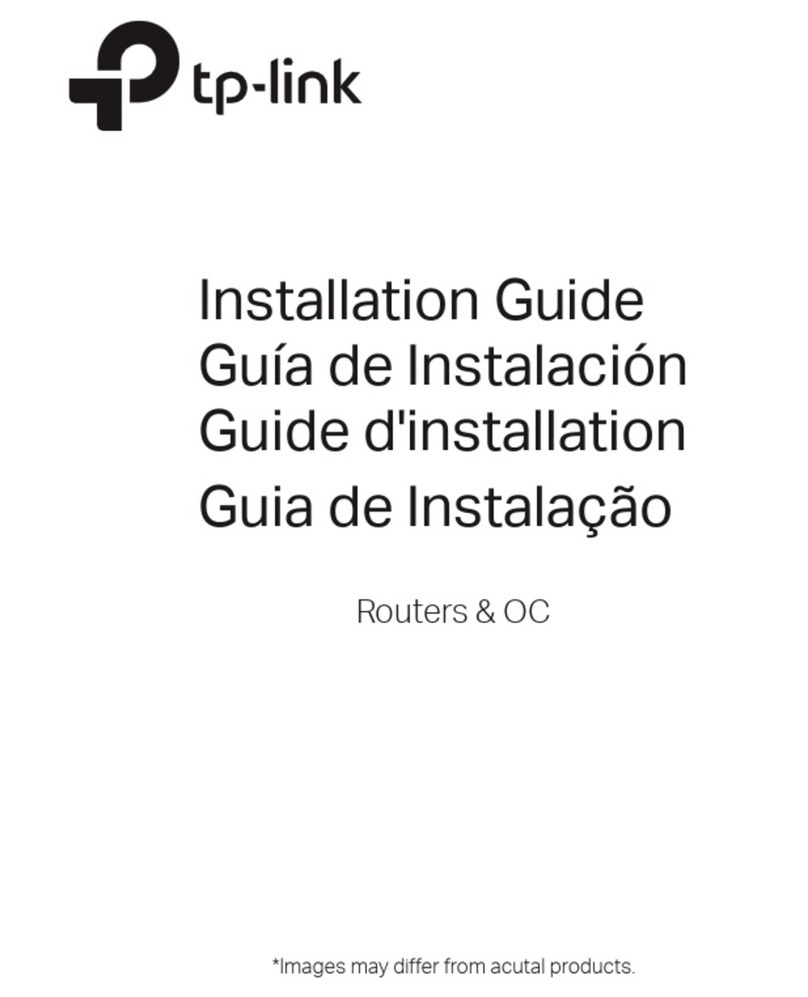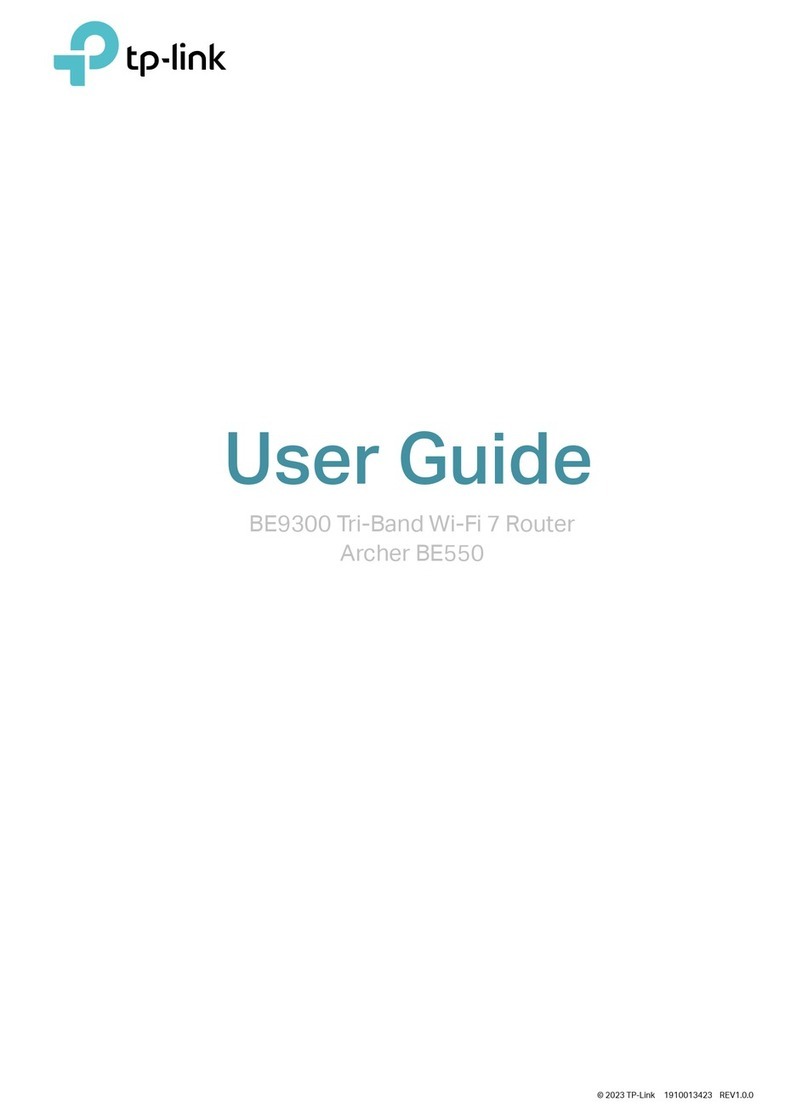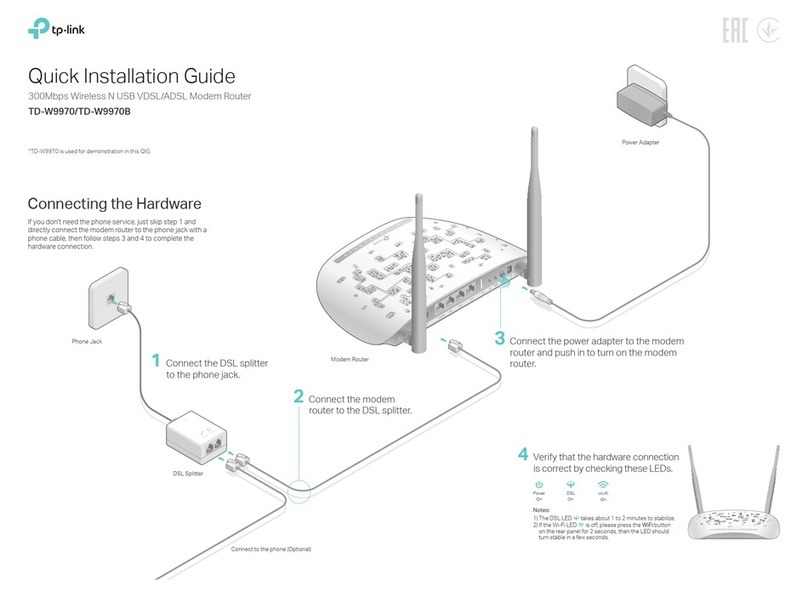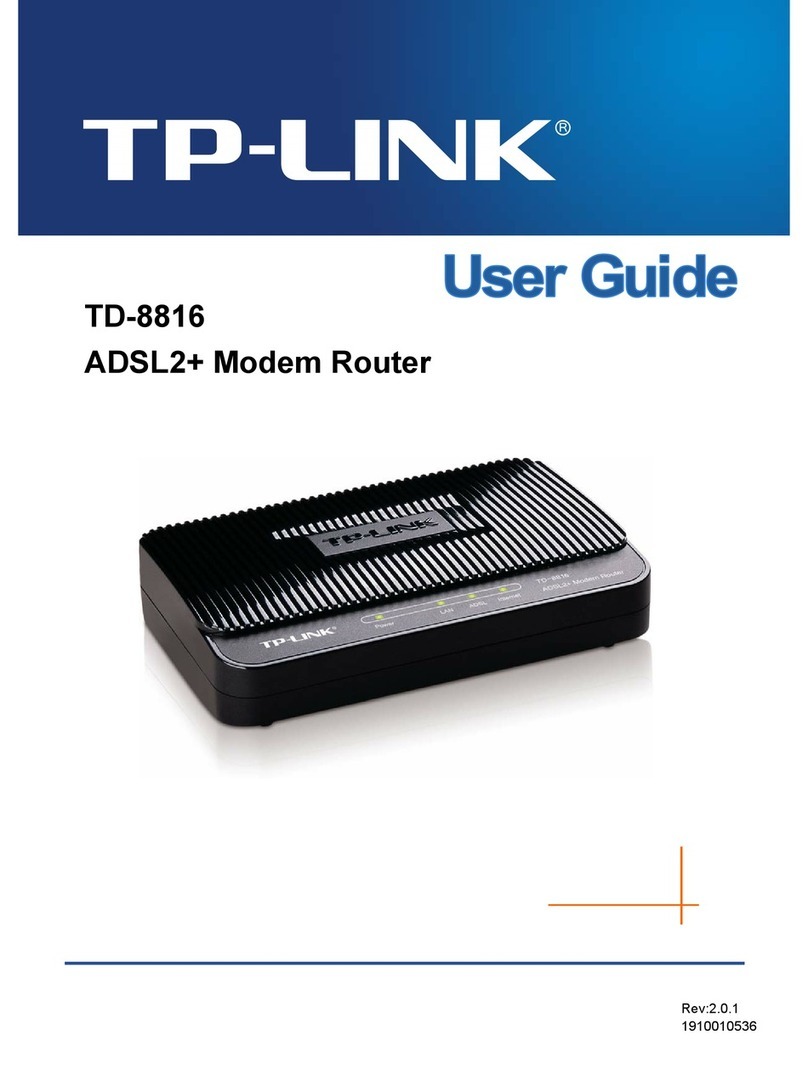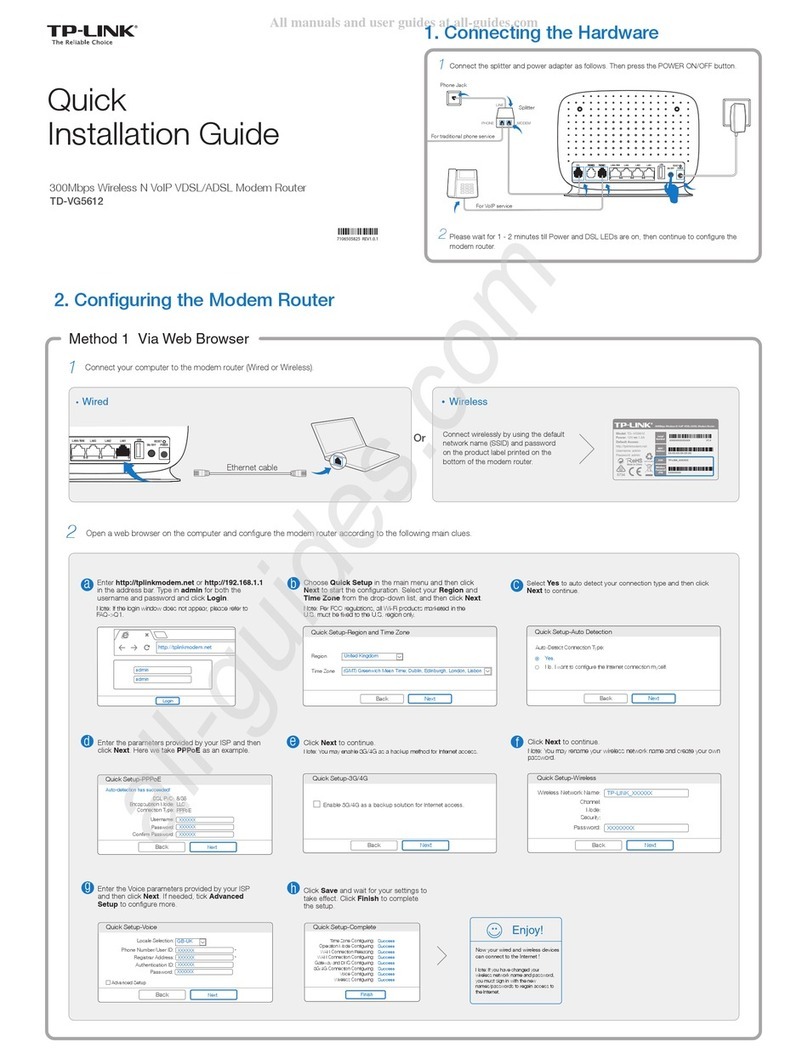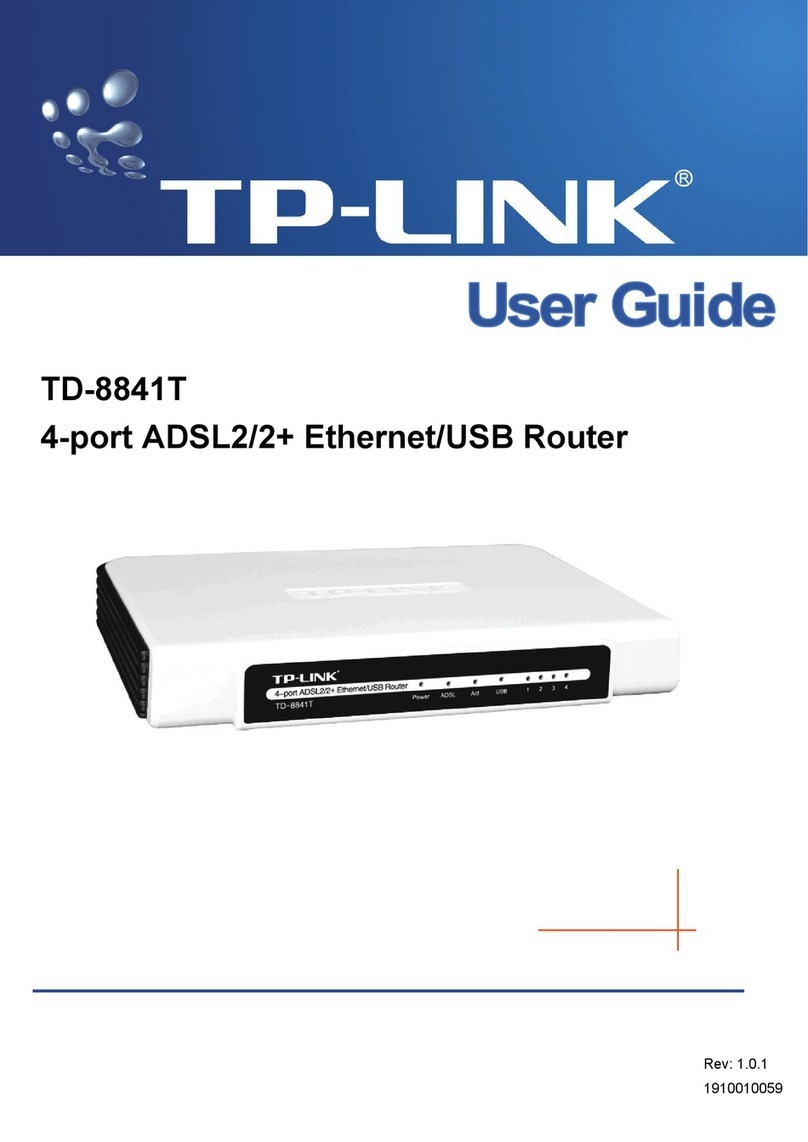Customize the 4G LTE Router
FAQ (Frequently Asked Questions)
http://tplinkmodem.net
Q1. What can I do if the login page does not appear?
A1. Verify that the computer is set to obtain an IP address automatically from the
router.
A2. Verify that http://tplinkmodem.net or 192.168.1.1 is correctly entered in the
web browser and press Enter.
A3. Use another web browser and try again.
A4. Reboot your router and try again.
A5. Disable and enable the active network adapter and try again.
Q2. What can I do if I cannot access the Internet?
A1.Verify that your SIM card is an LTE, WCDMA or GSM card.
A2.Verify that your SIM card is in your ISP’s service area.
A3.Verify that your SIM card has sufficient credit.
A4.Check the LAN connection:
Open a web browser and enter http://tplinkmodem.net or 192.168.1.1 in the address bar. If
the login page does not appear, refer to FAQ > Q1 and then try again.
A5. Check your ISP parameters:
1) Open a web browser and log in to the web management page.
2) Go to Advanced > Network > Internet to verify the parameters (including the APN,
Username and Password) provided by your ISP are correctly entered. If the parameters are
incorrect, click Create Prole and enter the correct parameters, then select the new
profile from the Profile Name list.
A6.Check the PIN settings:
1) Open a web browser and log in to the web management page.
2) Go to Advanced > Network > PIN Management to verify if PIN is required. If it is, enter
the correct PIN provided by your ISP or disable PIN Lock, and click Save.
A7. Check the Data Limit:
1) Open a web browser and log in to the web management page.
2) Go to Advanced > Network > Data Settings to verify if the Total Used exceeds the
Total Allowance. If it does, click Correct and set Total Used to 0 (zero), or disable Data
Limit.
A8. Check the Mobile Data:
1) Open a web browser and log in to the web management page.
2) Go to Advanced > Network > Internet to verify that Mobile Data is enabled. If not,
toggle it On to access the Internet.
A9. Check the Data Roaming:
1) Confirm with your ISP if you are in a roaming service area. If you are, open a web
browser and log into the web management page.
2) Go to Advanced > Network > Internet to verify that Data Roaming is enabled. If not,
toggle it On to access the Internet.
Q3. How do I restore the router to its factory default settings?
Q4. What can I do if I forget my web management page password?
Q5. What can I do if I forget my wireless network password?
A. Refer to FAQ > Q3 to restore the router and then set a new password using 1-15
characters.
A1. The default Wireless Password is printed on the product label of the router.
A2. If the default Wireless Password has been changed, log in to the router's web
management page and go to Basic > Wireless to retrieve or reset your password.
A1. With the router powered on, press and
hold down the WPS/RESET button on the
rear panel of the router until the Power
LED starts flashing. The router will restore
and reboot automatically.
A2. Log in to the web management page of
the router, and go to Advanced > System
Tools > Backup & Restore, click Factory
Restore and wait until the reset process
completes.
WPS/RESET Button - Press and hold until the
Power LED starts flashing.
Note: If the login page does not appear, please refer to FAQ > Q1.
HighMiddleLow
Save
Conrm Password
New Password
©2015 TP-LINK
Note: The router can also be used (or configured) in Wireless Router Mode for ADSL/Cable connections. For
more advanced configurations, please refer to the User Guide on TP-LINK official website at
www.tp-link.com.
Next
Back
Wireless Network (2.4GHz):
Password:
TP-LINK_XXXX
XXXXXXXX
Wireless Network Name (SSID):
Enable
Wireless Network (5GHz):
Password:
TP-LINK_XXXX_5G
XXXXXXXX
Wireless Network Name (SSID):
Enable
LED Indicators
LED Status Indication
Off
On
On/Off
Flashing
Off
On
Off
On
Off
On
Off
On
(Wireless)
(WPS)
(LAN)
(Internet)
(Power)
On
Flashing
Off
System initialization is complete.
System initializing or firmware upgrading is in process. Do not
disconnect or power off the router.
Power is off.
Internet connection is available.
No Internet connection.
The router is using the 4G network.
The router is using another network other than the 4G network.
At least one wireless radio band (2.4 GHz or 5 GHz) is enabled.
The wireless radio band is disabled.
At least one LAN port is connected.
No LAN port is connected.
Turns On when a WPS synchronization is established and
automatically turns Off about 5 minutes later.
A wireless device is trying to connect to the network via WPS.
This process may take up to 2 minutes.
Indicates the mobile Internet signal strength the router receives
in the current location. More lit bars indicates a better signal
strength.
No signal.
(4G)
(Signal
Strength)
1. Make sure your computer is connected to the router (via wired or
wireless).
2. Launch a web browser and type in http://tplinkmodem.net or
192.168.1.1. Create a new password (1-15 characters) and click Save.
Note: For subsequent logins, use your password that you have created.
3. Enter the new password that you created and click Login.
5. Follow the step-by-step instructions of the Quick Setup to complete
the initial configuration. On the Wireless Settings page, you can
customize your 2.4GHz and 5GHz wireless network names and
passwords.
4. Select your Region and Time Zone, then click Next.
United Kingdom
(GMT) Greenwich Mean Time: Dublin, Edinburgh, London, Lisbon
Region:
Time Zone:
Next