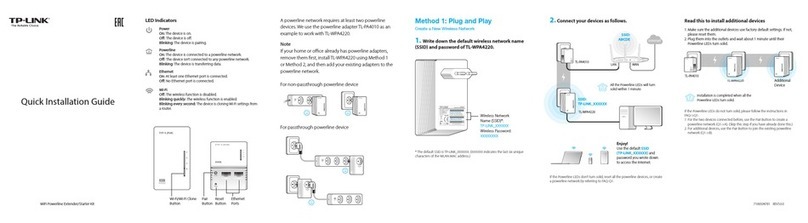TP-Link Deco E4 User manual
Other TP-Link Network Router manuals

TP-Link
TP-Link Archer A20 User manual

TP-Link
TP-Link Archer C8 User manual

TP-Link
TP-Link Deco M4 V2 2- pack Manual

TP-Link
TP-Link Archer C5400 User manual
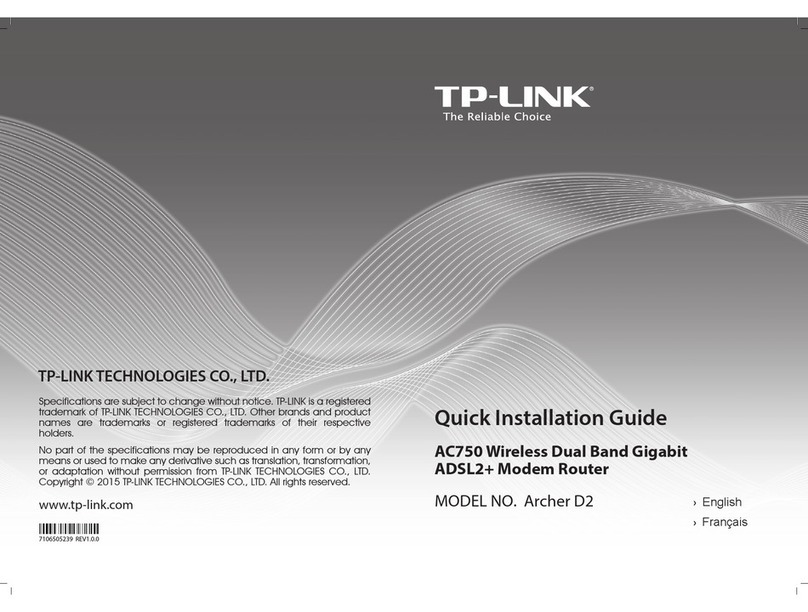
TP-Link
TP-Link Archer D2 User manual

TP-Link
TP-Link TL-R460 User manual
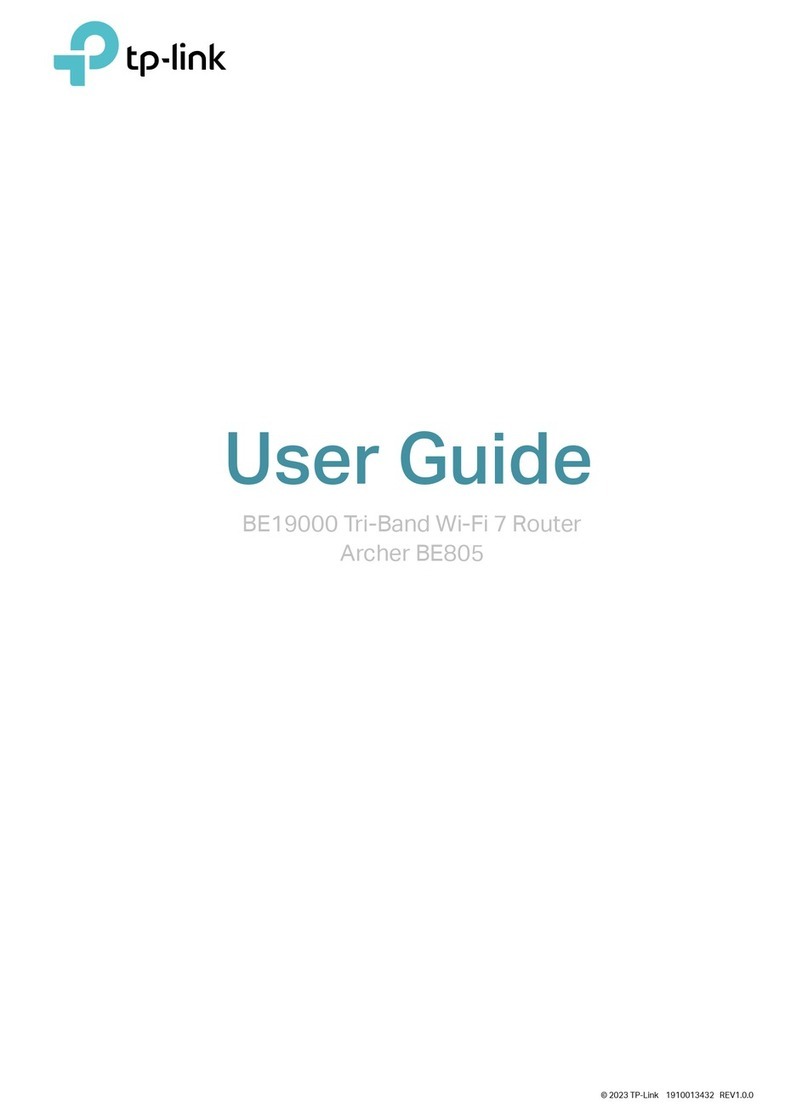
TP-Link
TP-Link Archer BE805 User manual

TP-Link
TP-Link Archer AC1200 User manual

TP-Link
TP-Link MR0-WR941N User manual

TP-Link
TP-Link Deco S1900 User manual

TP-Link
TP-Link TL-WR841N User manual
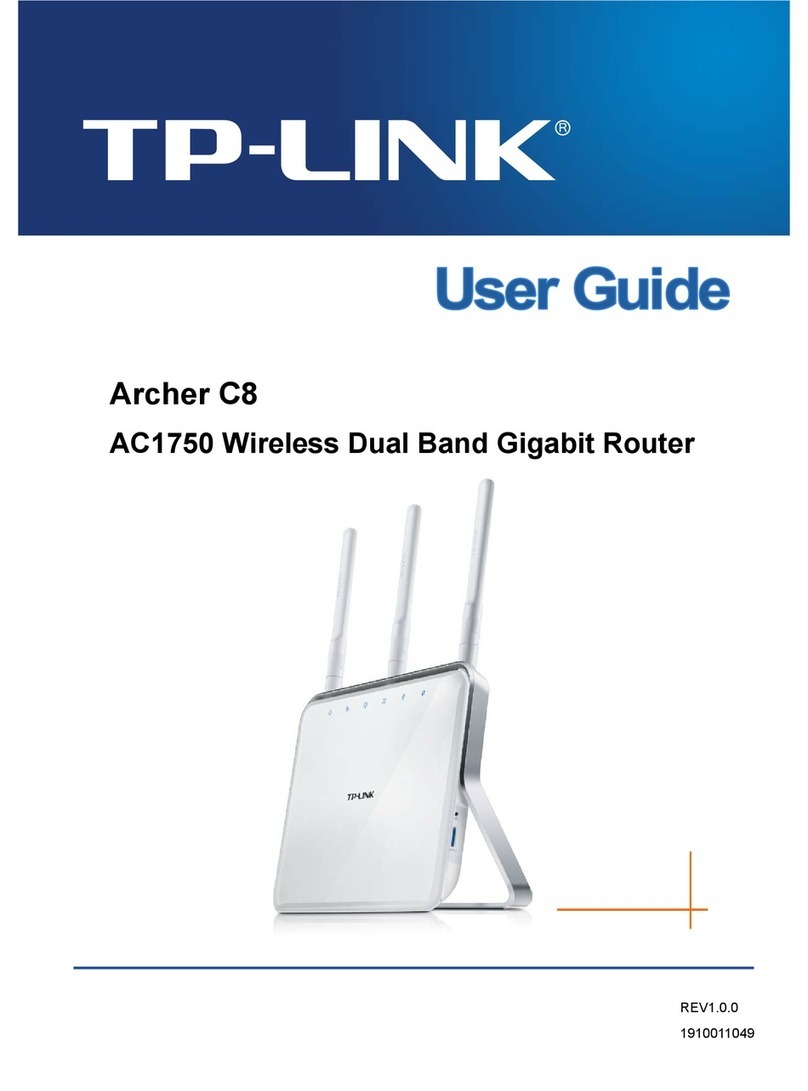
TP-Link
TP-Link Archer C8 User manual
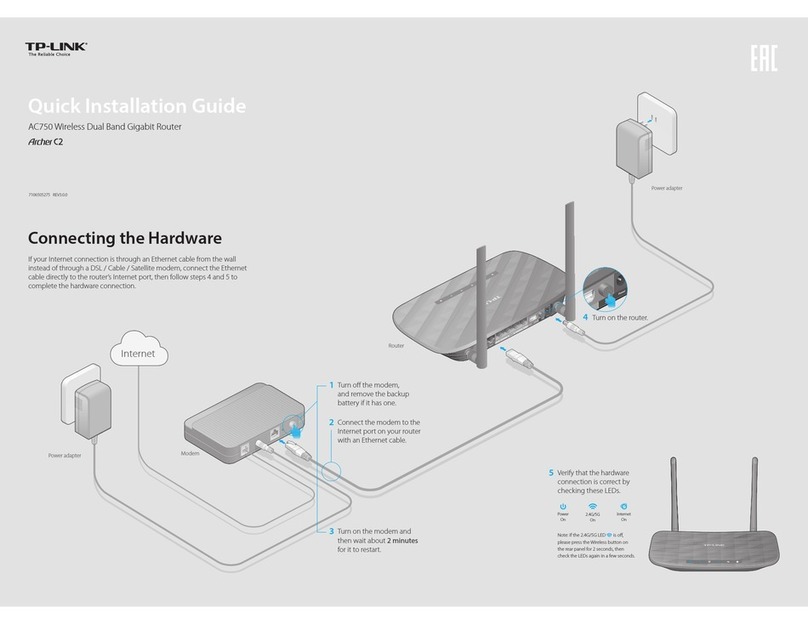
TP-Link
TP-Link Archer C2 User manual

TP-Link
TP-Link Archer C58HP User manual

TP-Link
TP-Link TD-W8101G User manual
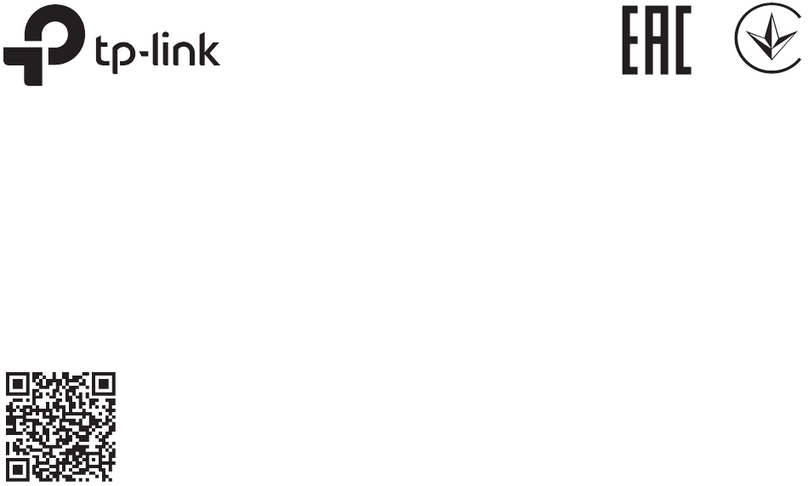
TP-Link
TP-Link TL-SG105E User manual
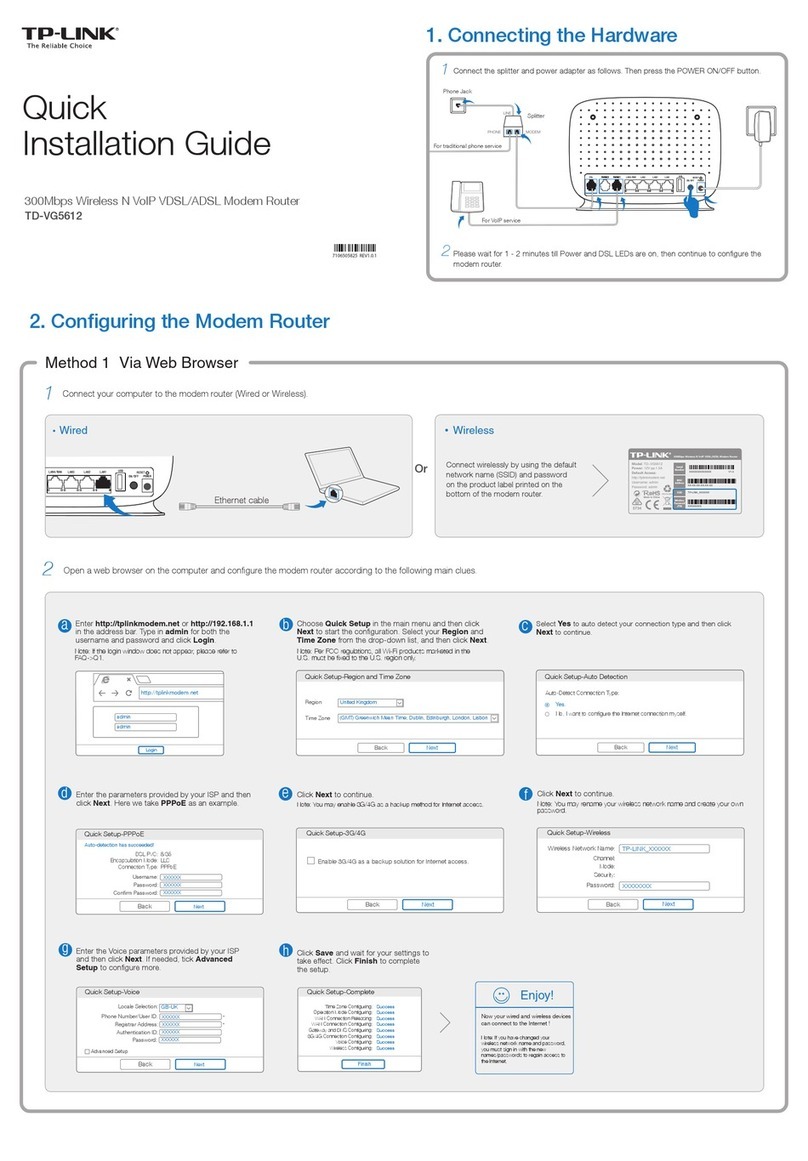
TP-Link
TP-Link TD-VG5612 User manual
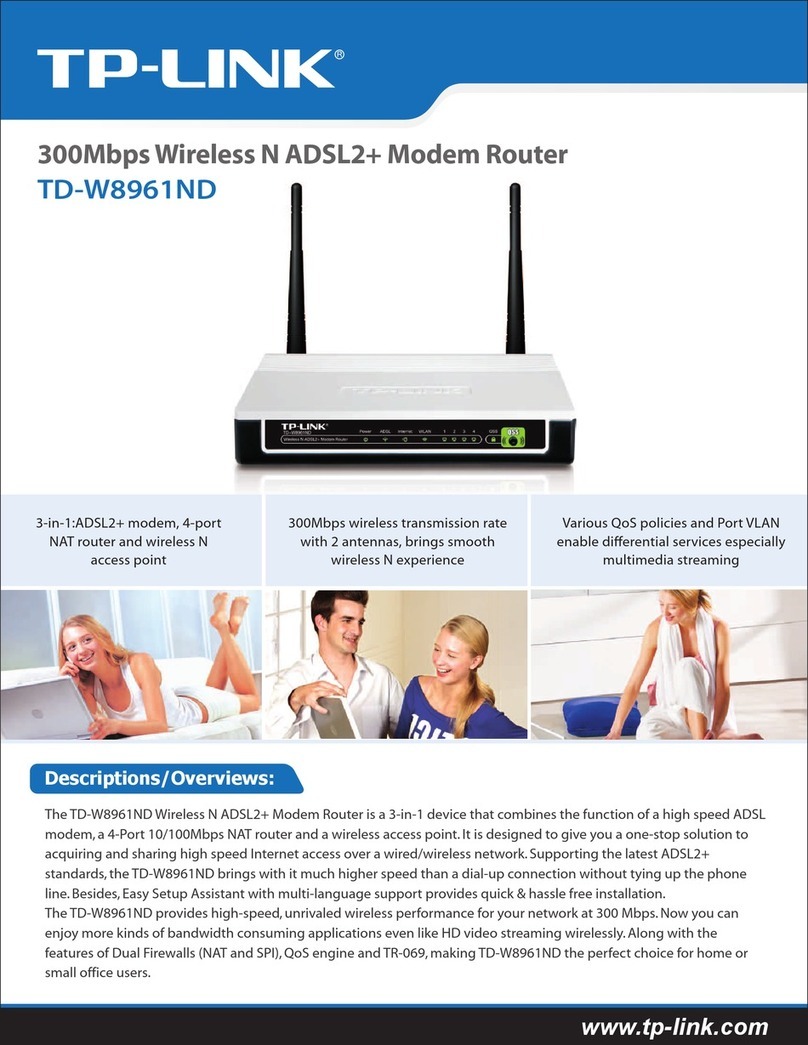
TP-Link
TP-Link TD-W8961ND User manual

TP-Link
TP-Link Archer C54 User manual
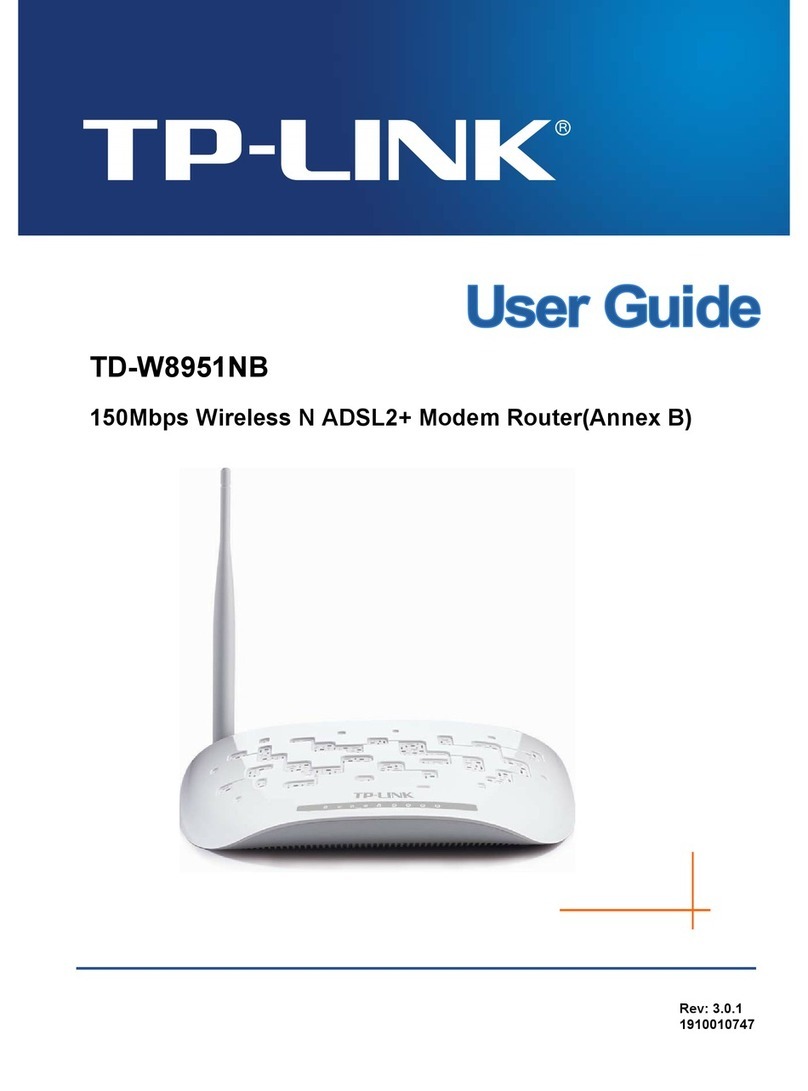
TP-Link
TP-Link TD-W8951NB User manual
Popular Network Router manuals by other brands

TRENDnet
TRENDnet TEW-435BRM - 54MBPS 802.11G Adsl Firewall M Quick installation guide

Siemens
Siemens SIMOTICS CONNECT 400 manual

Alfa Network
Alfa Network ADS-R02 Specifications

Barracuda Networks
Barracuda Networks Link Balancer quick start guide

ZyXEL Communications
ZyXEL Communications ES-2024PWR Support notes

HPE
HPE FlexNetwork 5510 HI Series Openflow configuration guide