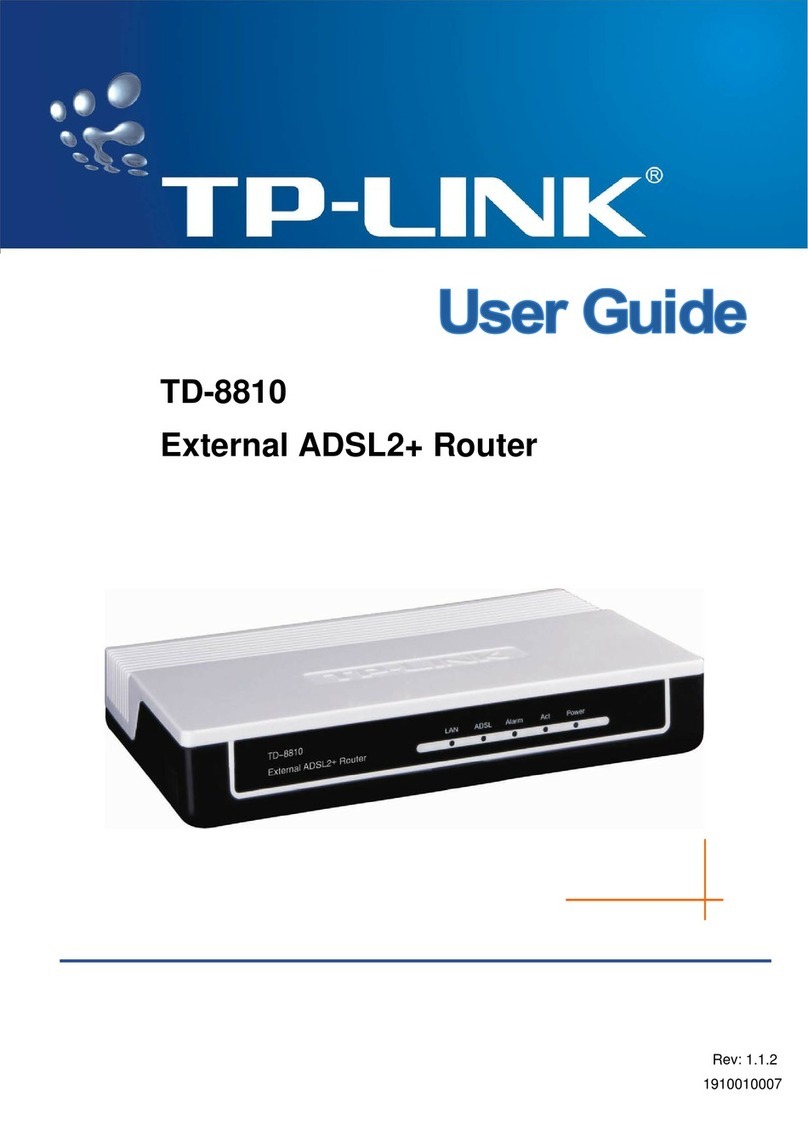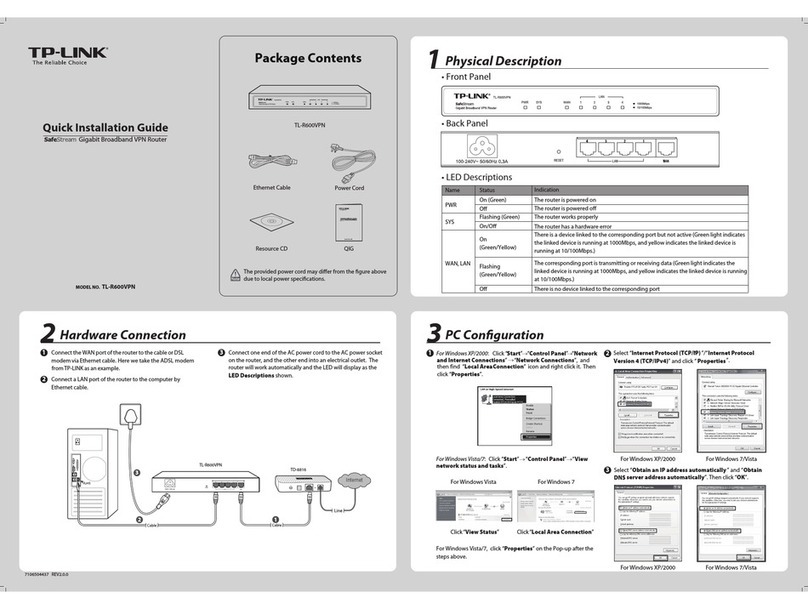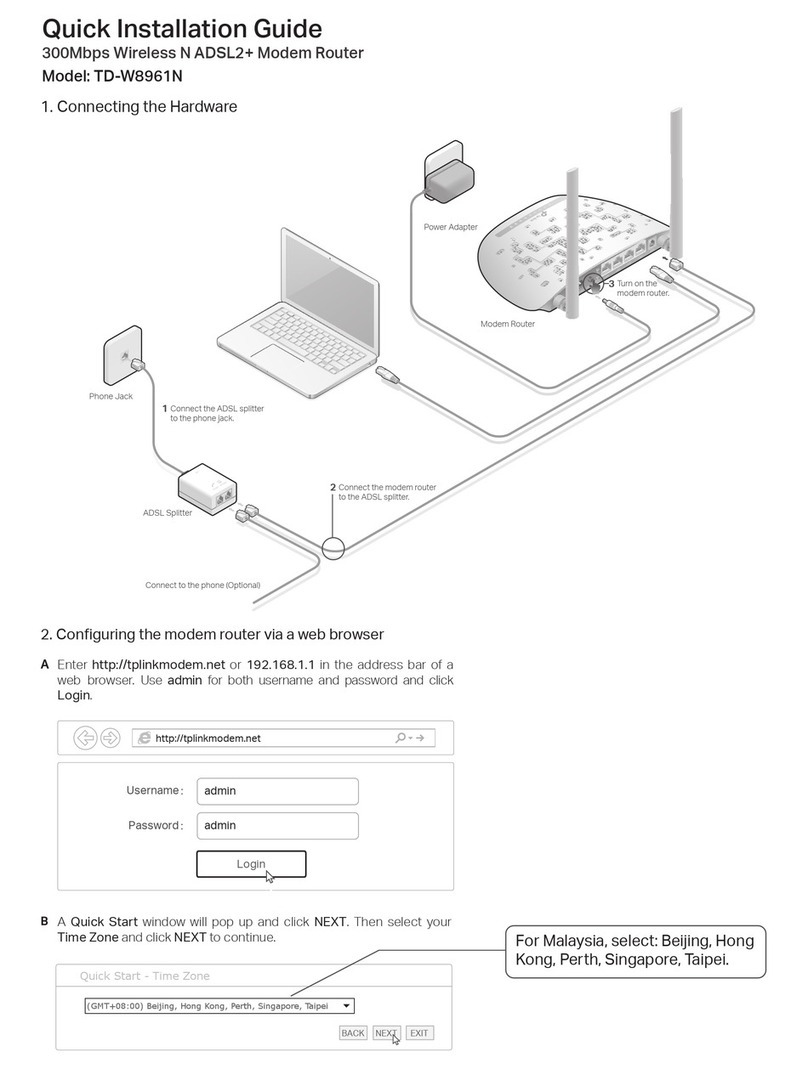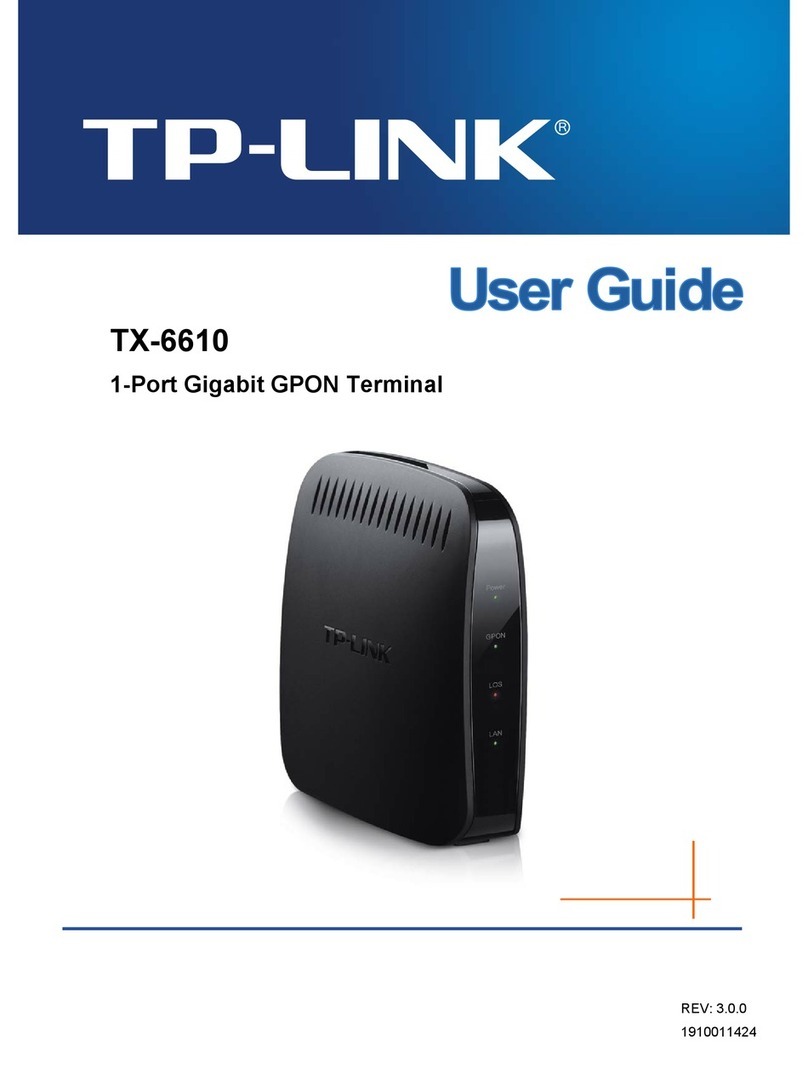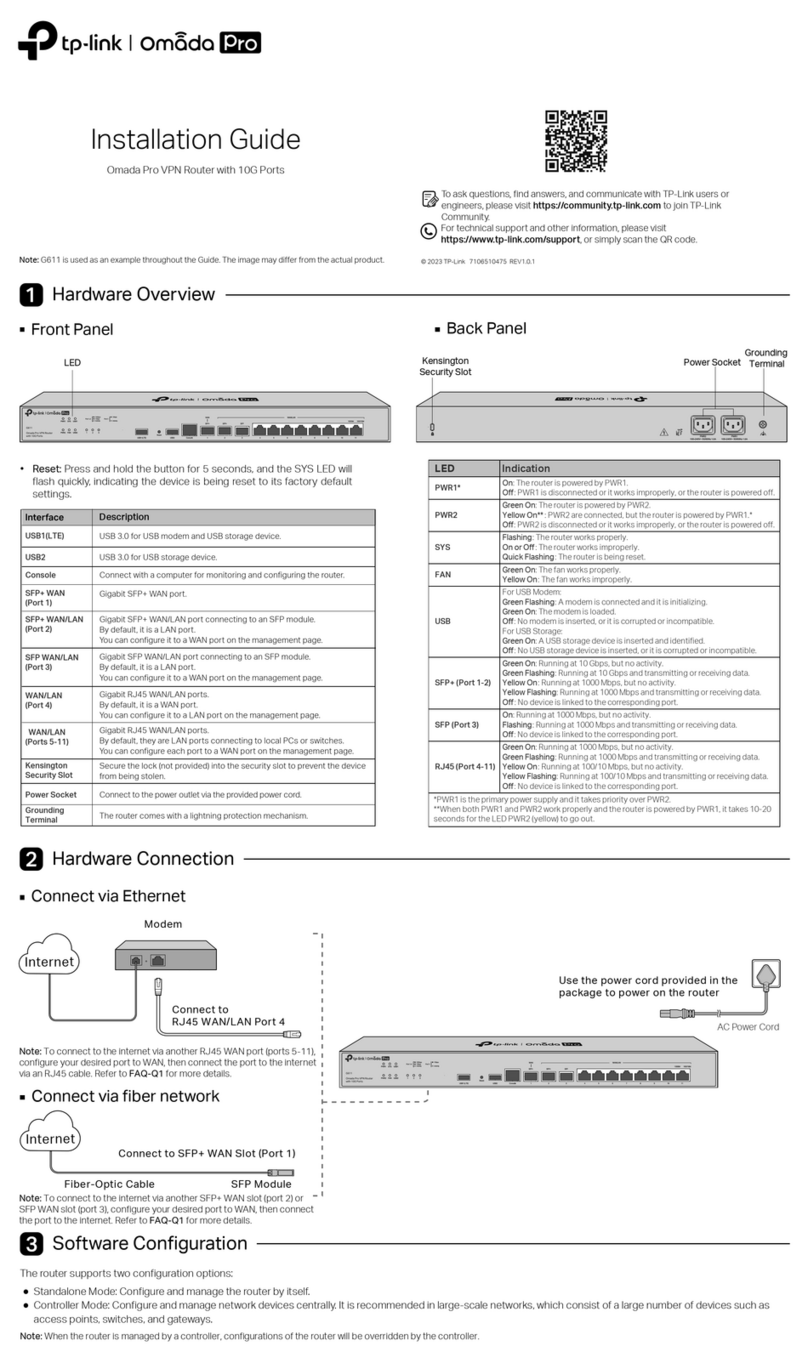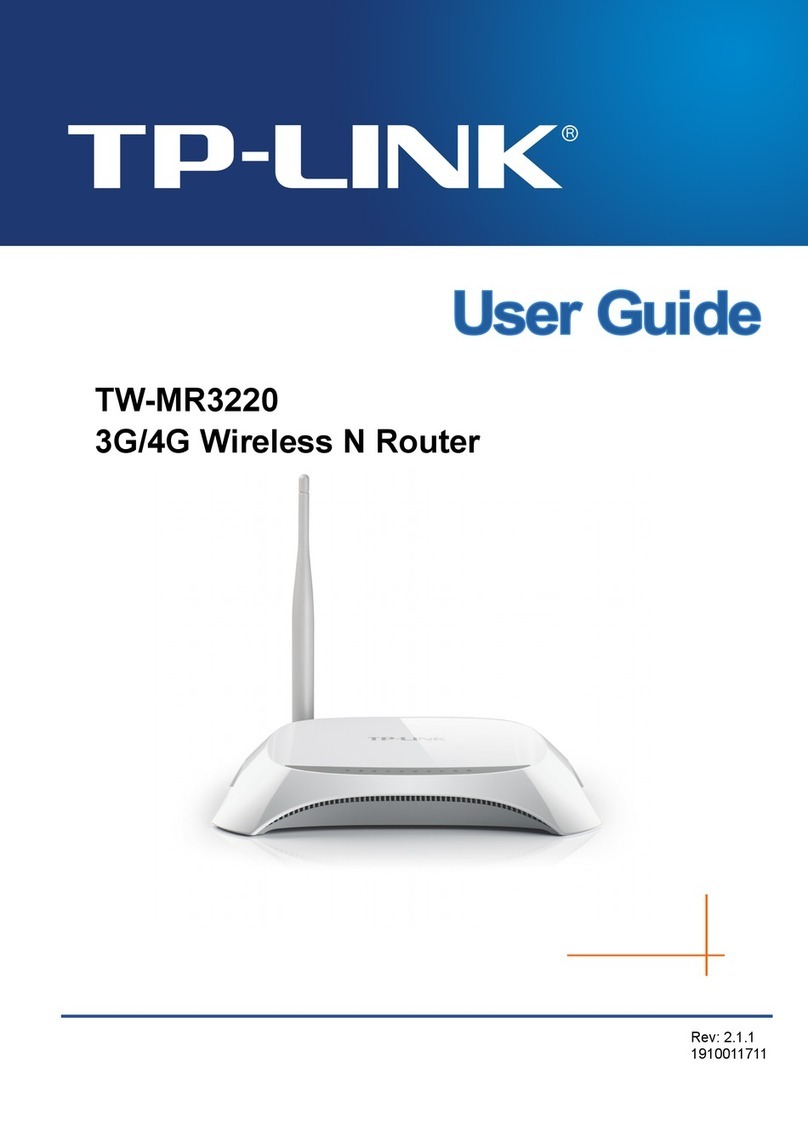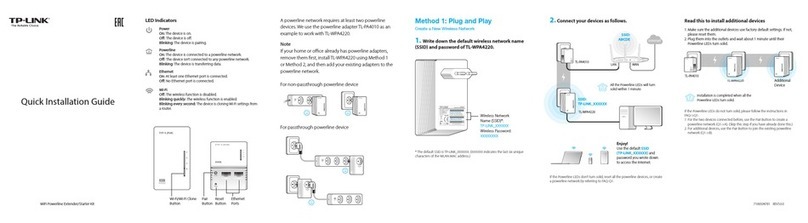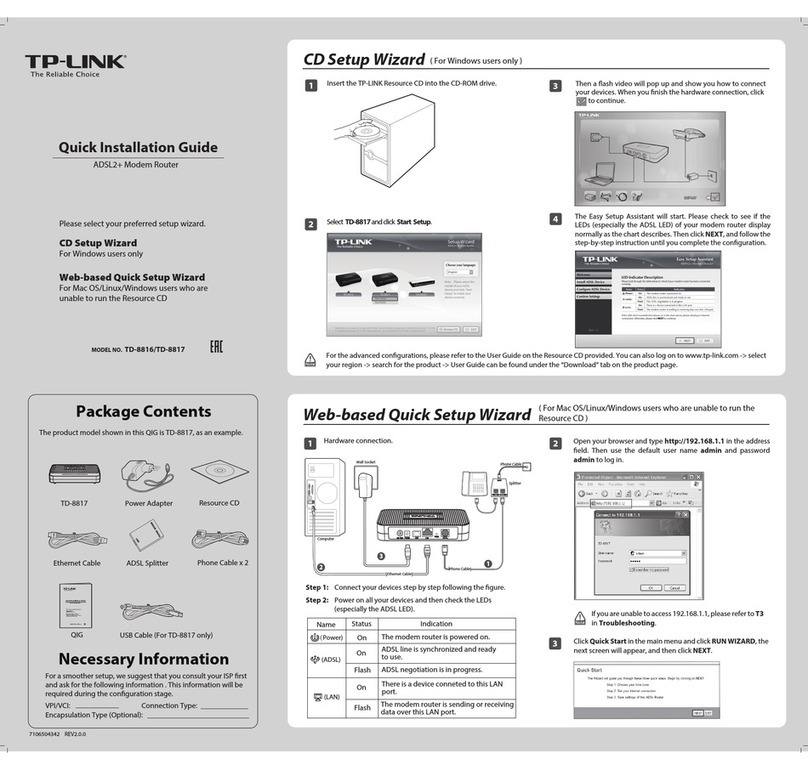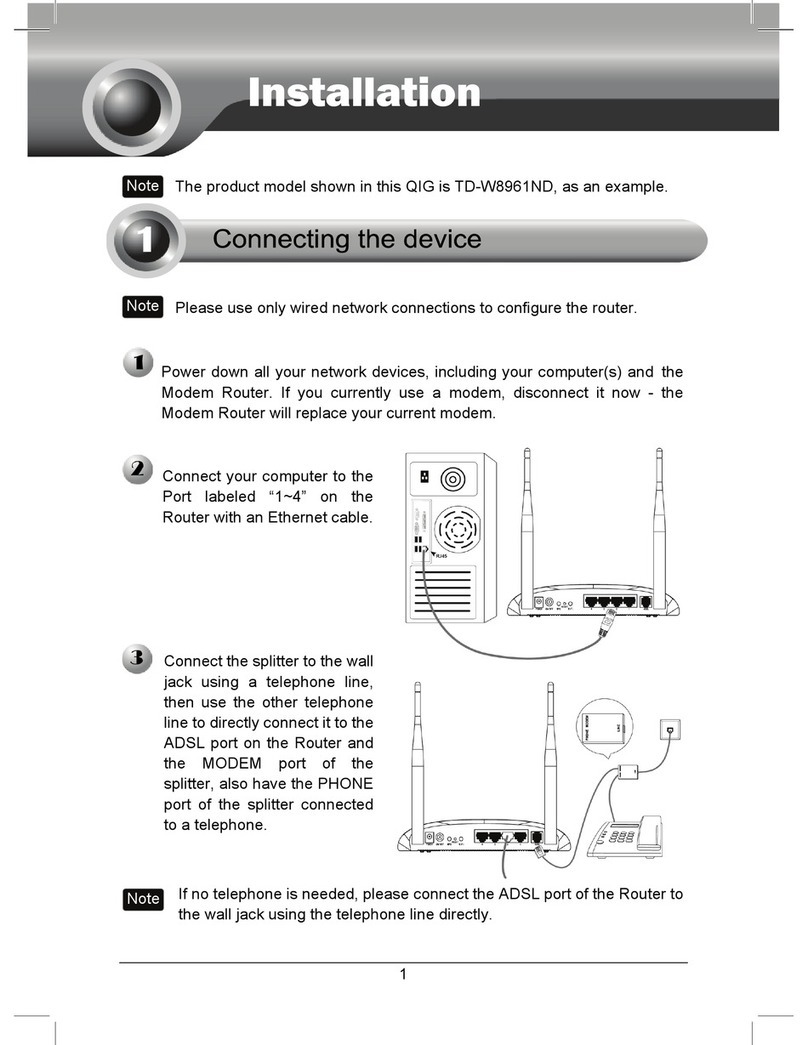Frequently Asked Questions (FAQ)
Q1. How do I recover the router’s web management password or retrieve
my Wi-Fi password?
• If you forget the password required to access the router’s web
management or your Wi-Fi password, you must restore the router to its
factory default settings.
• If you want to retrieve your Wi-Fi password, use a device that is
connected to the router (wired or wirelessly) and login to the router’s
managment page, under Wireless > Wireless Security.
Q6. What can I do to maximize my signal strength?
When choosing an ideal location to optimize wireless signal in Repeater mode
,
please use the following recommendations.
• The Best Way is Halfway
Generally, the ideal location for the Nano router is halfway between your
wireless router and your Wi-Fi devices. If that is not possible, place the
router closer to your wireless router to e
nsure stable performance.
• Less Obstacles Ensure Better Performance
Choose a location with less obstacles that may block the signal between
the Nano router and the main router. An open corridor or a spacious
location is ideal.
• Less Interference Provides More Stability
Choose a location away from other bluetooth devices or radioactive
devices such as cordless phone, microwave, etc., to minimize interference.
Q3. What can I do if there is no Internet access?
• If using a cable modem, reboot the modem, then wait until its Online
LED is solid (ON). Reconnect the cable to the router.
• Set the router to Router Mode according to the instructions.
If Internet access is still not available after completing the steps above,
contact TP-LINK Technical Support.
Upon resetting, all previous configurations will be cleared, and the
router will reset to the default Router Mode.
Q2. How do I restore the router to its factory default settings?
With the router powered on, use a pin to press and hold the Reset button
for about five seconds until the LED starts flashing, then release the button.
Q5. What do I do if I can’t access the router’s web management page?
• Change the computer's static IP address to obtain an IP address
automatically.
• Reboot your router and computer, and try it again.
Q4. What can I do if my wireless keeps dropping?
By default, your wireless channel setting is set to Auto, which automatically
selects the least-congested channel between 1 and 11 for best
performance, but it may also cause frequent wireless drops. In this case,
set your wireless channel to a fixed channel will prevent it from changing,
and likely stabilize your network connection.
Step 1: Connect the router according to the steps A to E in the
diagram at left.
Step 2: When the LED of the router is solid on, use the default SSID
and Password on the product label to join the wireless
network.
Step 3: Launch a web browser and type the following address:
http://tplinkwifi.net into the address bar. Enter admin (in
lowercase) for both user name and password.
Step 4: Click Quick Setup on the left panel, and click Next to start
configuring the router. Select Access Point and click Next.
Step 5: On the
Wireless Setting
screen, keep the default SSID and
password or customize them, then click Next.
Step 6: Click Reboot to complete the configuration.
Access Point Mode (Plug and Play)
The router transforms any wired network into wireless.
Internet
TL-WR802N’s SSID:
TP-LINK_XXXX
C
D E
A
B
Appendix: Hardware Information
Label:
The default case-sensitive SSID (Wireless Network Name) and Password
are
printed on the router’s label.
WISP Mode The router receives Internet access from a Wireless Internet Service Provider (WISP), and share that access with local devices.
The main
router’s SSID
Step 1: Connect the router according to the steps A to C in the
diagram at left.
Step 2: When the LED of the router is solid on, use the default SSID
and password printed on the product label to access the router.
Step 3: Launch a web browser and type the following address:
http://tplinkwifi.net into the address bar. Enter admin (in
lowercase) for both user name and password.
Step 4: Click Quick Setup on the left panel, and click Next to start
configuring the router. Select WISP Client Router and click
Next.
Step 5: Select a WAN Connection Type of your ISP and follow the
screen instructions to configure the parameters.
Step 6: On the Wireless screen, click Survey to automatically find all
available networks.
Step 7: Select the main router’s SSID and click Connect. Select the Key
type and enter the Password, then click Next.
Step 8: Click Reboot to complete the configuration.
TL-WR802N’s SSID:
TP-LINK_XXXX
Tips: In this mode, devices can connect to the Internet via the LAN port and wireless simultaneously.
A
B C
If you change the default SSID and password, you need to
reconnect to the Wi-Fi network using the new SSID and
password.
Router Ports:
DescriptionPort
Power
Reset
LAN/WAN Functions as a LAN port in Access Point, Repeater, Client,
and WISP modes; and as a WAN port in Router mode.
Connects to the power adapter or computer USB port for
power supply via the Micro-USB cable.
Resets the router to its factory default settings, please refer
to Frequently Asked Questions (FAQ) for instruction.
Router LED:
IndicationStatus
Solid
Blinking
The router is in Access Point, Repeater, Client, or WISP
mode, and it’s ready for operation.
Blinking rapidly: The router is booting or connecting to
Ethernet device.
Blinking every 2 seconds: The router is in Router mode,
and it’s ready for operation.
LED