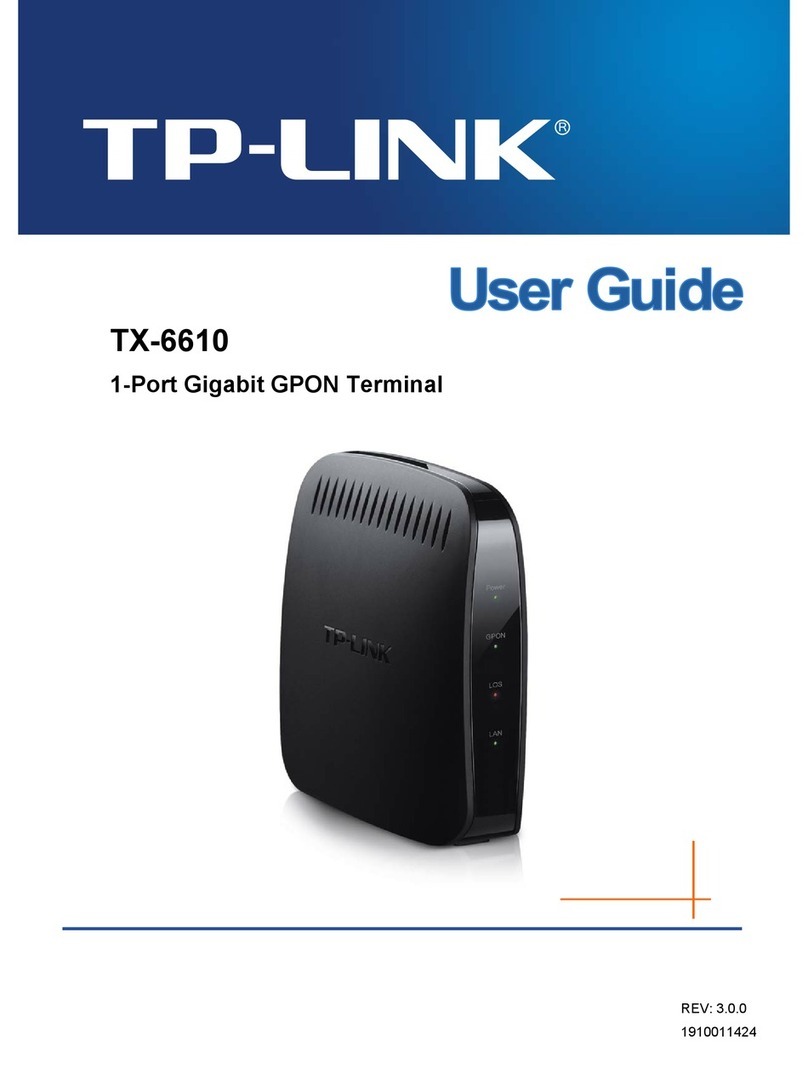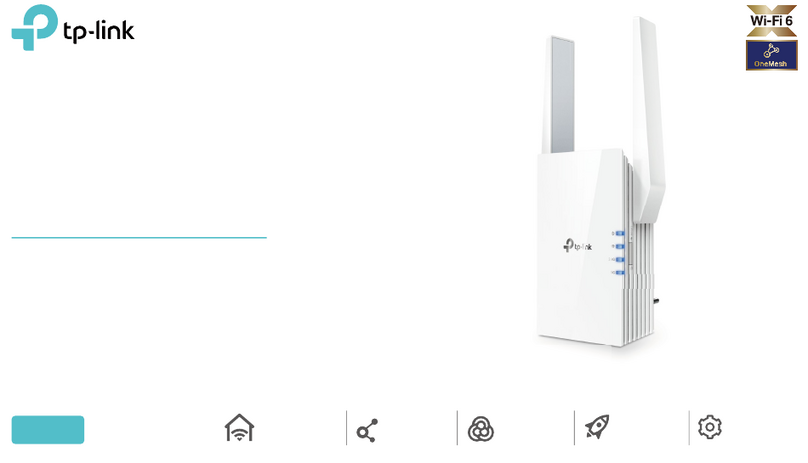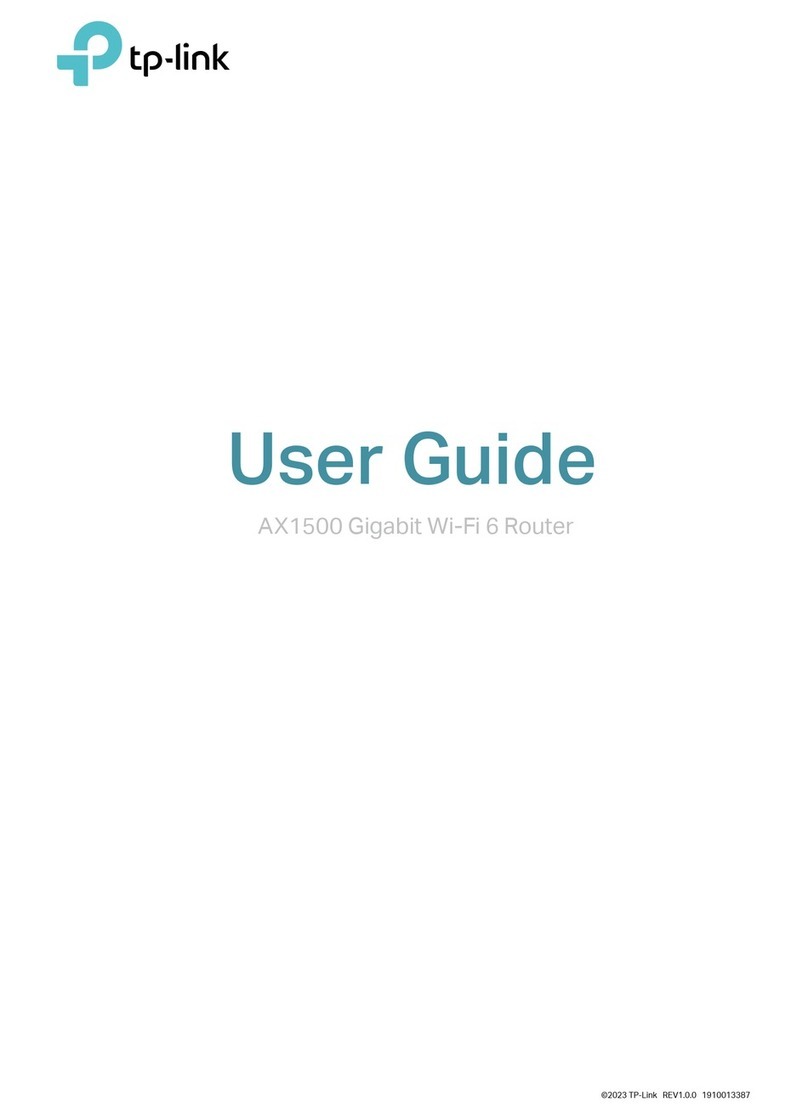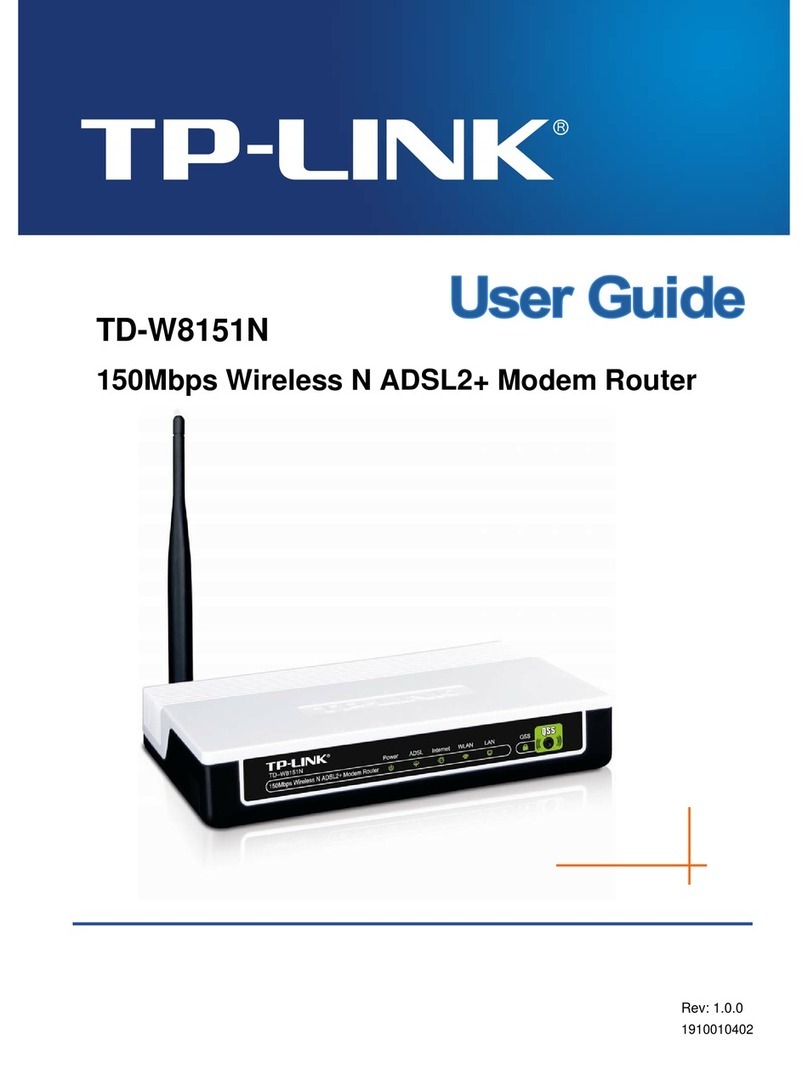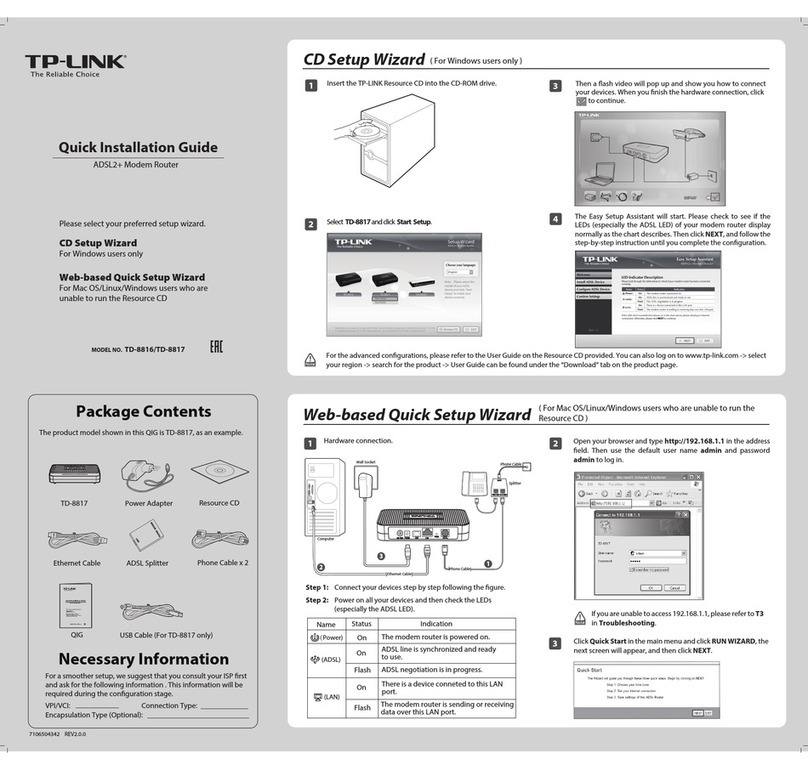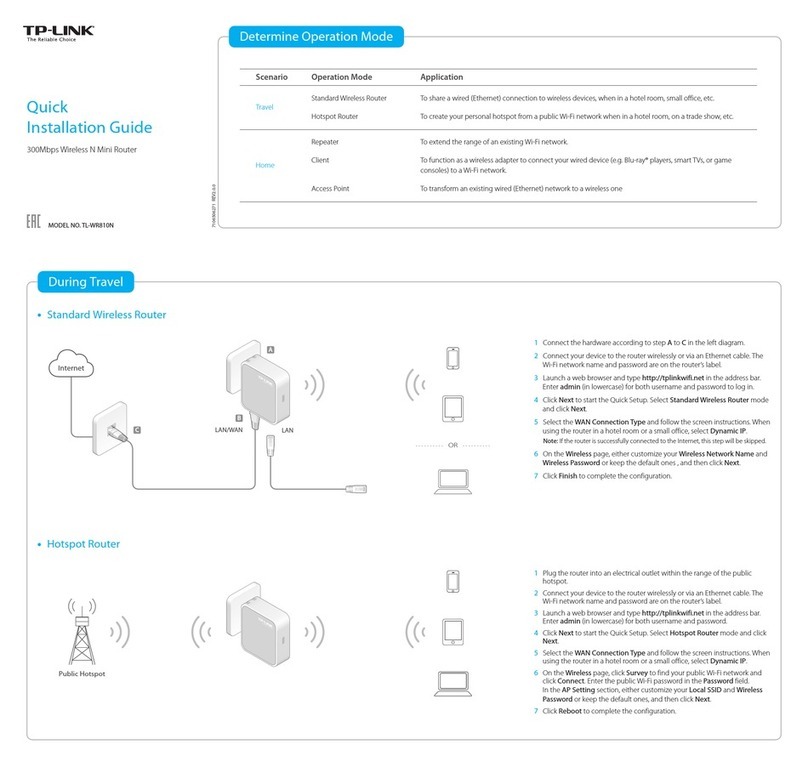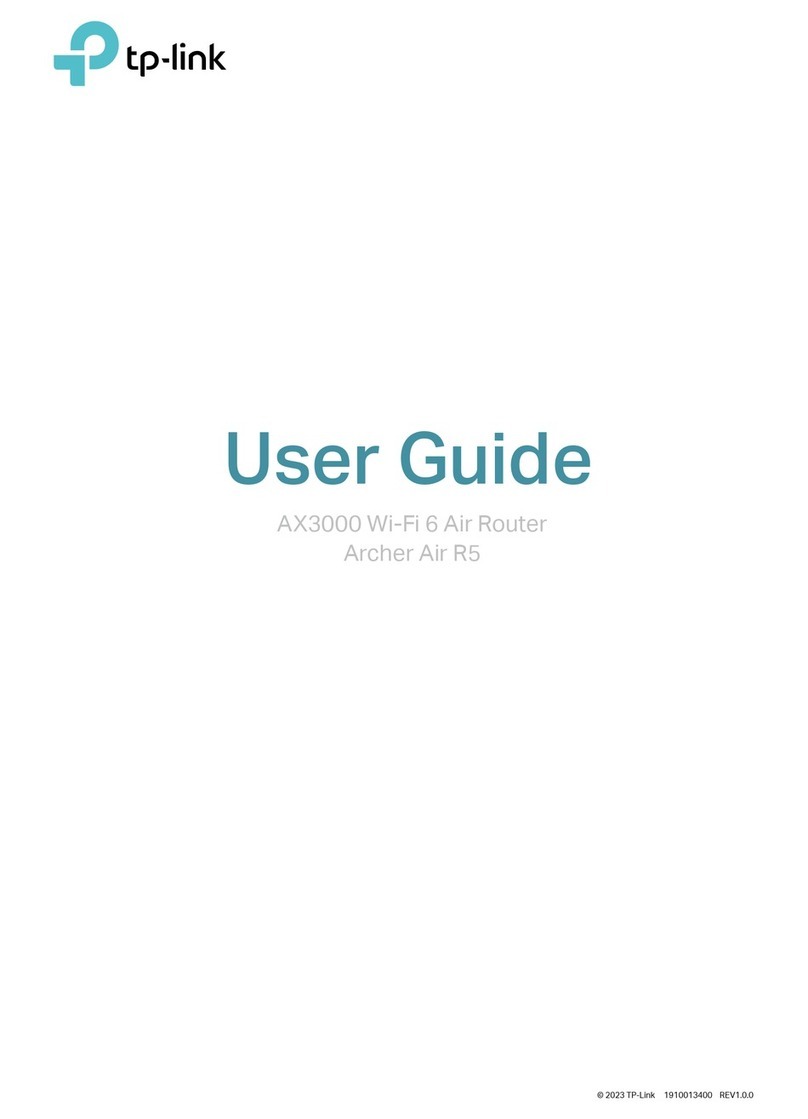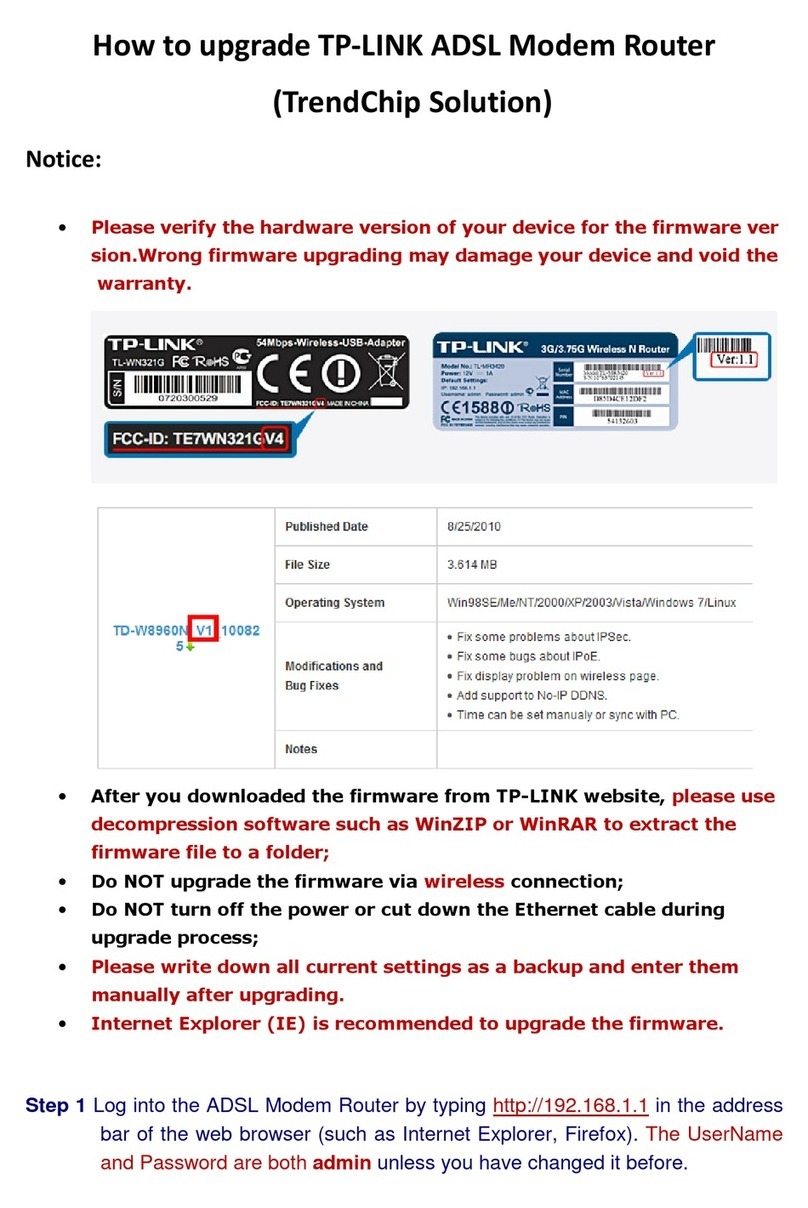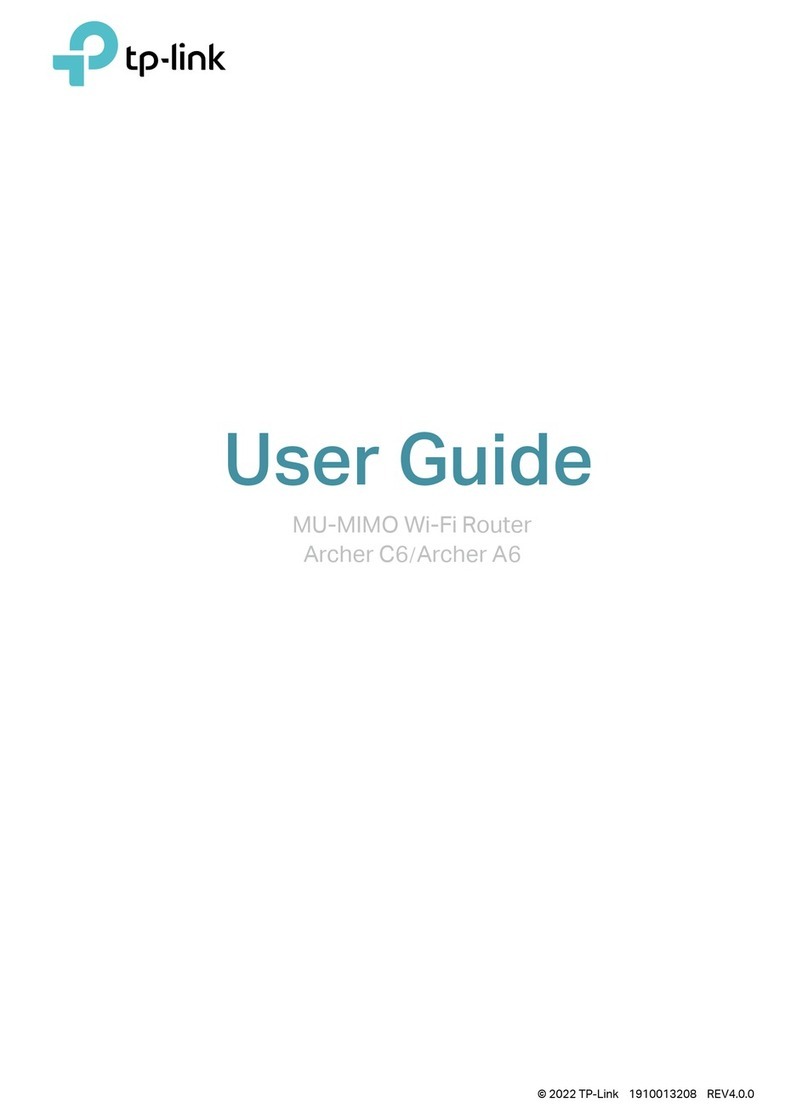Quick Setup using Web Browser
Option TWO
Relocate Enjoy!
The extended network shares the same Wi-Fi password as that of your host network, but may have different network
name if you have customized the name during the configuration.
Flip this piece of paper, and refer to
Step 3 of Option ONE.
Configure
Create a new username and password for secure
management purpose, and then click Confirm.
Launch a web browser, type
http://tplinkrepeater.net in the address bar and
use admin (all lowercase) for both Username
and Password to log in.
1 2 3
4 5
If the login window does not pop up,
please refer to the FAQ > Q2.
http://tplinkrepeater.net
admin
Login
admin
Create a new username and password.
New Username:
New Password:
Confirm Password:
Username
Low Middle High
Confirm
Verify your wireless settings and click Finish.
Then check the LED.
The LED should turn
on and stay solid,
indicating successful
connection.
If not, please refer to
FAQ > Q3.
Select your router's 2.4GHz host network, enter
the password, and then click Next.
Host 2.4GHz Password:
Please select 2.4GHz host network.
2.4GHz Host Network
Wireless Settings
Summary
Other...Back Rescan
Next
ID
1
2
SSID
TP-LINK_Router
TP-LINK_1
MAC Address
00:0A:EB:13:09:19
C0:4A:00:D1:0F:22
Signal Security
12345678
Either keep the default SSID or customize it for the
2.4GHz extended network. Then click Next.
2.4GHz Host Network
Wireless Settings
Summary
Your network name
Extended 2.4GHz SSID:
Hide SSID broadcast
Note: The extended 2.4GHz password is the same as your Host password.
Back Next
Copy Host SSID
A1: You may have entered the incorrect Wi-Fi password of your host network during the
configuration. Log into the extender's web management page http://tplinkrepeater.net
to check the password and try again.
A2: Reset the extender and go through the configuration again.
A1: Make sure your computer is connected to the extended network.
A2: Make sure your computer is set to obtain an IP address automatically.
Q2. What should I do if I cannot access the extender's web management page?
A: With the extender powered on, use a pin to press the RESET button and all the LEDs
should turn on momentarily. Then release the button.
Q4. How do I reset the extender?
A: Please refer to Option TWO to set up the extender.
Q1. What should I do if my router doesn’t have a WPS button?
Q3. Why does the LED not change to solid state after I completed Option TWO?
LED Explanation
(Wireless)
On/Off: The extender is on or off.
Blinking: The extender is initializing.
On/Off: The extender’s wireless function is on or off.
Blinking green: WPS connection is in process.
Solid green: The extender is connected to the router, and is in a ideal location.
Solid red: The extender is connected to the router, but too far away from the router.
Off: No active connection.
(RE)
On/Off: A device or no device is connected to the Ethernet port.
(Ethernet)
(Power)
Power on Connect to the extender
1. Unplug the Ethernet cable from your computer
(if any).
2. Click the Wi-Fi icon on the taskbar and
connect to the extender’s network (e.g.
TP-LINK_Extender_XXXXXX).
via Wireless
Plug the extender’s adapter into an electrical outlet near
your router. Then turn on the extender and wait about 30
seconds until the Power LED is lit and solid green.
2. Connect your computer to the extender via
an Ethernet cable.
1. Disable the Wi-Fi on your computer.
via Ethernet Cable
or
POWERON/OFF ETHERNET RANGEEXTENDER RESET