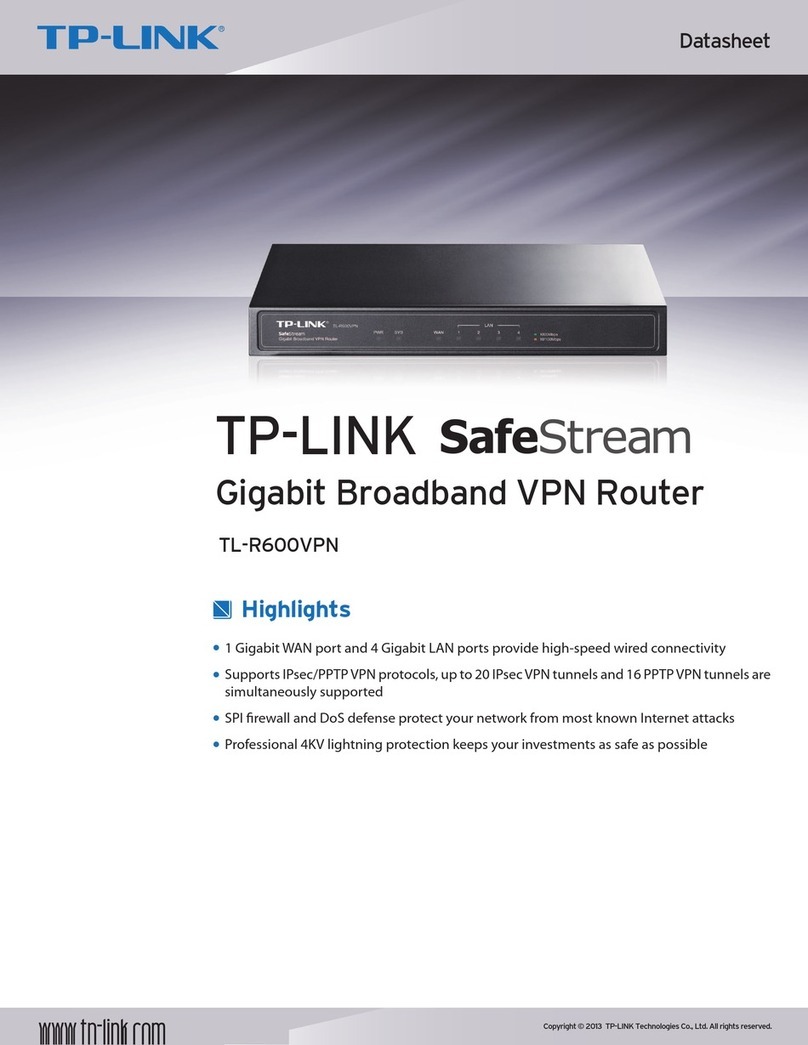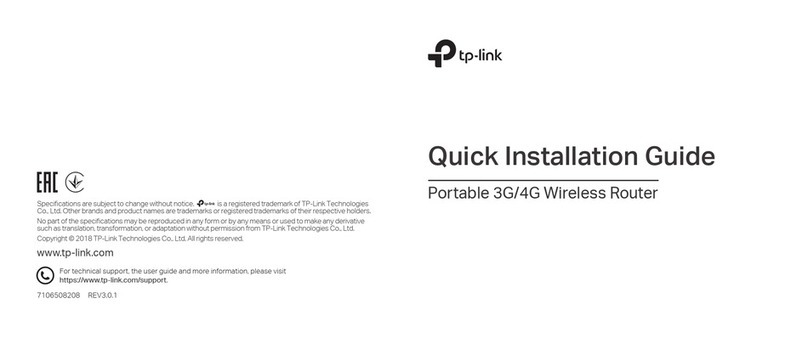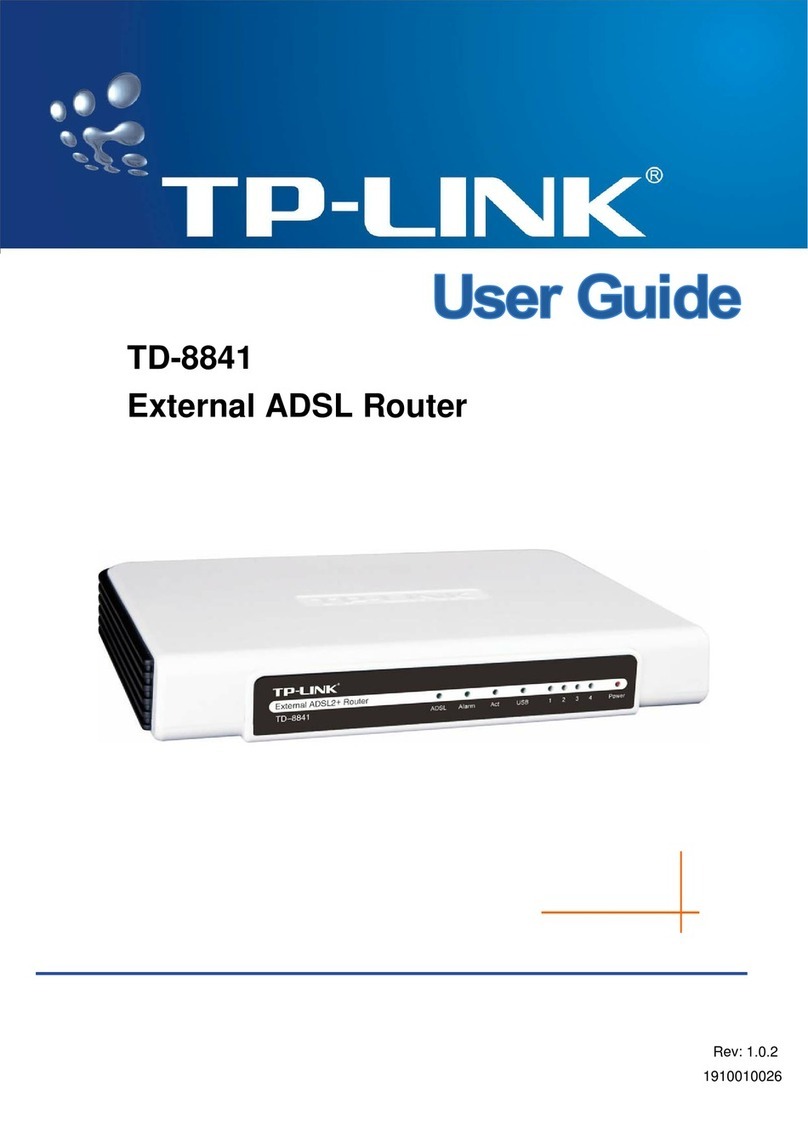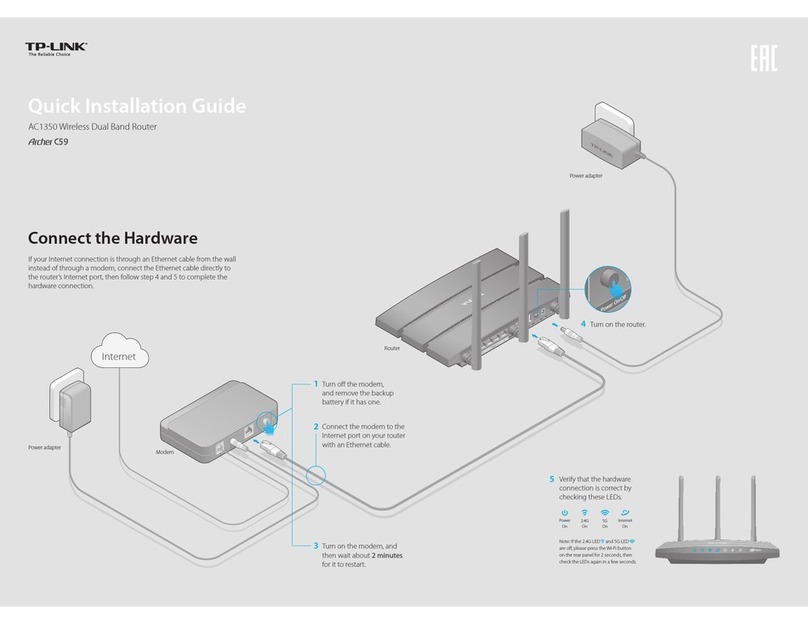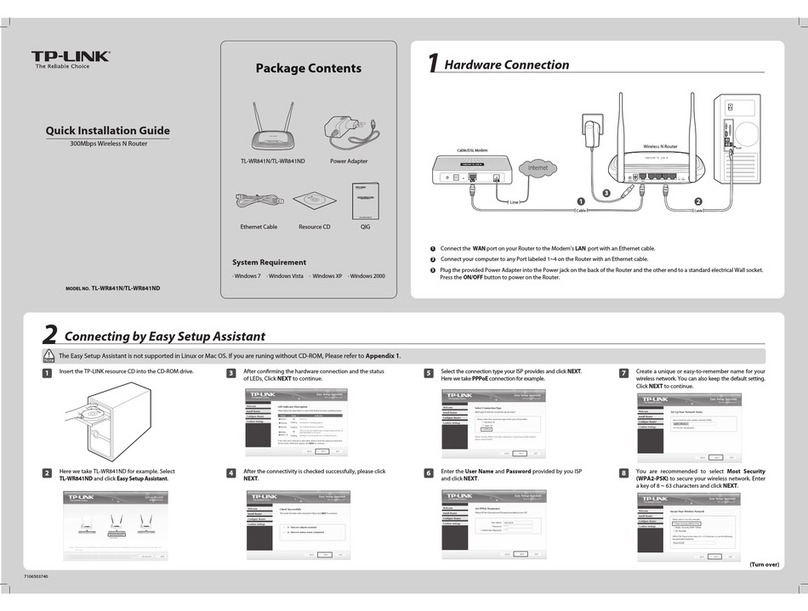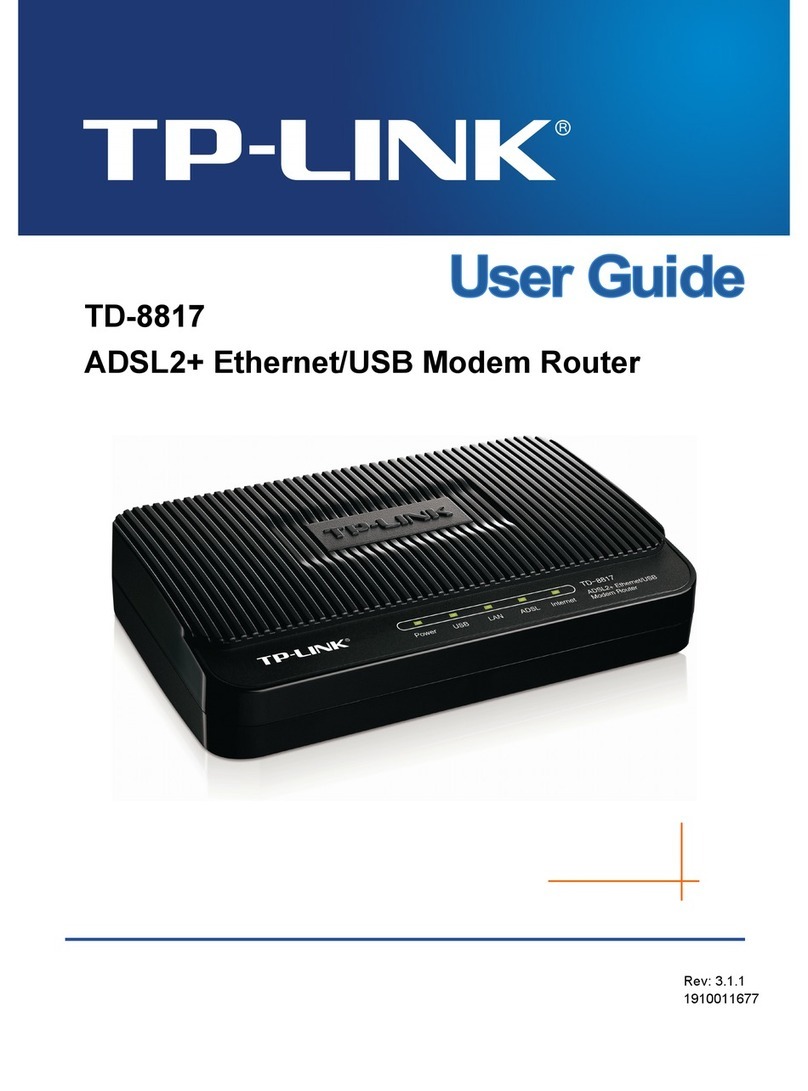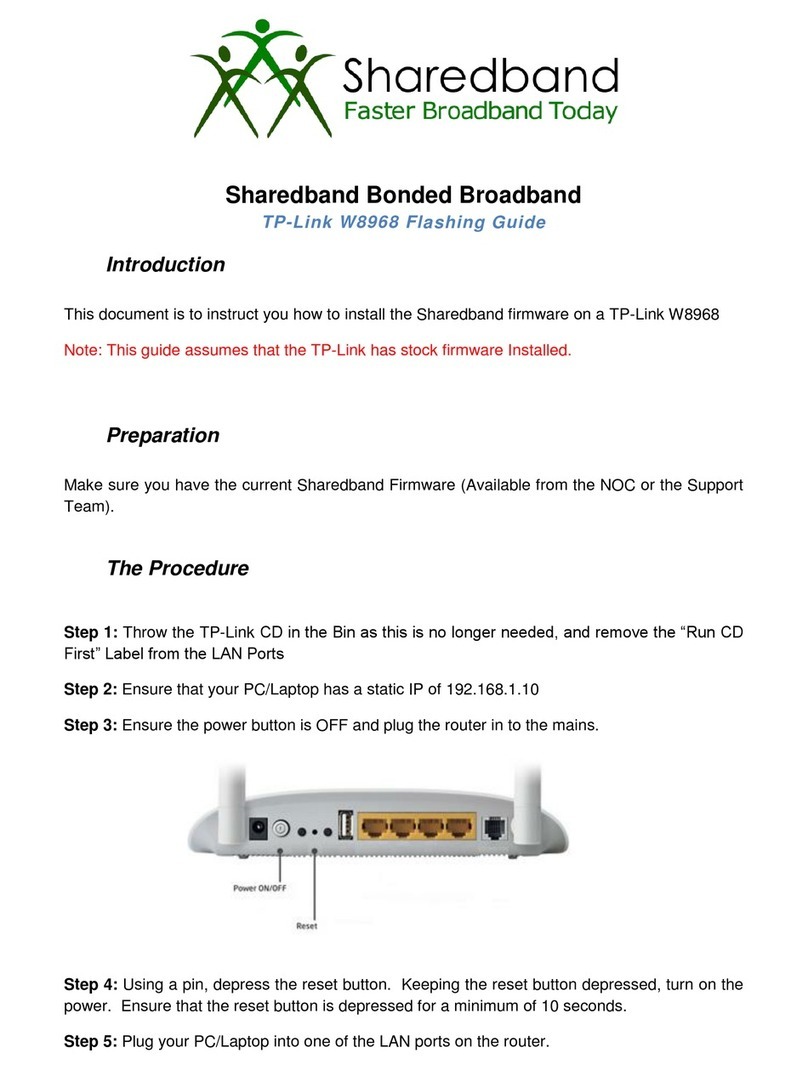Ethernet cable
http://tplinkwi.net
Let’s Get Started
Conrm Password
New Password
HighMiddleLow
Method ONE: Via TP-Link Tether App
1. Download the Tether app.
Scan for Tether Tether
or
Configure the Cloud Router
Method TWO: Via a Web Browser
©2019 TP-Link 7106508438 REV2.0.0
Wired
Turn off the Wi-Fi on your computer and connect the devices as shown below.
Connect your smartphone to the router.
The default wireless network names (SSIDs)
and password are printed on the label at the
bottom of the router.
To enjoy a more complete service from TP-Link, tap Bind Now
when prompted and follow the instructions to register and bind a
TP-Link ID to your cloud router.
With TP-Link ID, you can conveniently manage your home network
from your smartphone or tablet via the Tether app, no matter
where you find yourself.
Launch a web browser, and enter http://tplinkwifi.net or http://192.168.0.1 in the
address bar. Create a login password for secure management purposes, and then click
Let’s Get Started.
Follow the step-by-step instructions to set up an internet connection and register the
TP-Link Cloud service.
2. Connect the router to the internet.
Wireless
Note: If the login window does not appear, please refer to Q1 of Need Help? in this guide.
A
B
Find the SSID and wireless password printed on the label of the router.
a
Click the network icon of your computer or go to Wi-Fi settings of your smart device,
and then select the SSID to join the network.
b
Connect your device to the router (wired or wireless).1.
2.
Connect the router to the internet.
3.
Register the TP-Link Cloud service.4.
!
Device
Local Device
Archer XXXX
50-C7-BF-02-EA-DC
1
StatusDevices
iPhone
ArcherC9
Bind NowLater
This device is not bound to any
TP-Link ID. Please bind for remote
management and more functions.
ALaunch the Tether app. Select the model of your router from
the device list.
BCreate a login password.
CFollow the steps to connect to the internet.
Need Help?
Q1. What should I do if I cannot access the web management page?
If the computer is set to a static IP address, change its settings to obtain an IP address
automatically.
Verify that http://tplinkwifi.net is correctly entered in the web browser. Alternatively,
enter http://192.168.0.1 or http://192.168.1.1 in the web browser and press Enter.
Use another web browser and try again.
Reboot your router and try again.
Disable then re-enable the network adapter being used.
Q2. What should I do if I cannot access the internet?
Check if you have an internet connection by connecting a computer directly to the
modem using an Ethernet cable. If you don’t, contact your internet service provider.
Log in to the web management page of the router, and go to the Basic > Network Map
page to check whether the internet IP address is valid or not. If it is, please run the Quick
Setup again; otherwise, recheck the hardware connection.
For cable modem users, log in to the web management page of the router. Go to
Advanced > Network > Internet > MAC Clone, click Use Current Computer MAC
Address and click Save, then reboot both the modem and the router.
Reboot your router and try again.
Q3. How do I restore the router to its factory default settings?
While the router is powered on, use a pin to press and hold the Reset button on the side
panel until all LEDs go off, then release the button.
Log in to the web management page of the router. Go to Advanced > System Tools >
Backup & Restore, and click Factory Restore. The router will restore and reboot
automatically.
Q4. What should I do if I forget my web management page password?
If you are using a TP-Link ID to log in, click Forgot password on the login page and then
follow the instructions to reset the password.
Alternatively, refer to FAQ > Q3 to reset the router. Wait for the Power and Wi-Fi LEDs to
turn solid on, then visit http://tplinkwifi.net to create a new login password.
Q5. What should I do if I forget my wireless network password?
If you haven’t changed the default wireless password, it can be found on the product
label at the bottom of the router.
If you have changed the default wireless password, log in to the router’s web
management page, and go to Basic > Wireless to obtain or reset your wireless
password.
SSID:TP-Link_XXXX
SSID:TP-Link_XXXX_5G
SSID:TP-Link_XXXX
SSID:TP-Link_XXXX_5G
TP-Link Cloud Service
TP-Link Cloud service provides a better way to manage your cloud devices. For example:
Remote Management
Easily manage your home network when you are out and about via the
Tether app on your smartphone or tablet.
Timely Upgrade Notifications
Keep you informed of the latest rmware updates, ensuring that your
router stays at its best.
One for All
Manage multiple TP-Link Cloud devices, all from a single TP-Link ID.
You can set up and enjoy cloud functions via the Tether app or through the web
management page at http://tplinkwi.net
To learn more about TP-Link Cloud service and other useful features supported by the
router (including Guest Network, Parental Controls, Access Control and more), please
refer to the User Guide at https://www.tp-link.com
Safety Information
• Keep the device away from water, fire, humidity or hot environments.
• Do not attempt to disassemble, repair, or modify the device.
• Do not use damaged charger or USB cable to charge the device.
• Do not use any other chargers than those recommended.
• Do not use the device where wireless devices are not allowed.
• Adapter shall be installed near the equipment and shall be easily accessible.
Device
For technical support, the user guide and more information, please
visit https://www.tp-link.com/support, or simply scan the QR code.
USB Applications
With the USB port, it’s easy to share files and media with multiple devices.
Remote Access
Access the USB drive when you are away from home
Local Storage Sharing
Share les from the USB drive with devices on your home network
Media Server
Play media from the USB drive on your computer and smart devices
To learn more about the USB applications, visit
https://www.tp-link.com/app/usb, or simply scan the QR code.