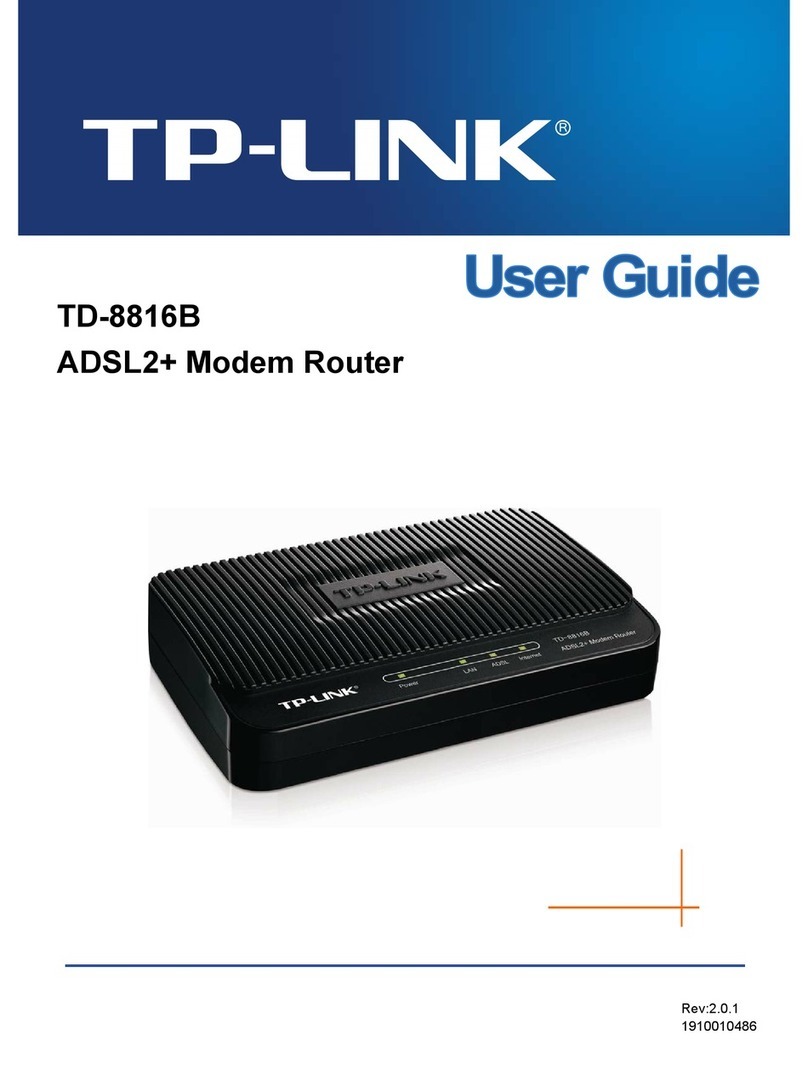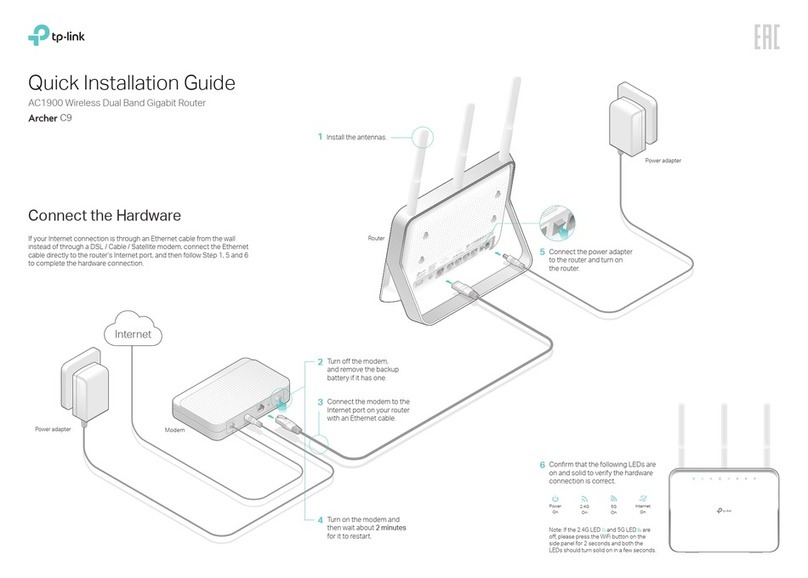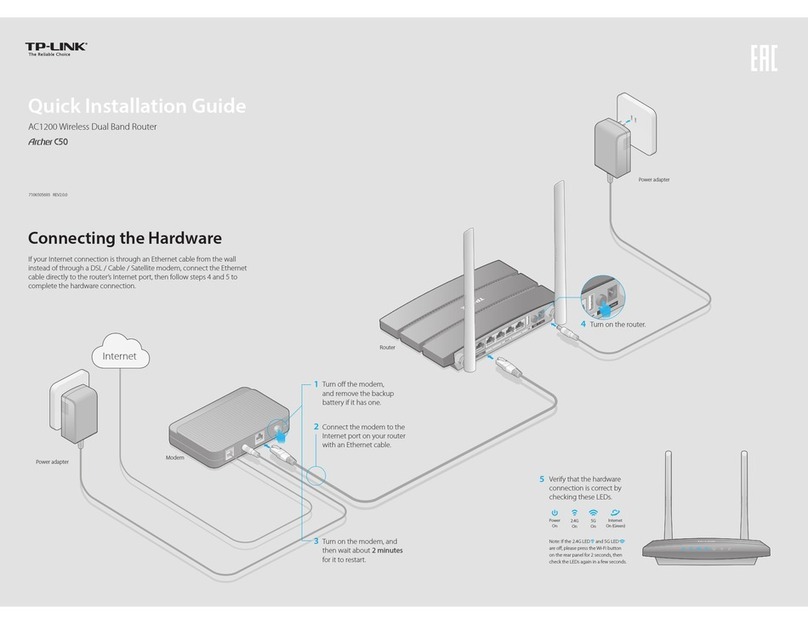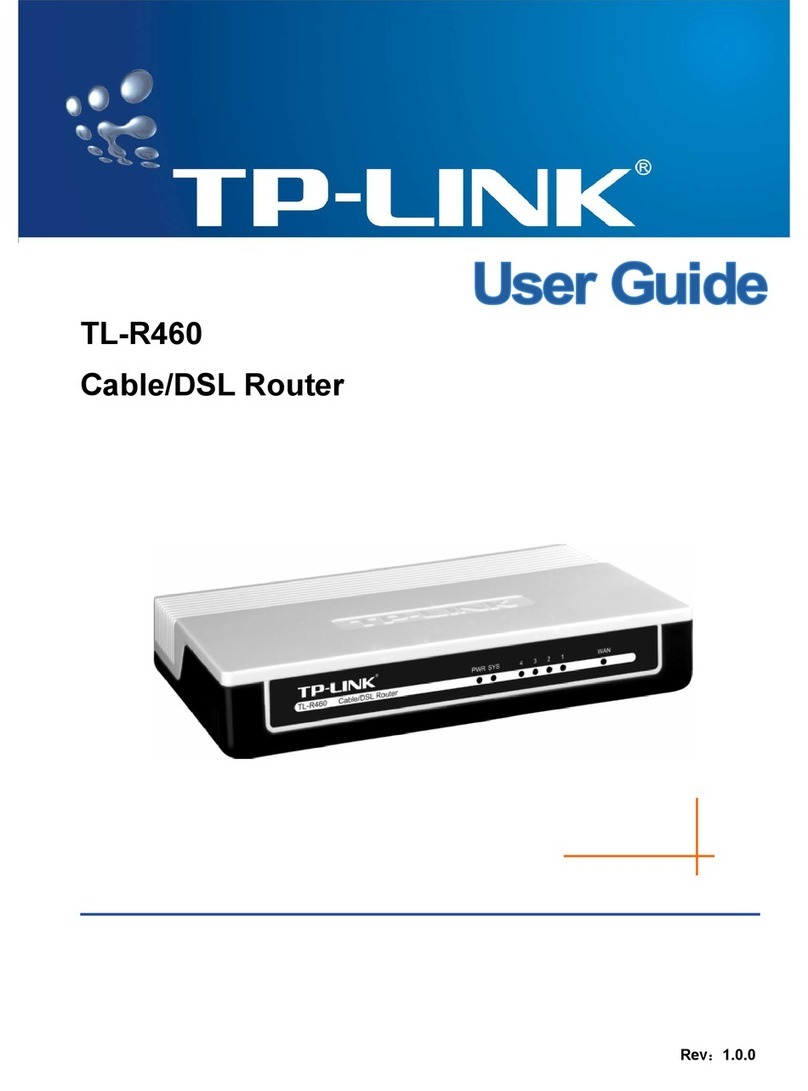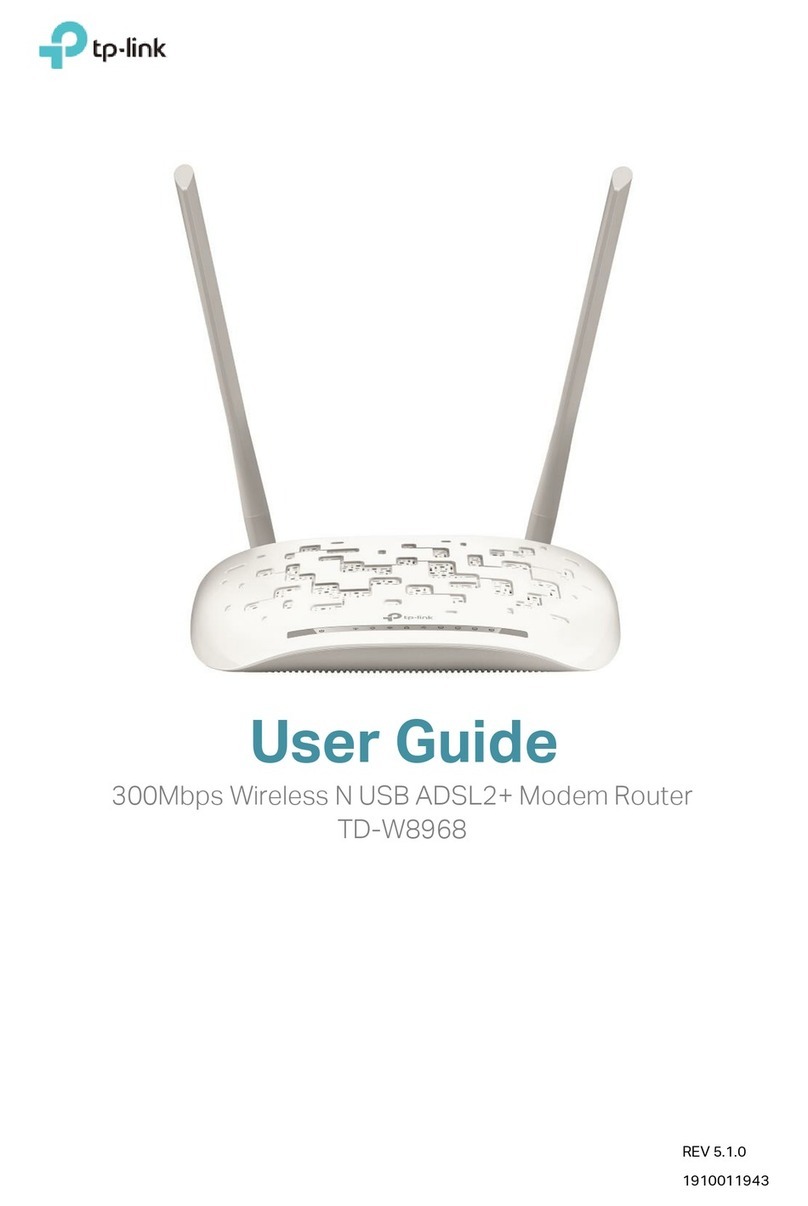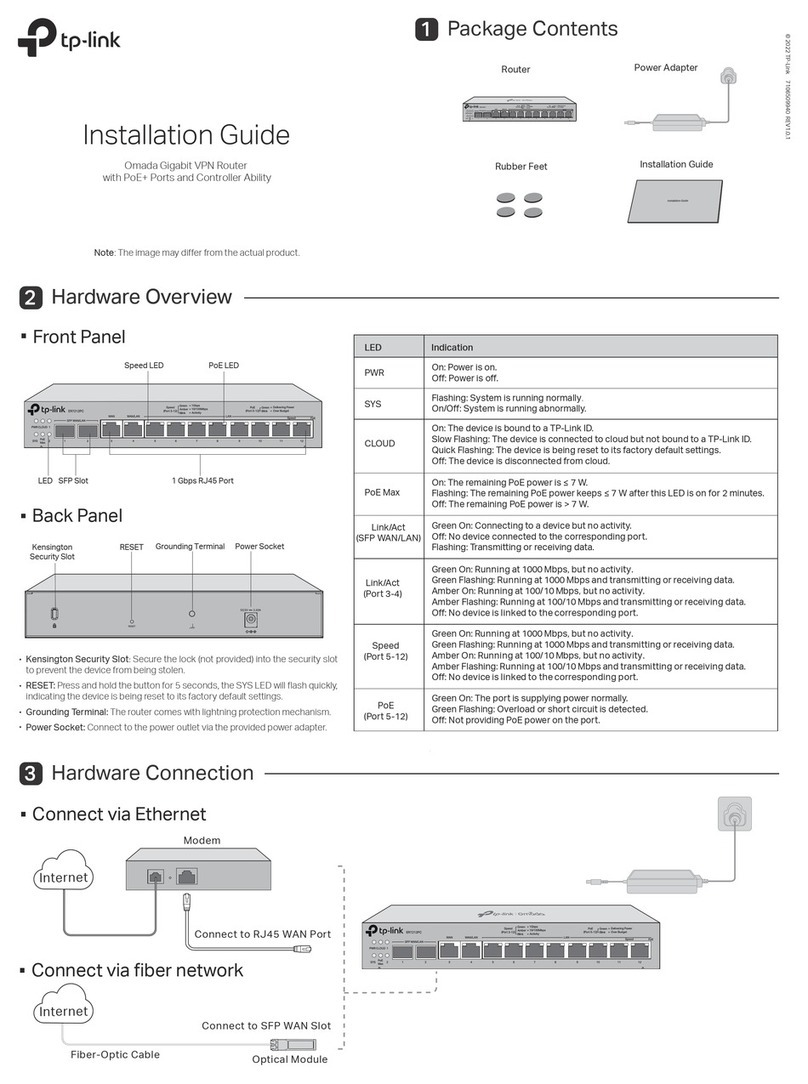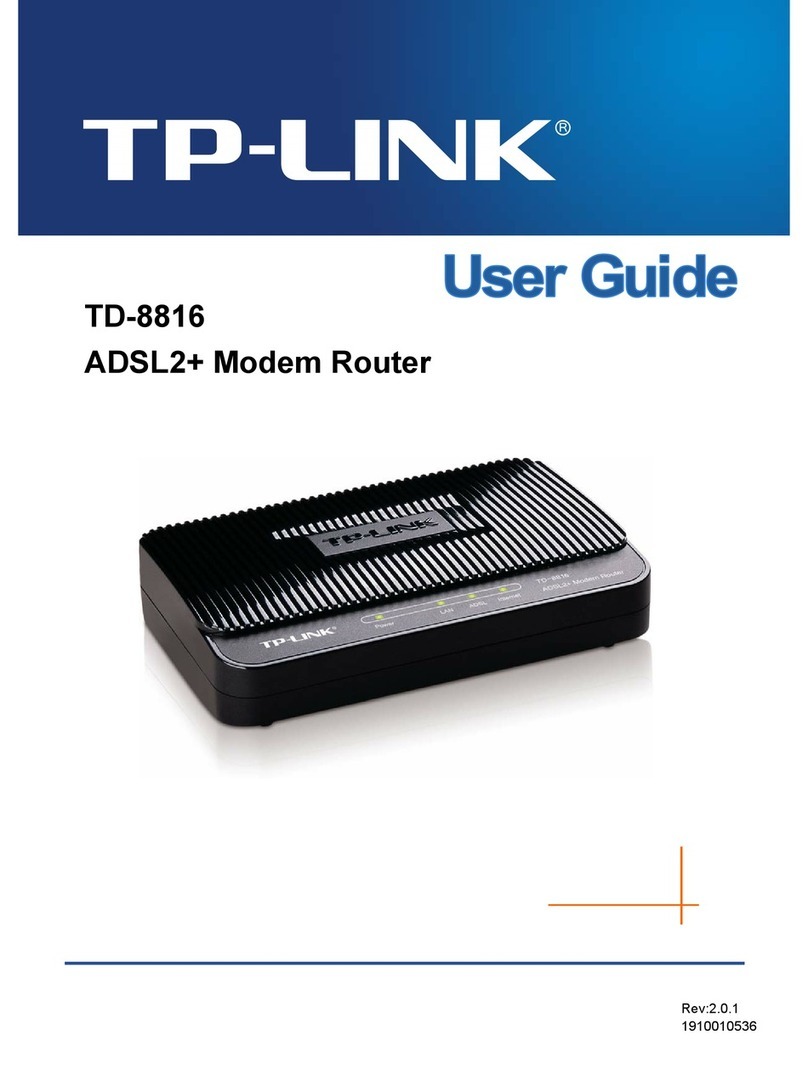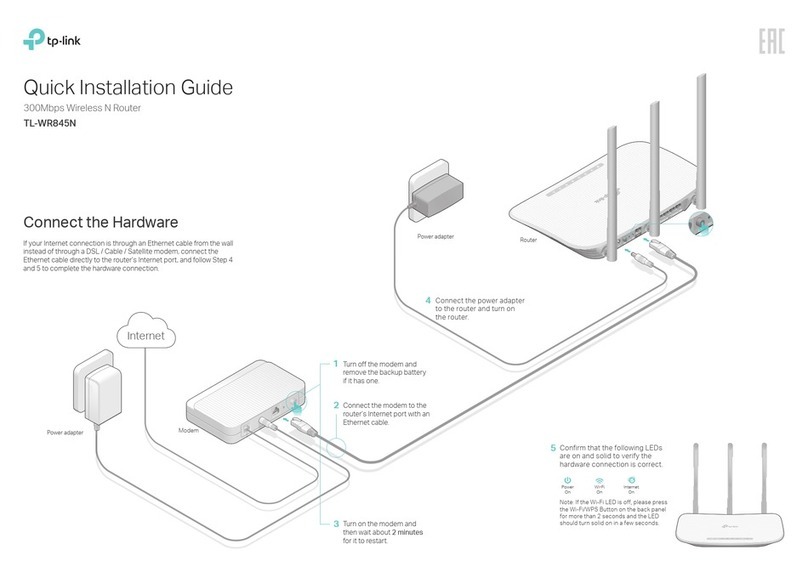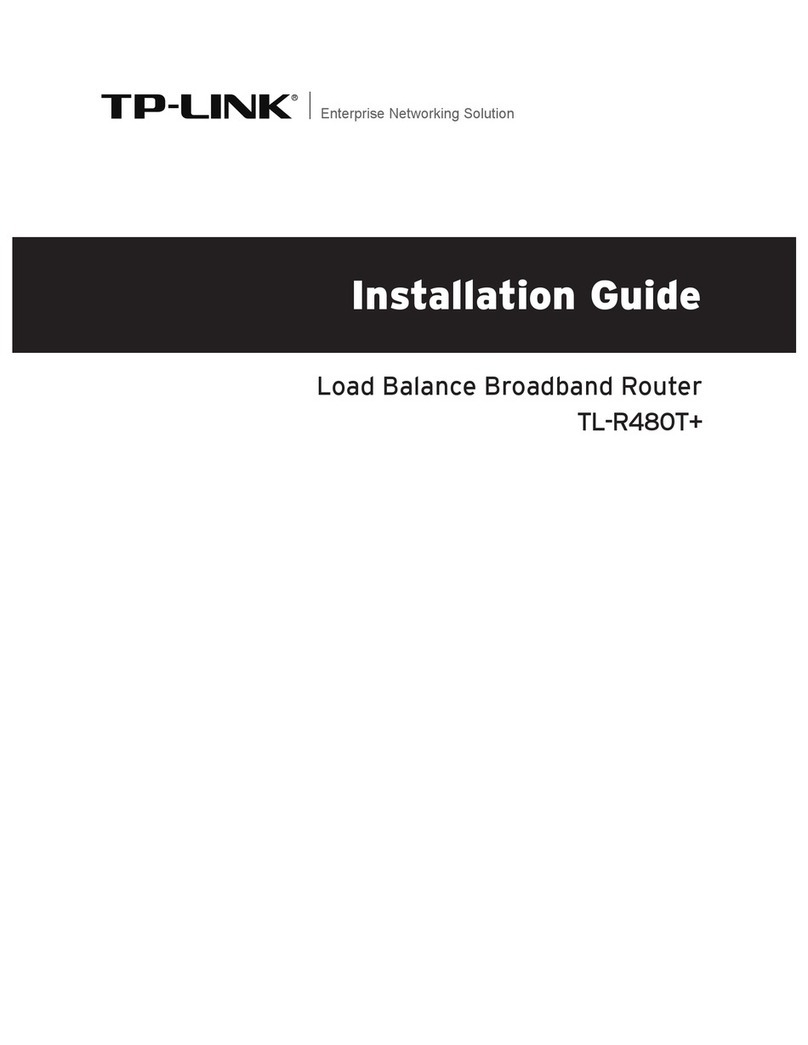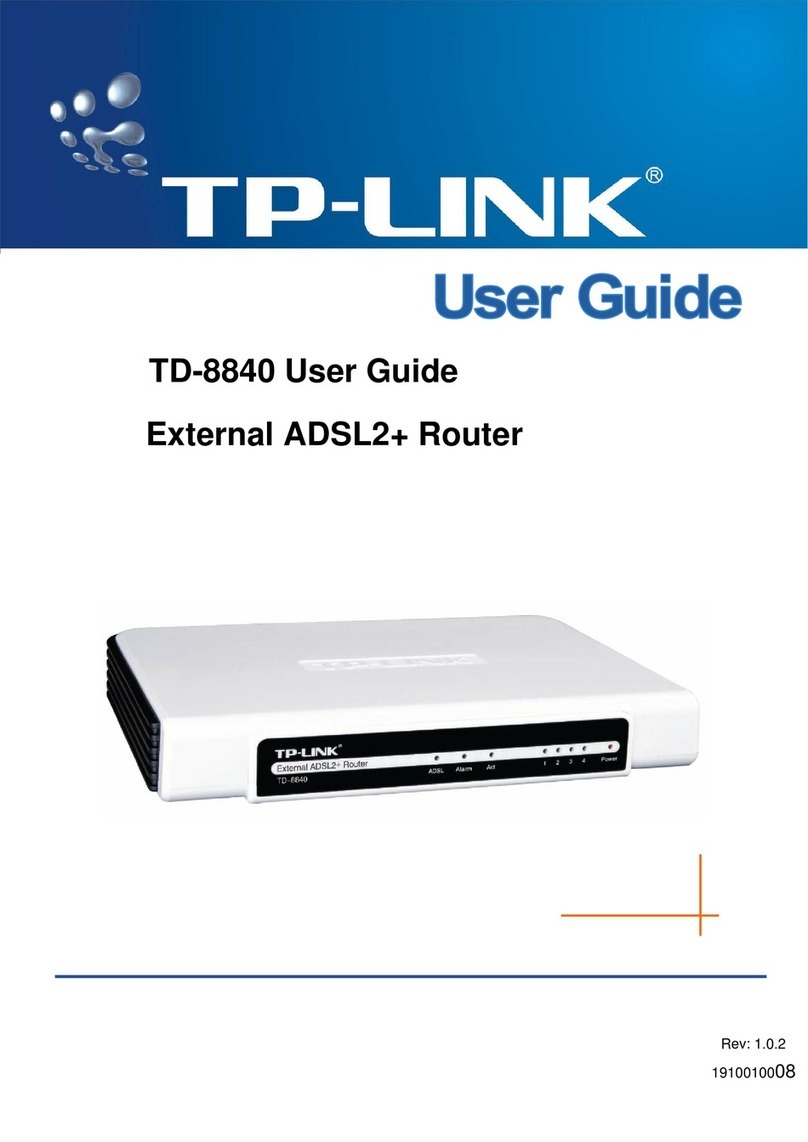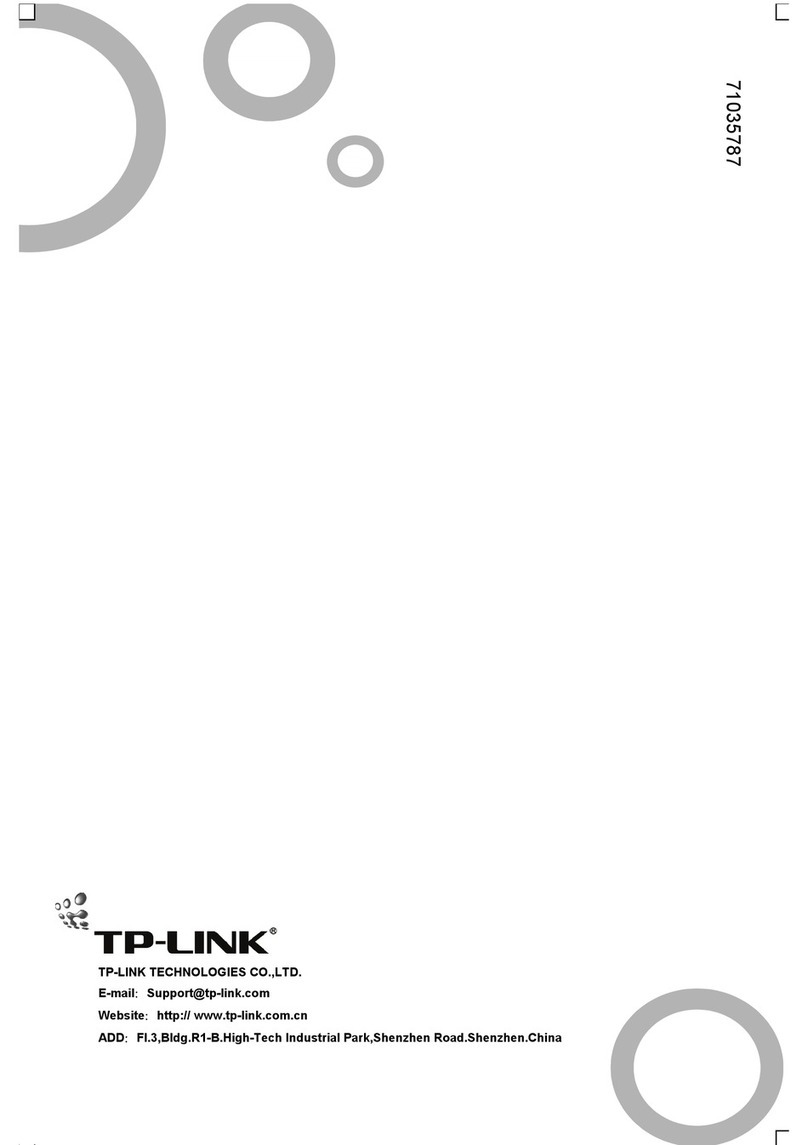Repeater
Client (TV Adapter)
1Switch the Operation Mode to Client and plug the router into an
electrical outlet within the signal range of your host AP.
2Connect your device to the router via an Ethernet cable.
3Launch a web browser and type http://tplinkwifi.net in the address bar.
Enter admin (in lowercase) for both username and password to log in.
4Click Quick Setup on the left panel and click Next to start.
5Click Survey to find your host network and click Connect. Enter the host
network’s password in the Wireless Password field and click Next.
6Select the LAN IP type of the router or leave the default setting Smart IP
for most cases, and then click Next.
7Click Finish to complete the configuration.
8 Connect your wired-only device to the router’s LAN or LAN/WAN port
using an Ethernet cable and enjoy the Internet.
1Switch the Operation Mode to Repeater and plug the router into an
electrical outlet near your host AP.
2Connect your device to the router wirelessly or via an Ethernet cable. The
Wi-Fi network name and password are on the router’s label.
3Launch a web browser and type http://tplinkwifi.net in the address bar.
Enter admin (in lowercase) for both username and password to log in.
4Click Quick Setup on the left panel and click Next to start.
5Click Survey to find your host network and click Connect. Enter the host
network’s password in the Wireless Password field and click Next.
6Select the LAN IP type of the host AP or leave the default setting Smart IP
for most cases, and then click Next.
7Click Finish to complete the configuration.
8Relocate the router about halfway between your host AP and the Wi-Fi
dead zone.
Tips: The extended network shares the same network name and password
as those of your host network.
Q1. What can I do if I cannot access the Internet?
• If using a cable modem, unplug the Ethernet cable and reboot the
modem. Wait until its Online LED is on and stable, and then reconnect
the Ethernet cable to the modem.
• If you're in a hotel room or on a trade show, the Internet may be limited
and requires that you authenticate for the service or purchase the
Internet access.
• If your Internet access is still not available, contact TP-LINK Technical
Support.
Q4. What can I do if I forgot my wireless network password?
• If you have not changed the default Wireless Password, it can be found
on the label of the router.
• Connect a computer to the router via an Ethernet cable. Log into the
Web Management page, and go to Wireless > Wireless Security to
retrieve or reset your wireless password.
Q3. What can I do if I forgot my web management password?
Refer to FAQ > Q2 to reset the router, and then use the default admin
(all lowercase) for both username and password to log in.
Q5. What can I do if my wireless signal is unstable or weak?
It may be caused by too much interference.
• Set your wireless channel to a different one.
• Choose a location with less obstacles that may block the signal between
the router and the host AP. An open corridor or a spacious location is
ideal.
• Move the router to a new location away from Bluetooth devices and
other household electronics, such as cordless phone, microwave, and
baby monitor, etc., to minimize signal interference.
• When in Repeater mode, the ideal location to place the router is halfway
between your host AP and the Wi-Fi dead zone. If that is not possible,
place the router closer to your host AP to ensure stable performance.
Q2. How do I restore the router to its factory default settings?
With the router powered on, press and hold the Reset button until
the LED starts flashing, and then release the button.
©2016 TP-LINK
300Mbps TL-WR810N
LAN or LAN/WAN
OR
OR
Other
Device
TV
Host AP
Internet
300Mbps TL-WR810N
Host AP
Internet
Host network name
and password
Host network name
and password