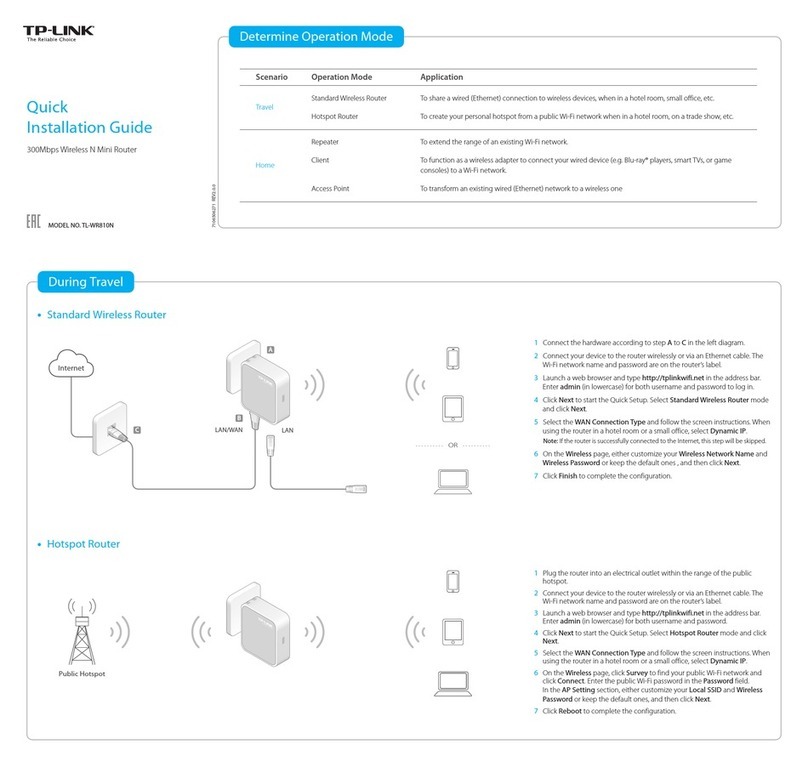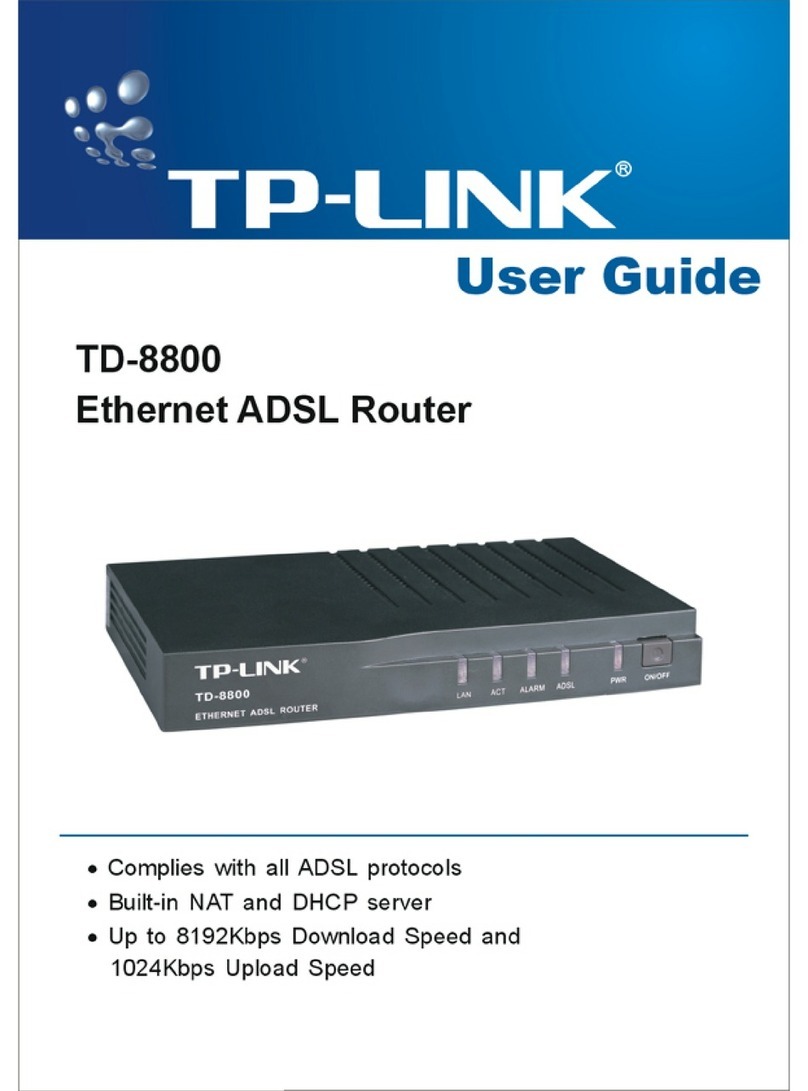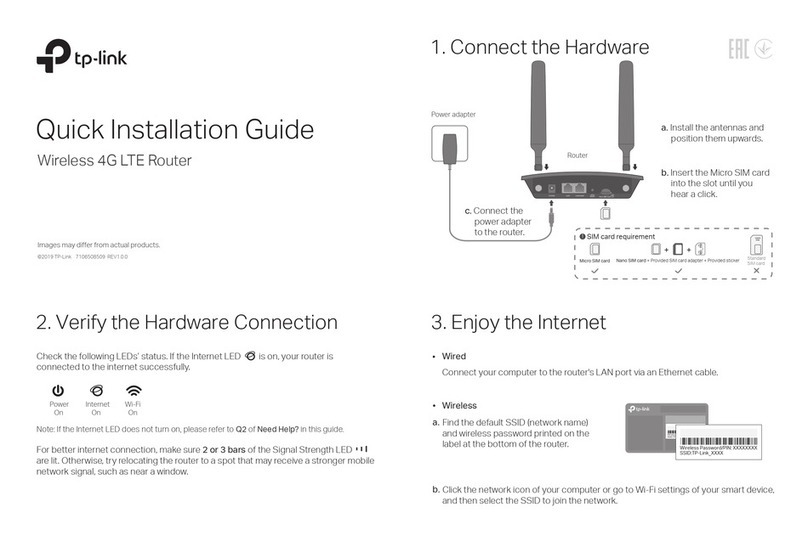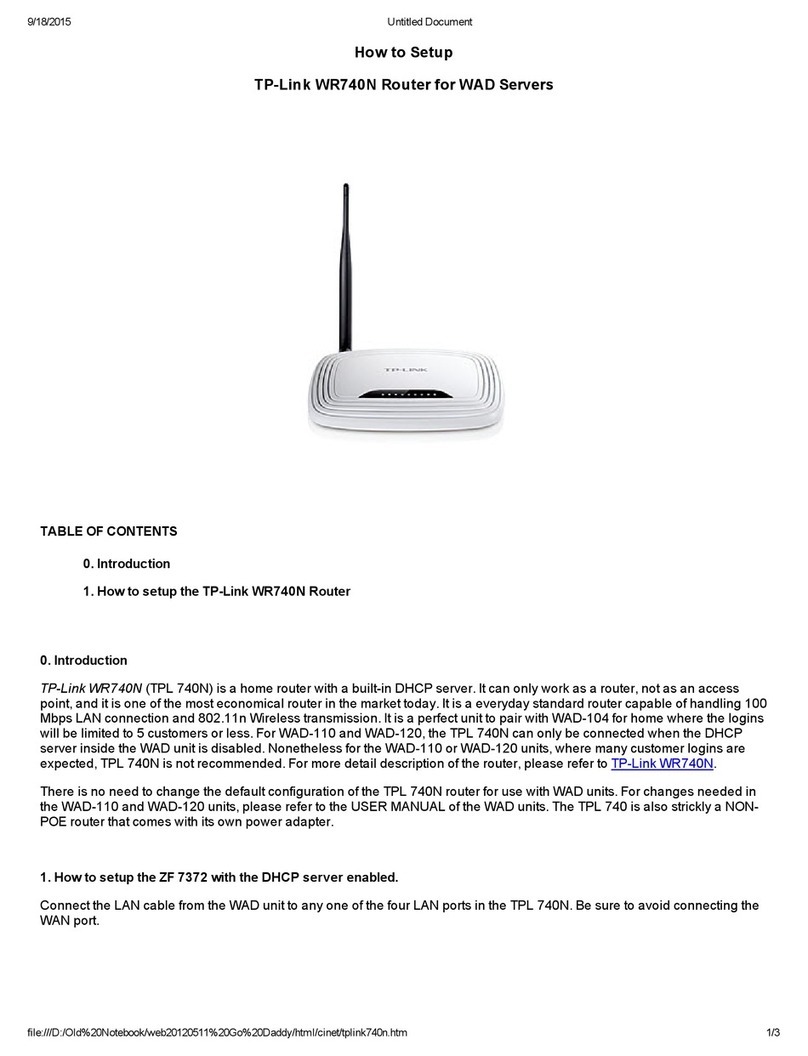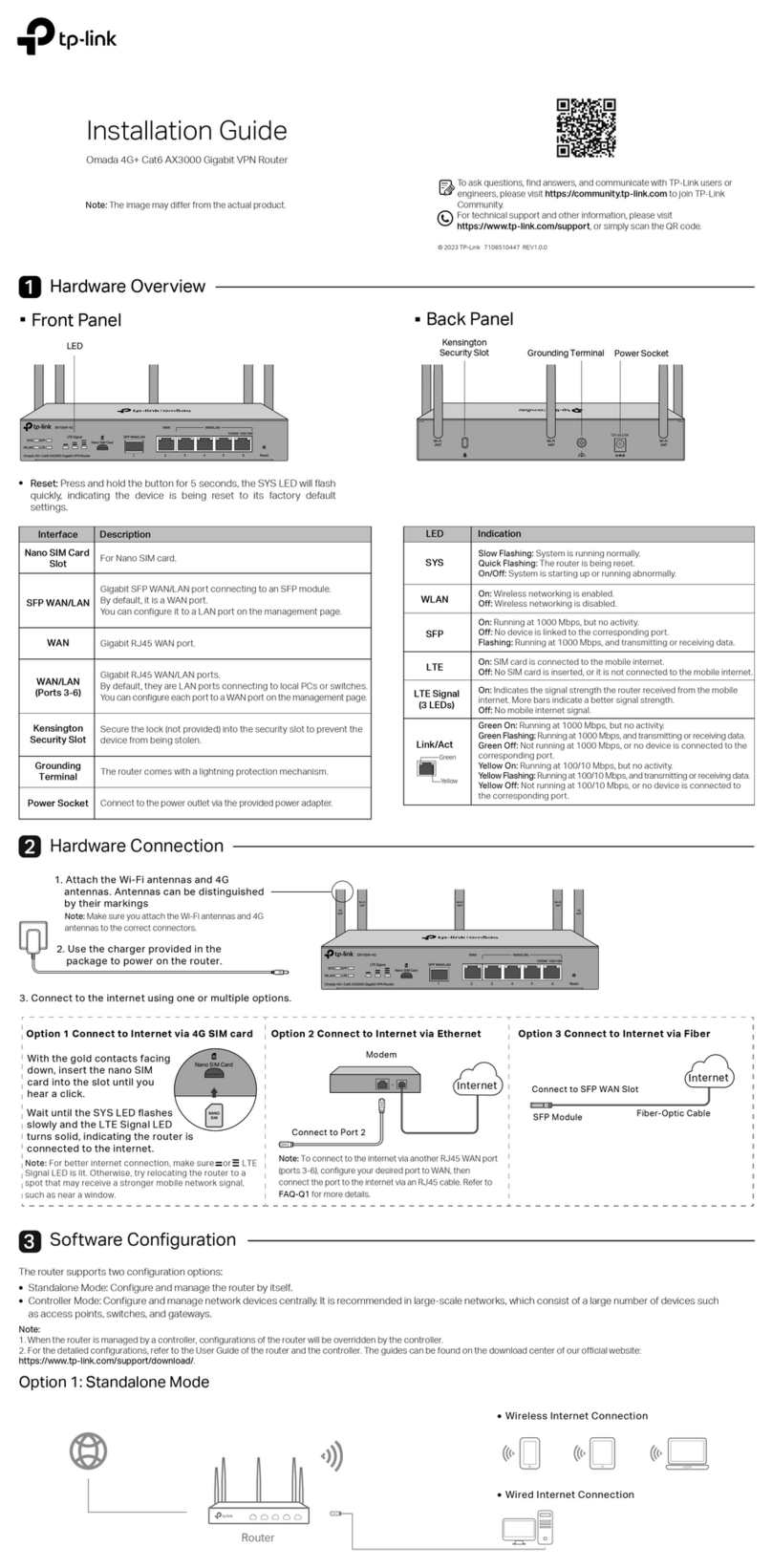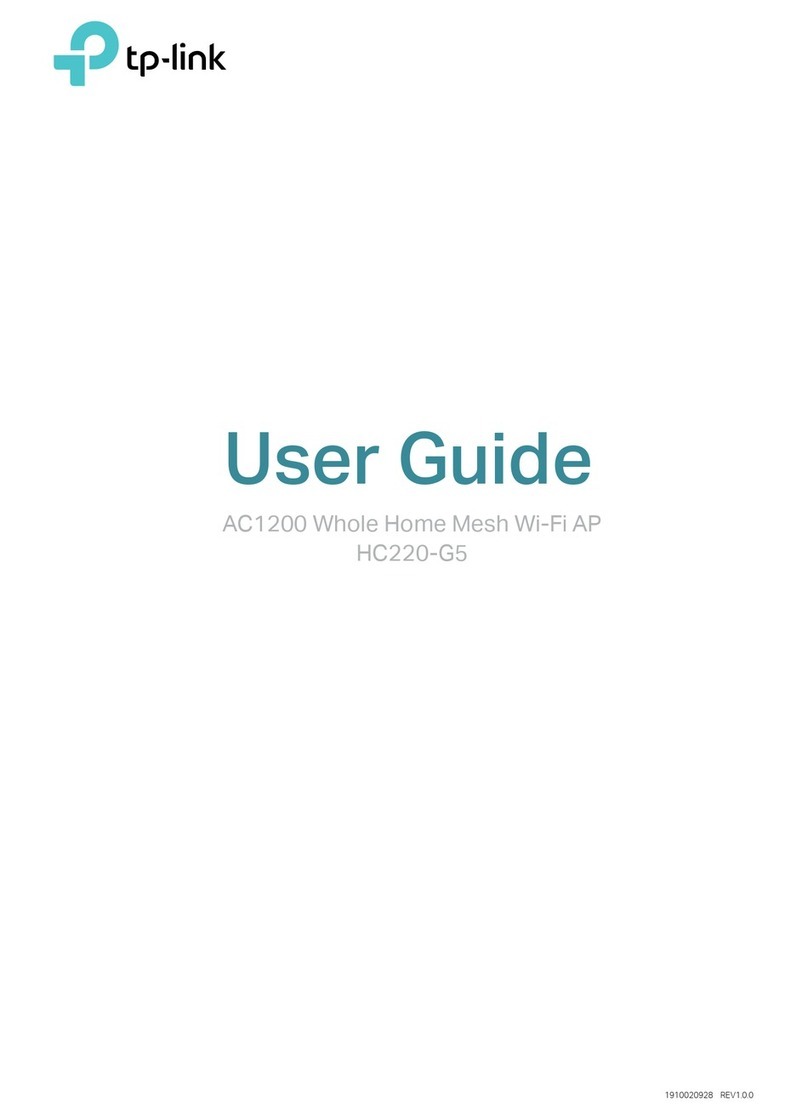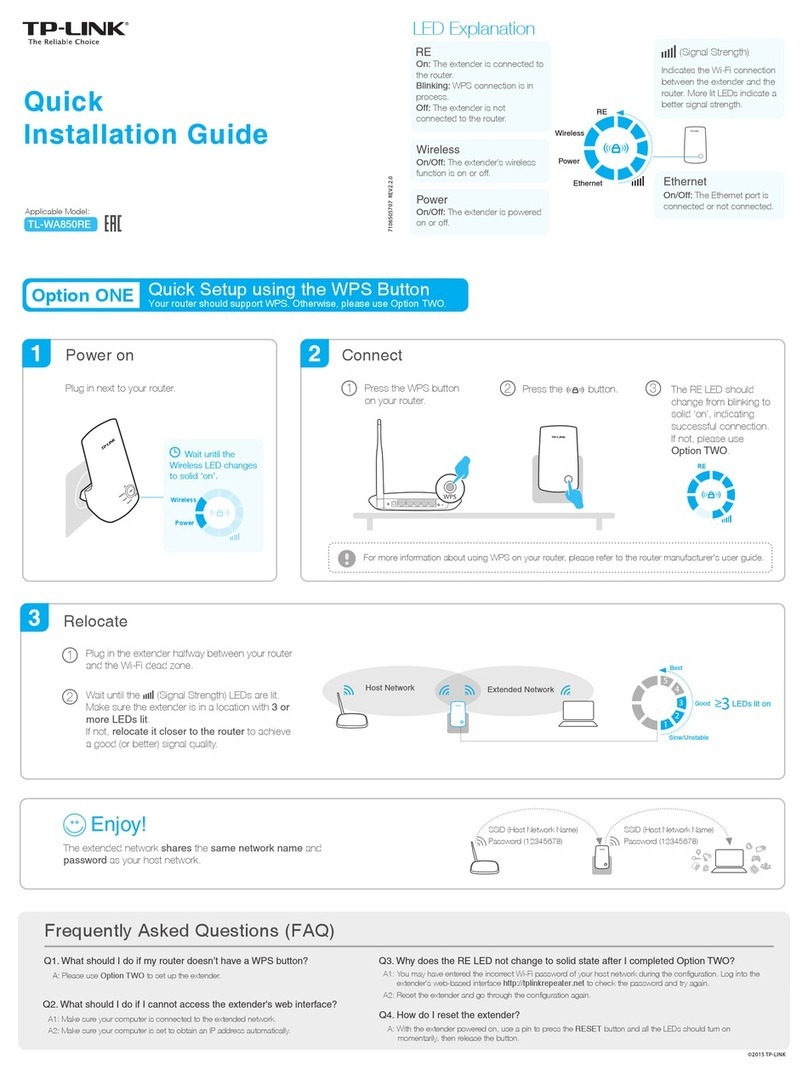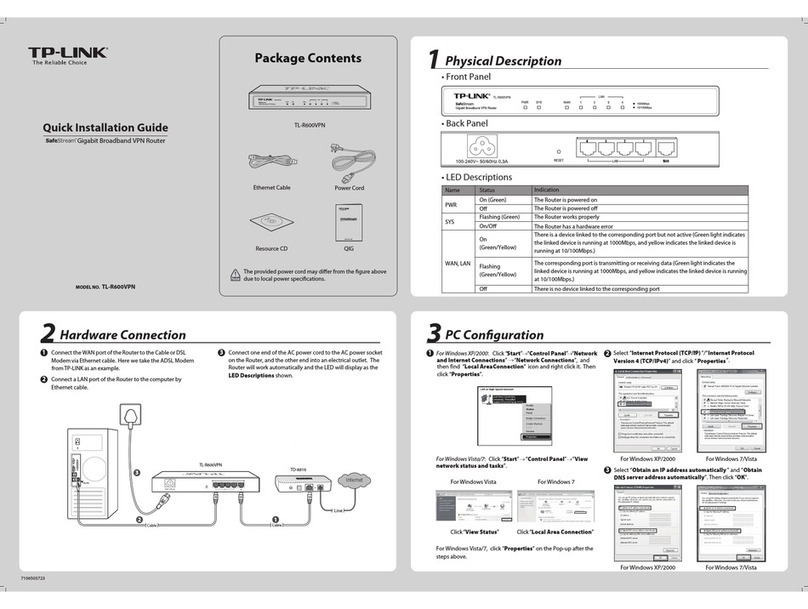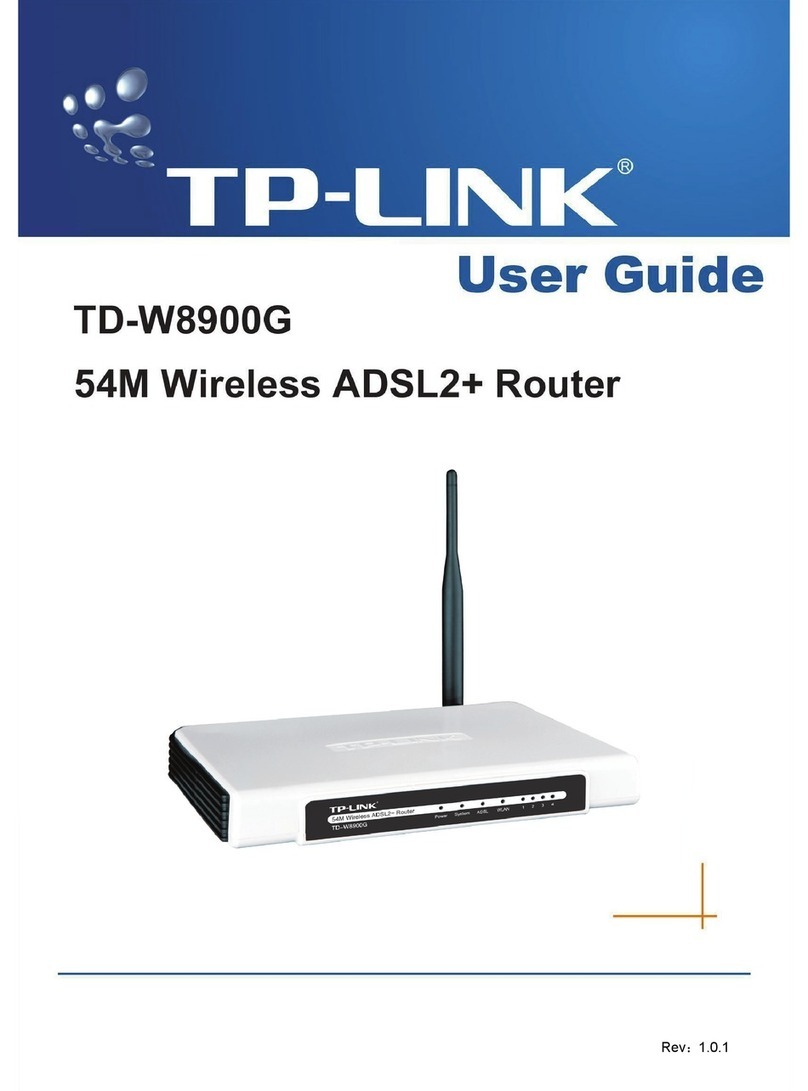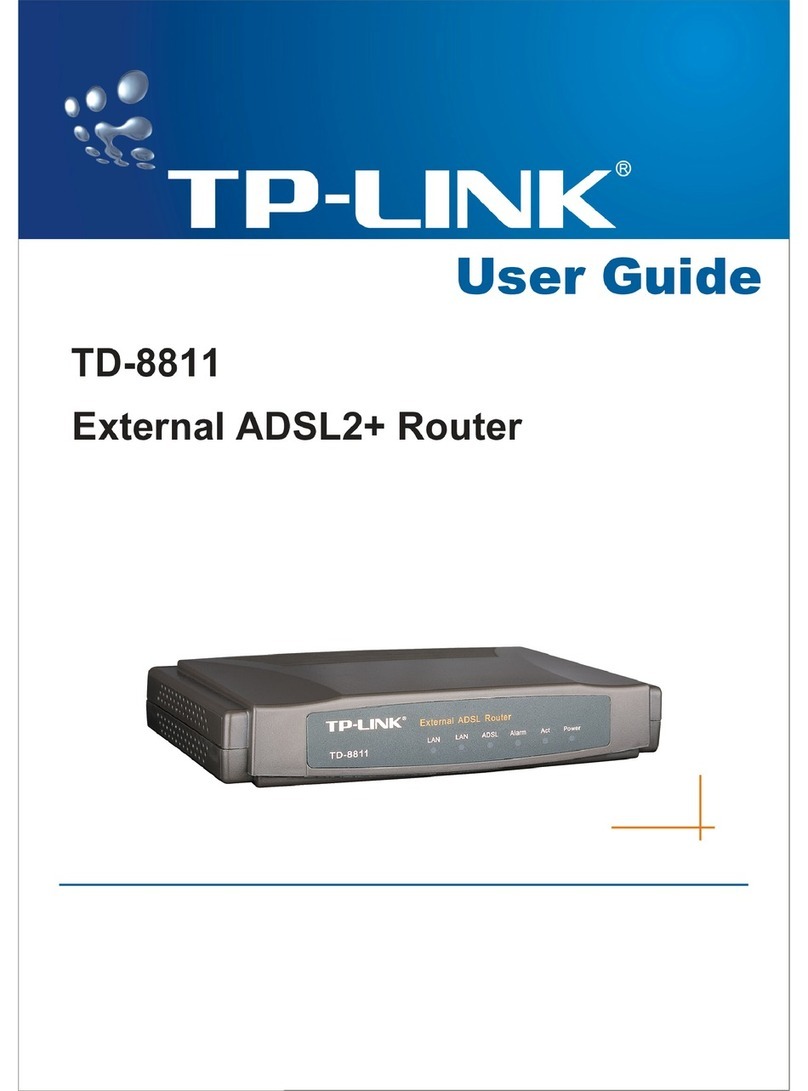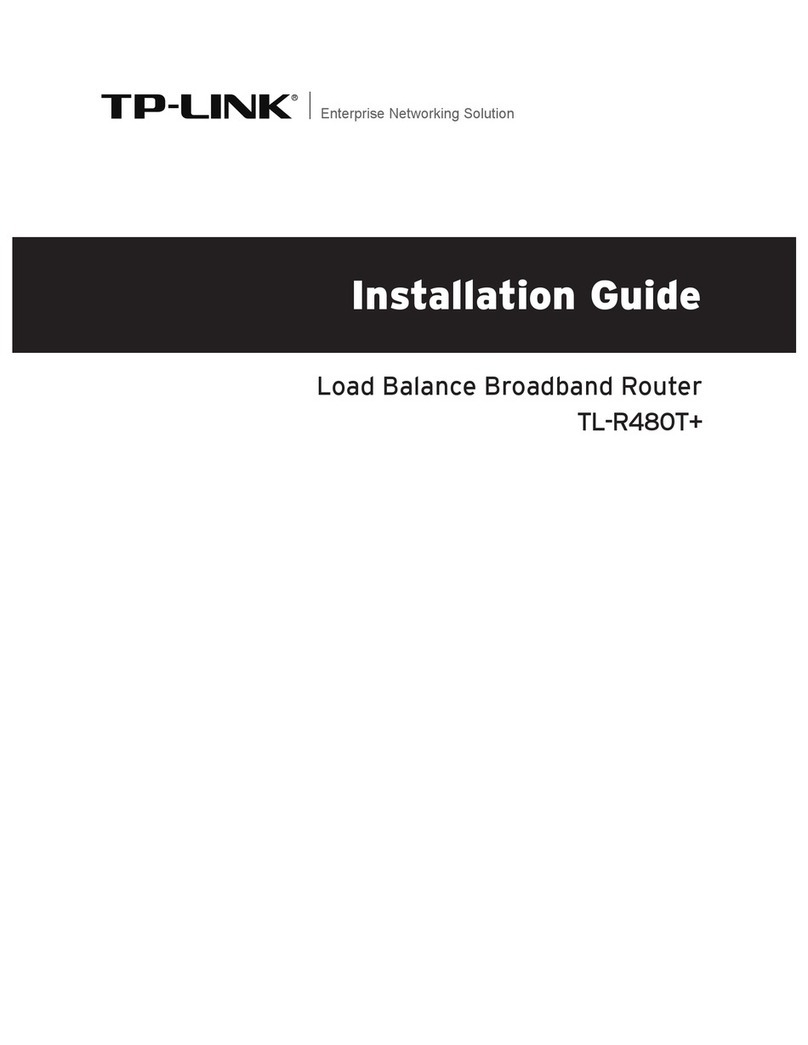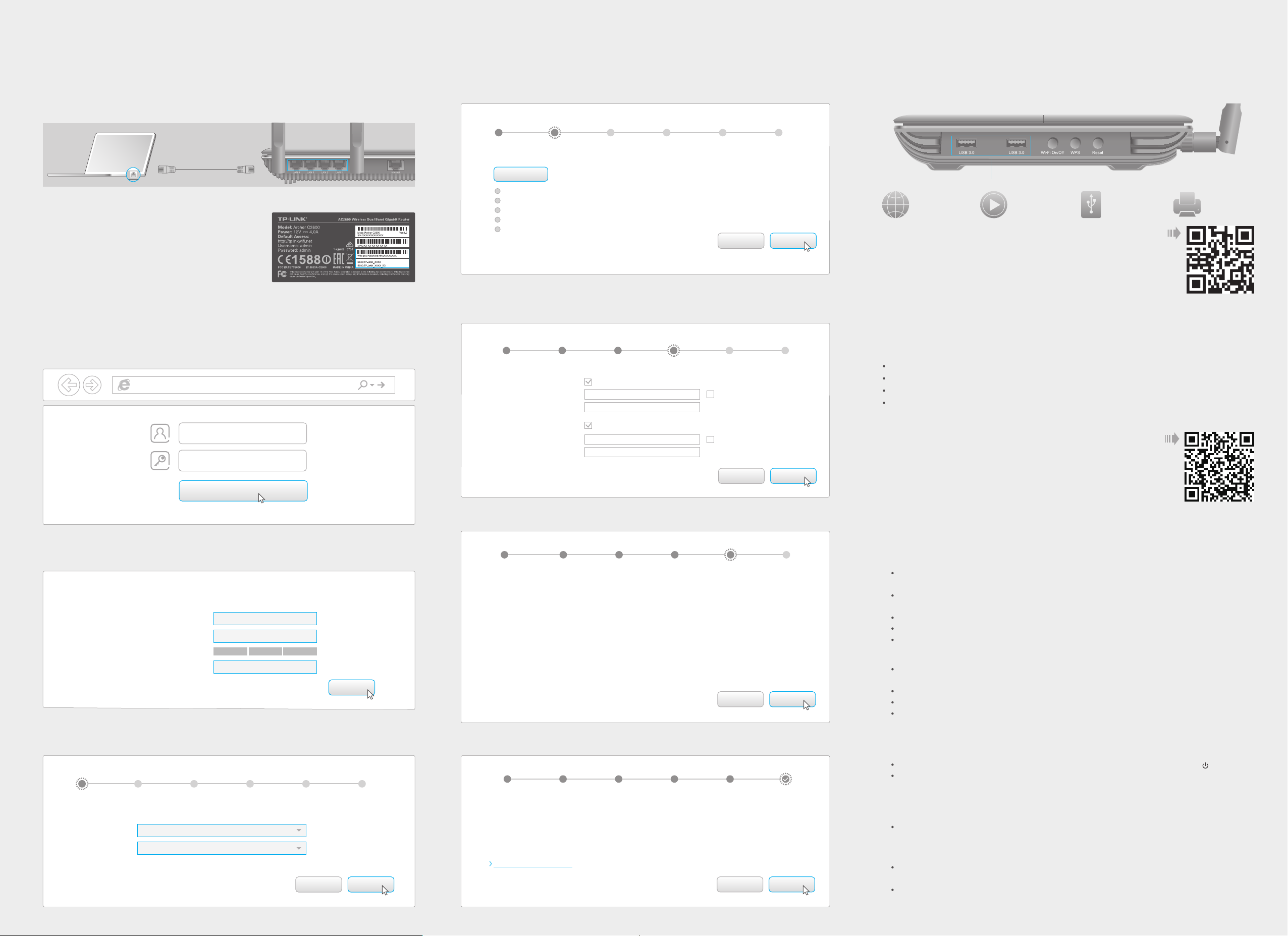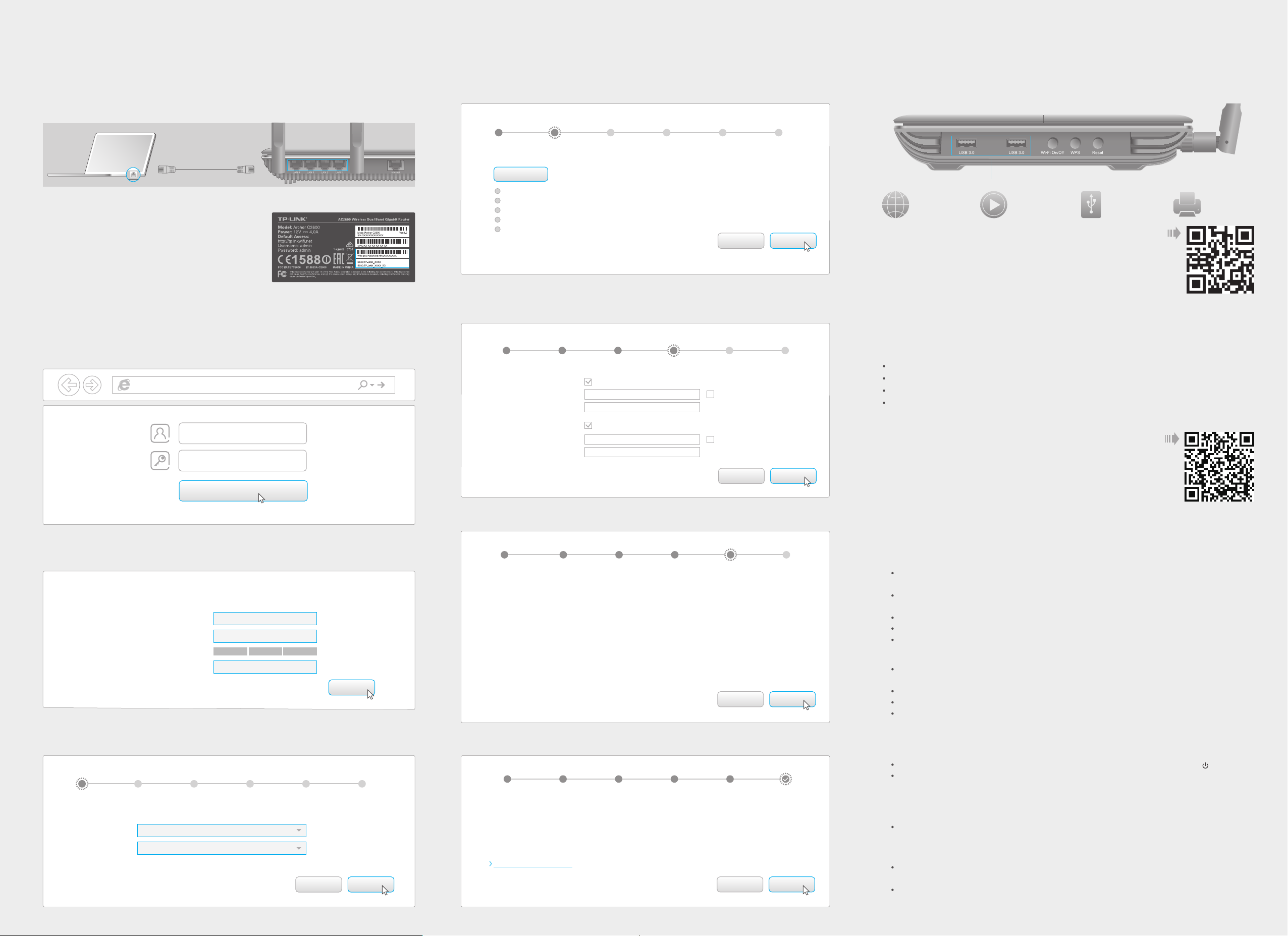
USB Features
Use the USB 3.0 ports for media sharing, storage sharing and printer sharing across your
local network. You can also set up an FTP server to access your files remotely through the
Internet.
Remote Access
via FTP Server Media Sharing Local Storage
Sharing Printer Sharing
Select your WAN Connection Type, or click Auto Detect if you are unsure of
what your connection type is. Click Next and follow the instructions.
D
Auto Detect
Dynamic IP
Static IP
PPPoE
L2TP
PPTP
Back Next
WAN Connection Type
Region and Time zone
Wireless Settings
Summary
Test Your Connection
Confirm your settings, and then click Save to continue or Back to make changes.
Test your Internet connection, then click Finish to quit the Quick Setup.
Use the default or change the wireless settings, and click Next.
Note: If you change the default SSID and password, write down the new wireless settings.
E
F
G
WAN Connection Type
Region and Time zone
Wireless Settings
Summary
Test Your Connection
Region:
Time Zone:
WAN Connection Type:
Wireless 2.4GHz
Name(SSID):
Password:
United States
(GMT-08:00) Pacific Time
Dynamic IP
On
TP-LINK_7AFF
12345670
On
TP-LINK_7AFF_5G
12345670
Wireless 5GHz
Name(SSID):
Password:
Back Save
WAN Connection Type
Region and Time zone
Wireless Settings
Summary
Test Your Connection
Wireless 2.4GHz:
Network Name(SSID):
Password:
TP-LINK_8815
12345670
Wireless 5GHz:
Network Name(SSID):
Password:
TP-LINK_8815_5G
12345670
Back Next
Enable Wireless Radio
Hide SSID
Enable Wireless Radio
Hide SSID
WAN Connection Type
Region and Time zone
Wireless Settings
Summary
Test Your Connection
Congratulations!
You have completed the Quick Setup process.
Click Test Internet Connection below, then click Finish.
Back Finish
Test Internet Connection
USB 3.0 Port
Configure via Tether App
Note: To learn more about the USB features, you can retrieve the information
from the Resource CD, visit tp-link.com/app/usb, or simply scan the QR code
using your mobile devices.
Configure via Web Browser
Wired
Wireless
Enter http://tplinkwifi.net or http://192.168.0.1 in the address bar of a web
browser. Use admin for both username and password, and then click Login.
Note: If the login window does not appear, please refer to FAQ > Q1.
Connect your computer to the router (Wired or Wireless)
Configure the router using a web browser
1.
2.
A
Connect wirelessly by using the SSID (Network
Name) and Wireless Password/PIN printed on
the product label at the bottom of the router.
http://tplinkwifi.net
admin
admin
Login
Select your region and time zone, and click Next.
C
WAN Connection Type
Region and Time zone
Wireless Settings
Summary
Test Your Connection
Region:
Time zone:
United States
(GMT-08:00) Pacific Time
Exit Next
Ethernet cable
Turn off the Wi-Fi on your computer and connect the devices as shown below.
Create a new username and password, then click Confirm. Re-login using the new
credentials.
B
HighMiddleLow
New Username:
Set up a new username and password
Confirm
User_123
New Password: ●●●●●●●●
Confirm New Password: ●●●●●●●●
Note: Per FCC regulations, all Wi-Fi products marketed in the U.S. is locked to the U.S. region.
TP-LINK's Tether app lets you conveniently access the router and:
View information about the clients on your network.
Block network access from specific users or devices.
Set up Parental Control with access time and content restrictions.
Change the basic wireless network settings easily.
How to start?
1 Scan the QR code to download the TP-LINK Tether app from the
Apple App Store or Google Play.
2 Ensure your smart device is wirelessly connected to the home
network.
3 Launch the Tether app and start managing your home network.
FAQ (Frequently Asked Questions)
What can I do if the login window does not appear?
If the computer is set to a static or fixed IP address, change the setting to obtain an IP address
automatically.
Verify if http://tplinkwifi.net or http://192.168.0.1 is correctly entered in the web browser.
Alternatively, enter http://192.168.1.1 in the web browser.
Use another web browser and try again.
Reboot your router and try again.
Disable and enable the the network adapter in use again.
Q1.
What can I do if I cannot access the Internet?
Check if the Internet is working properly by connecting a computer directly to the modem via an
Ethernet. If it is not, contact your Internet Service Provider.
Open a web browser, enter http://tplinkwifi.net or http://192.168.0.1 and run the setup again.
Reboot your router and try again.
For cable modem users, reboot the modem first. If the problem still exists, log in to the Web
Management page of the router, and go to Advanced > Network > Internet > MAC Clone, click Use
Current Computer MAC Address and then click Save.
Q2.
What can I do if I forgot my Web Management password?
Refer to FAQ > Q3 to reset the router, and then use the default admin (all lowercase) for both
username and password to log in.
Q4.
What can I do if I forgot my wireless network password?
If you have not changed the default Wireless Password, it can be found on the product label of the
router.
Log in to the Web Management page, go to Basic > Wireless to retrieve or reset your wireless
password.
Q5.
How do I restore the router to its factory default settings?
While the router is powered on, press and hold the Reset button on the back until the LED blinks.
Log in to the Web Management page of the router, and go to Advanced > System Tools > Backup &
Restore > Factory Default Restore, click Factory Restore. The router will restore and reboot
automatically.
Q3.
©2015 TP-LINK