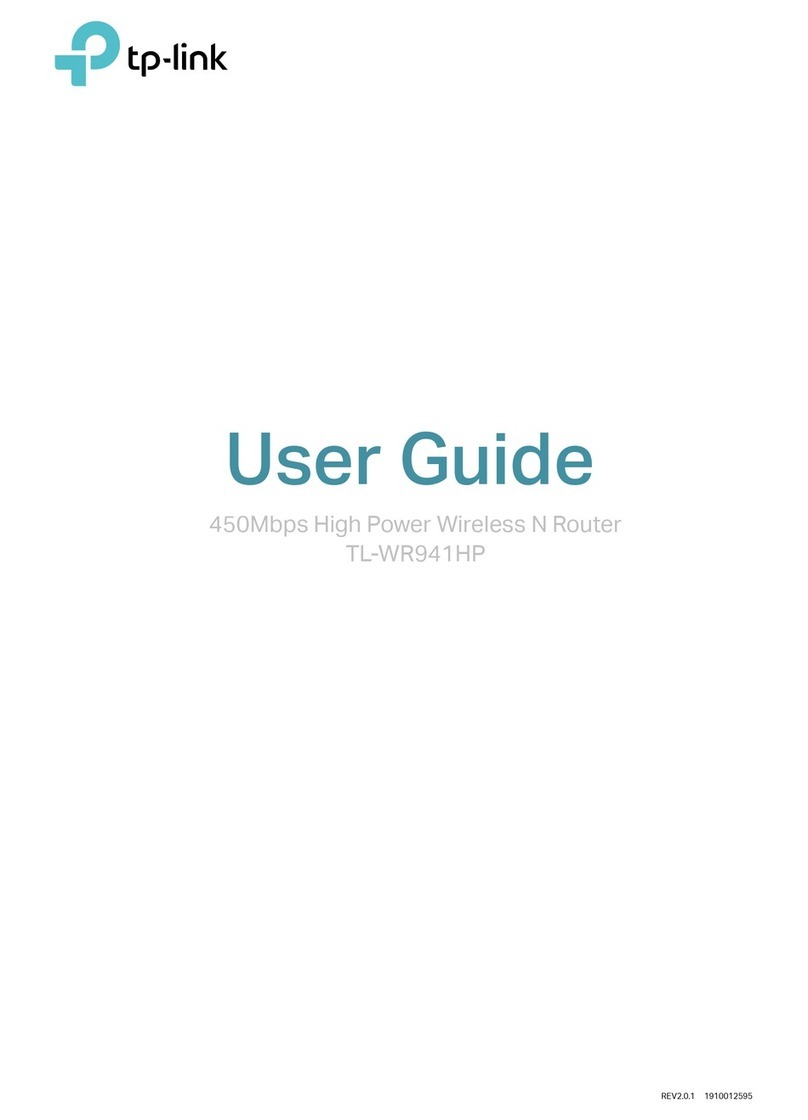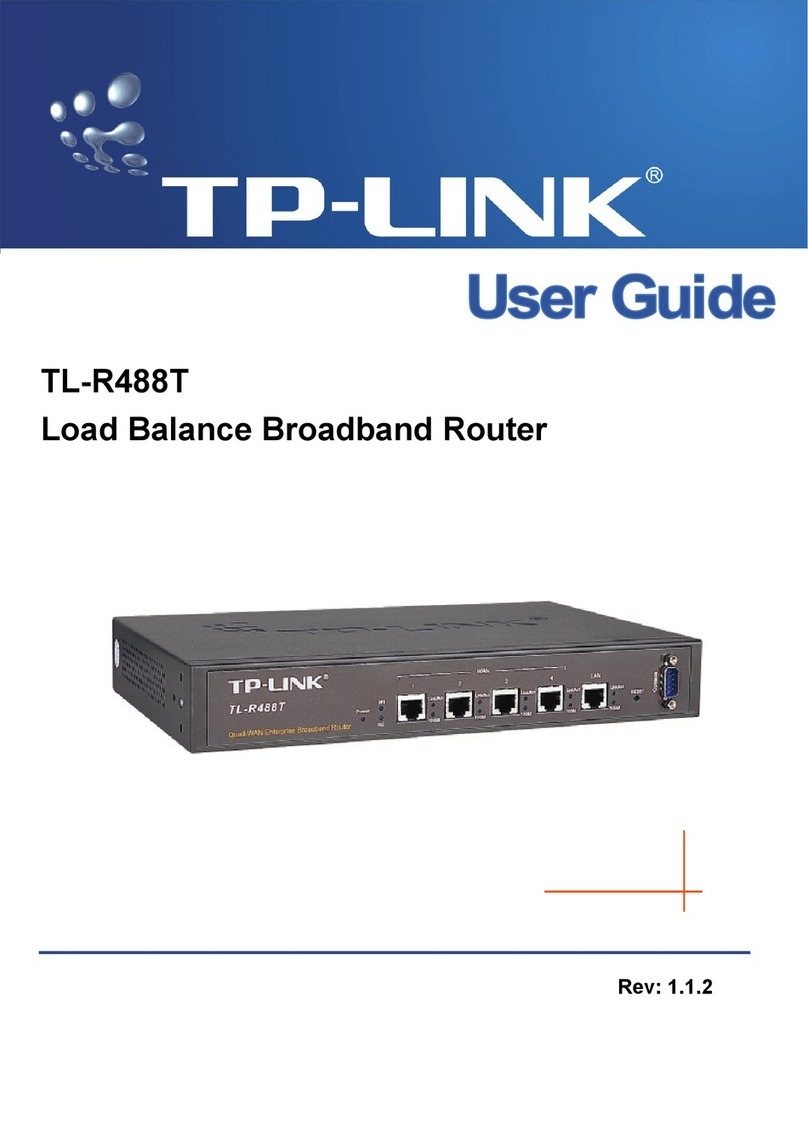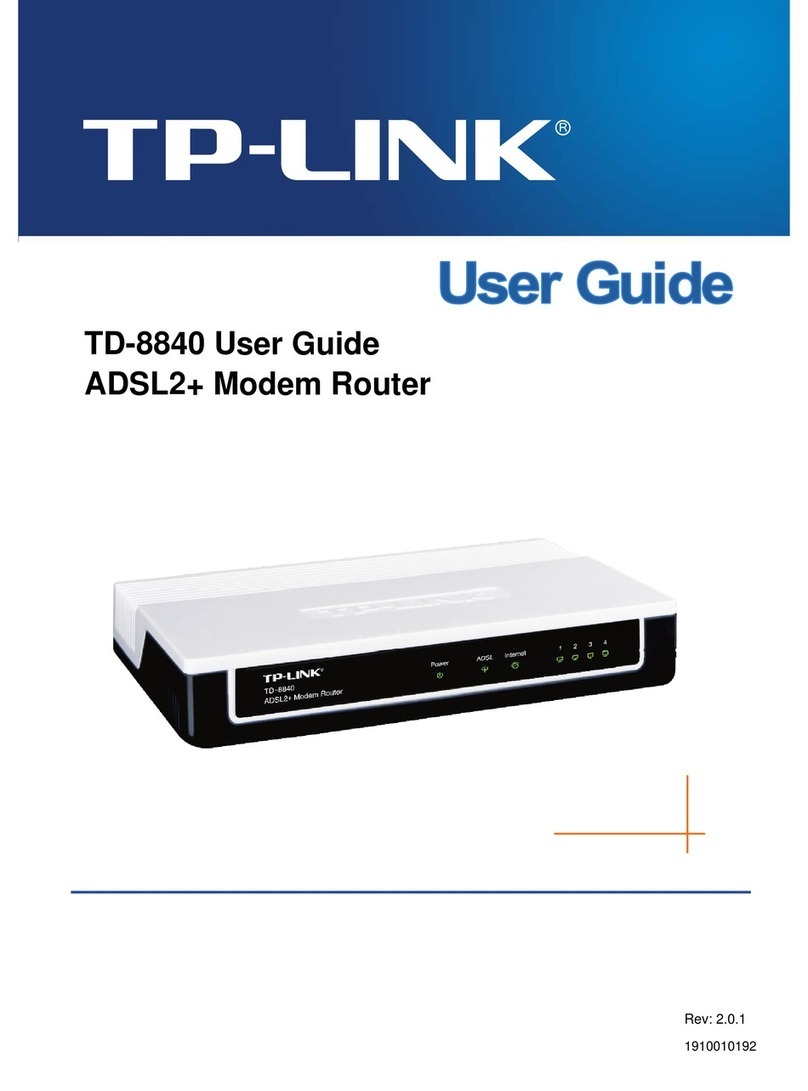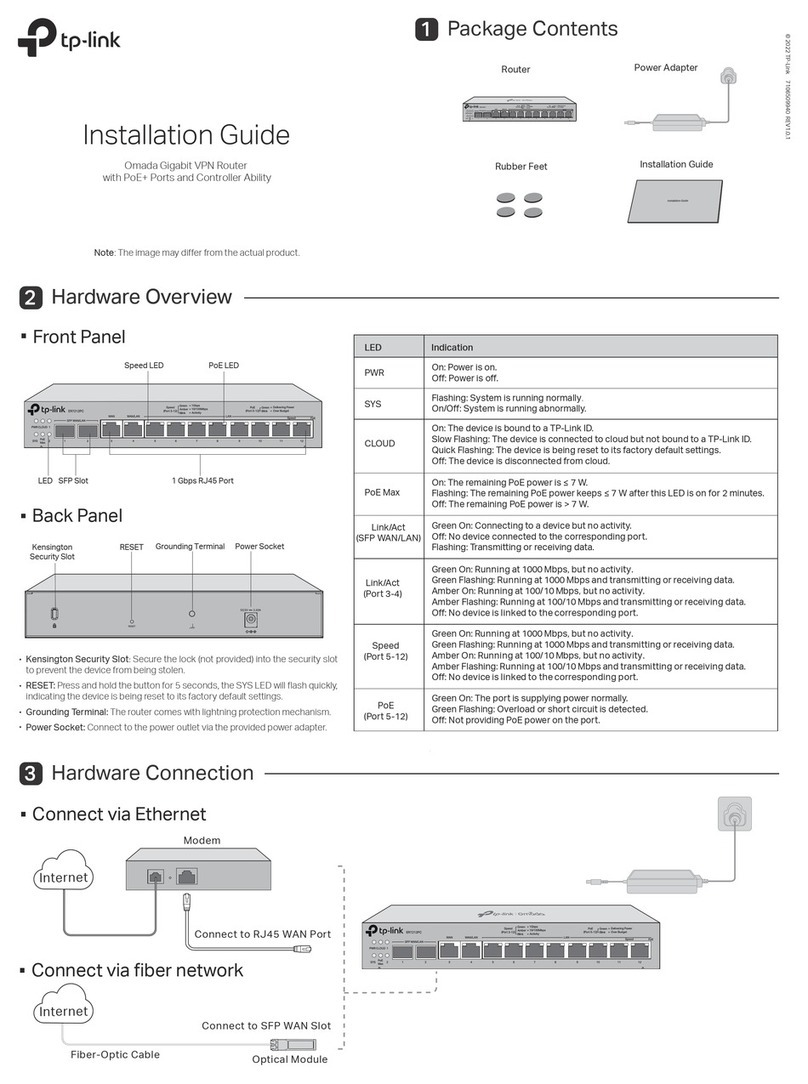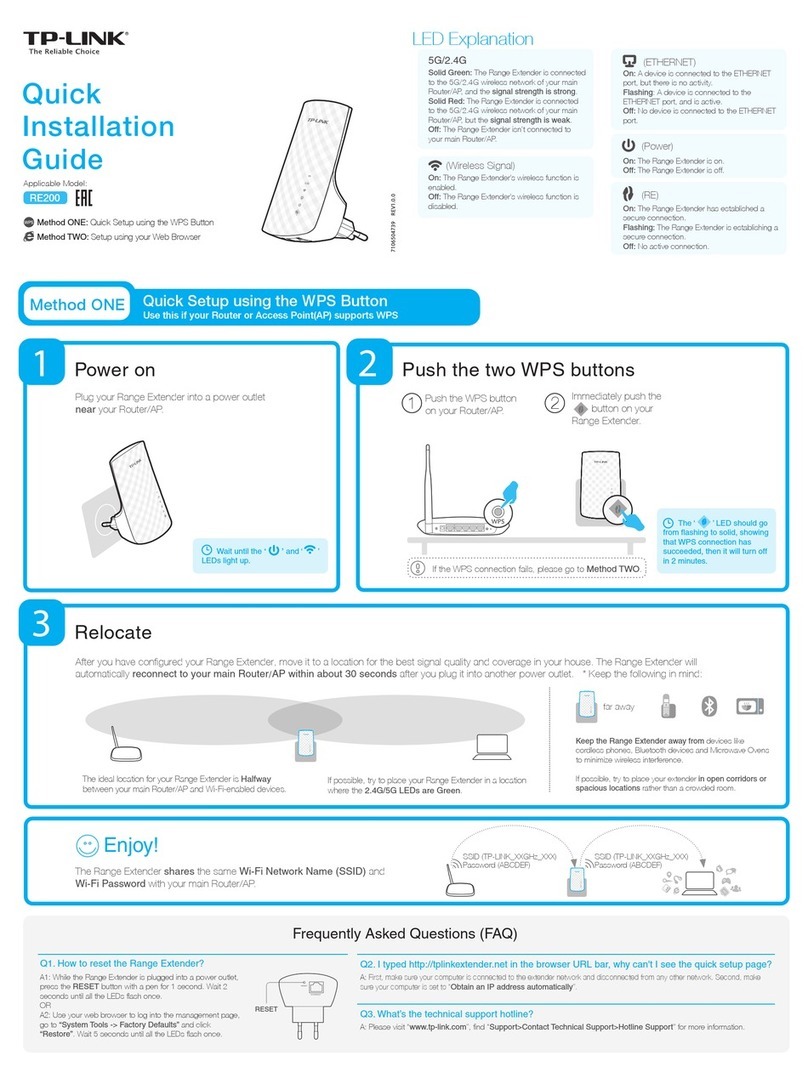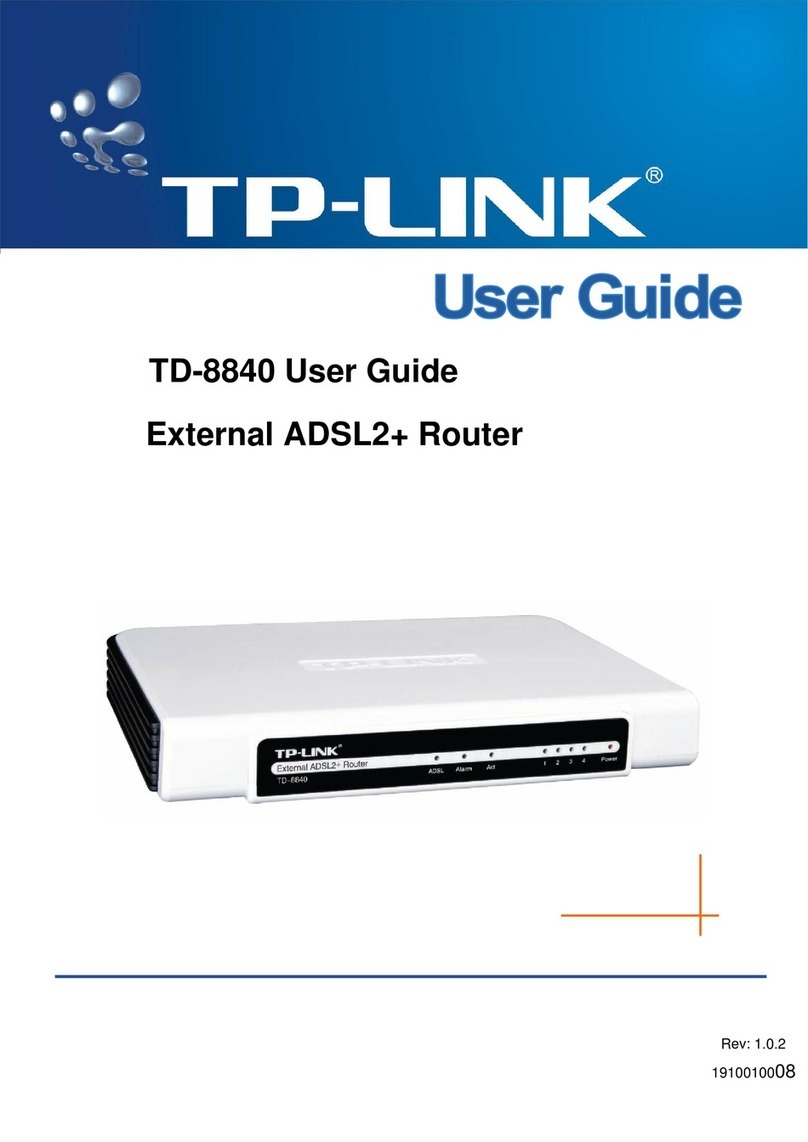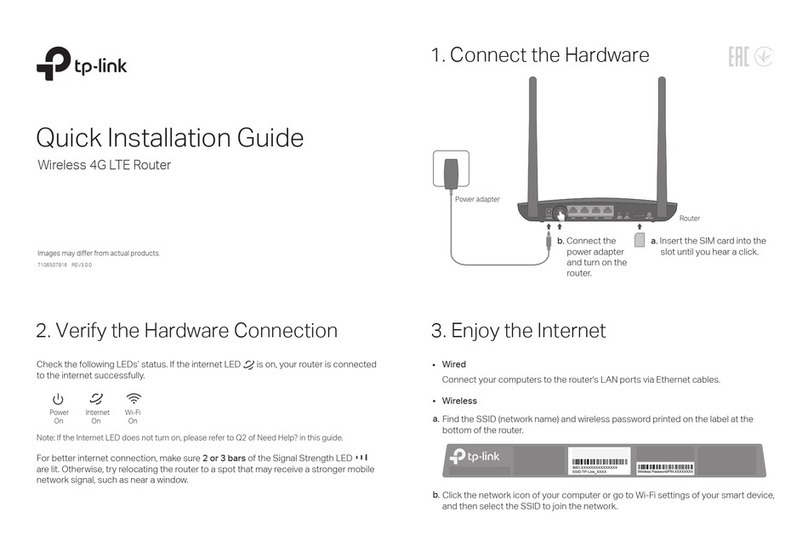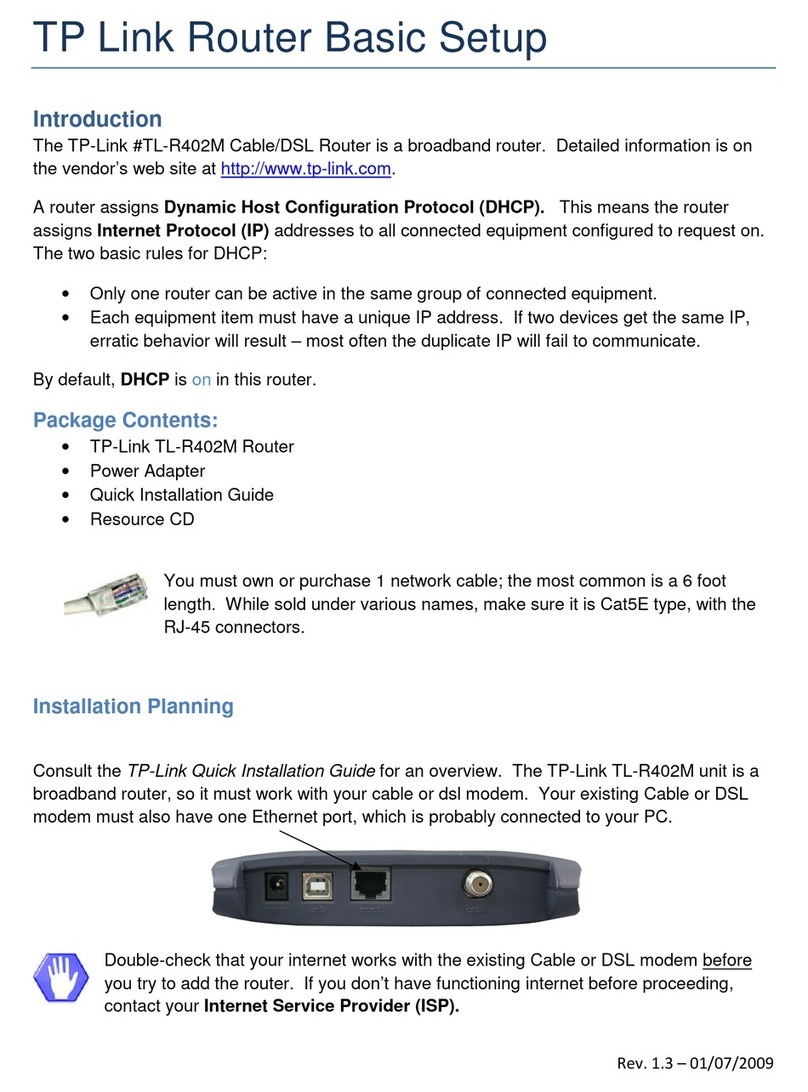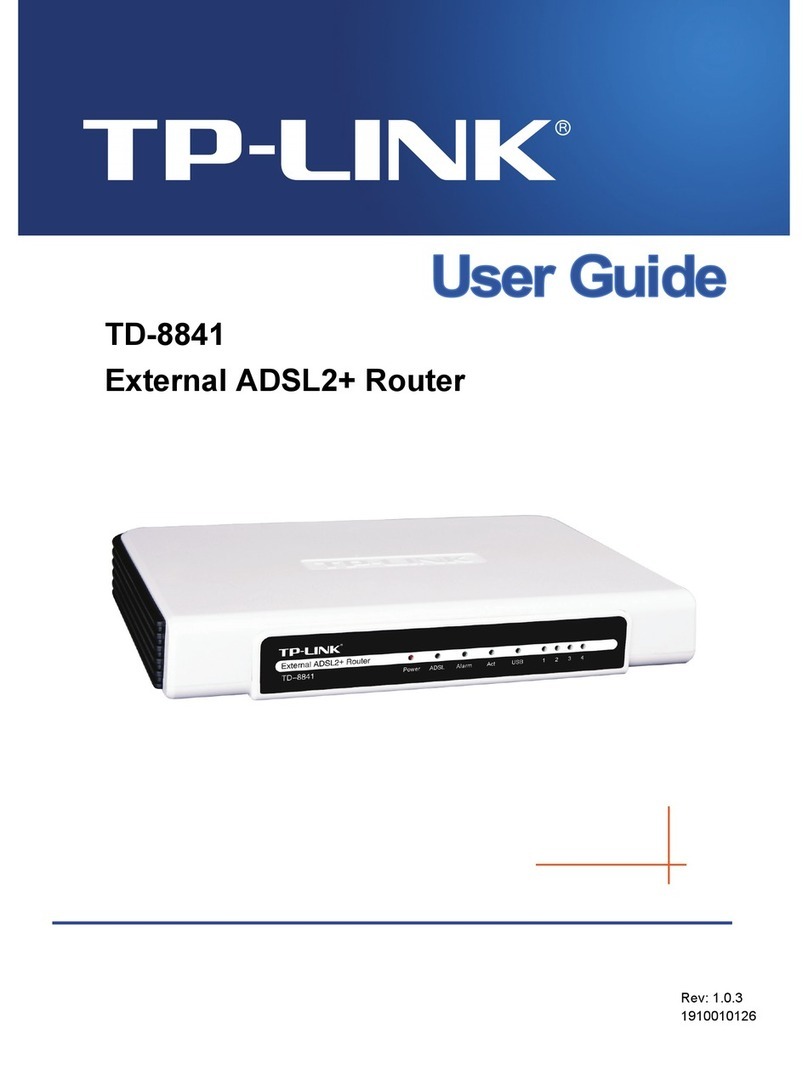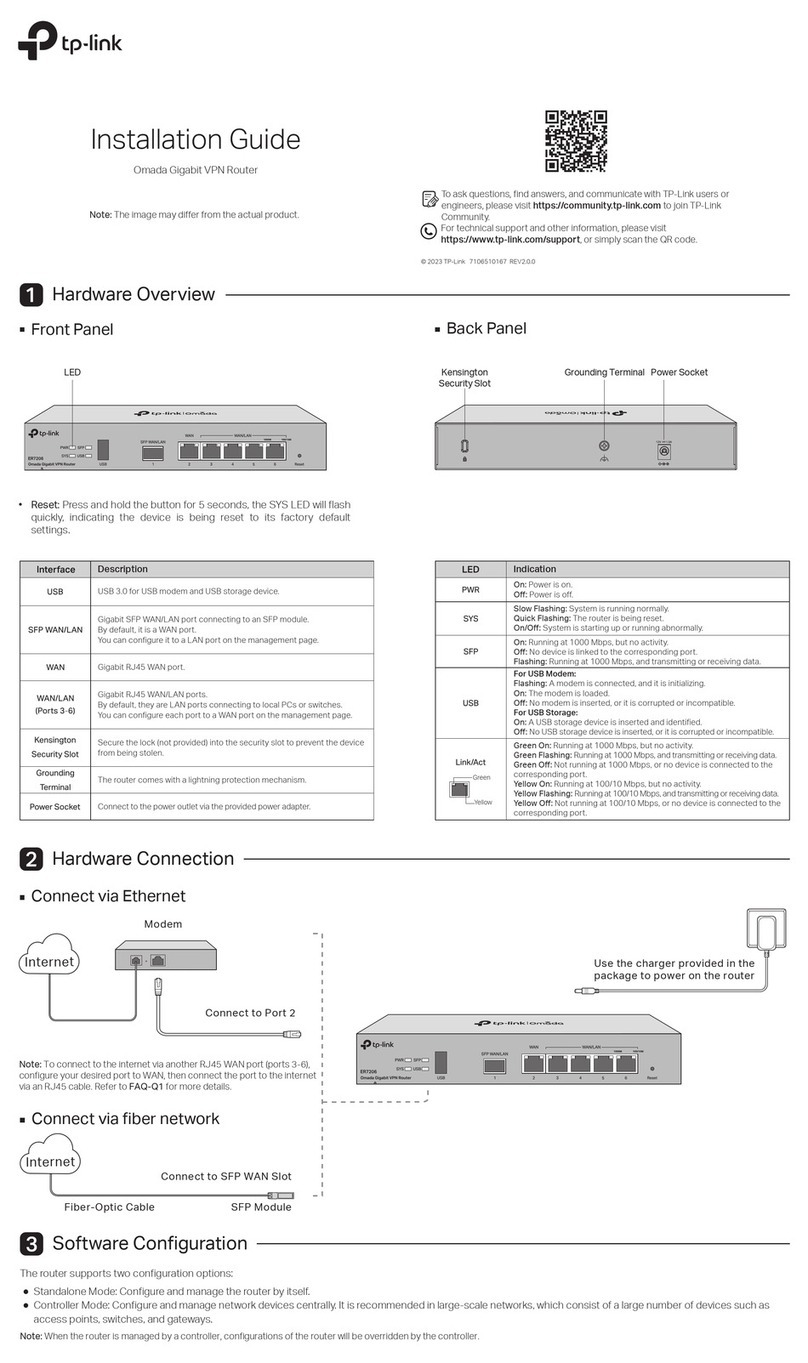3. Select the connection type to connect to the ISP. Then click Next. 4. If Auto-Detect is chosen, the router will detect the Internet connection
type provided by your ISP automatically.
Appendix: Troubleshooting
With the router powered on, use a pin to press and hold the RESET button
(for about 5 seconds) until the SYS LED lights up and ashes quickly. Then
release the button and wait while the router reboots, restoring it to its factory
default settings.
You can restore the router to factory defaults. The default management
address of the router is http://192.168.0.1. The default username and
password are both admin. All current settings will be cleared once the router
is restored. If you have a backup of your congurations, you can import it
after the factory restore is complete.
What should I do if I forget the user name and password for the
router's web management page?
5. You can also specify the connection type as PPPoE, Dynamic IP or
Static IP. Click Next and follow the instruction to continue. For other
connection types, go to Network > WAN. A PPPoE example is shown
below.
6. Click Finish to complete the quick installation.
How do I restore the router to its factory default settings?
Log in to the web management page of the router. Go to Maintenance >
Management > Factory Defaults, and click Restore to Factory Defaults. The
router will restore and reboot automatically.
Why is the web management page not displaying properly?
Please try the following:
1) Update your web browser or try a dierent web browser.
2) If pop-ups are being blocked, please lower the security level of your web
browser.
What should I do if I can't access the web management page?
If the computer is set to a static or xed IP address, change its settings to
obtain an IP address automatically.
Enter http://192.168.0.1 in the web browser and press Enter.
Use another web browser and try again.
Reboot your router and try again.
Disable then enable the network adapter being used.
Why is the PWR LED working abnormally?
The PWR LED should be lit when the power system is working normally. If
it is not, please check the following:
1) Make sure that the power cable is connected properly, and the power
contact is normal.
2) Make sure the voltage of the power supply meets the requirements for
the input voltage of the router.
For technical support and other information, please visit
http://www.tp-link.com/support, or simply scan the QR code.
©2017 TP-Link
この装置は、クラスA情報技術装置です。この装置を家庭環境で使用すると電波妨害を引き起こすことがあります。この場合には使
用者が適切な対策を講ずるよう要求されることがあります。 VCCI-A