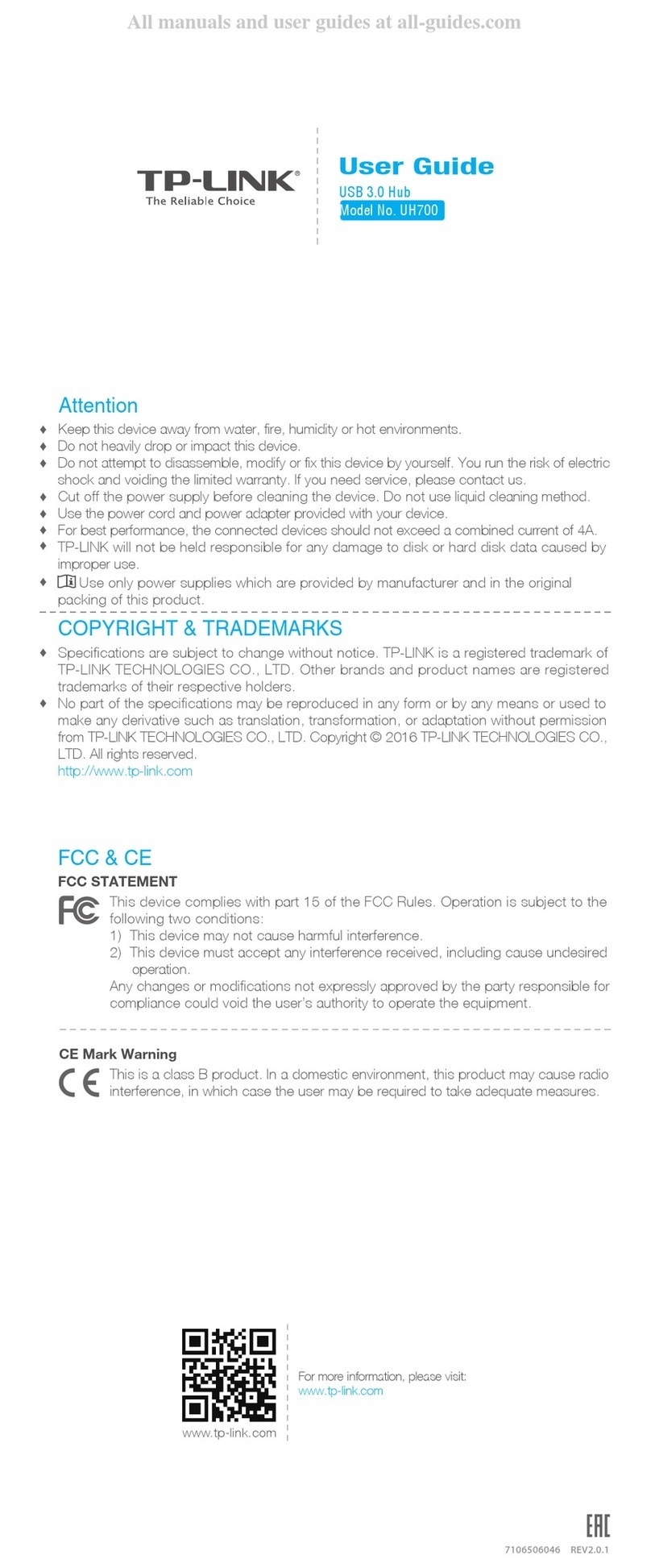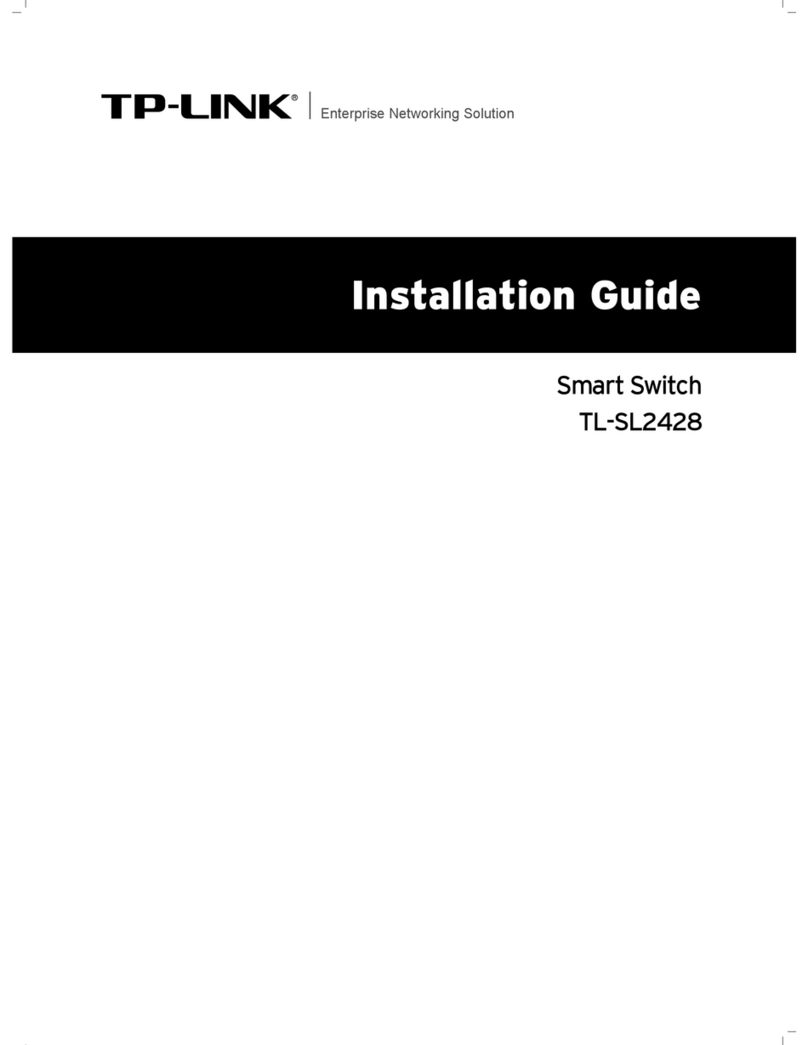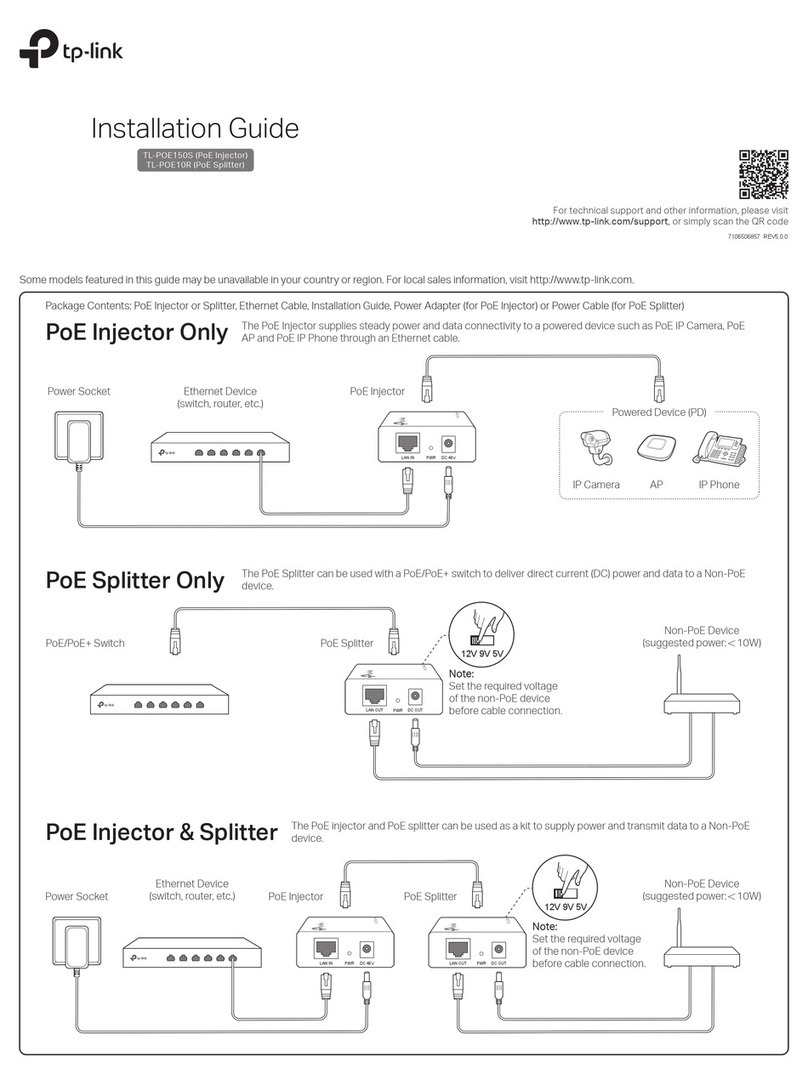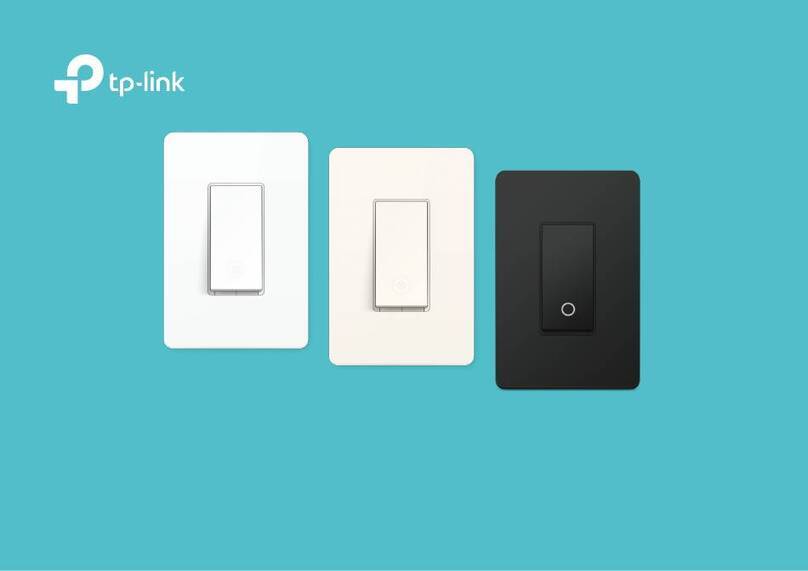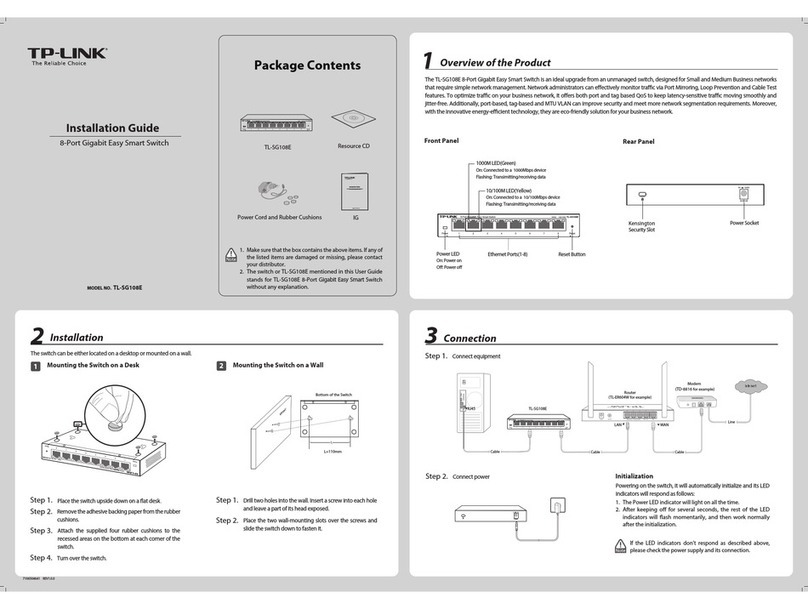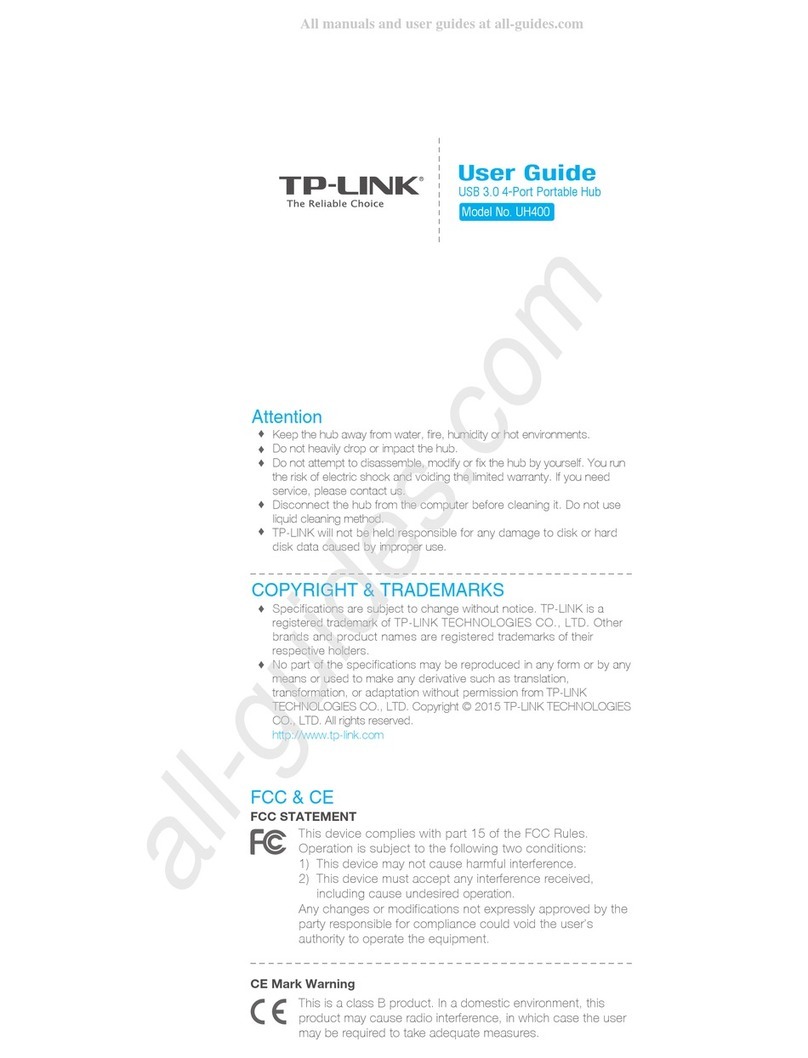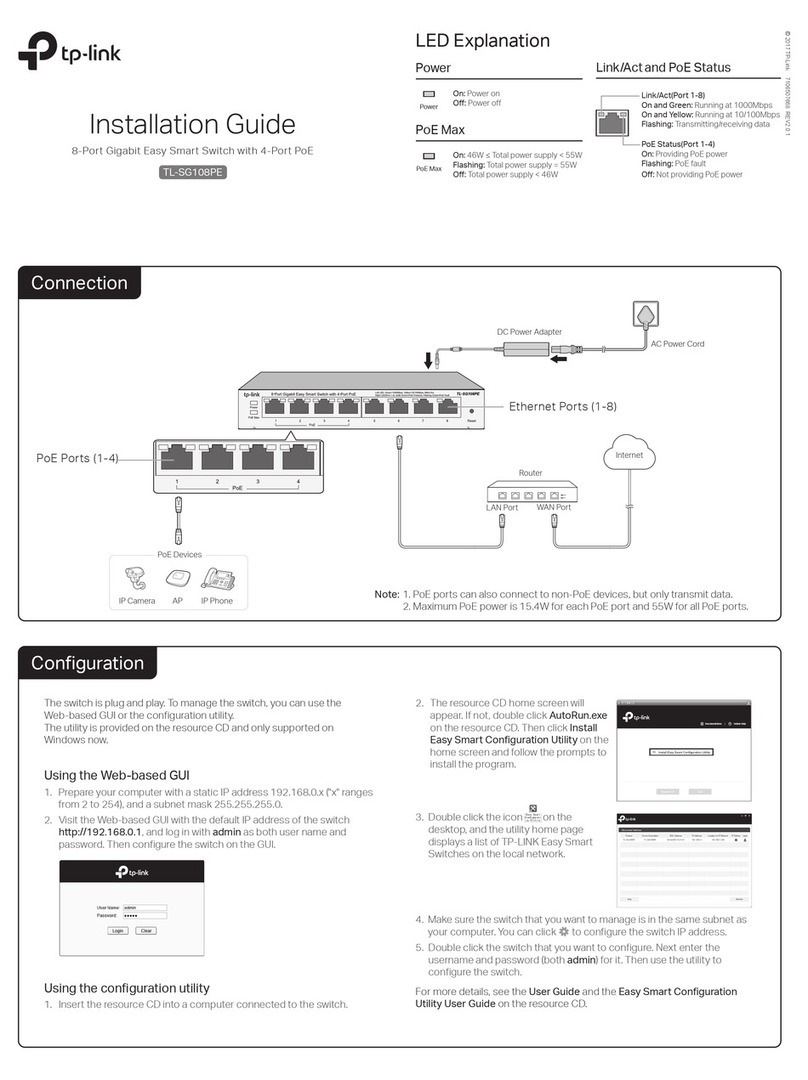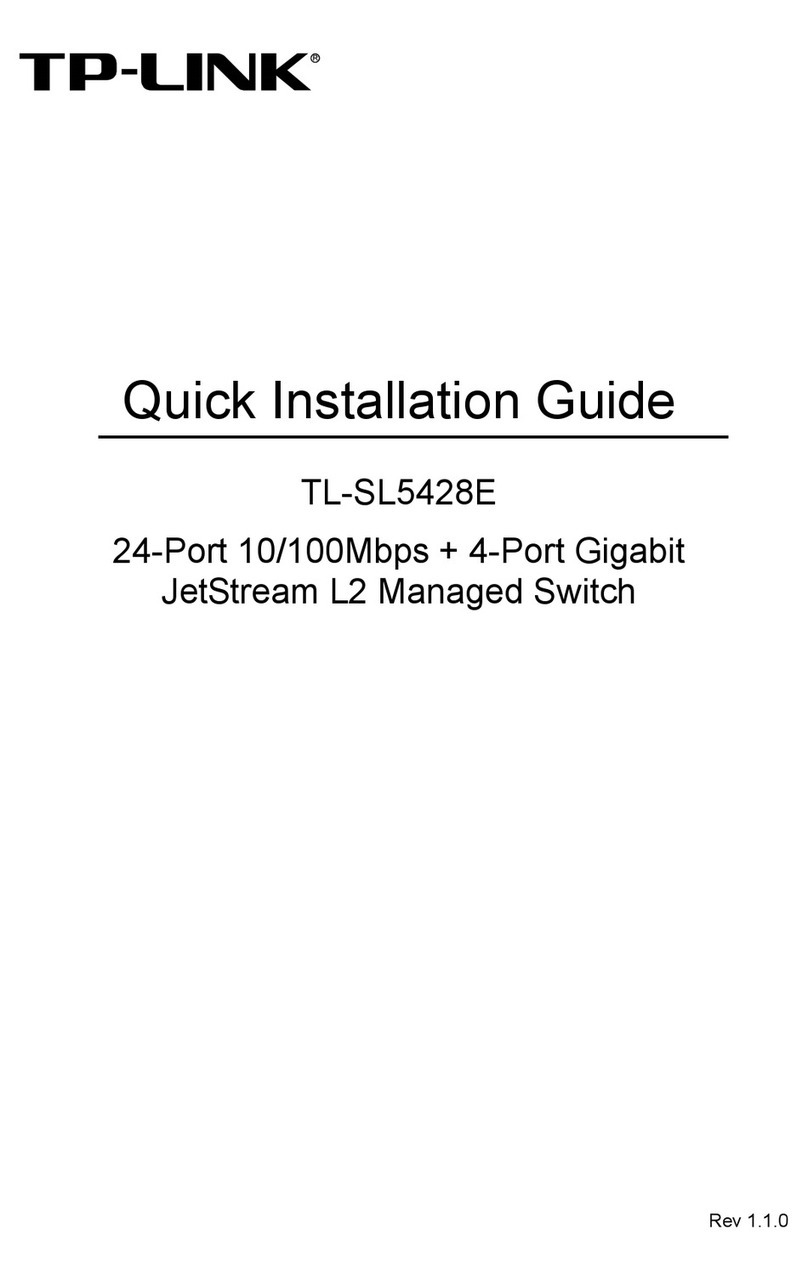Set Up Your Switch
STEP 2 SET UP
Tap the button in the app and select Smart
Switches > Smart Switch Matter. Then follow
the step-by-step app instructions to set up
your smart switch.
DOWNLOAD APP
Get the Kasa Smart app from the App Store
or Google Play.
STEP 1
OR
Appearance Button Explanations
Restart
Reset
Press and hold for about 5s until the LED
blinks amber and green to reset Wi-Fi
while keeping other settings.
Press to restart your switch.
Press and hold for about 10s until the
LED blinks amber to restore to factory
default settings.
LED Status
Starting up.Solid amber
Blinking amber
Blinking green
White
Solid red
Stay green for 30s
Blinking amber & green
Connecting to Wi-Fi.
Device resetting.
Light fixture is off.
Disconnected from Wi-Fi.
Connected to Wi-Fi.
On/O
Button
Restart
LED
Reset Ready for setup;
Resetting Wi-Fi.
Specications
Safety Notice
Before installing, servicing or removing the switch, read and follow all safety
precautions including the following:
• CAUTION – Risk of Electric Shock – More than one disconnect switch may be
required to de-energize the equipment before servicing. A circuit breaker which
disconnects the Line and Neutral conductor simultaneously is suitable. Ensure power
is o at the circuit breaker before removing or installing any switch. Use a
non-contact voltage tester to ensure the power is o.
• The Smart Switch must be installed and used in accordance with the National Electric
Code (NEC) or your local electrical code. If you are unfamiliar with these codes and
requirements, or are uncomfortable performing the installation, consult a qualied
electrician.
• Do not install the Smart Switch with wet hands or when standing on wet or damp surfaces.
• Install only in a suitable UL Listed outlet box (suitable dimensions:
H > 2.95 in./75 mm, W > 1.81 in./46 mm, D > 2 in./51 mm).
Rating: 100-120V~ 50/60Hz
Load: 15A General Use, 600W Incandescent, 1/6HP Motor
Operation temperature: 32°F~104°F (0~40℃)
Method of mounting included: Independently mounted
(Vertically position only);
Operating control, Type 1.C action
Pollution Degree 2, Rated Impulse Voltage 2500V
Software Class A, NEMA Type 1
For technical support, the user guide and other information, visit
https://www.tp-link.com/support.
Support
Haute tension. Débrancher l'alimentation électrique avant
d'utiliser
High Voltage-Disconnect power supply before servicing
CAUTION
MISE EN GARDE
This is a Matter-certied device. You can integrate
it into any Matter ecosystem you prefer for easy
control.
How to Set Up
A Matter-supported controller and smart home app of the
same ecosystem are required.
1. Turn on Bluetooth on your phone.
2. Open your selected smart home app and enter
the provided numeric setup code on your device
or scan the Matter QR code on the provided label.
3. Follow the instructions in the app to complete
setup.
Note: Setup processes may vary between ecosystems.
Set Up with Matter
Failed to Set Up?
1. Try to connect your phone to a stable 2.4 GHz Wi-Fi
network with internet access instead of a 5 GHz
network.
2. Press the Restart button once to restart your device.
3. Refer to the FAQ for detailed instructions:
https://www.tp-link.com/support/faq/3520/