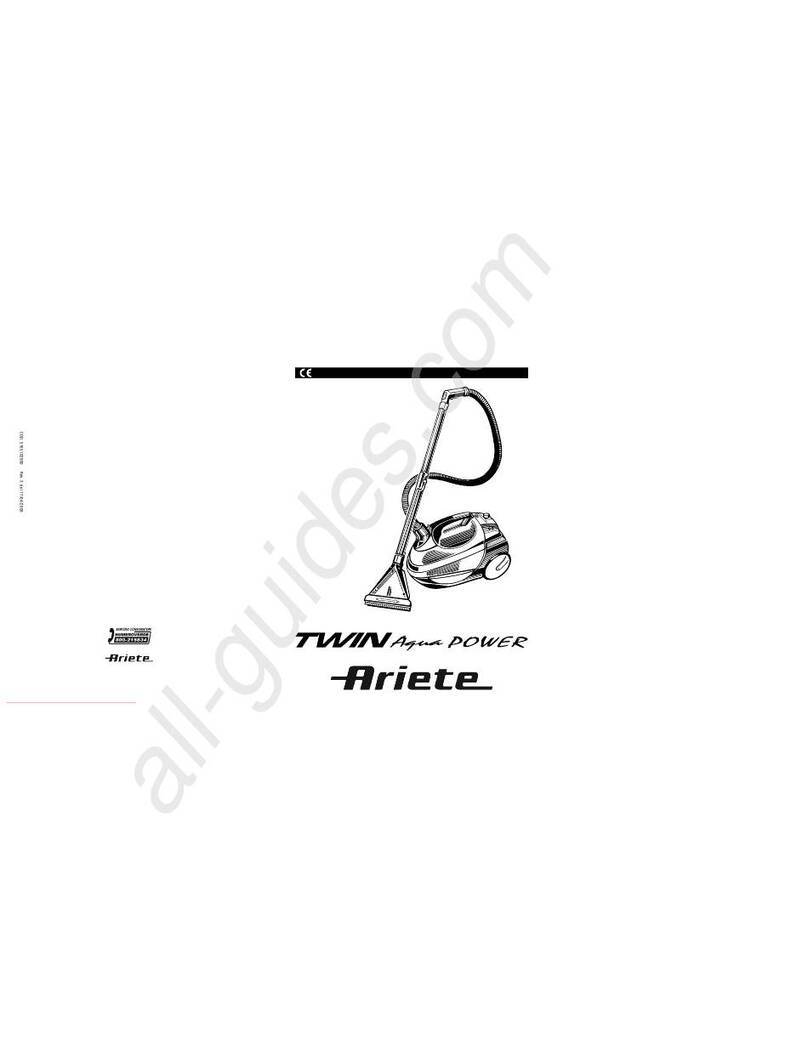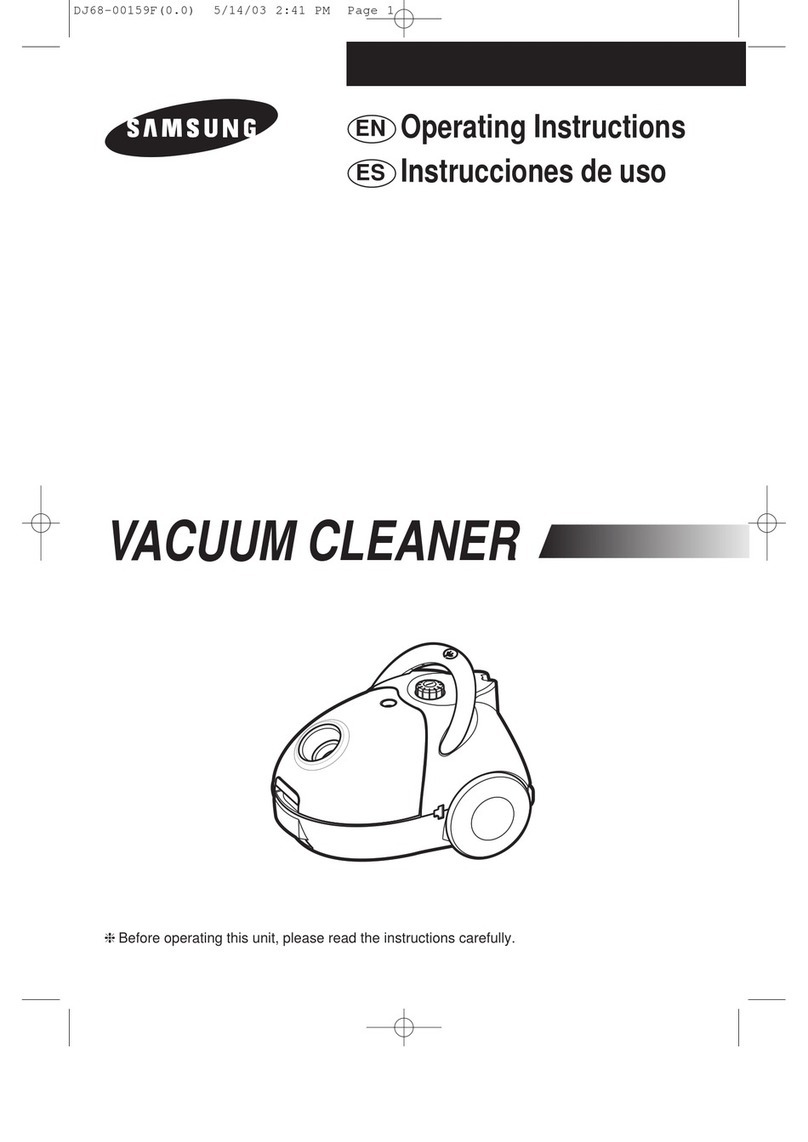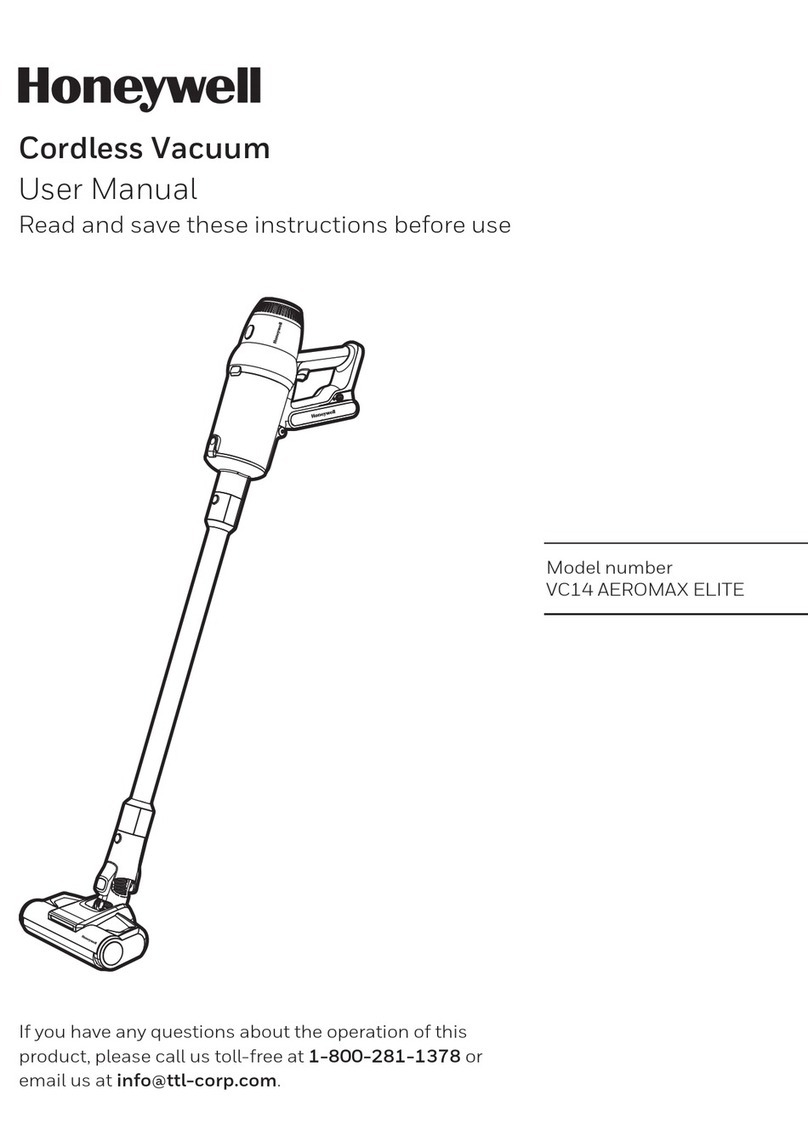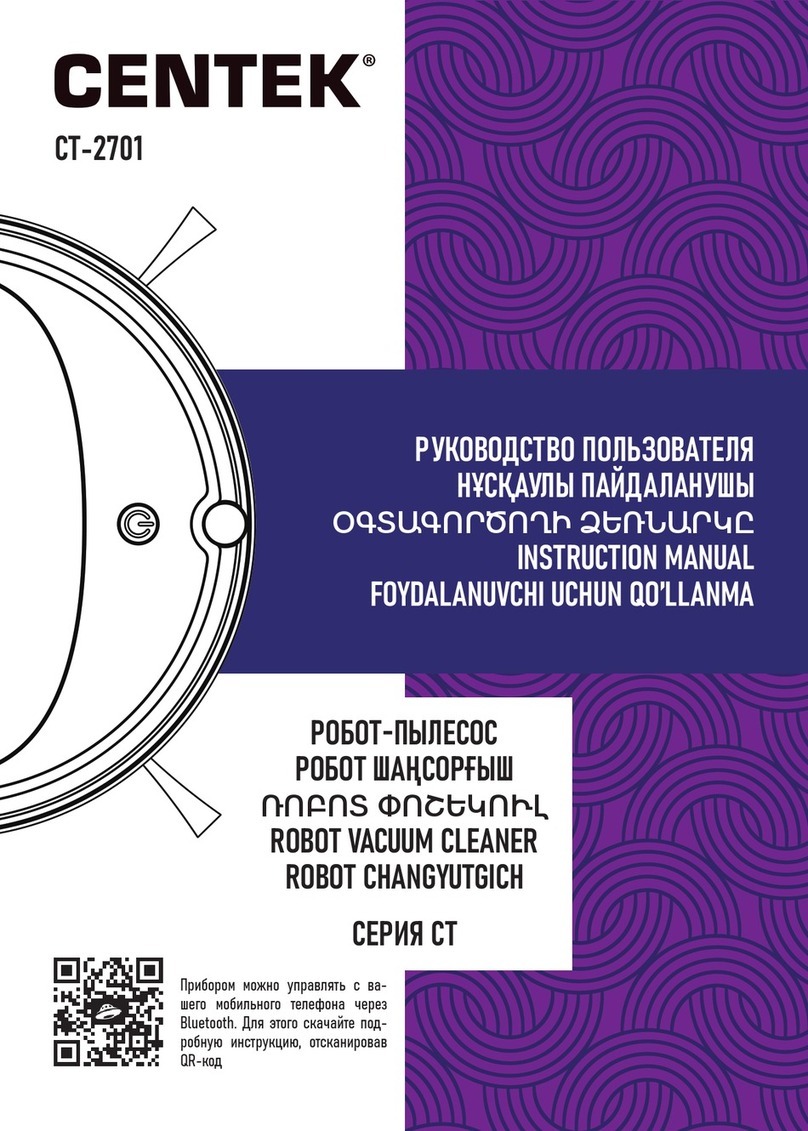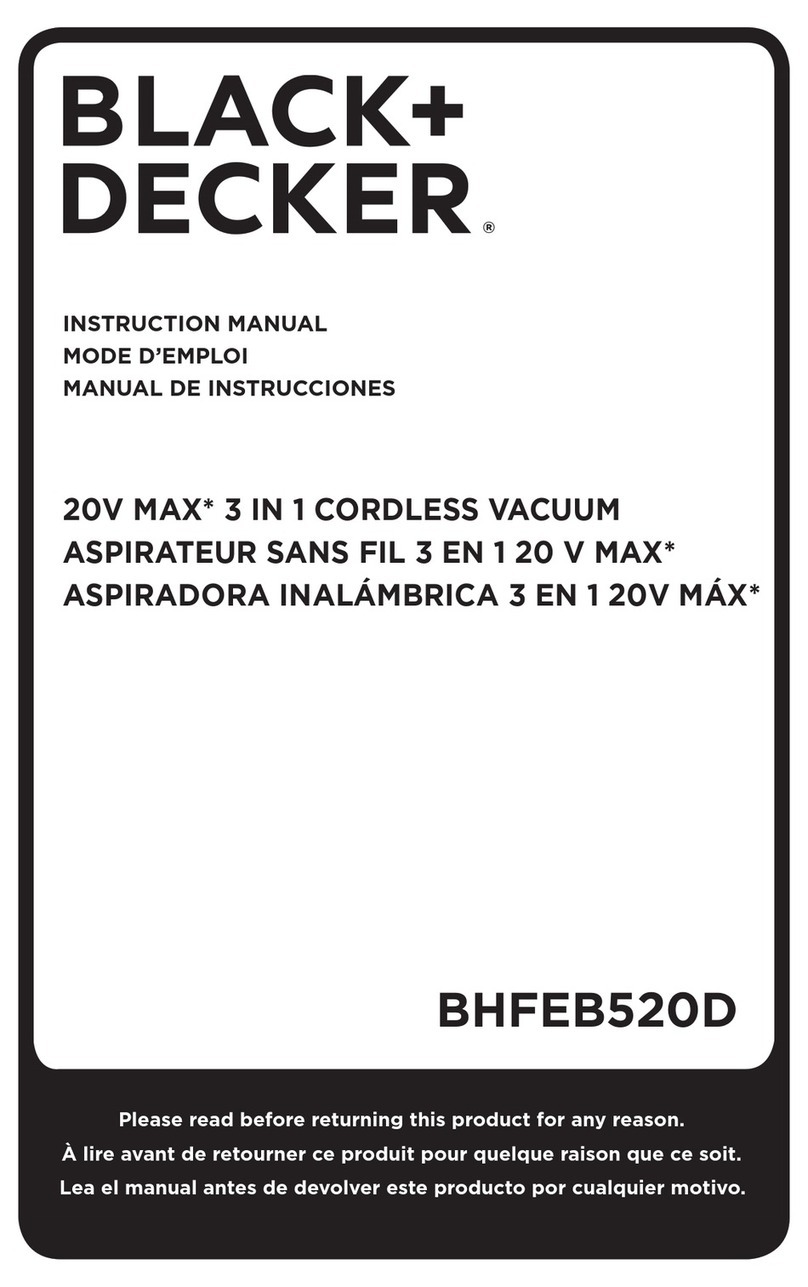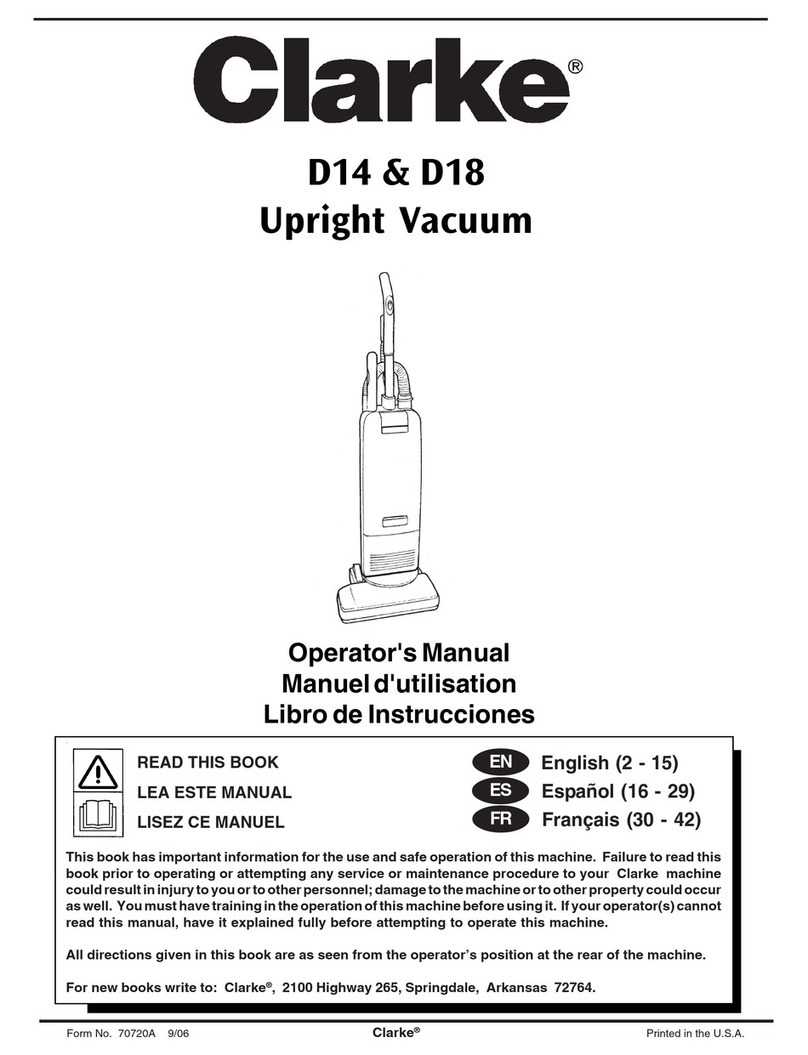TP-Link Tapo RV10 User manual
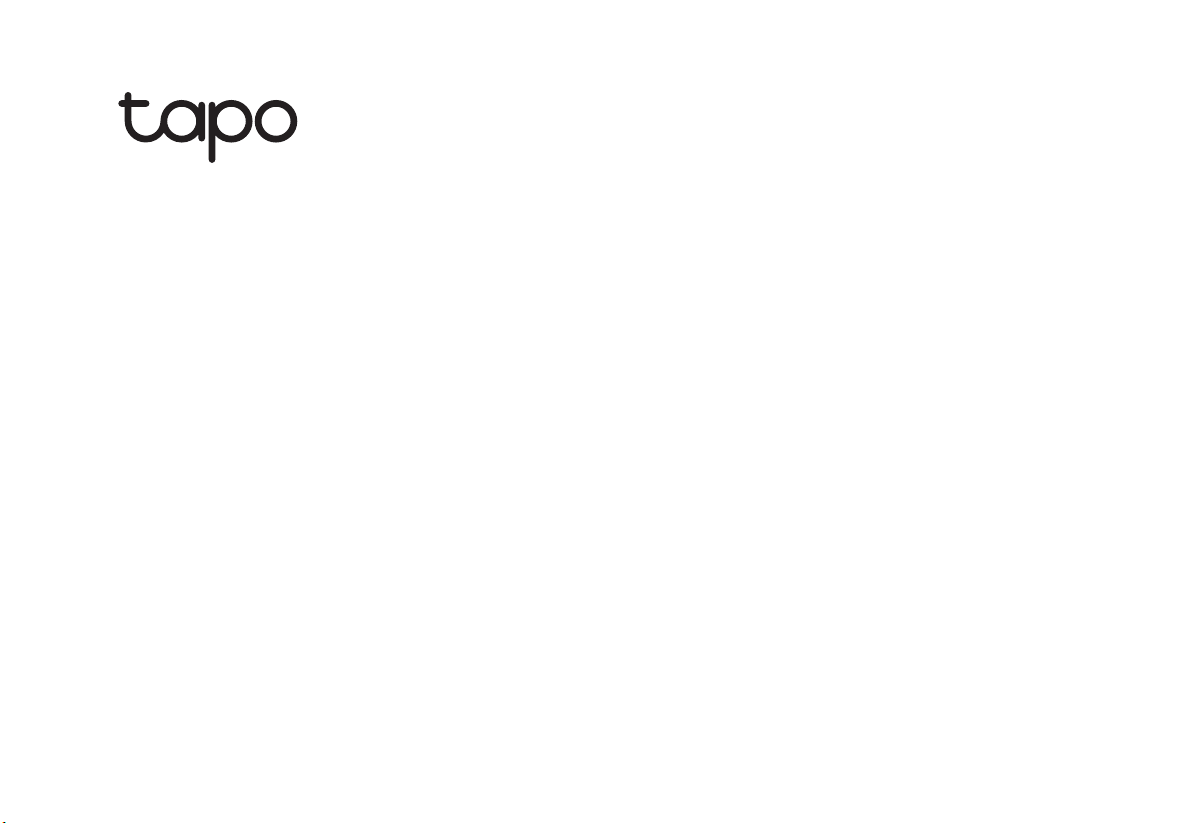
User Manual
Robot Vacuum & Mop
©2023 TP-Link 1910013411 REV1.0.0
*Images may dier from acual products.
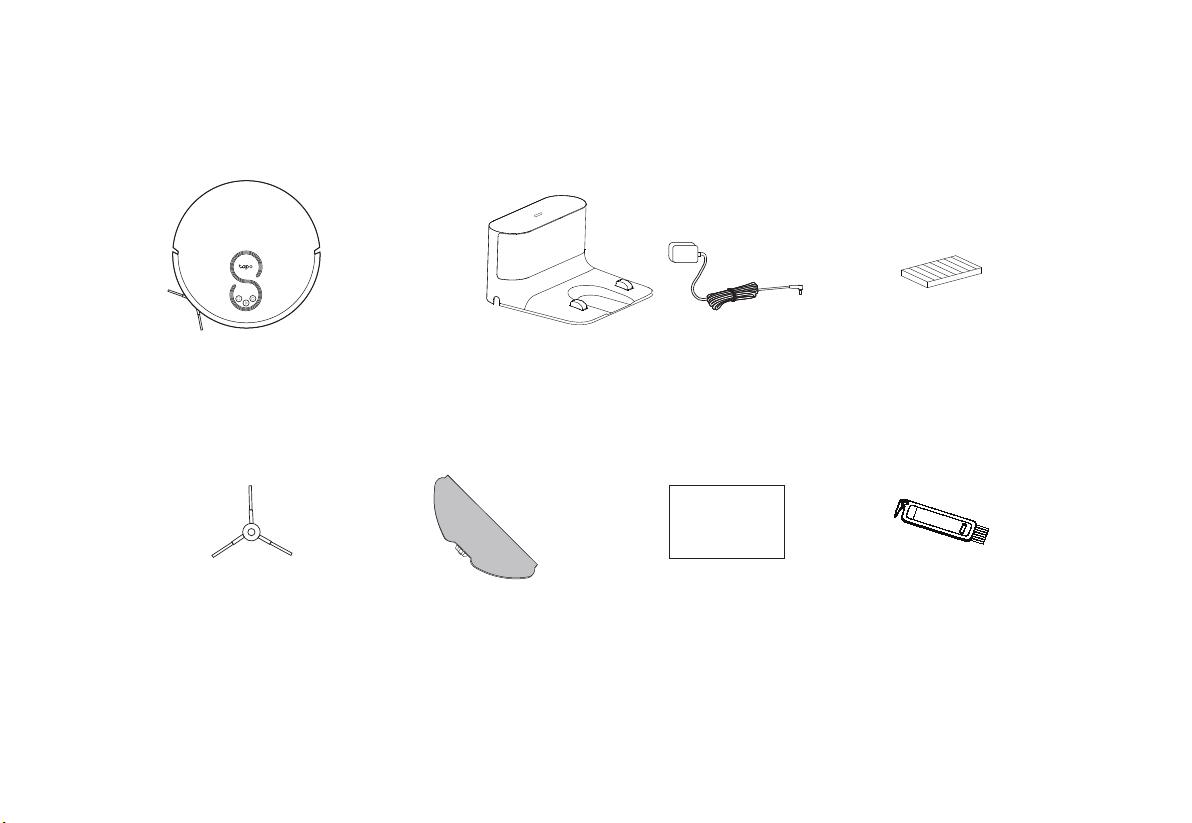
1
Package Contents
User Manual ×1
HEPA Filter ×1
User Manual
*One side brush and HEPA lter installed
Robot Vacuum*
Side Brush ×1 Cleaning Brush ×1Mop Cloth Mount* ×1
*One washable mop cloth installed
Charging Dock ×1 + Power Adapter x1

2
Overview
Robot Vacuum
Power/Clean
Combination Button
• Press once: Start/pause cleaning.
• Press and hold for 5 seconds: Turn on/o the robot vacuum.
• Press and hold simultaneously for 5 seconds:
Enter setup mode to congure network.
• Press and hold simultaneously for 10 seconds:
Restore to factory default settings.
• Return to the dock to charge.
Dock
• Press once: Start spot cleaning.
• Press and hold for 5 seconds: Turn on/o the child lock.
Spot Cleaning/Child Lock
*For the rst use, slide the power switch from OFF to ON to turn on.
LED
• Red: Battery level < 20%; Error
• Orange: Battery level between 20% and 80%
• Green: Battery level > 80%

OFF ON
3
Cli Sensors
Power Switch
Side Brush
Charging Contacts
Caster Wheel
Main Brush
Main Brush Cover Latch
Wheel
Bumper
Recharge
Sensor
Dustbin & Water Tank
Water Tank Latch
Dustbin Latch
Rubber Plug
Open Dustbin
Filter
Dustbin
Water Tank
Charging Dock
LED Indicator
Charging Contacts
Cover
Buttons
& LEDs
OFF ON
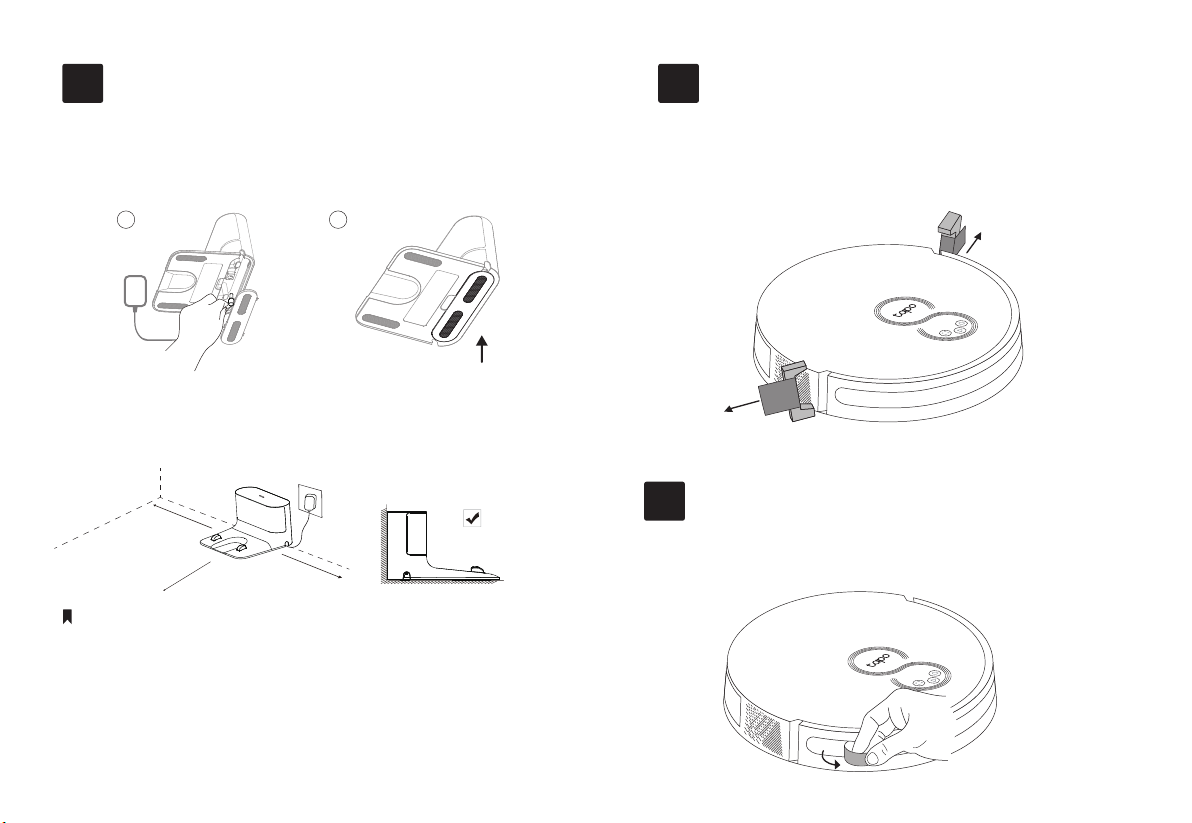
4
Remove Protective Film
3
Remove Protective Strip
2
• To ensure a better user experience, make sure the area is with good Wi-Fi signals.
• Do not place it in direct sunlight. Ensure the area around the dock is free of clutter to
improve docking performance.
• To prevent the risk of your robot vacuum falling downstairs, ensure that the dock is
placed at least 1.2m (4 ft) away from stairs.
• Always keep the dock powered on, otherwise the robot vacuum will not automatically
return. And do not move the dock frequently.
• Place a waterproof pad to prevent the mop from wetting the oor when the robot
vacuum is being charged.
1. Remove the bottom cover of the dock, connect the
power cord to the dock, and then replace the cover.
2. Place the dock on a level surface, at against a wall,
without obstacles within 1.5m (4.9ft) in front and
0.5m (1.6ft) on left and right.
Before use, remove the protective strips on
both sides of the front bumper.
Remove the protective lm on the front bumper.
Notes
1.5m (4.9ft)
Position the Dock
1
0.5m (1.6ft)
0.5m (1.6ft)
1 2
Remove the protective lm on the front bumper.

5
Power On and Charge
4
Place the robot vacuum on the charging dock
or tap to send it back to the dock to charge.
It will return to the dock at the end of a cleaning
job and whenever it needs to recharge.
Slide the power switch from OFF to ON to turn on
your robot vacuum.
• If the power switch is in the ON position, you can also press and hold the button
for 5 seconds to turn on/o your robot vacuum.
• If the power switch is in the OFF position, the robot vacuum will automatically turn
on when it is charged on the dock, and turn o when it leaves the charging dock.
Notes
• When the LED of the charging dock ashes 3 times and then goes out, the
charging will begin.
• We recommend that you charge the robot vacuum fully for about 4 hours prior
to starting the rst cleaning job.
Notes
OFF ON
OFF ON
OFF ON

6
OR
• Cleaning Modes & Preferences
Customize vacuum power, water level, and cleaning
times.
• Scheduled Cleaning
Set an automatic cleaning schedule, then the robot
vacuum will clean automatically at the set time and
return to the dock after cleaning.
Download the Tapo App and Connect to Wi-Fi
5
1. Download the Tapo app from the App
Store or Google Play, then log in.
2. Open the Tapo app, tap + icon, and select
your model. Follow the step-by-step
instructions to easily set up your robot
vacuum.
In the Tapo app, you can enjoy the following
functions.

7
Cleaning
6
• Cleaning cannot start if the battery is too low. Charge your robot vacuum rst.
• Pick up obstacles like wires, clothing, and plastic bags. Loose wires and objects
may get caught in the robot vacuum, resulting in disconnection or damage to
wires and property.
• Put away high pile carpet before cleaning.
• Do not pick up the robot vacuum during cleaning.
• If the cleaning area is too small, the area may be cleaned twice.
• If the robot vacuum is idle for 10 minutes, it will automatically enter sleep mode
and the cleaning job will be canceled.
The robot vacuum will automatically explore and clean
your home in neat rows. It will return to the charging
station at the end of a cleaning job and whenever it
needs to recharge.
Notes
In Spot Cleaning mode, it will sweep the circular area
with a diameter of 1.5m (4.9ft) calculated from its own
position.
1.5m (4.9ft)
Press Once
Start/pause cleaning. Start spot cleaning.
Press Once

8
Mopping
7• Vacuum oors at least 3 times before the rst mopping cycle.
• The ability to cross obstacles is reduced when mopping.
• It is recommended to wash the mop cloth after each use.
2. Remove the rubber plug
and add up to 300ml of
water to the water tank.
• Fill with cool/room temperature water only.
Be careful not to wet the metal contacts.
• Use only cleaning agents specied by Tapo.
Others may corrode the water tank.
1. Take out the dustbin
and water tank.
3. Install the washable
mop cloth.
4. Install the mop cloth
mount.
5. Re-install the dustbin
and water tank.
2. Empty the water tank.
1. Remove the mop cloth mount.
3. Remove the washable
mop cloth.
5. Sun dry mop cloth and
mop cloth mount.
4. Clean the mop cloth.
OFF ON
OFF ON
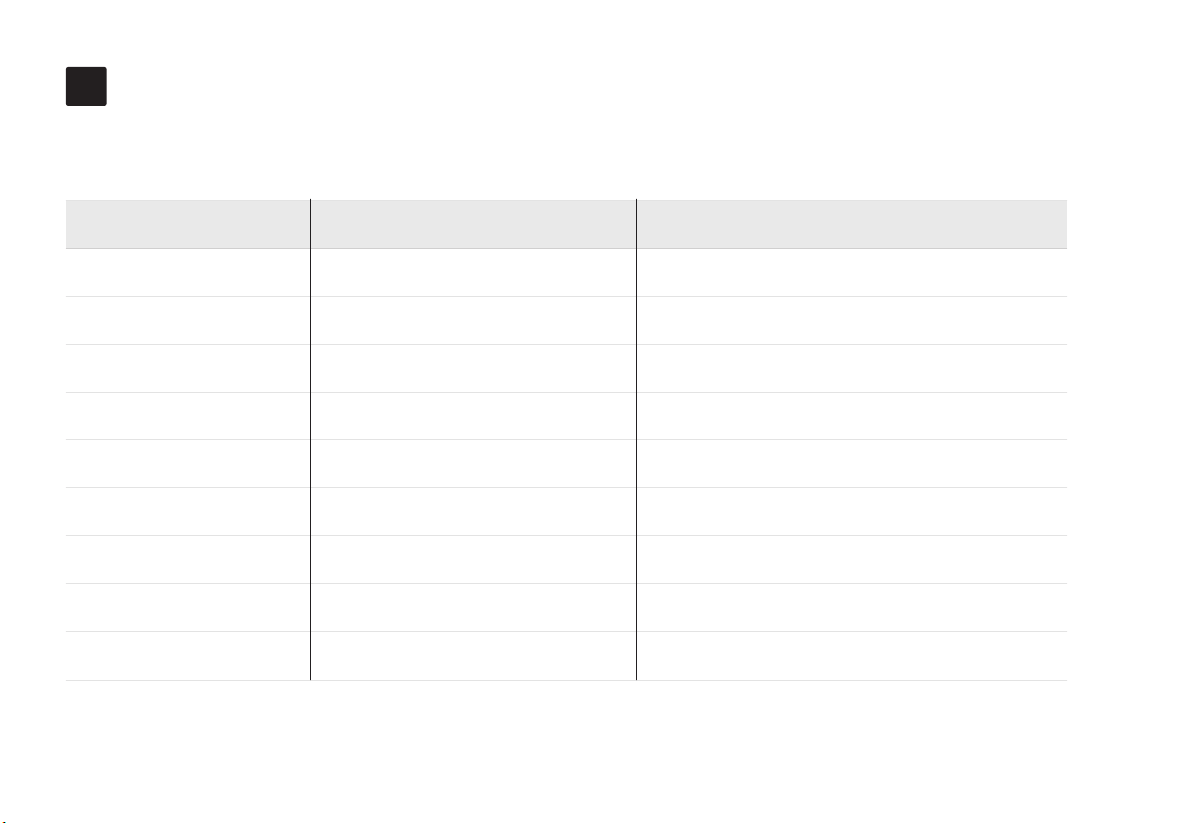
9
Care and Maintenance
8
To maintain optimal performance, maintain the robot vacuum according to the following guidelines.
*Replacement frequency may vary depending on the actual situation. Parts should be replaced if visible wear appears.
Clean as needed /
/
/Once a month
Once a month
Once a month
Caster Wheel
Main Wheels
Sensors
Charging Contacts
Dustbin Clean/wash as needed
Once a week
Once a month
/
Every 2 weeks
3-6 months
/
3-6 months
6-12 months
Part Maintenance Frequency Replacement Frequency*
Filter
Side Brush
Main Brush
2-3 monthsMop Cloth After each use

10
OFF ON
OFF ON
Empty the Bin
1. Remove the dustbin and water tank.
Clean the Filter
1. Remove the dustbin and
open the lid.
2. Remove the lter.
3. Clean the lter with a
cleaning brush.
4. Wash the dustbin and lter.
5. Air-dry the dustbin and lter
thoroughly, then install the lter
in the previous orientation.
2. Open the dustbin to empty the dustbin.
3. Place the dustbin back inside the robot vacuum.
Do not wash with hot water or detergents.
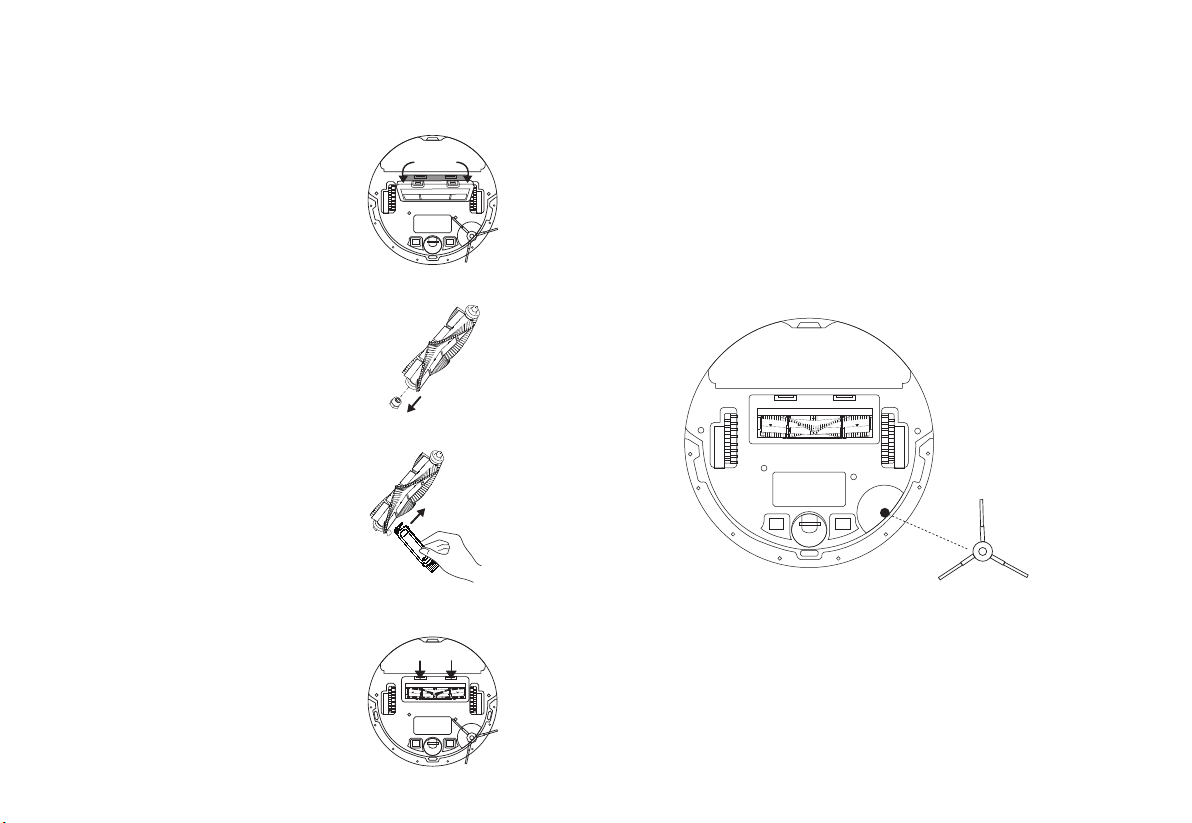
11
Clean the Main Brush Clean the Side Brush
1. Turn the robot vacuum
over, then unlatch and
remove the main
brush cover.
3. Remove any hair or
debris with the
cleaning brush.
4. Re-install the cap and
main brush. Press on
the main brush cover to
lock it in place.
2. Re-install the side brush and press it tightly to ensure it
is installed in place.
1. Pull rmly to remove the side brush and remove any
entangled debris. Wipe with a damp cloth if needed.
2. Remove the brush and
its end cap.
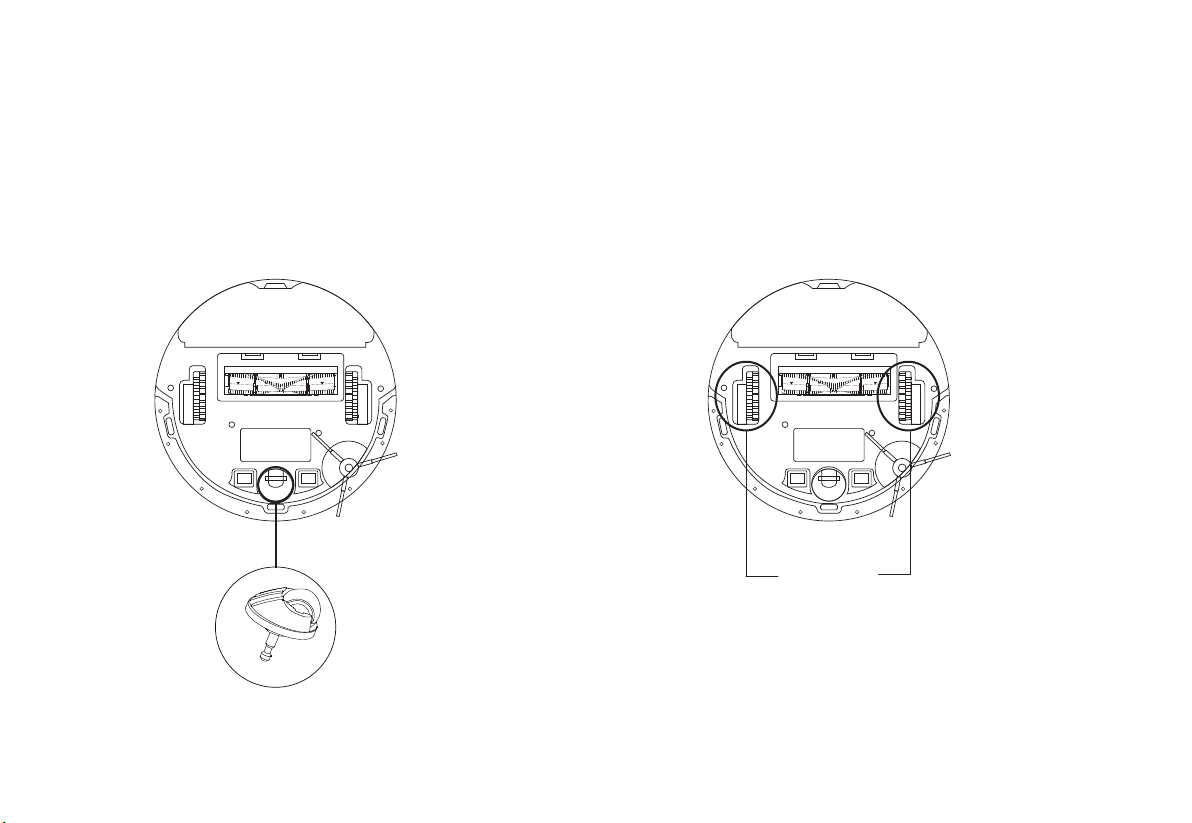
12
Clean Main WheelsClean the Caster Wheel
1. Pull rmly to remove the caster wheel and remove hair or dirt.
2. Re-install the caster wheel and press it rmly in place.
Wipe main wheels with a clean, dry cloth.
Main Wheels
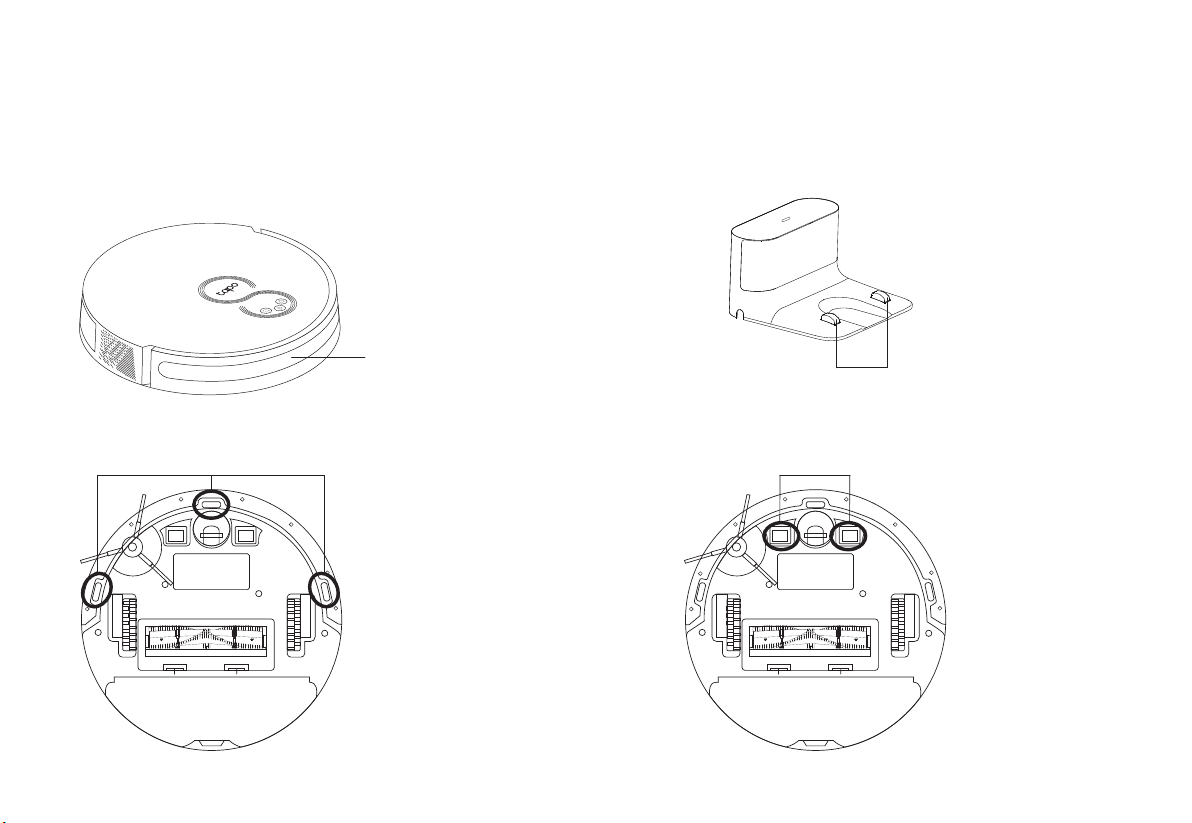
13
Clean the Sensors Clean the Charging Contacts
Wipe the sensors with a clean, dry cloth. Wipe the charging contacts with a clean, dry cloth.
Charging Contacts
Charging Contacts
Recharge
Sensor
Cli Sensors
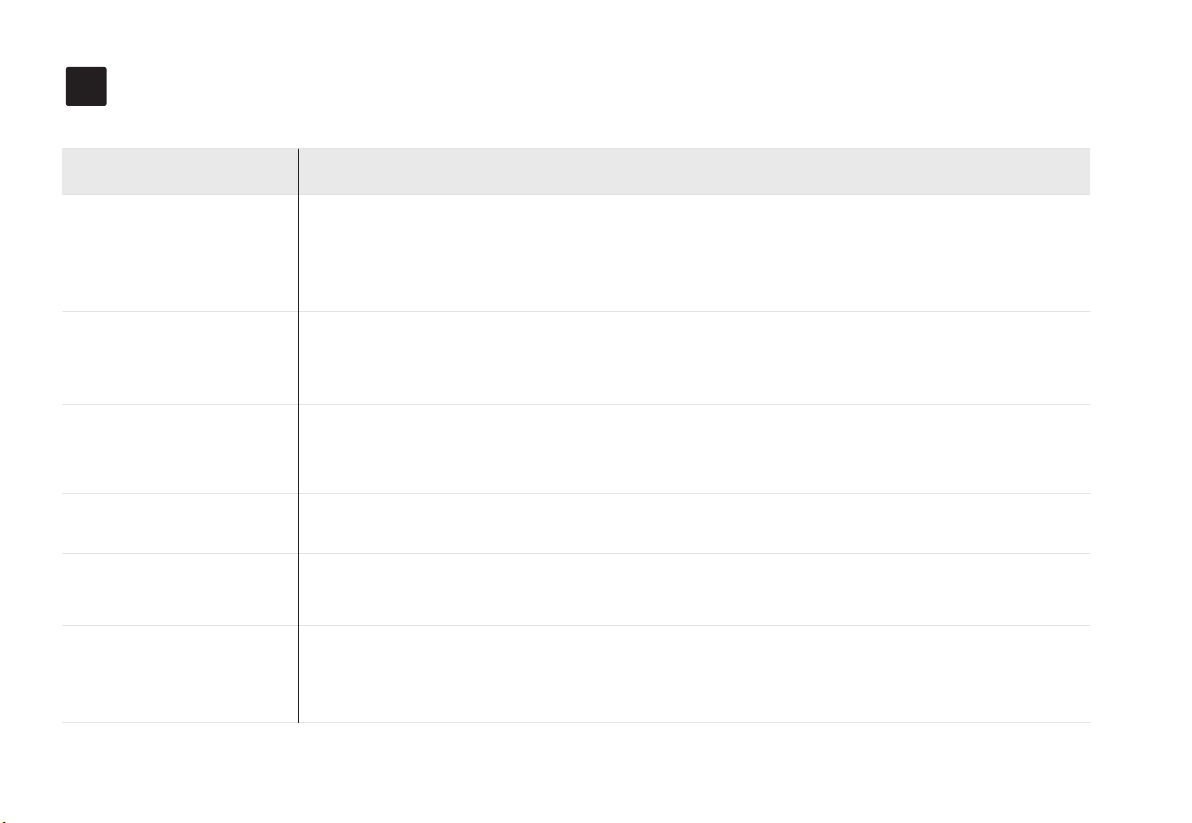
14
Troubleshooting
9
Abnormal noise during
cleaning
Decreased cleaning ability
or dust leakage
1. Please remove the robot vacuum and check whether the indicator light of the dock is on, and make sure that both ends of
the power adapter of the dock are plugged in.
2. Poor contact. Please clean up the spring contacts on the dock and the charging contacts on the robot vacuum.
1. There are many obstacles near the dock. Please place the dock in an open area and try again.
2. The robot vacuum is far from the dock. Please place the robot vacuum near the dock and try again.
3. Please clean up the spring contacts on the dock and the recharge sensor/charging contacts on the robot vacuum.
1. The dustbin is full. Please clean the dustbin.
2. The lter is clogged. Please clean or replace the lter.
3. The main brush is entangled by foreign matter. Please clean the main brush.
Shut down and try again.
Issues Solution
Charging failure
Recharge failure
Abnormal operation
There may be foreign matter entangled in the main brush, side brush or wheels. Please clean up after shutdown.
Setup failure
1. Check if the power switch on the left side of the robot vacuum is toggled to “ON”.
2. The battery level is low. Please place the robot vacuum on the dock to charge and it will start automatically when it is
ready.
3. Check your internet connection or check if you have congured Allow List or Firewall settings on your router.

15
Scheduled cleaning
doesn’t work
1. The battery level is low. The scheduled cleaning will work when the battery level is above 20%.
2. The cleaning is already in progress when the schedule starts.
3. Do Not Disturb is set in the app. Make sure the schedule is not within the set Do Not Disturb period.
4. There is no internet access for your Wi-Fi network and your robot vacuum has restarted.
Failure to connect to Wi-Fi
Whether the robot vacuum
needs to be charged for 16
hours for the rst three
times
1. The Wi-Fi signal is poor. Please make sure the robot vacuum is in an area with good Wi-Fi signals.
2. Wi-Fi connection is abnormal. Please reset the Wi-Fi and download the latest app and try again.
3. The password is entered incorrectly. Please check.
4. The robot vacuum only supports the 2.4 GHz frequency band. Please connect to a 2.4 GHz Wi-Fi.
The power consumption is very low when the robot vacuum is placed on the dock, which helps the battery to
maintain optimal performance.
Lithium battery has no memory eect when in use, and there is no need to wait when it is fully charged.
Whether the robot vacuum
consumes power when it is
placed on the dock
If the corresponding issues cannot be solved by referring to the above methods, please contact our Technical Support.
Issues Solution

Energy Saving Mode
When the robot vacuum is docked, press and hold the Power button and the Dock button for about 15 seconds
until you hear an alert sound. It will also enter the Energy Saving mode when it is fully charged.
In this mode, only the charging feature will work. Other functions will not work, such as LEDs will be o, sensors will not
work, and Wi-Fi will be disconnected.
To exit the Energy Saving mode, press any button on the robot vacuum.
16

17
Customize Cleaning Preferences
Swipe up the panel to set cleaning times and vacuum power as needed.
1. Choose cleaning times from 1 to 3. 2. Choose vacuum power from Quiet, Standard,
Turbo, and Max. The noise might be loud with the
max vacum power.

18
3. Choose water level from None, Low, Moderate, and High.
Low: Suitable for wooden oors.
Moderate: Suitable for wood and tile oors.
High: Suitable for kitchen and dining oors.

19
Schedule Your Robot Vacuum to Clean Regularly
Add cleaning schedules to have your robot vacuum clean oors regularly.
1. Tap the menu icon on the top right corner. Tap
“Schedules”.
2. Tap the + icon or “Add Schedule”.
Table of contents
Other TP-Link Vacuum Cleaner manuals