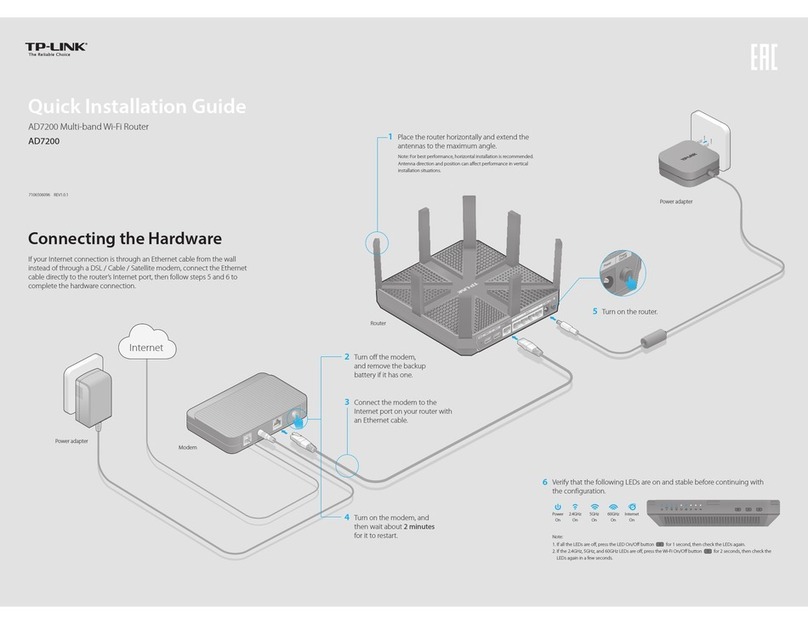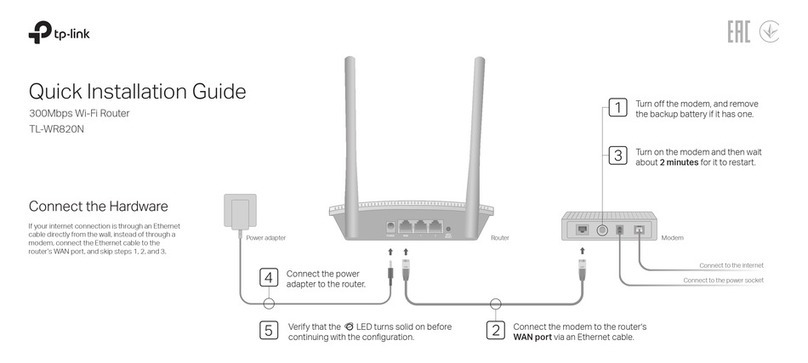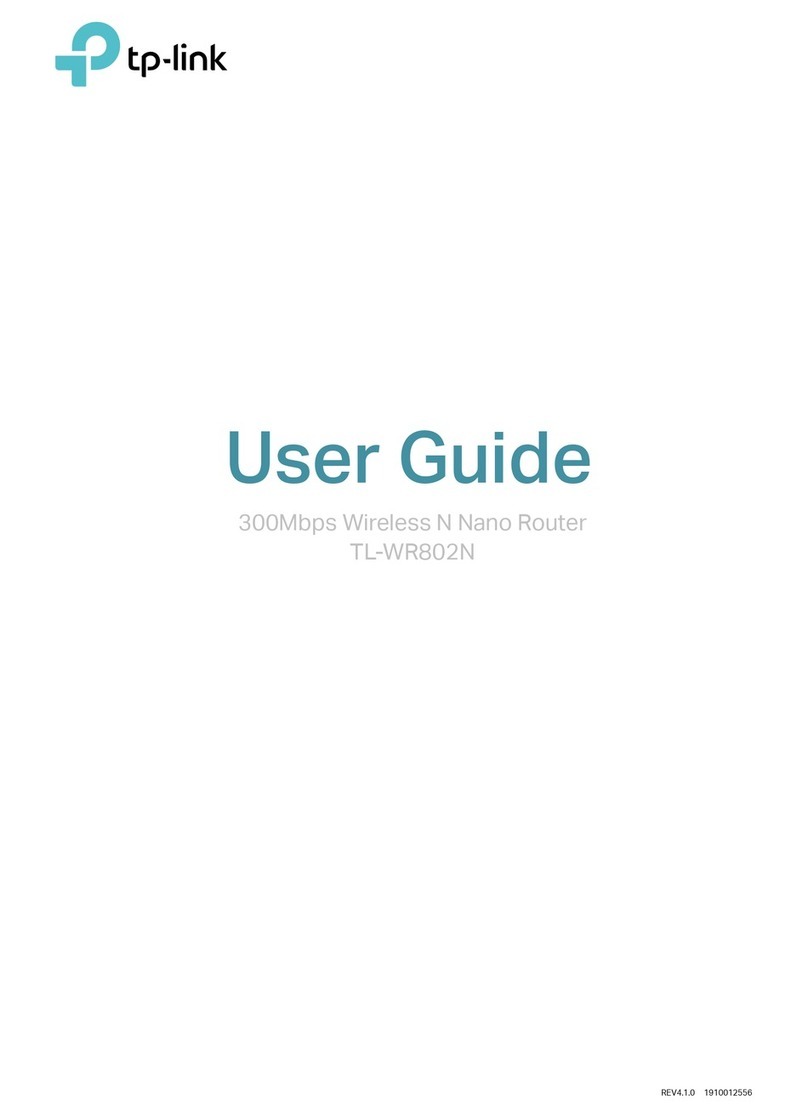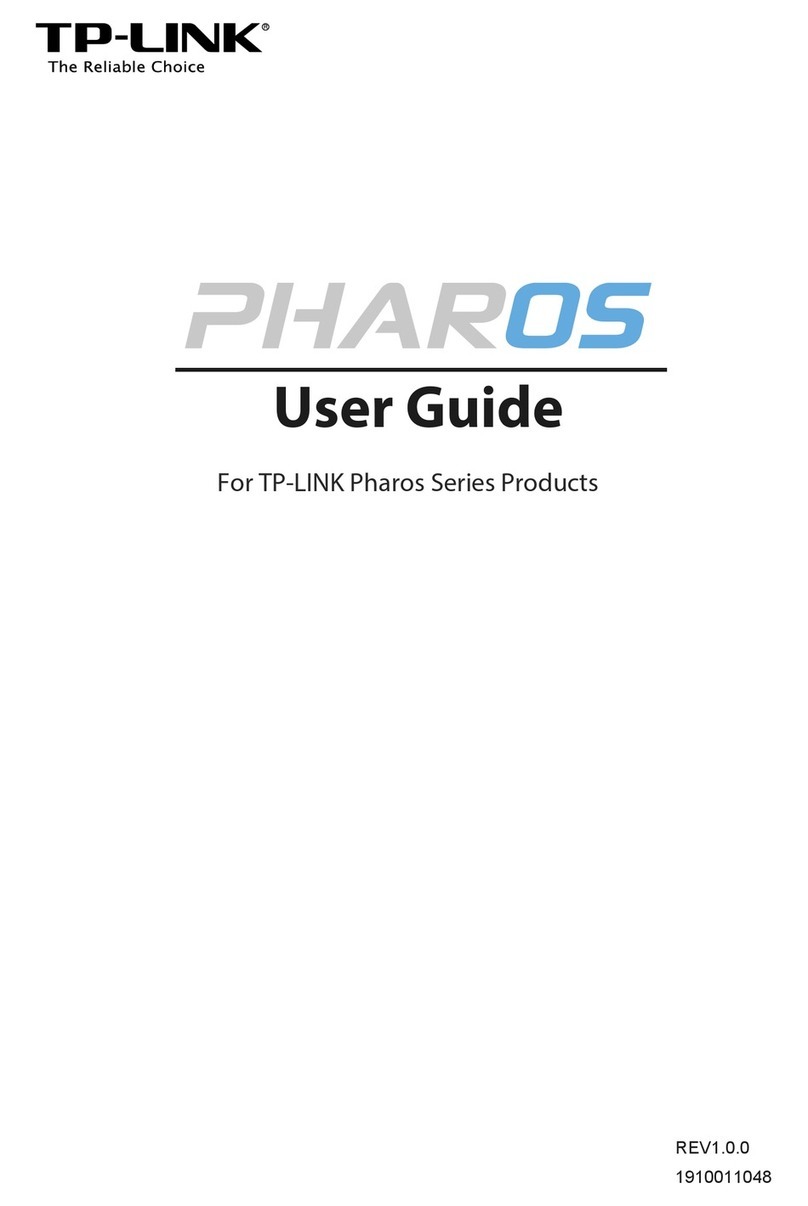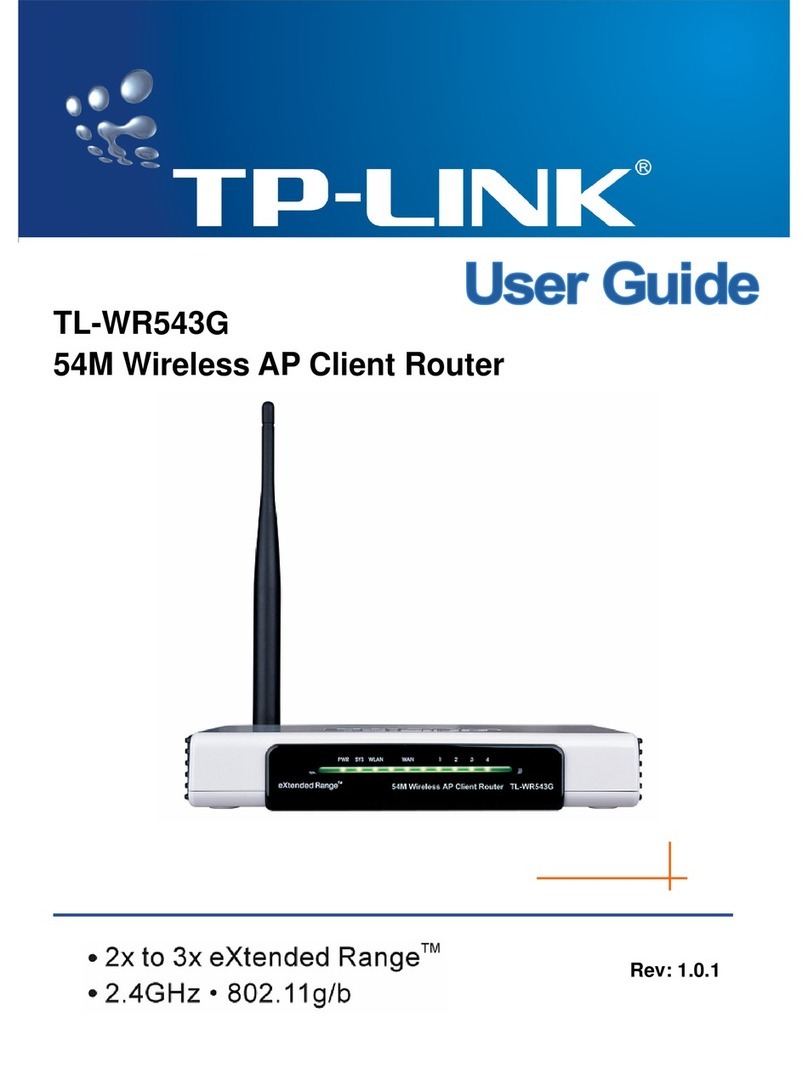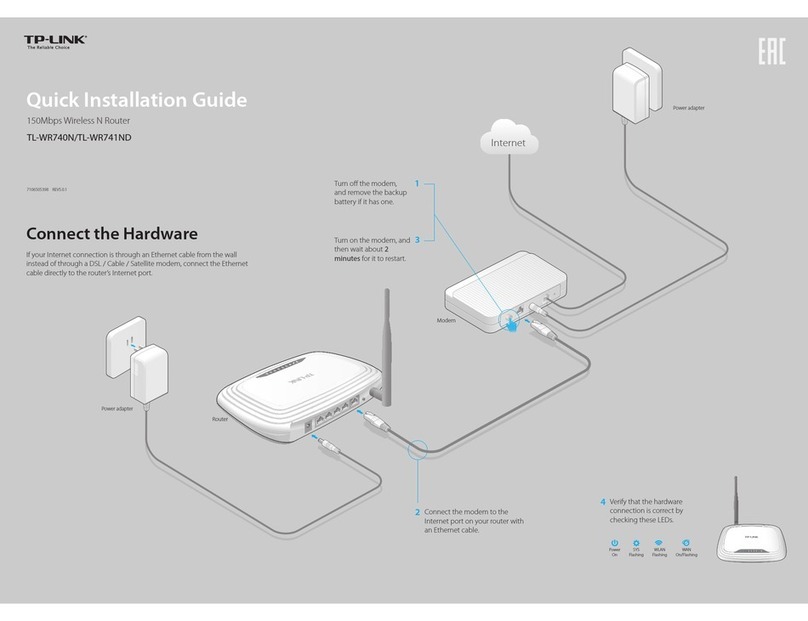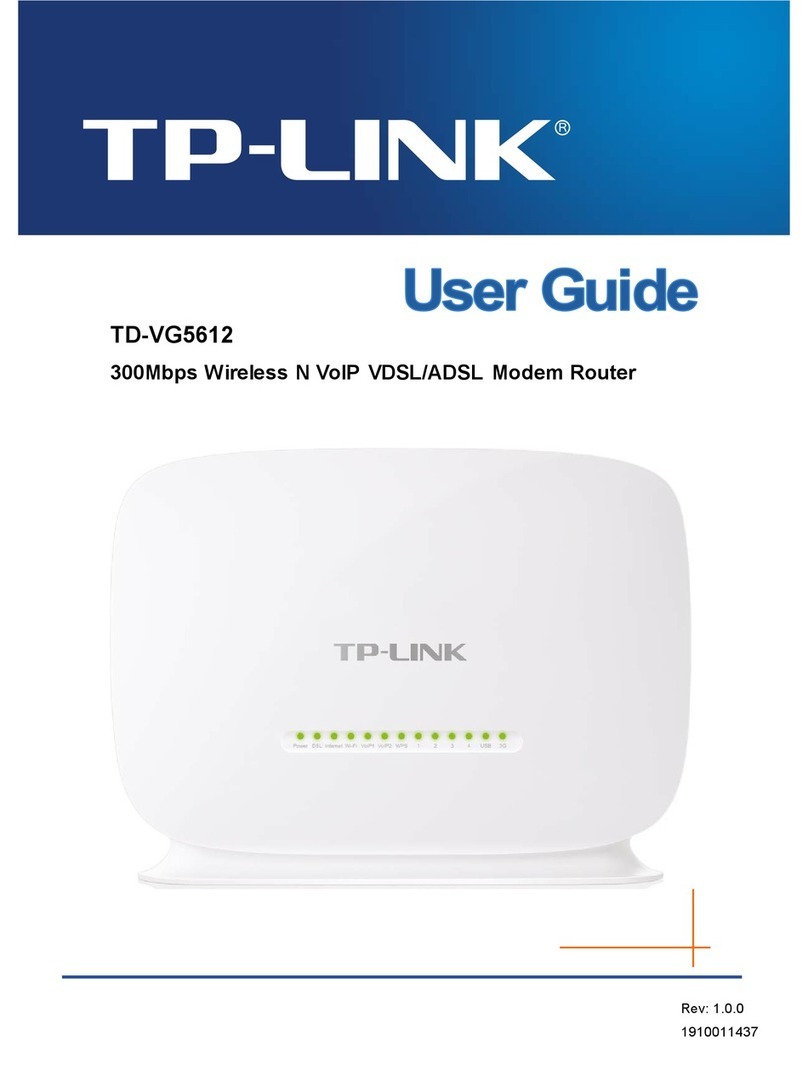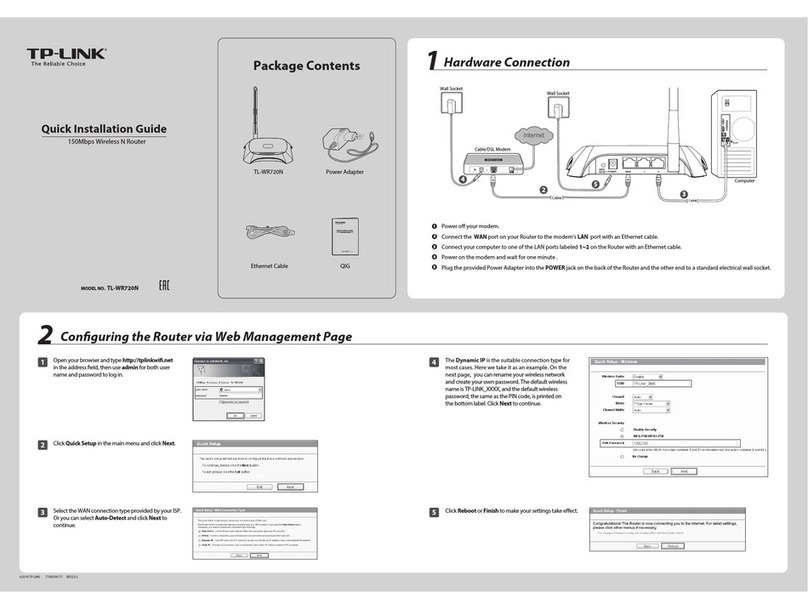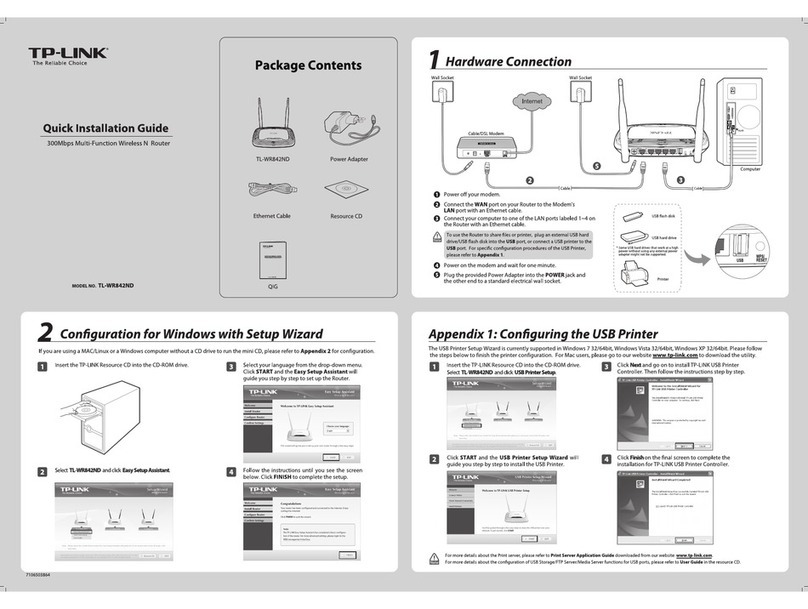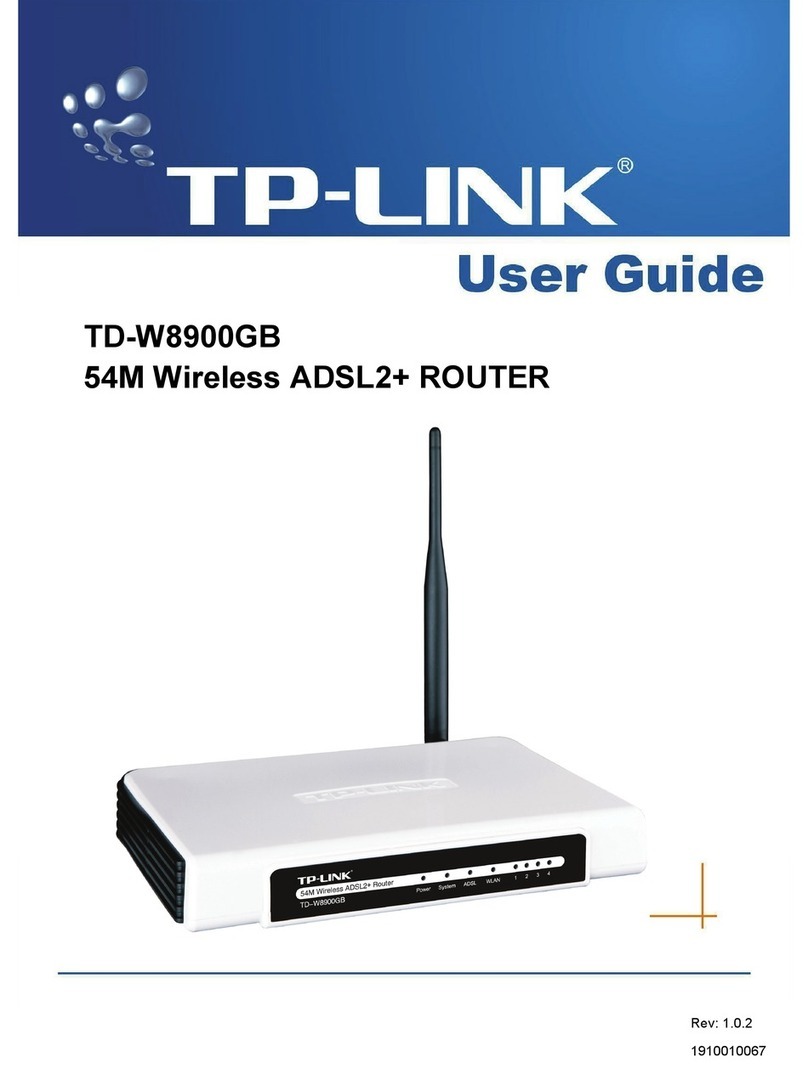USB Features
Use the USB port for media sharing, storage sharing and printer sharing across your
local network. You can also setup an FTP server to access your files remotely through
the Internet.
Remote Access
via FTP Server Printer Sharing
Local Storage
Sharing
Media Sharing
To learn more about the USB features, visit http://tp-link.com/app/usb or simply scan the QR code.
USB Sharing Port
WPS WiFi RESET
LED Indicators
LED Status Indication
Off
(Wireless
5GHz)
On
The 5GHz wireless radio band is disabled.
The 5GHz wireless radio band is enabled.
(WPS)
On/Off
Flashing A wireless device is trying to connect to the network via WPS. This process may
take up to 2 minutes.
Turns On when a WPS synchronization is established and automatically turns
Off about five minutes later.
(LAN) Off
On
No LAN port is connected.
At least one LAN port is connected.
(USB)
Off
On
No USB device is plugged into the USB port.
The USB device is identified and ready to use.
Flashing The USB device is being identified.
Off
(Wireless
2.4GHz)
On
The 2.4GHz wireless radio band is disabled.
The 2.4GHz wireless radio band is enabled.
On
(ADSL) Flashing
Off
The ADSL negotiation is in progress.
ADSL synchronization failed.
ADSL line is synchronized and ready to use.
(Internet) Off
On
No Internet connection or the modem router is operating in Bridge mode.
Internet connection is available.
(Power)
On
Flashing
Off Power is off.
System initialization complete.
System initializing or firmware upgrading is in process. Do not disconnect or
power off the modem router.
Conguring the Modem Router
Wired
Wireless
a. Find the SSID (network name) and Wireless Password printed on the product
label at the bottom of the modem router.
1. Connecting your computer to the modem router (Wired
or Wireless)
2. Conguring the modem router via a web browser
C Follow the step-by-step instructions of the Quick Setup to complete the initial
conguration.
B Enter the new password that you created and click Login.
A Launch a web browser and type in http://tplinkmodem.net or 192.168.1.1.
Create a new password (1-15 characters) and click Save.
Note: For advanced settings, please refer to the User Guide on TP-LINK official website at www.tp-link.com.
Note: If the login page does not appear, please refer to FAQ > Q1.
Note: For subsequent logins, use your password you have created.
http://tplinkmodem.net
HighMiddleLow
Save
Confirm Password
New Password
Ethernet cable
FAQ (Frequently Asked Questions)
Q1. What can I do if the login page does not appear?
A1. If the computer is set to a static or fixed IP address, change it to obtain an IP address
automatically from the modem router.
A2. Verify http://tplinkmodem.net or 192.168.1.1 is correctly entered in the web browser
and press Enter.
A3. Use another web browser and try again.
A4. Reboot your modem router and try again.
A5. Disable and enable the active network adapter.
Q2. What can I do if I cannot access the Internet?
A1. Make sure the telephone and Ethernet cables are plugged in correctly.
A2. Try to log into the web management page of the modem router using the default
address at http://tplinkmodem.net or 192.168.1.1. If you can, try the following
answers. If you cannot, change your computer to obtain an IP address automatically
from the modem router.
A3. Consult your ISP and make sure all the VPI/VCI, Connection Type, account username
and password are correct. If they are not, please replace them with the correct settings
and try again.
A4. Restore the modem router to its factory default settings and reconfigure the modem
router by following the instructions in this Quick Installation Guide.
A5. Please contact our Technical Support if the problem still exists.
Q3. How do I restore the modem router to its factory default settings?
Q5. What can I do if the ADSL LED does not turn solid on?
A1. Check your cables and make sure they are all plugged in correctly, including the
telephone lines and power adapter.
A2. Manually change your DSL settings. Log into the modem router’s web management
page. Go to Advanced > Network > DSL Settings, change the DSL Modulation Type
to G.dmt, and click Save. You will be prompted a disconnection, and click YES to
continue. If this cannot work, try to change the DSL Modulation Type to ADSL2.
A3. Restore your modem router to its factory default settings.
A4. Remove the ADSL splitter, directly connect the modem router to the phone jack and
then reconfigure the modem router by following the instructions in this Quick
Installation Guide.
A5. Contact your ISP to verify if the ADSL line is in good status.
A6. If you have tried all the suggestions above and the problem still exists, contact our
Technical Support.
Q4. What can I do if I forget my password?
Web Management page password:
Restore the modem router to its factory default settings and then create a new
password using 1-15 characters.
Wireless Network password:
A1. The default Wireless Password/PIN is printed on the product label of the modem router.
A2. If the default wireless password has been changed, log into the modem router's web
management page and go to Basic > Wireless to retrieve or reset your password.
A1. With the modem router powered on, press
and hold down the RESET button on the rear
panel of the modem router for 8 seconds until
all LEDs turn back on momentarily, then
release the button.
A2. Log in to the web management page of the modem router, and go to Advanced >
System Tools > Backup & Restore, click Factory Restore and wait until the reset
process is complete.
RESET Button Press & Hold 8 seconds
WPS WiFi RESET
b. Click the network icon of your computer or go to Wi-Fi Setting of your smart
device, then select the SSID to join the network.
Connect the computer to your modem router and the LAN LED lights up.
©2016 TP-LINK
7106506281 REV1.1.1
OR
Computer