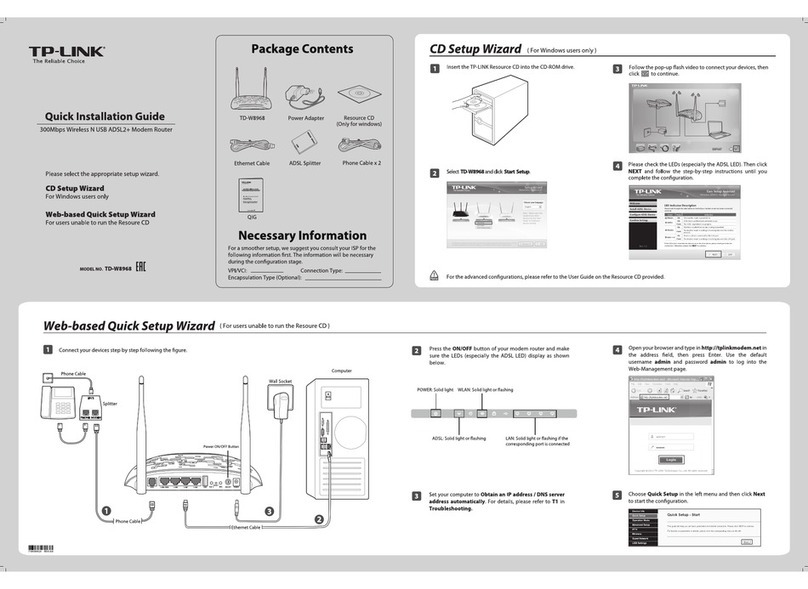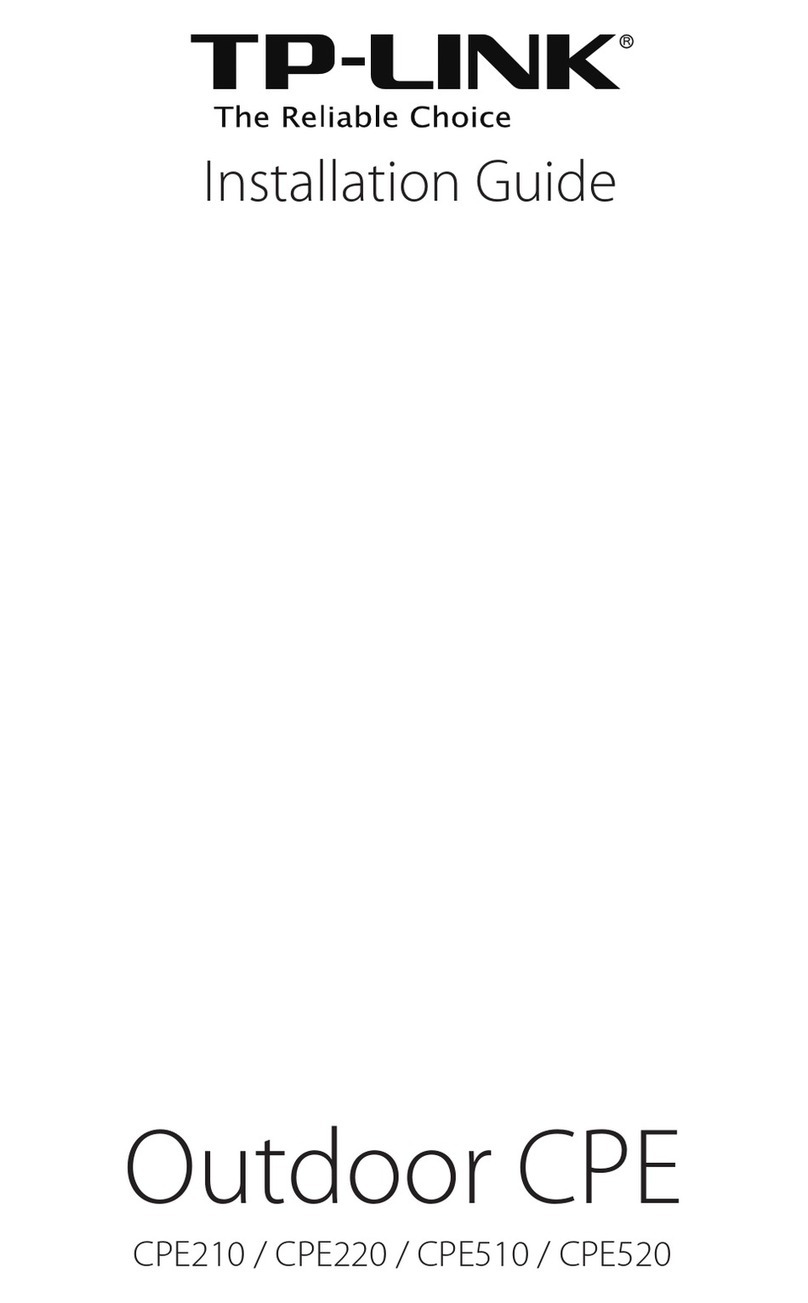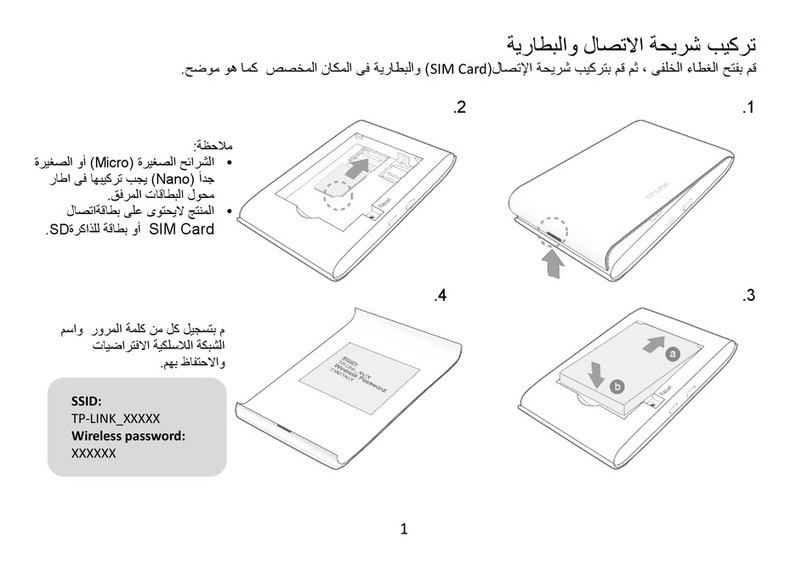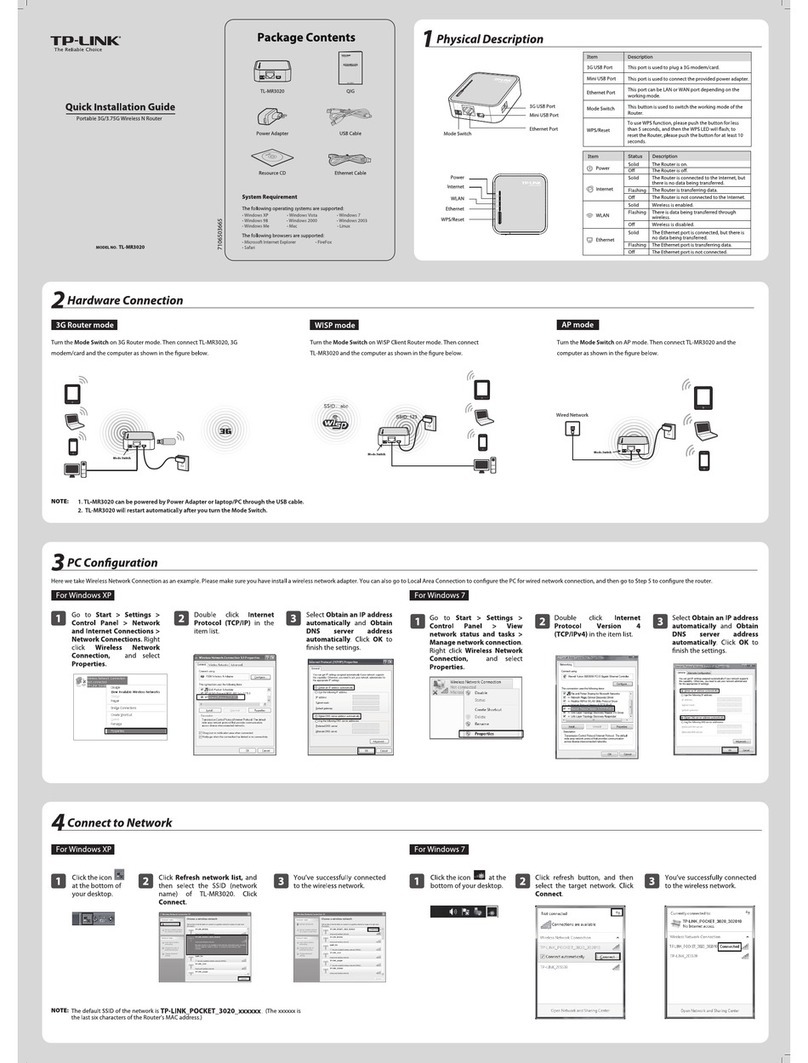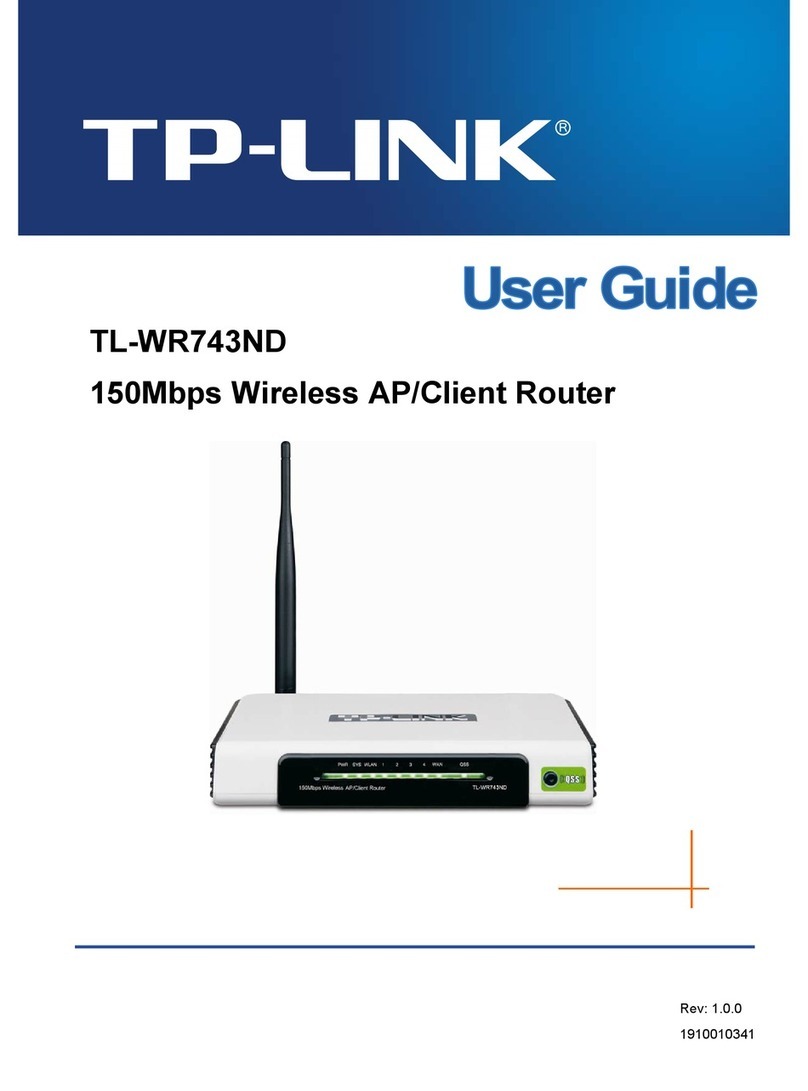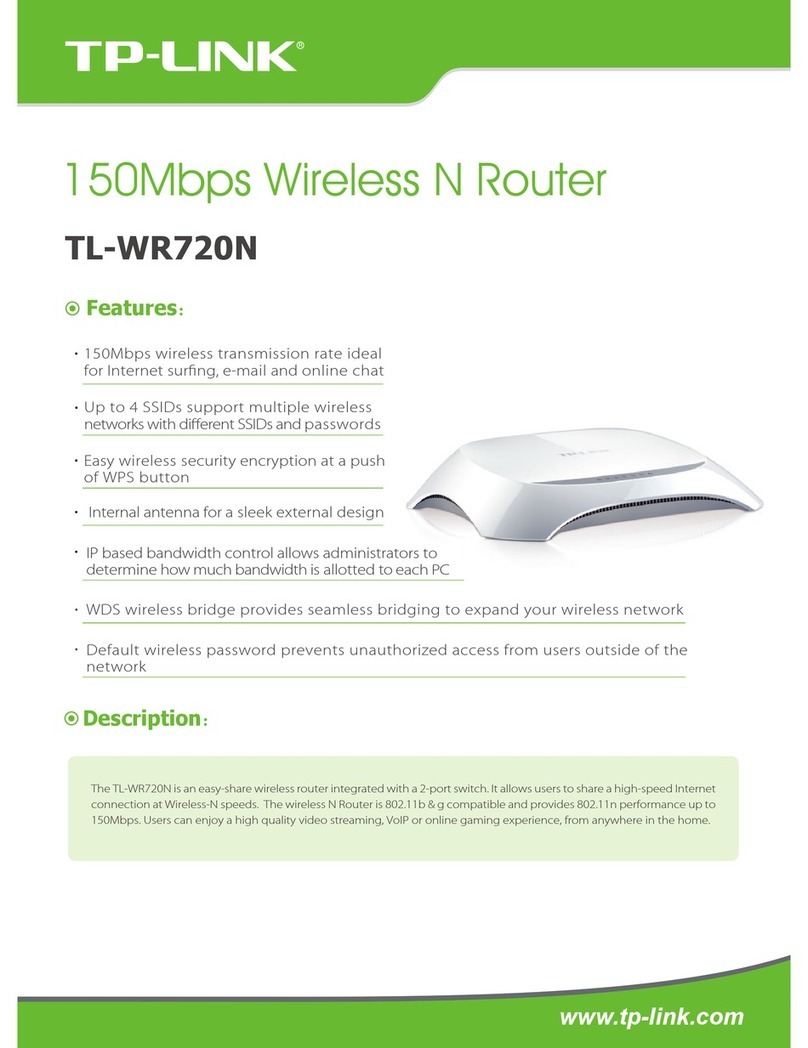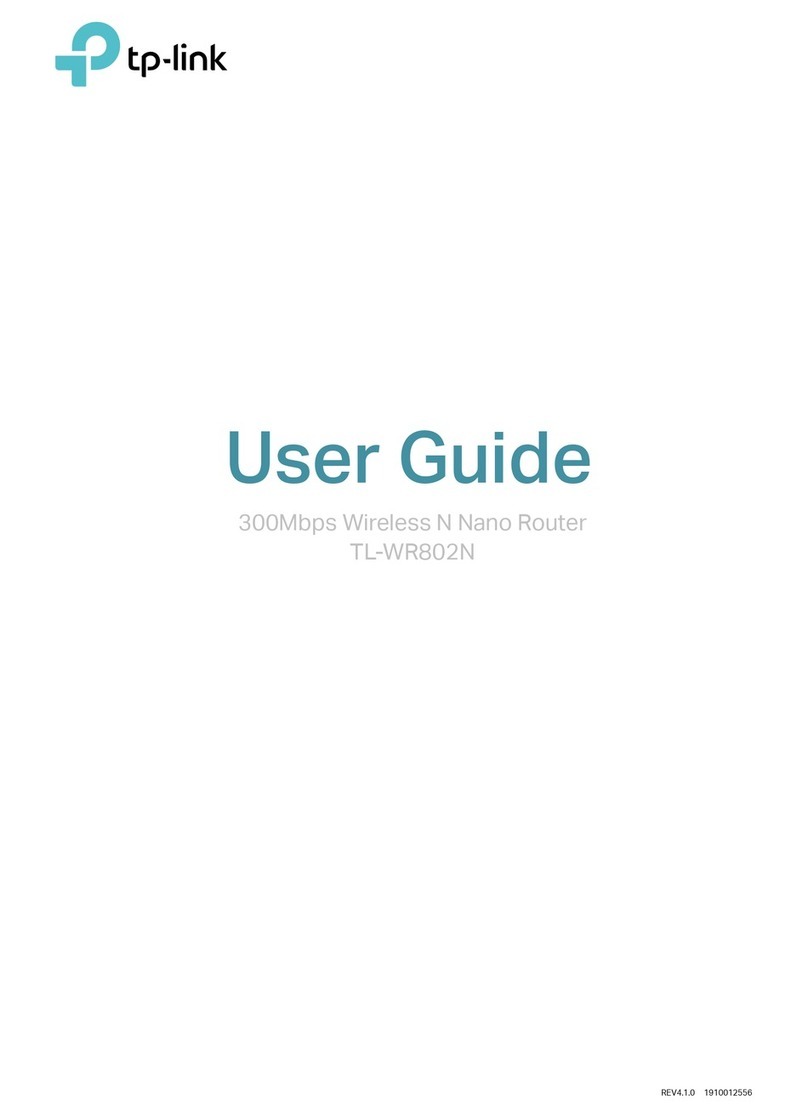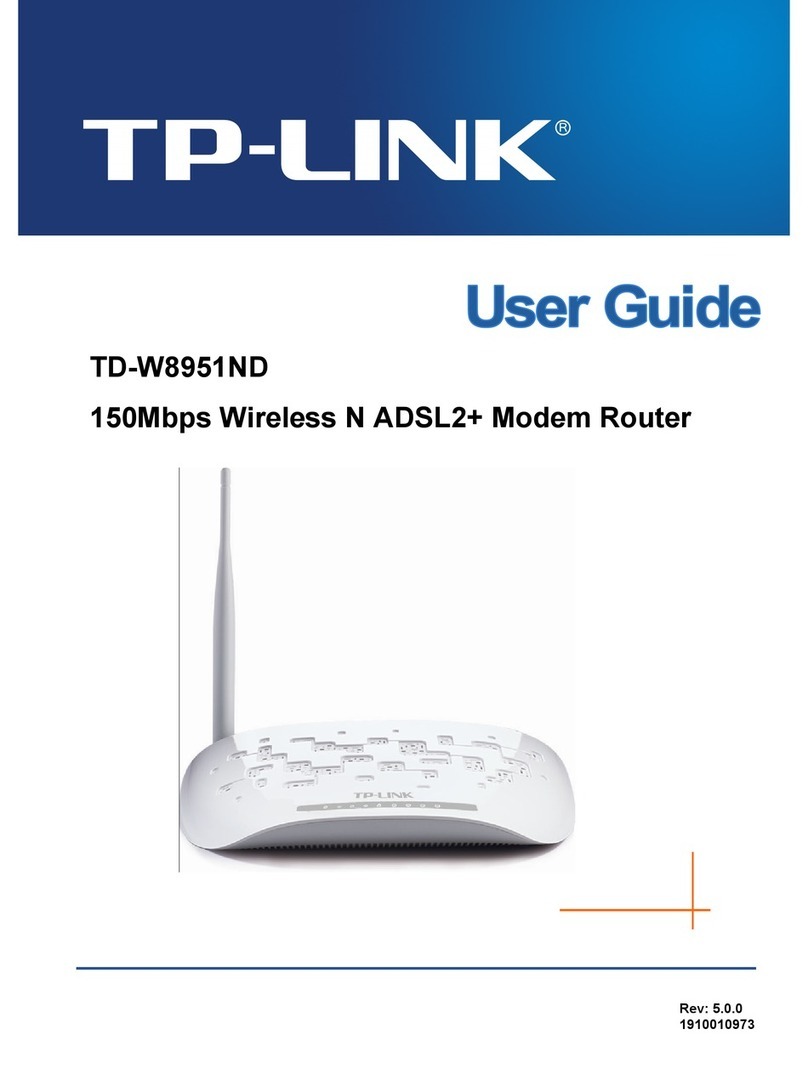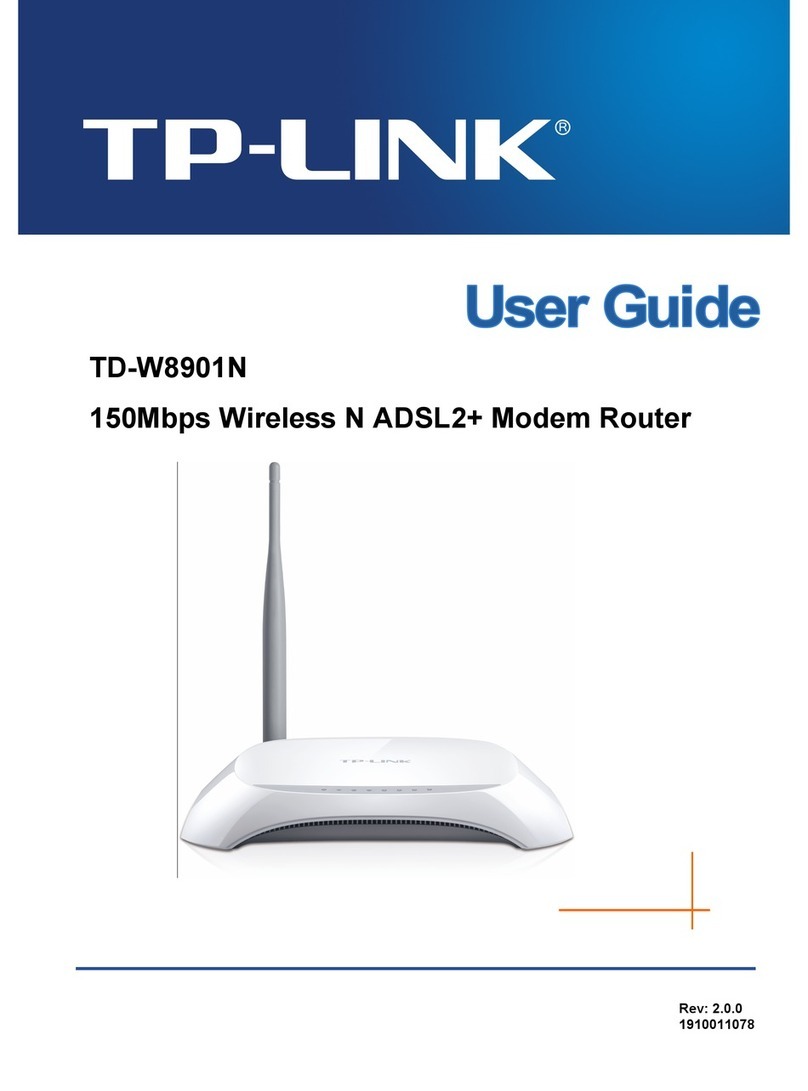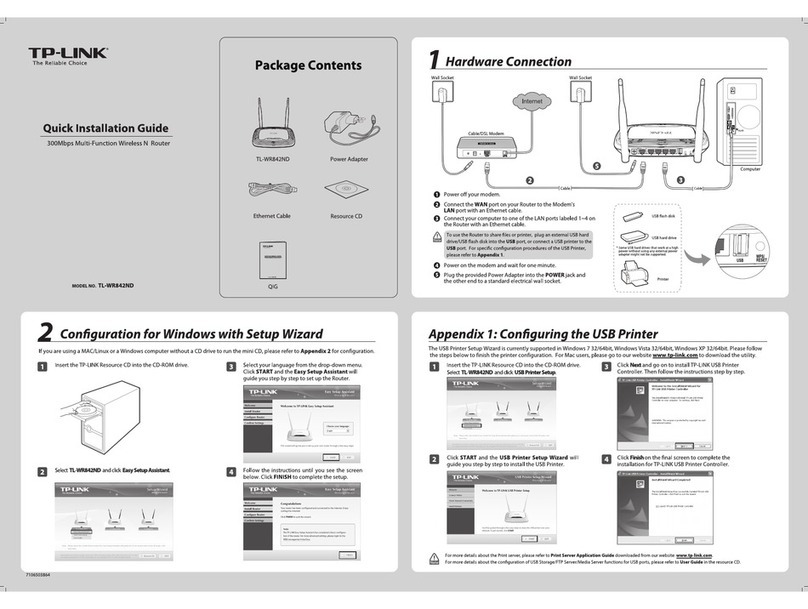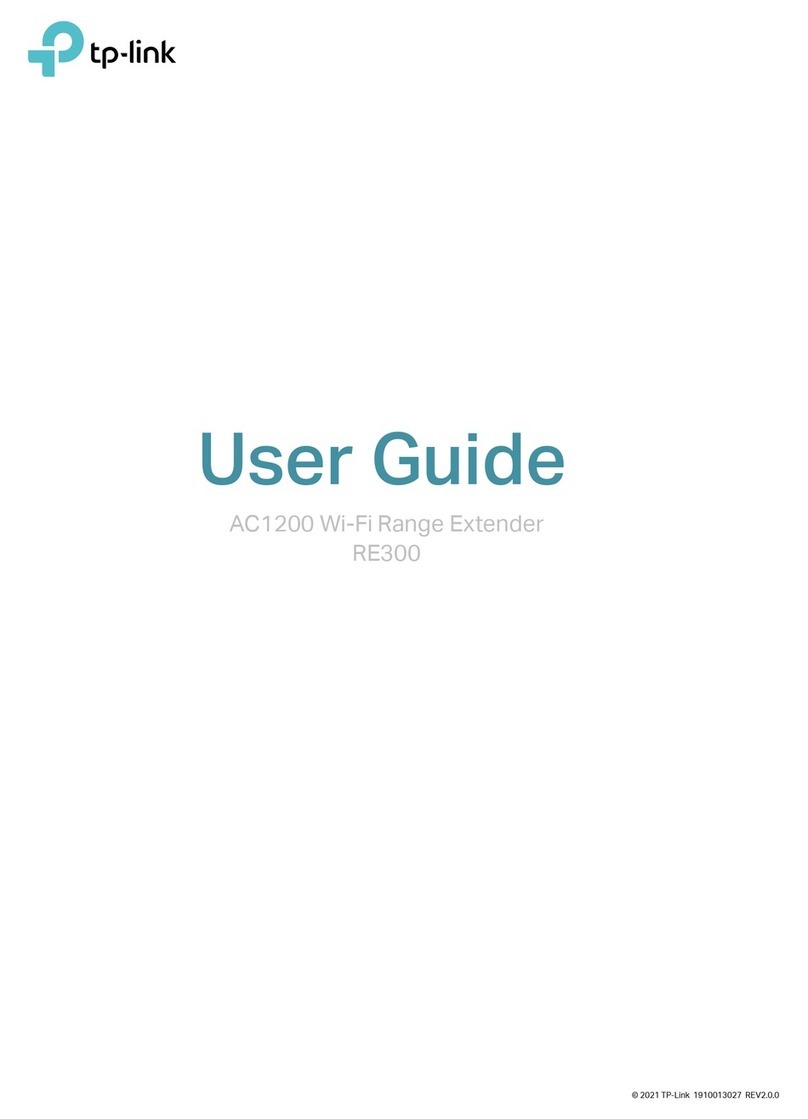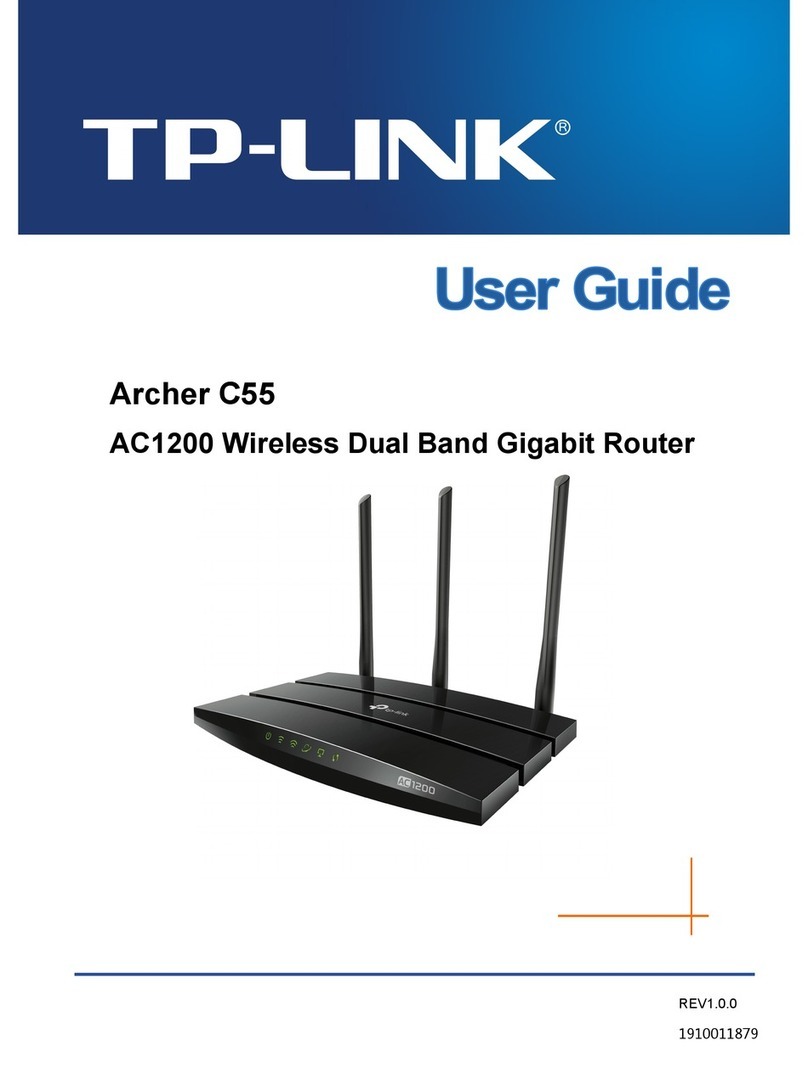©2017 TP-Link
tpMiFi APP LED Indicators
7106507747 REV3.0.1
Scan to download
1. Download the tpMiFi app from the Apple
App Store or Google Play Store, or simply
scan the QR code.
2. Ensure your device is wirelessly connected
to the Mobile Wi-Fi.
3. Launch the app and use the default admin
to login.
How to download tpMiFi
How to use tpMiFi
1. Monitor and limit your data usage.
Wi-Fi Users
Tap the Wi-Fi Users icon on Home Screen and swipe left the device to block
and then tap Block.
Tap the SD Sharing icon on Home Screen and select the sharing method:
Wi-Fi Mode or USB Mode.
SD Sharing
!The Battery LED is solid green when the Mobile Wi-Fi is fully charged.
The power adapter is not provided by TP-Link.
On
Red
Blinking Green
On
On
Status Explanation
LED
The Wi-Fi is enabled.
The Mobile Wi-Fi is connected to the internet.
The Mobile Wi-Fi is on.
The battery level is lower than 10%.
The Mobile Wi-Fi is charging.
Note: The LEDs will turn o automatically after idling for 15 seconds. To check the LED
status, press the Power button to turn them on again.
Charging Your Mobile Wi-Fi
Via a Wall Outlet (Recommended)
Method 1
Via a Computer
Method 2
5V/1A
2 . Manage network access
3 . Share multimedia les
SD Sharing Edit
USB ModeWi-Fi Mode
UploadNew folder
Folder 01
GUI
New
My device
Online devices
Q1. Is there an alternative to manage the Mobile Wi-Fi besides
the tpMiFi app?
A. You can manage the Mobile Wi-Fi by using its web management page.
1. Connect your wireless device to the Mobile Wi-Fi.
2. Launch a web browser and enter http://tplinkmifi.net or http://192.168.0.1 in
the address bar. Enter admin to log in.
Q2. What should I do if I cannot log in to the web management
page?
A1. Verify that your device is connected to the Mobile Wi-Fi.
A2. Verify that you have entered http://tplinkmifi.net or http://192.168.0.1 correctly.
A3. Verify that your device is set to obtain an IP address automatically.
Q3. What should I do if the Internet LED doesn’t light up (I
cannot access the internet)?
A1. Check PIN status
Refer to Q1 to log in to the web management page on your phone. If the current
SIM card status is PIN Locked, you will need to unlock it using the PIN code.
A2. Verify the mobile carrier parameters
1. Refer to Q1 to log in to the web management page on your phone. Go to Dial-up
> Device > View Prole Details and verify the parameters (i.e. APN, Username,
FAQ (Frequently Asked Questions)
Q5. How do I restore the Mobile Wi-Fi to its factory default
settings?
A. With the Mobile Wi-Fi powered on, remove the cover and then use a pin to press
and hold the Reset button until all LEDs turn on momentarily.
Note: Resetting the device to its factory defaults will clear all previous configuration.
and Password) provided by your mobile carrier are correctly entered.
2. If the mobile carrier parameters are not correct, return to the Dial-up page and create
a new prole with the correct information. Then choose the new created prole from
the Prole List.
A3. Check the Data Roaming settings
If your SIM card is operated in a roaming service area, refer to Q1 to log in to the web
management page on your phone. Go to Dial-up and enable the Data Roaming
option.
A4. Check Mobile Data
Refer to Q1 to log in to the web management page on your phone. Go to Dial-up to
verify that Mobile Data is On. If not, enable it.
A5. Check Data Limit
Refer to Q1 to log in to the web management page on your phone. Go to Device >
Data Usage Settings to check whether your data usage has exceeded the
Total/Monthly allowance.
Q4. What should I do if my internet speed is slow?
A1. Refer to Q1 to log in to the web management page on your phone. Go to Device >
Advanced > Wireless Band to switch between 2.4GHz and 5GHz band for better
connectivity.
A2. Refer to Q1 to log in to the web management page on your phone. Go to Device >
Network > Network Mode and try a dierent network.
· Keep the device away from water, re, humidity or hot environments.
· Do not attempt to disassemble, repair, or modify the device.
· Do not use damaged charger or USB cable to charge the device.
· Do not use any other chargers than those recommended.
· Do not use the device where wireless devices are not allowed.
· Do not disassemble, crush, puncture, short external contacts, or dispose of
the battery in re or water.
CAUTION: RISK OF EXPLOSION IF BATTERY IS REPLACED BY AN INCORRECT
TYPE. DISPOSE OF USED BATTERIES ACCORDING TO THE INSTRUCTIONS.
Please read and follow the above safety information when operating the device. We cannot
guarantee that no accidents or damage will occur due to improper use of the device. Please
use this product with care and operate at your own risk.
Safety Information
For technical support and other information, please visit
http://www.tp-link.com/support
(Wi-Fi)
(Internet)
(Battery)
Home Screen